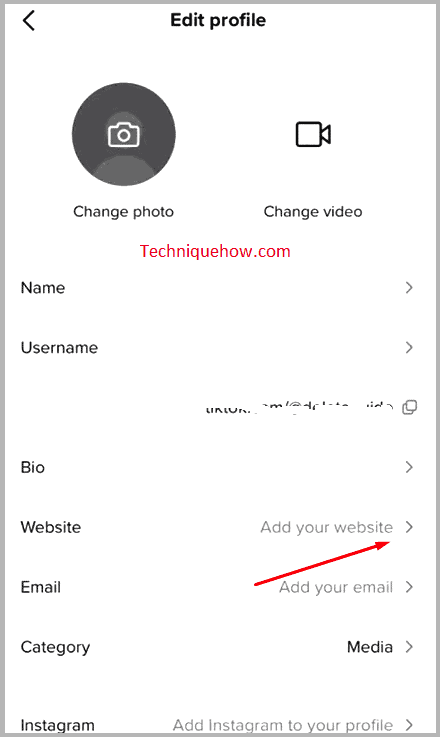✎ Key Points:
» You can find your TikTok bio by visiting your Profile page and tapping on the “Edit Profile” option.
» Try using a Business Account on TikTok to add a link to your bio, ensuring you switch to a pro account via the “Three Dots” > Settings > Manage Account > Switch to the pro account.
» If you encounter issues, make sure to follow the steps diligently, and after successfully switching to a business account, revisit your Profile Page, click on “Edit Profile,” and then add your desired link under “Website.” Save to finalize the link addition.
Contents
Can You Add a Link to Your TikTok Bio?
Yes, you can add, but for that, you must have a Business TikTok account. Only the users with a business account on TikTok have been given an option to add a link to their bio.
On the usual account also, you can type in the link, but it would appear as a link, it will be simply displayed as a big sentence with no meaning. However, in the Business account, if you add a link, it appears in ‘blue’, and the click will take you to the target webpage.
Thus, if you want to add a link to your bio, you have to switch to a business account.
How to Add a Link to Your TikTok Bio:
To add a link to your TikTok bio, the first thing you have to do is, change your personal TikTok account to a business account. Because only the business TikTok account has this option to add a link to the bio.
Although there are not many differences in both types of accounts (personal and business), all the features are more or less the same.
Now, let us see the steps to switch the account to a business account and add the link to the bio:
Step 1: Open TikTok & Click on Profile
First of all, turn on your internet and open the TikTok app. Next, click on the “Me” tab and go to your “Profile Page”.
You will find the “Me” tap option, on the lower right corner of the screen, with a human head-shoulder figure icon. Tap on it and you will be directed to your TikTok profile page.
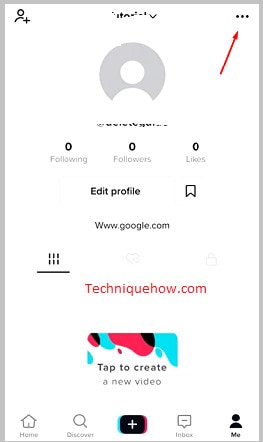
Step 2: Tap on ‘Manage Account’
On the profile page, click on the “three Dots”, in the upper right corner of the screen and you will reach the “Settings” section.
Under the ‘Settings’ section, you will see many different settings options on the list.
Over there, select the > “Manage Account” option and open it.
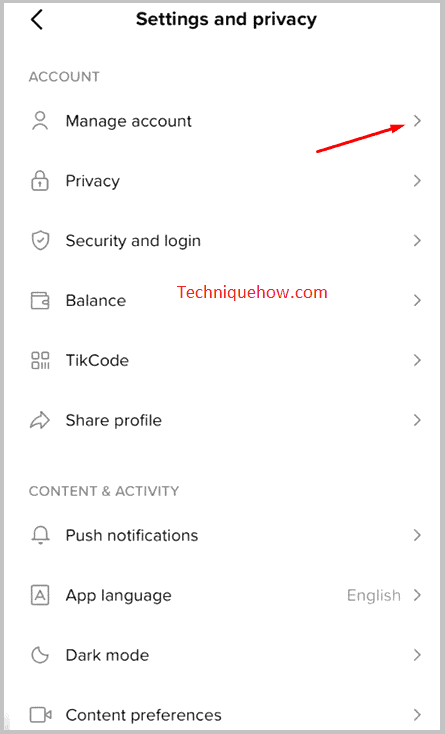
Step 3: Switch to Pro Account
Once you open the “Manage Account” option, on the screen you will find an option in red > “Switch to Pro Account” (i.e., Switch to Business Account). Click on it.
It will again ask you for confirmation, of whether you want to switch or not. Again, click on > “Switch” to confirm.
Also, you will be asked to “Select an Account Type” > click on “Business” and then hit “Continue”.
Next, you have to “Choose a business category”. Over there, from the given list, you can choose anyone, which is related to your account and link.
Once done, you can now peacefully enjoy the features of a business account.
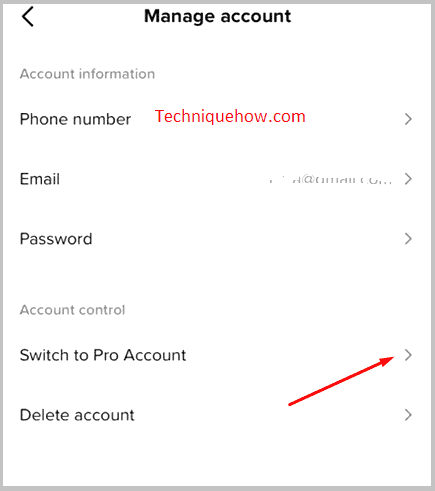
Step 4: Go Back to the Profile Page
After successfully changing the account to a business account, come back to the “Profile Page”.
Or, better, close the TikTok app, refresh and again open the app.
Open TikTok and click on the “Me” tab to go to “Profile Page”.
Step 5: Tap on ‘Edit Profile’
On the profile page, select the “Edit Profile” option.
Over there, you will see many options to make changes to your TikTok account. In the list, one of the options is to add a link/website.
Under the “Website” tab, you can add or if you have copied the link can paste it.
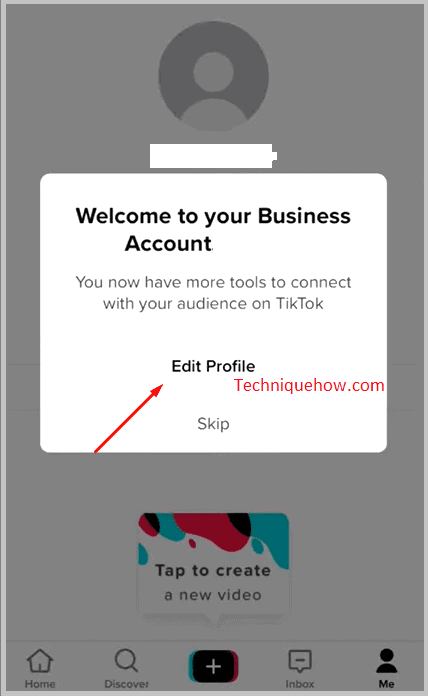
Step 6: Website > Add Website
Under the “Edit Profile”, tap on > “Add your website”, given in front of the “Website” option.
On the ‘add your website’ column, you will be given a box to add. There, you have the option, either to type or paste, the link you want to add.
Once done, click on “Save” and your link will be added to your bio.
It is recommended to keep the website link short, to give a better professional look.
Usual personal TikTok accounts do not have the option of “Website > Add to your website”. Hence, it is very important for you to first switch to a business account to avail this option.