✎ Key Points:
» You can post on Instagram highlights without sharing to your story by switching your profile to a Private account through the Privacy section.
» You can also use the Save to Archive option before posting a story, manually hiding followers, and waiting for the story to automatically move to the Archive after 24 hours.
» If you want to add it to Highlights, access the Archive, open the story, and click “Add to Highlight” before reverting to public settings and unhiding followers.
Contents
How To Post On Highlights Without Posting On Story:
Just follow a few steps to add a story to Instagram highlights without posting:
1. Open Instagram & Make Your Account Private
Stories on Instagram can be highlighted without even publishing them. Generally, when you highlight a story on your Instagram profile, you need to first post or publish it from your profile. But if you switch your profile to private, and then post a story after hiding your followers from seeing it, no one will be able to view it and later you’ll be able to add it to the highlights of your profile.
As you’re switching your profile from public to private mode, you don’t need to worry about non-followers being able to see it.
Therefore, the first step of this trick is to make your account private from the Settings of the Instagram app so that your profile stays locked from the non-followers.
🔴 Steps To Follow:
Step 1: Open the Instagram application and log into your account using the correct username and password.
Step 2: Next, click on the profile picture icon that’s at the top right corner of the Instagram home page, and then click on the three-line icon.
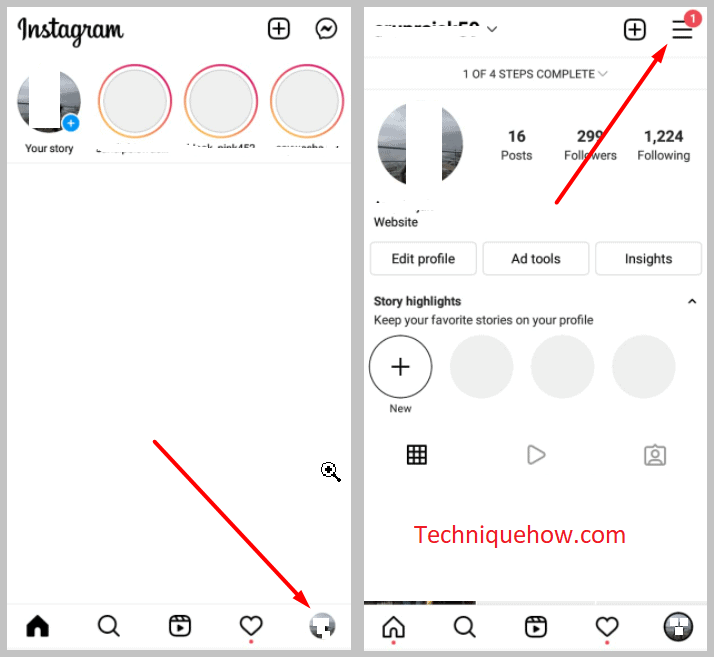
Step 3: From the set of options, you need to click on Settings.
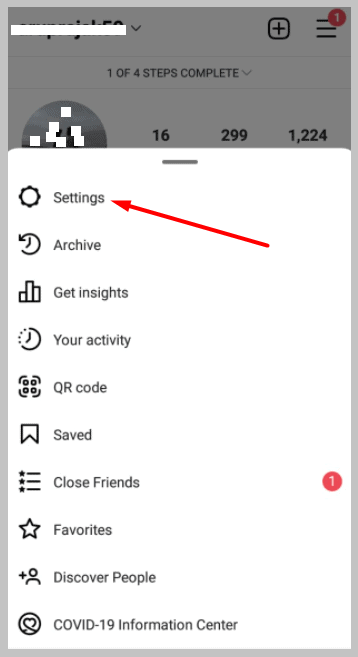
Step 4: Then from the list of options, click on Privacy.
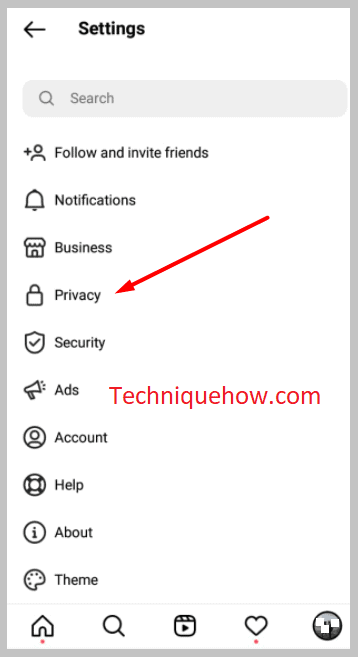
Step 5: You’ll need to toggle the switch next to the Private account to turn on the option.
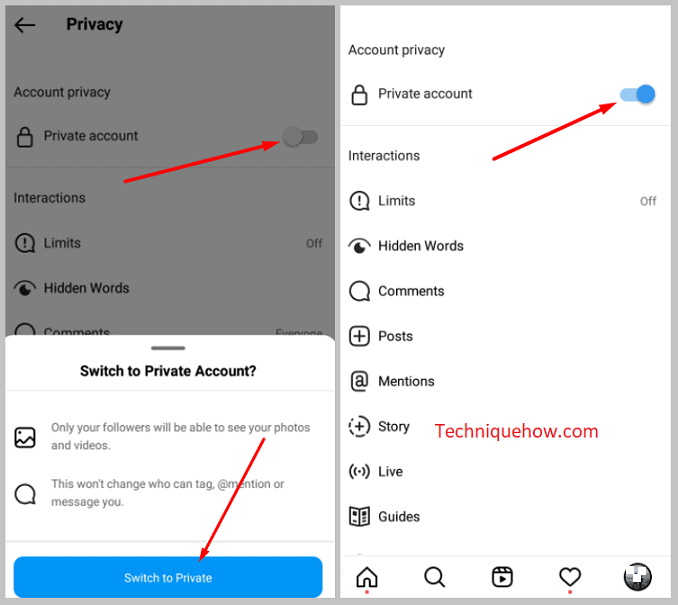
After you turn on the switch, you’ll be able to lock your profile from the non-followers.
2. Hide Story from All
The next step for performing this trick is to hide your story from all your followers. If you’re trying to add Instagram highlights without posting the story, then you’ll have to hide your story from all your followers to make it look like you never posted that particular story.
Instagram allows you to choose the audience with whom you want to show your story, however, in this case, you’ll need to select all your Followers’ names manually to hide the story from all of them so that your story cannot be seen by anyone.
If you have got a long list of followers, it will take up a little more time to select all the Followers’ names manually but if you don’t have many followers it will be quicker for you.
🔴 Steps To Follow:
Step 1: Open the Instagram application.
Step 2: You’ll need to click on the profile picture icon to go to your profile page.
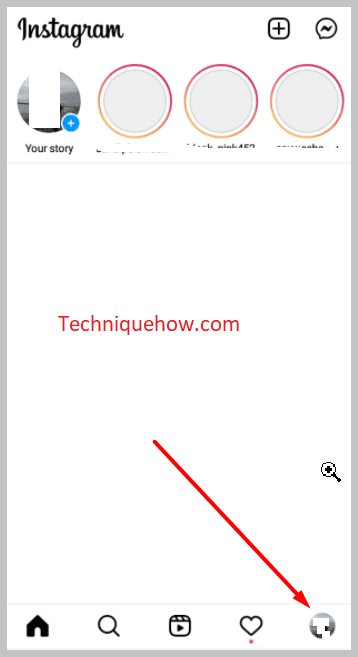
Step 3: Next, click on the three lines icon.
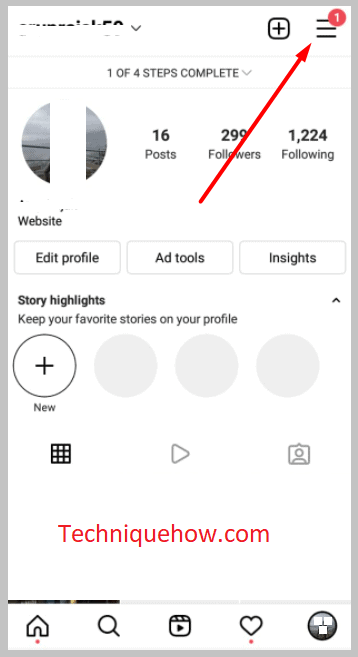
Step 4: Then you’ll need to click on the option Settings.
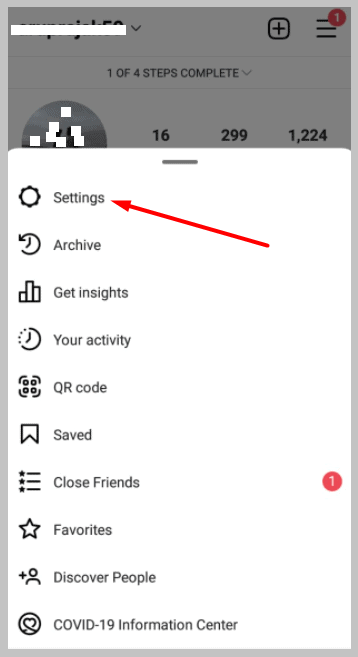
Step 5: You’ll find the ‘Privacy‘ option on the next page, from where you’ve to click on Story.
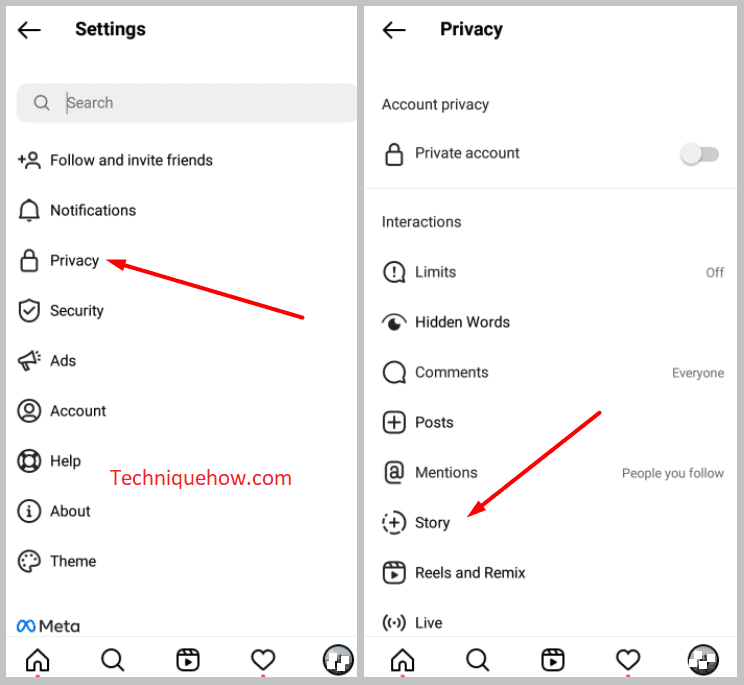
Step 6: Next, click on 0people under Hide story from.

Step 7: Then checkmark all the circles manually next to the names of the followers.
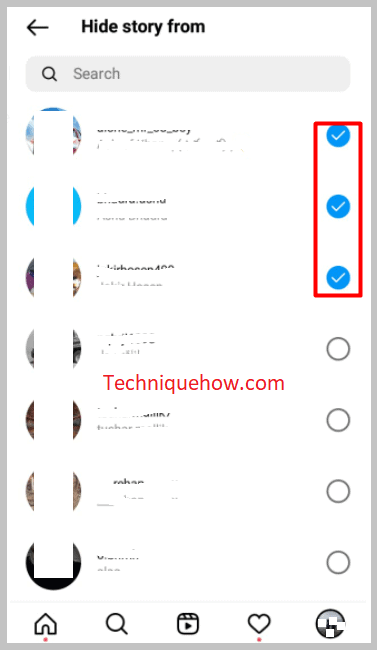
After selecting all the names, get back to the previous page.
3. Update the Story
The third and most important step is to upload the story. Even though you’re trying to add highlights without posting stories, you must post the story but hide it from everybody so that it looks like you’ve never posted that story.
However, before you post your story on Instagram, you’ll need to make sure that the Save story to archive switch is turned on so that when the story expires after completing twenty-four hours, it gets automatically added to the Archive section so that you’ll be able to add it to the highlights from the Archive section itself. After you turn it on, post any story that you want to add to highlight and it won’t be visible to any.
🔴 Steps To Follow:
Step 1: Open Instagram.
Step 2: Click on the profile picture icon.
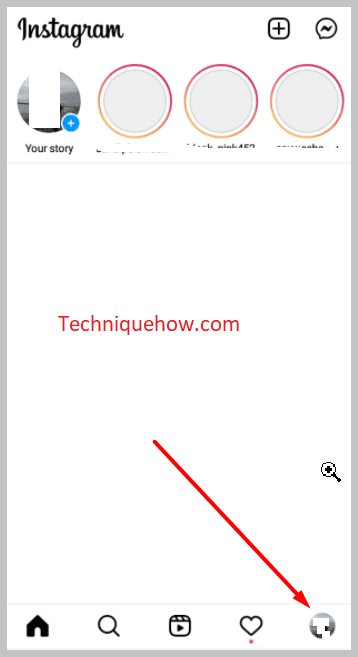
Step 3: Next, click on the three lines icon.
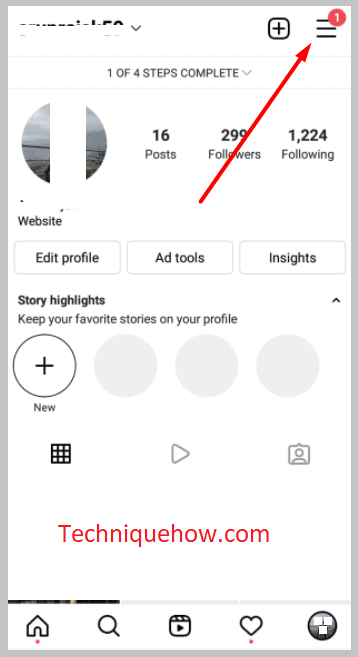
Step 4: Then you’ll need to click on the Archive option.
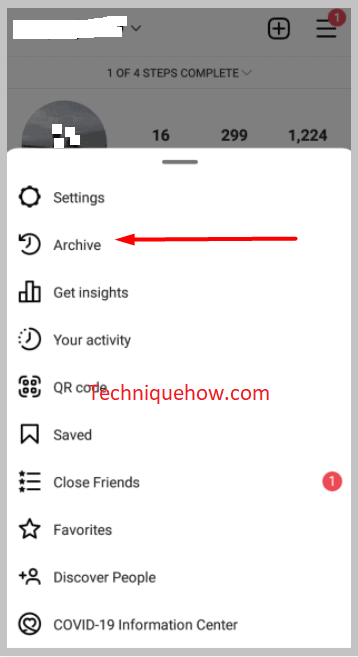
Step 5: Then click on the three dots icon and you’ll be able to see two different options.
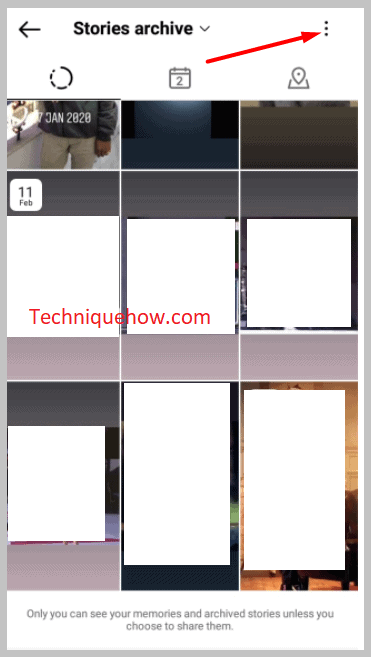
Step 6: From there, click on Settings.
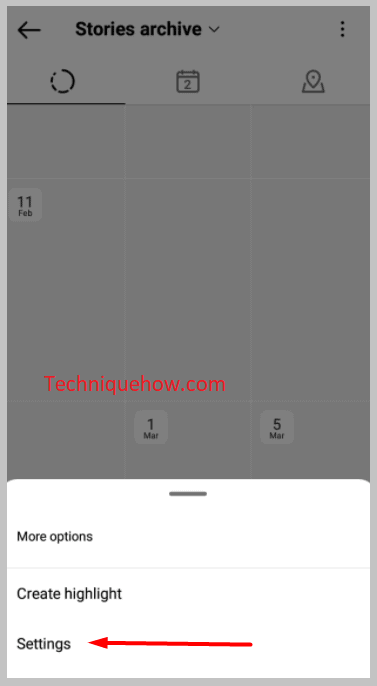
Step 7: Next, enable the ‘Save story to archive’ option by swiping it right.
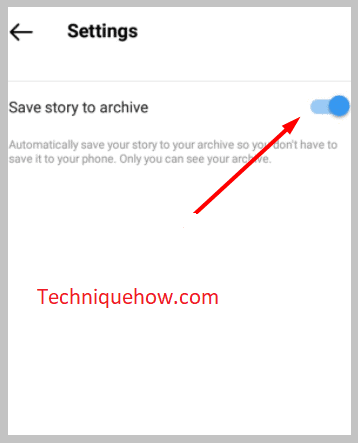
🔴 Steps To Upload Story:
Step 1: Open Instagram.
Step 2: Next, swipe to the right to enter the camera screen.
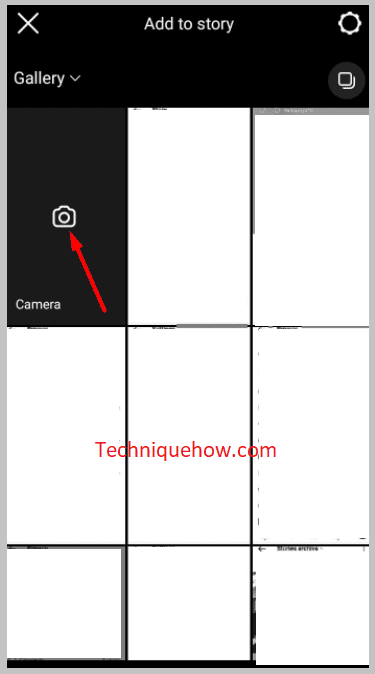
Step 3: Either capture the picture or add it from the gallery to post it as a Story by clicking on Your Story.
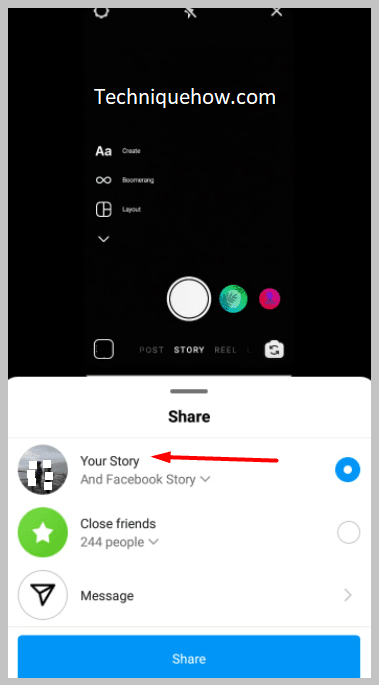
4. Wait for 24 Hours
After you upload an Instagram story you’ve to wait for twenty-four hours for it to expire. Instagram’s story lasts for twenty-four hours after which it disappears on its own. Although for this method, your story isn’t visible to any of your followers, the policy remains the same.
To add your story to the highlights, you’ll have to wait for it to expire and then head on to the Archive section from where you’ll be able to add it to the highlights of your profile.
As you’ve already turned on the Save story to archive option, your story will be automatically saved to the Archived from where you’ll be able to add it to the highlights of your profile after naming it something.
🔴 Steps To Follow:
Step 1: Open the Instagram application.
Step 2: Next, you’ll have to head on to your profile page and click on the three-line icon.
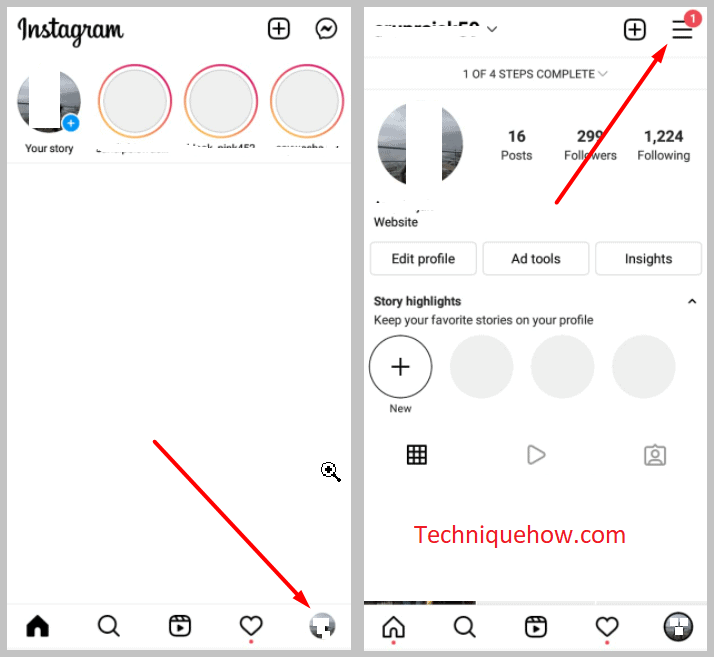
Step 3: Then, click on Archive.
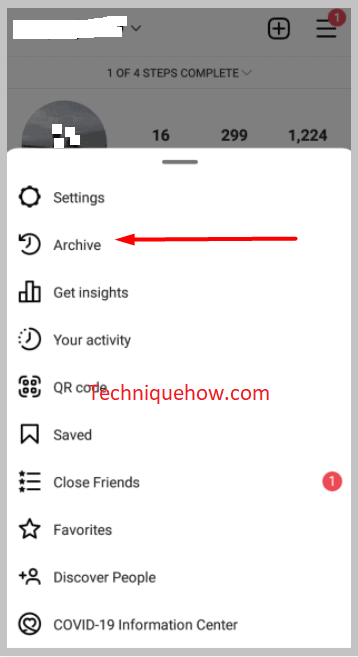
Step 4: You’ll be able to see your Story over there in the Archive section.
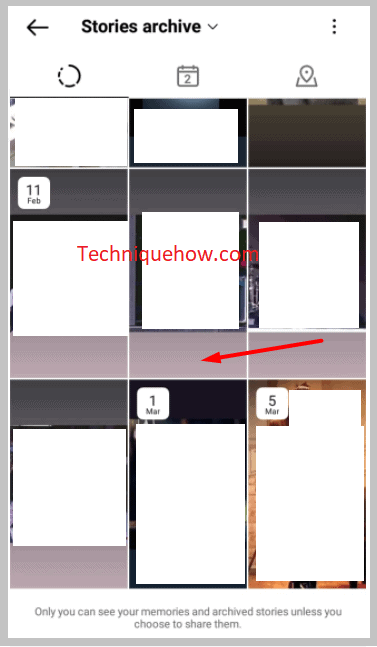
Step 5: Click on the story to open it and then click on the Highlight button that’s at the right corner of the screen.
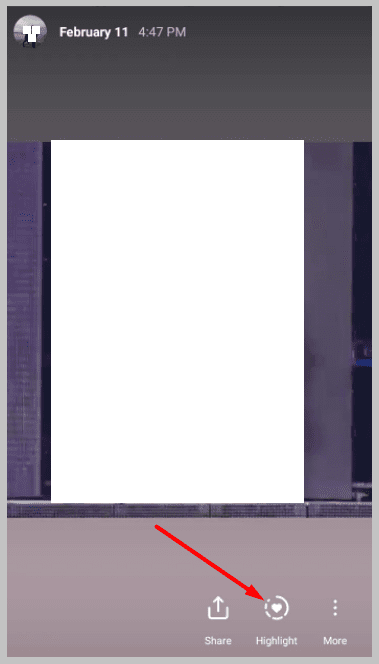
Step 6: Then click on New and name it.
Step 7: Next click on Add to highlight it on your Instagram profile.5.
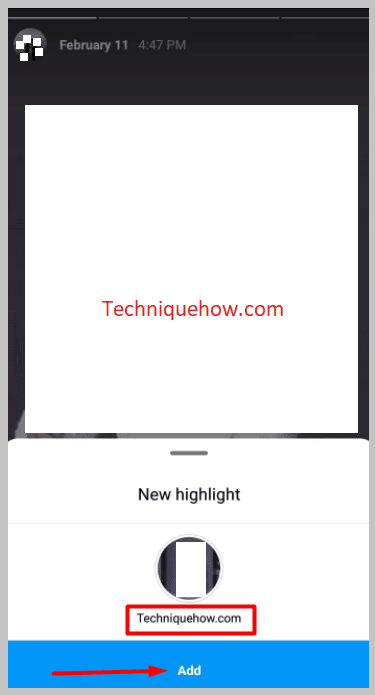
5. Revert your Settings to Public
After adding your story to the highlights of your profile, the purpose of this method is fulfilled. You’ll need to revert back to the previous Settings by switching your profile to public and unhiding all the hidden followers to allow them to view your upcoming stories.
After you revert back to your previous Settings, your profile will again become public and all non-followers, as well as followers, will be able to view your profile’s videos, images, stories, reels, etc.
However, if you don’t want to switch your profile to the public you can keep it private but you have to perform the unhiding of the followers so that your upcoming stories get visible to your followers.
As you’ve already added the story to the highlights, it will now be visible to everyone who visits your profile to view the highlights of it.
🔴 Steps To Follow:
Step 1: Turn off the Private account switch from the Privacy section of your account by Heading to Settings.
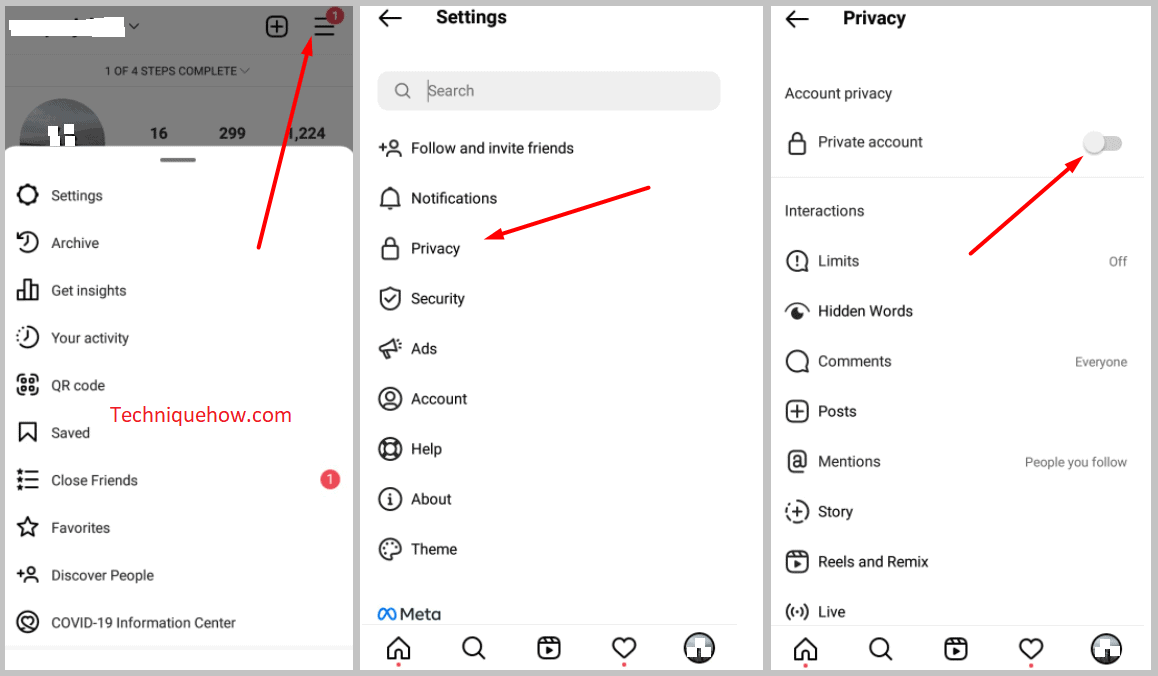
Step 2: Next, from the Privacy section click on Story.
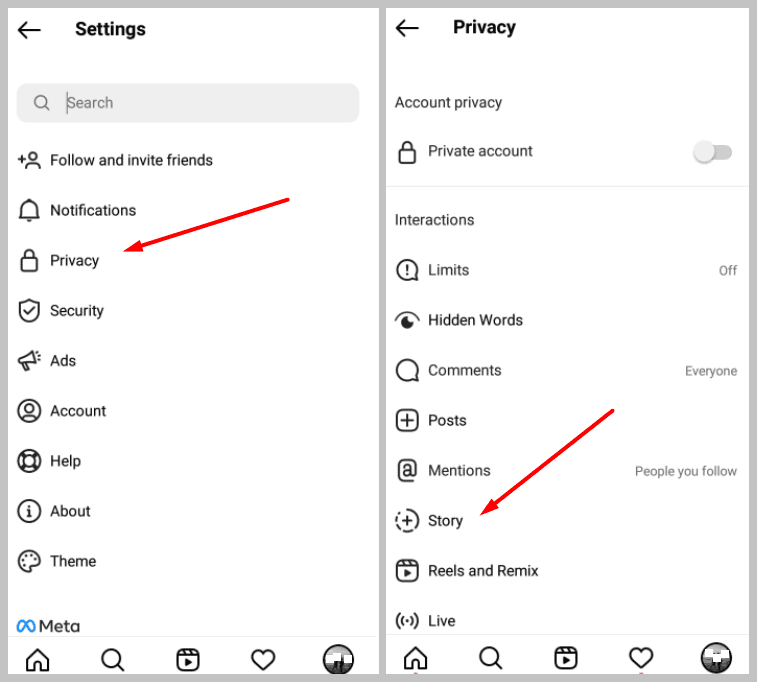
Step 3: Then click on (number) people under the Hide story from the section.
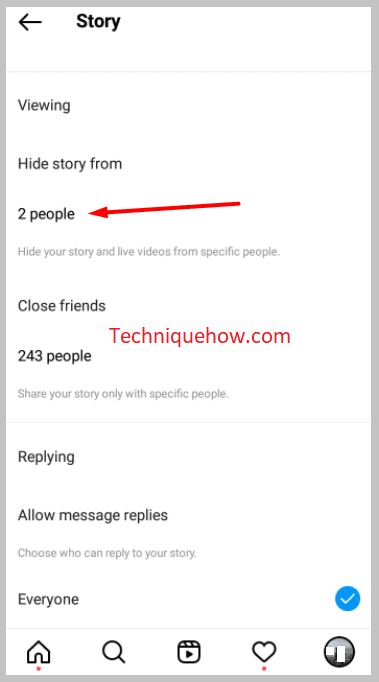
Your profile will get back to its previous form.
