✎ Key Takes:
» You can look at the built-in feature on iOS phones by opening the camera, tapping on the photos option, swiping right, and locking to record videos while playing music simultaneously.
» Just use the free apps like Mideo for both Android and iOS or Video Recorder with Music exclusively for Android, allowing you to seamlessly play music while recording videos.
Contents
Free App To Record Video While Playing Music:
Here are some of the best apps that you can use in order to play videos while you want to listen to music at the same time or record that music as a background song for that video as well.
1. Mideo
This Mideo app is one of the inventions of video recording apps, which allows you to listen to music and record videos at the same time.
⭐️ Features:
Here are some features of this app:
◘ You can simply play music and record it from the Mideo app and can record background music.
◘ This app supports Bluetooth, Headphones, Built-in Speakers, and any other Audio stream. It supports other apps like Spotify, SoundCloud, YouTube.
◘ You can share your recordings directly to Google Photos, Gmail, Youtube, and more.
◘ There is a video timer in the camera view to know how long users have been recording.
◘ You’ll be able to provide instant feedback on Mideo’s support email directly from the settings view.
◘ It supports making a separate folder storage system in the local gallery app.
◘ There is a three-day trial and you can cancel the subscription at any time.
⭐️ There are three types of Subscriptions:
🏷 Subscriptions: $1.12/ 1 week.
🏷 Subscriptions: $3.41/ 1 month.
🏷 Subscriptions: $26.93/ 1 year.
You can use your debit or credit card to make the payments or you can use a redeem code to do that.
🔴 Steps For Android:
Step 1: Open your Google Store application from your phone.
Step 2: There you have to install the app called: Mideo.
Step 3: Press the Install button.
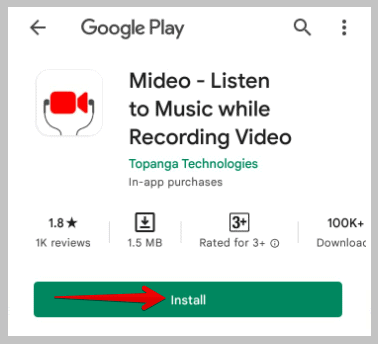
Step 4: Then launch the application.
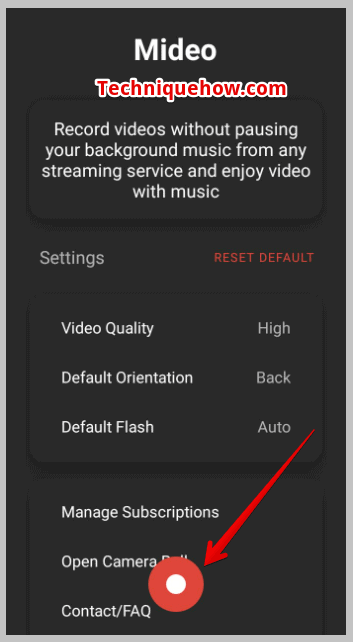
Step 5: Allow the needed permissions.
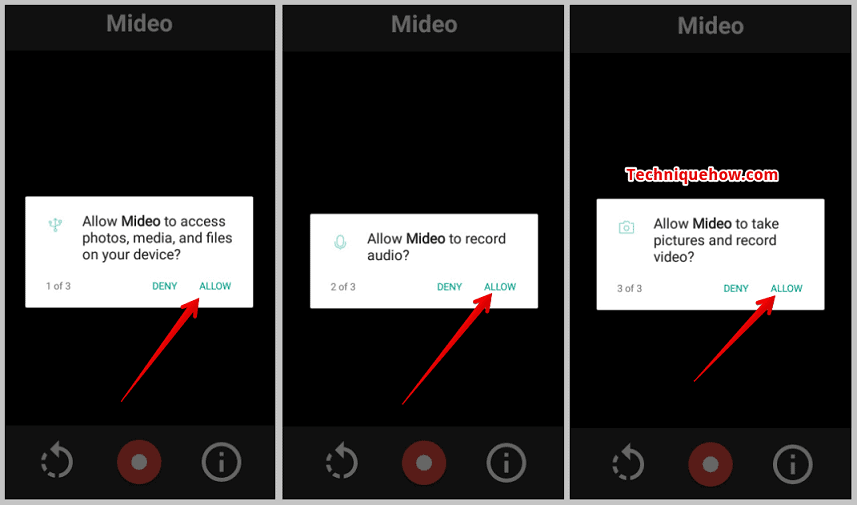
Step 6: Play audio from your android mobile.
Step 7: Then open the Mideo app and tap the video camera icon at the bottom to start recording. It will be saved in your gallery.
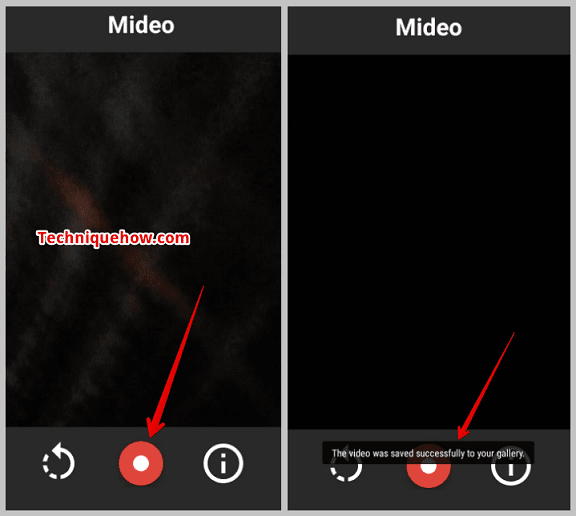
Step 8: You can keep it playing, it’s your choice, and both will be running at the same time.
Step 9: When you want to stop recording, press the same button again to save the video.
🔴 Steps For iPhone:
Step 1: Open the app store and search for the ‘Mideo‘ app.
Step 2: Install this application Mideo on your iPhone or iPad & launch it.
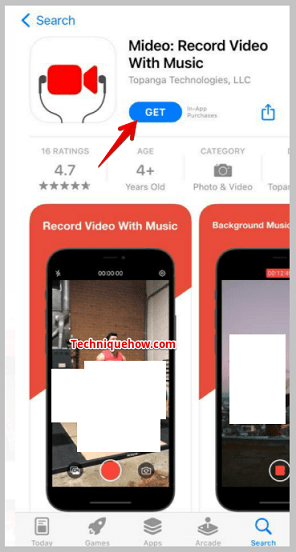
Step 4: Use Spotify, Soundcloud, or Apple Music to play the audio. The song will be running in the background.
Step 5: Now, open the application and give permission.
Step 6: Press the camera icon button to start the recording.
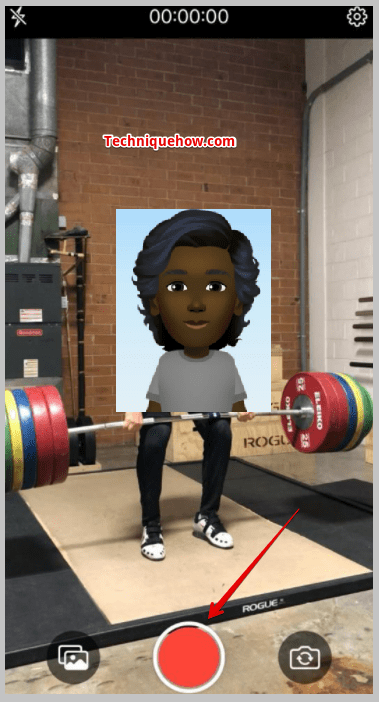
Step 7: At the bottom, you can see there is a front, back, portrait, landscape, flash, zoom, tap to focus buttons. You can use these buttons.
Step 8: After completing your recording, it will be saved in the gallery.
2. Camera App on iOS
On an iPhone, you can easily record a song while opening your camera. But if you go with the normal process, then you can’t do both at a single time. The iPhone has a trick to do this.
🔴 Steps To Follow:
Here are the steps to recording a video while playing music from the camera app on iOS:
Step 1: Play the music on which you want to make the video from Spotify or Apple music.
Step 2: Then go to the “Camera”.

Step 3: Open the “PHOTO” section. If your video mode is on, then shift it to the PHOTO and play the song. Now hold the camera icon once and swipe it to the right (make sure the music is on) and your video will start to record.
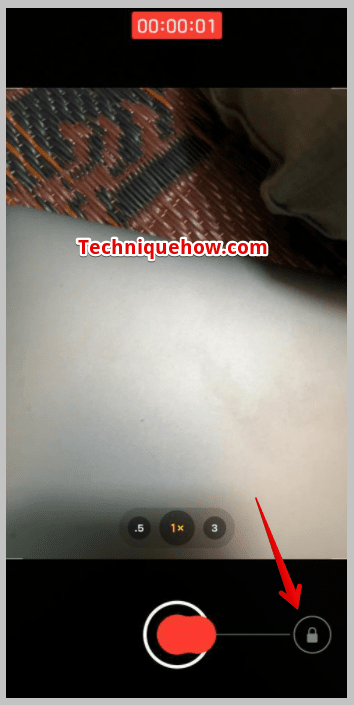
This is applicable to both the front and rear cameras on the iPhone.
3. Video Recorder with Music
The ‘Video Recorder with Music’ is the ideal app for recording just about any type of video live while playing music. Here are some features for which you may want to install this app. This is your ideal app for recording any type of live video while playing music.
⭐️ Features:
◘ It is the kind of app in the world where you can listen to music and record videos at the same time.
◘ It is your ideal app for recording just about any type of live video while playing music.
◘ The features are almost the same as the ”Mideo” app.
🔴 Steps for Android:
Step 1: Open your Google Play Store application from your phone or install the app “Video Recorder with Music“.
Step 2: To install the application, hit the Install button.
Step 3: Open the application after installing.
Step 4: Press “Allow” to take pictures and record video, access photos, media, and files on your device, to record audio.
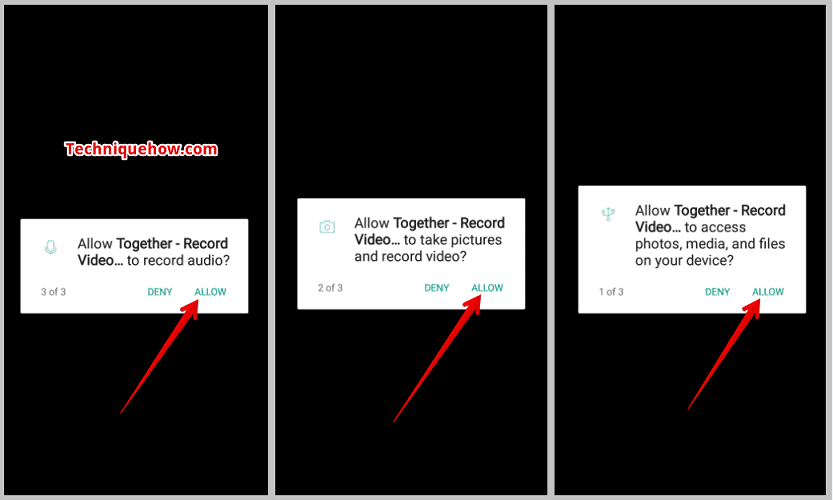
Step 5: Launch your audio app and play audio from any source (Spotify, YouTube, SoundCloud, etc.).
Step 6: Then open the ‘Video Recorder with Music’ app and tap the video camera icon at the bottom to start recording. The music should continue playing in the background. Then you can download and store it on your phone.
Step 7: When you want to stop recording, press the same button that you used before to start recording.
🏷 There are three kinds of subscriptions:
◘ Weekly Subscription: $0.66.
◘ Monthly Subscription: $1.97.
◘ Yearly Subscription: $26.93.
By using your debit or credit card or a redeem code, you can make the payments. There is an option for a one-week free trial. You can cancel your subscription at any time, but without making any payment, you can not use this application.
🔴 Disadvantages:
This app has some issues regarding its functionalities. Many people have subscribed to the app, and complained that the app worked great during their 7-day trial then it stopped working. If this is the case, you need to contact the developer.
