Quick Answer:
1. Local Cast to TV, and Cast to TV are some of the best apps that can be installed when you’re using an Android device.
2. These apps work to cast your phone screen to show a picture or video on a Firestick TV instantly. These Android apps are quite flexible and adjustable to any compatible TV.
3. These screencasting apps take everything that is showing on your smartphone screen and then display it on a bigger screen like your Smart TV or Fire TV.
Over here you’ll get to know about all the standard features of these Android applications and how you can cast your mobile screen to the Fire TV.
Contents
- Best Free App To Mirror Android To Firestick:
- 1. LocalCast to TV
- 2. Cast on TV
- 3. Cast TV for Fire TV
- 4. Cast Video/Picture/Music to TV
- 5. Screen Mirroring for Fire TV
- 6. AllCast
- 7. TV Cast Pro for Fire TV
- 8. AirScreen
- 9. ApowerMirror
- 10. TV Cast for Samsung TV
- 11. AirBeamTV Screen Mirroring
- 12. AirReceiver
- 13. Fire Stick Remote⁺
- 14. MirrorOp Receiver (iOS)
Best Free App To Mirror Android To Firestick:
You can read through all the steps and features for each app that is mentioned. These are some of the best Android mirroring apps below from the Play Store,
1. LocalCast to TV
This application is one of the best solutions if you’re looking to cast your Android phone screen to the television screen. It can cast the phone screen to Chromecast, Apple, Roku, Xbox, and Fire TV.
It can send video, pictures, and even music to these devices from your Android device, Google Drive, Dropbox, and even a webpage.
🔴 Steps to Mirror Mobile Screen to Fire TV:
Following are the points for you to know the steps to cast your phone screen:
Step 1: First of all, install the LocalCast to TV app on your Android mobile.
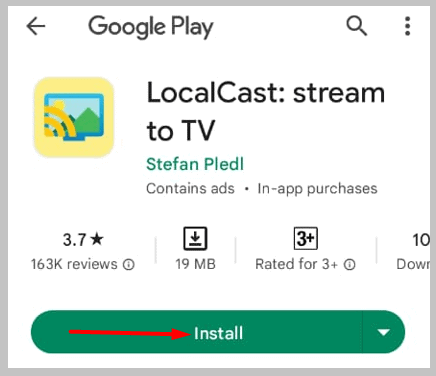
Step 2: Connect it with your television by selecting its name from the list of available device names.
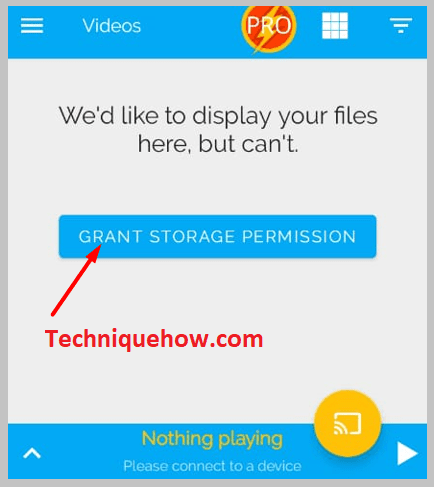
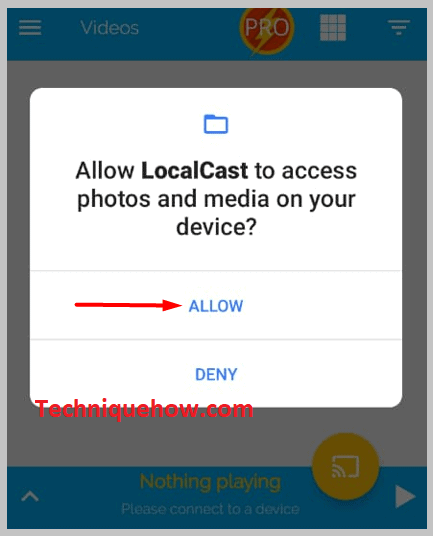
Step 3: Then choose the video or file from your device that you want to cast by tapping on it.
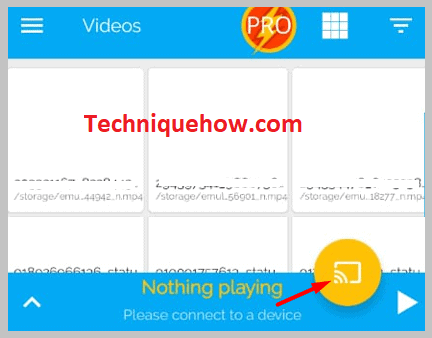
It will be cast automatically to the TV screen.
2. Cast on TV
This application is another good one that makes the method of casting the phone screen to the big TV screen easier. It has tons of useful and classic features to make the experience of the user better. You’ll be able to download it for free from the Google Play Store.
So basically you’ll be able to connect this application and cast your Android mobile screen to the TV screen for playing all kinds of videos, music, etc.
🔴 Steps to Cast Mobile Screen to Fire TV:
To cast mobile screen to Fire TV,
Step 1: First of all, install the Cast to TV app on your Android mobile.
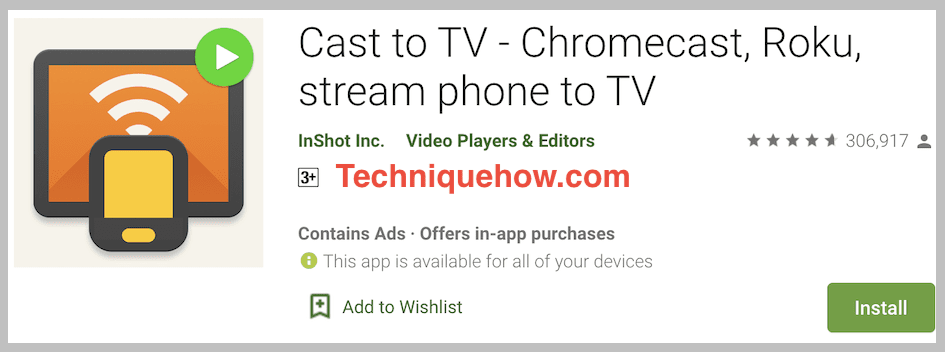
Step 2: Open the application on your Android phone.
Step 3: Find the streaming sign at the top right side of the screen and choose the second option.
Step 4: Then from the available streaming device list select your TV to connect the application to the TV.
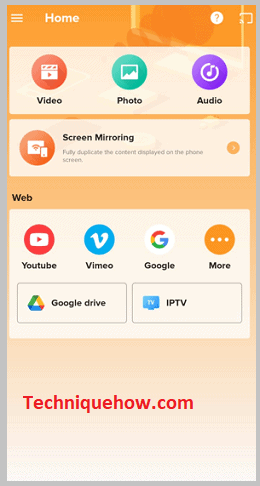
Step 5: Now choose a file to cast by clicking on it.
Step 6: You’ll be able to see the movie or video on your TV screen and use the phone as a remote controller to control the TV.
For pausing, increasing, or decreasing the sound, you’ll be able to use the phone by tapping on the respective options on the screen.
3. Cast TV for Fire TV
This casting application is another beneficial app that Android users can use to cast their mobile screen to the TV screen. It can be installed for free from the Google Play Store.
The application is designed to cast the phone screen to the big television screen and it supports devices like Chromecast 1, 2, and Ultra HD 4K, Fire TV, Apple TV, Airplay, Roku Express, Roku Streaming Stick, Xbox One, Xbox 360, Google Cast receivers, Smart TVs such as LG TV, TCL, Phillips, Sony Bravia, Samsung, Sharp, Panasonic, etc.
🔴 Steps to Cast Phone to the Fire TV:
In order to cast the Android screen to Firestick,
Step 1: First of all, install the Cast TV for Fire TV app on your Android mobile.
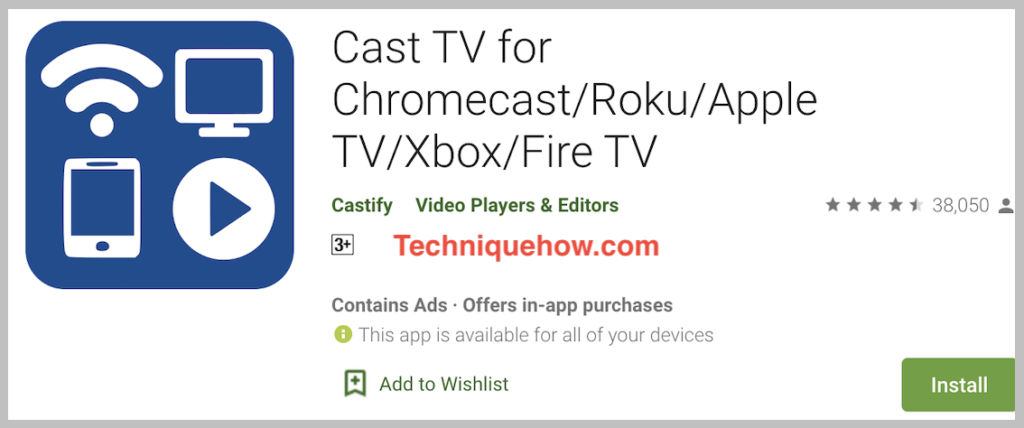
Step 2: Open the application on your Android device.
Step 3: Connect the application with your TV by clicking on the streaming sign at the top right corner of the screen and then tap and select the name of your TV from the available streaming devices.
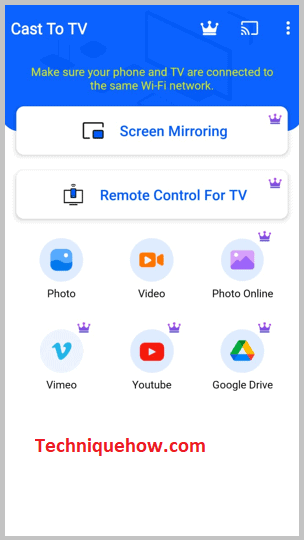
Step 4: Use the browser that the app itself provides and search for the video or movies you want to play.
Step 5: Then tap on it and it will be cast to your television.
4. Cast Video/Picture/Music to TV
You can cast both local and web videos on your TV from your Android mobile using this application. This is one of the best applications that makes it simpler for the user to cast videos, pictures, and music onto the television screen without any trouble. It has some of the best features to provide the users with a pleasant experience of using the app.
🔴 Steps to Cast Mobile to Firestick TV:
The following are the steps to cast the Android screen,
Step 1: First of all, install the Cast Video/Picture/Music to the TV app on your Android mobile.
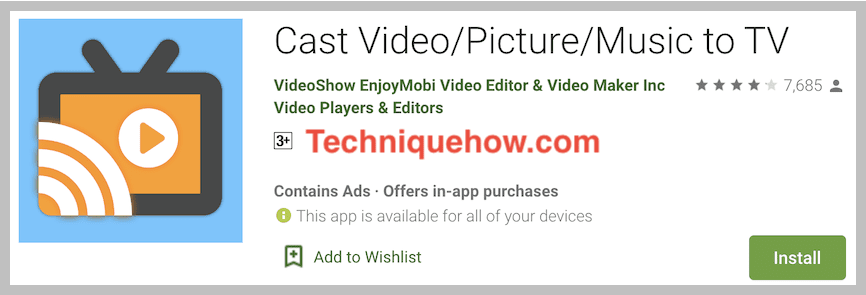
Step 2: You’ll see a prompting Cast to box, there select the name of your TV as the chosen streaming device
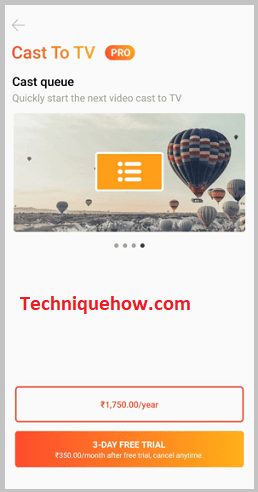
Step 3: Choose the media you want to play by clicking on it and it will be cast on the TV screen.
Step 4: Then control all the activities using your phone.
5. Screen Mirroring for Fire TV
⭐️ Features:
◘ It is easy to use and provides high-level sound quality.
◘ It performs best when you have a WiFi connection.
◘ Using this, you can easily cast your video on the Fire TV.
🔗 Link: https://play.google.com/store/apps/details?id=de.twokit.screen.mirroring.app.firetv
🔴 Steps To Use:
Step 1: Download the app from the Play Store, buy their subscription plan and then connect your Fire TV with your Tab or Phone.
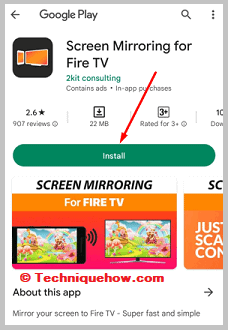
Step 2: It would help if you had a good WiFi connection and could stream your phone’s screen on your TV.
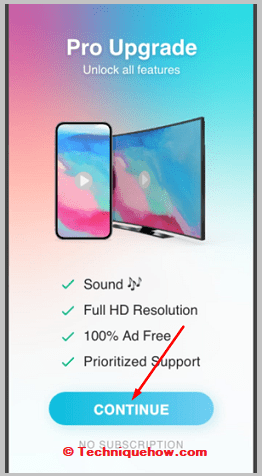
6. AllCast
⭐️ Features:
◘ It allows you to display photos, music, and videos stored on your phone or TV.
◘ It is compatible with many devices like Roku TV, Chromecast, Xbox, Apple TV, and Fire TV.
🔗 Link: https://play.google.com/store/apps/details?id=com.koushikdutta.cast
🔴 Steps To Use:
Step 1: Download the AllCast app on your Android phone and on your PC too, then transfer it to your TV, install it, and turn it on later.
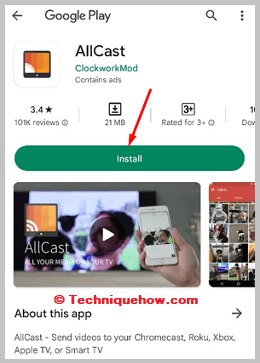
Step 2: On your phone, start playing a video and tap the Cast icon at the top of the screen, then choose your TV name to connect.
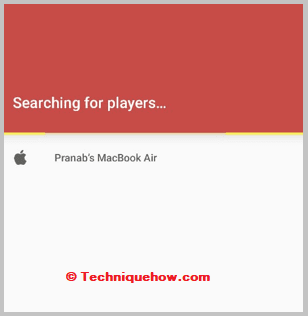
Step 3: The video will then be instantly mirrored to the Fire TV Stick.
7. TV Cast Pro for Fire TV
⭐️ Features:
◘ It mirrors the video part from the device with high quality.
◘ You can mirror both the web browser videos and your storage videos.
🔗 Link: https://play.google.com/store/apps/details?id=de.twokit.video.tv.cast.browser.firetv.pro
🔴 Steps To Use:
Step 1: It is a paid app, so you must purchase it on the Play Store and download it.
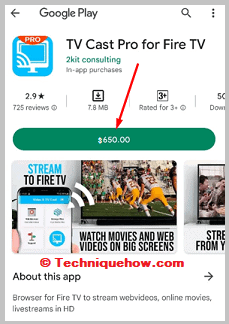
Step 2: After downloading the app, choose where you want to stream on your TV; you can choose storage files or a web browser.
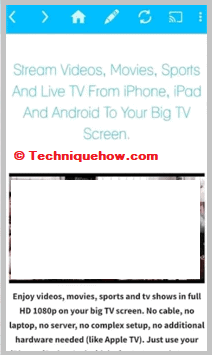
8. AirScreen
⭐️ Features:
◘ It is compatible with many devices, really convenient to use.
◘ It has privacy protection, and you can do screen recording using this.
🔗 Link: https://play.google.com/store/apps/details?id=com.ionitech.airscreen
🔴 Steps To Use:
Step 1: Download the app and connect the iOS device to the same network as the device with AirScreen installed.
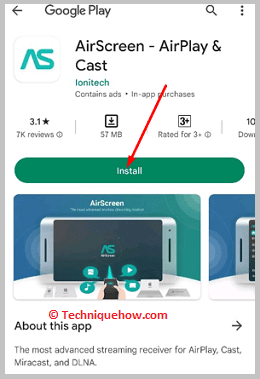
Step 2: On your iOS device, open Control Center and tap Screen Mirroring; choose the device’s name with AirScreen installed and enjoy sharing on your big screen.
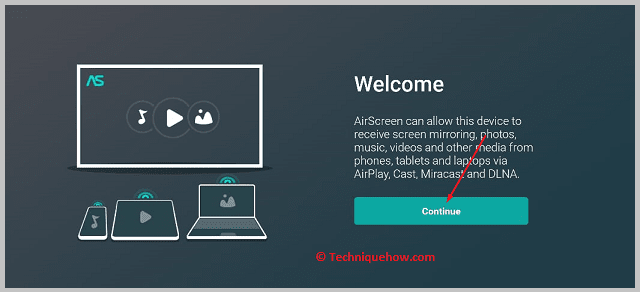
9. ApowerMirror
⭐️ Features:
◘ It allows you to cast and display your Android screen on your TV quickly and easily.
◘ You can play, stream and watch videos and movies on your mobile phone or TV.
🔗 Link: https://play.google.com/store/apps/details?id=com.apowersoft.mirror
🔴 Steps To Use:
Step 1: Download the app from the Google Play Store for your Android phone and the Fire TV app store for your TV. Once downloaded, launch it and connect your Android and TV to the same WiFi network.
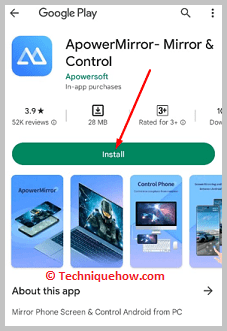
Step 2: On your phone, enter the PIN code provided and displayed on your TV.
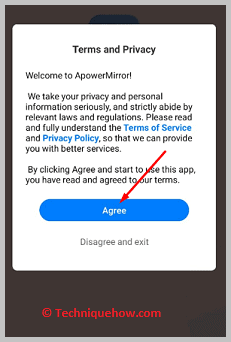
10. TV Cast for Samsung TV
⭐️ Features:
◘ It can block ads, trackers, and pop-ups with the latest Ai power.
◘ You can mirror almost every video from storage or a web browser on your big screen.
🔗 Link: https://play.google.com/store/apps/details?id=de.twokit.video.tv.cast.browser.samsung
🔴 Steps To Use:
Step 1: Download the app, and connect both devices with the same WiFi network.
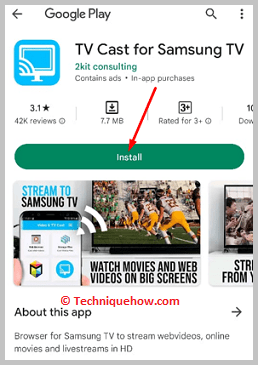
Step 2: Now from your device or web browser, you can mirror your choice.
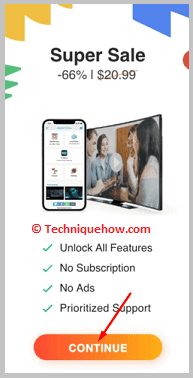
11. AirBeamTV Screen Mirroring
⭐️ Features:
◘ It is compatible with all iPhone and iPad devices and Mac PCs and laptops.
◘ It transmits everything from movies to music, screenshots, photographs and more.
◘ The software does not require any other device or equipment to work, eliminating connectivity difficulty.
🔗 Link: https://play.google.com/store/apps/details?id=com.airbeamtv.dlnadmr.androidtv
🔴 Steps To Use:
Step 1: Download AirBeamTV and install it on your Fire TV, and buy and install Mirror for Amazon Fire TV on your iPhone or iPad.
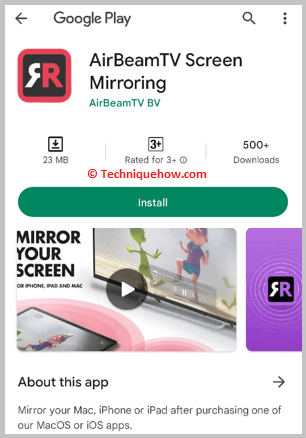
Step 2: You can mirror the contents of your Fire Stick from your iOS device when both apps are open and connected.
12. AirReceiver
⭐️ Features:
◘ It allows you to stream and mirror high-quality music and videos from your iOS device.
◘ You can send YouTube videos directly to your TV and retrieve media from your NAS system.
◘ After purchasing their subscription plan, you can access various functions.
🔗 Link: https://play.google.com/store/apps/details?id=com.softmedia.receiver
🔴 Steps To Use:
Step 1: To get started with AirReceiver, go to the Amazon App Store and download the app, start it up and make your Fire TV an active receiver.
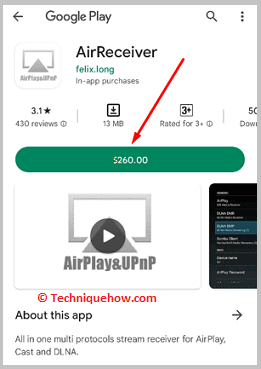
Step 2: After that, take your iOS smartphone and turn on AirPlay and select your Fire TV as a target and the material you wish to reflect.
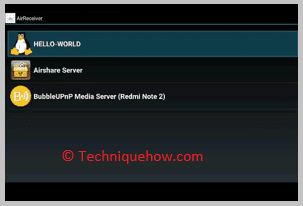
13. Fire Stick Remote⁺
⭐️ Features:
◘ It has an intuitive swipe-based remote control and keyboard feature to simplify text input and search.
◘ It can cast your Photo & Video and give quick access to your favorite apps and channels.
◘ It has an automatic connection to a device and a fantastic design with an excellent and easy interface.
🔗 Link: https://play.google.com/store/apps/details?id=com.smarttv.firesticktv.remote
🔴 Steps To Use:
Step 1: Install the app from the App Store and allow, set and link it to your Fire TV.
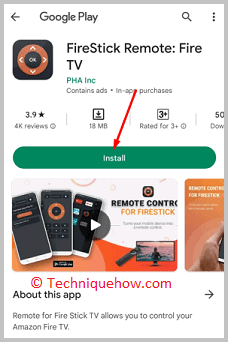
Step 2: Now you can view your photos, videos and content from many OTT platforms.
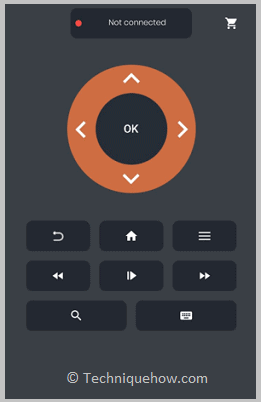
14. MirrorOp Receiver (iOS)
⭐️ Features:
◘ Using this tool, you can operate your computers and Mac devices with your mobile, which will work like a remote.
◘ You can use your browser and enjoy iTunes music on Mac.
🔗 Link: https://apps.apple.com/us/app/mirrorop-presenter/id808539605
🔴 Steps To Use:
Step 1: Download the app from the Play Store, set it up properly, and connect it to your device.
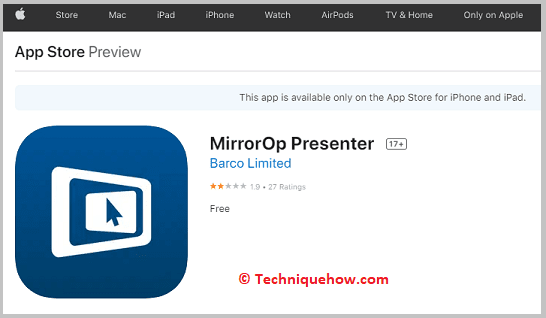
Step 2: Then whatever you have seen on your phone, you can see on the targeted device.
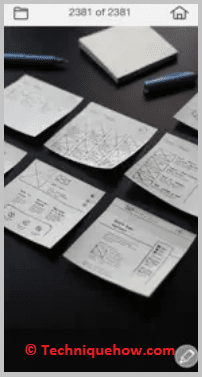
Conclusion:
The final opinion is, that there are some free apps available to mirror your Android device to Firestick and it offers various features. Apps like LocalCast to TV, Cast on TV, and Cast TV for Fire TV provide easy steps to connect your devices and stream content.
Also Read:
