✎ Key Points:
» You can delete Instagram messages from both sides by using the ‘Direct Message’ icon on the app or web.
» Open the chat containing the message you want to remove, tap and hold the message for 3 seconds, and select “Unsend” from the options menu that appears.
» Make sure the messages you want to delete are ones you’ve sent, as you cannot delete messages that others have sent to you on Instagram.
Contents
How To Delete Instagram Messages From Both Sides:
Instagram has launched a very interesting feature to ‘unsend’ the sent messages to anyone. You can unsend the message anytime, even after weeks and months after sending it. Once you will unsend the message, it will no longer be visible to the other person. After unsending the message, it gets deleted from the conversation and disappears from both sides. Even if the other person has already seen it, you can unsend it.
Now let us see how to unsend the message or delete the Instagram conversation from both sides. Follow the steps:
Step 1: Open your direct message
To begin with, open the Instagram app on your device and log in to your account. When you enter your account, on the home screen, towards the top right corner of the screen, you will see an airplane-like icon. That icon is of the “Direct Message”. Tap on it and go to the ‘Direct Message’ tab.
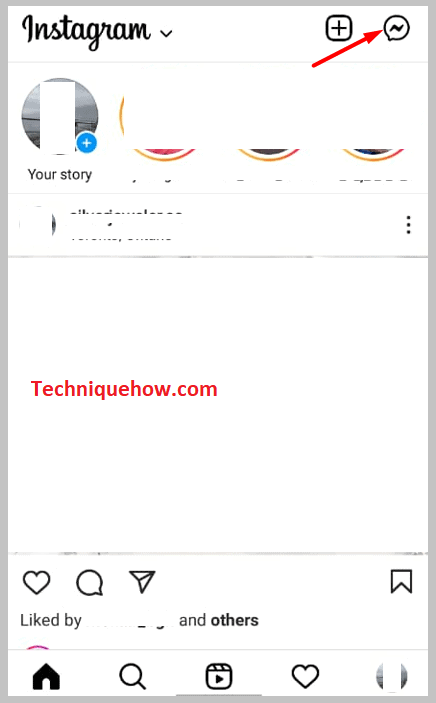
On the Direct Message tab, you will find all the chats and people with who you have chatted. Now, open the chat and the message you want to unsend/delete from both sides.
Step 2: Tap & hold the message for 3 seconds
Next, you have to do is, tap and hold the message for 3 seconds that you want to delete from both sides.
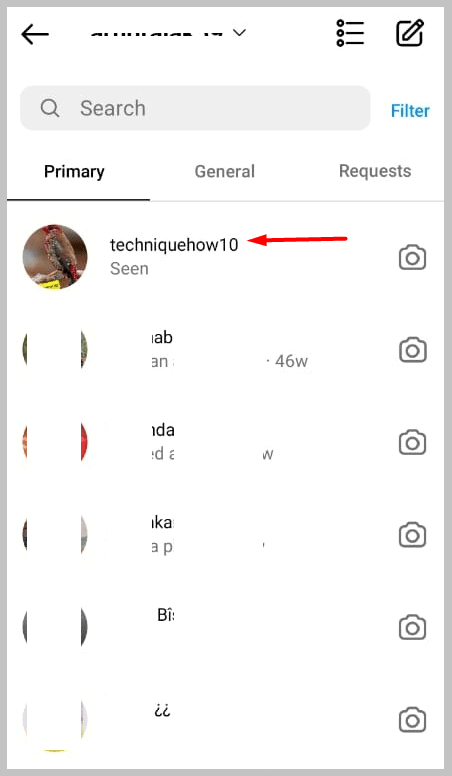
When you hold the message for 3 seconds, some option will pop on the screen in the bottom portion. There you will get the option to unsend the message.
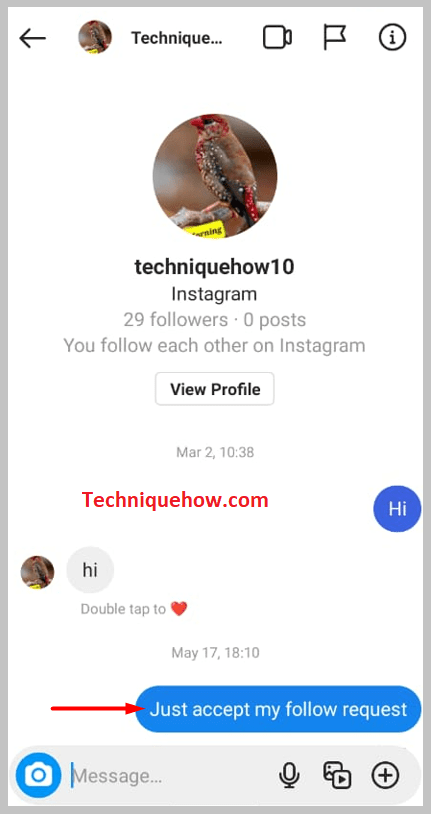
Step 3: Tap on “Unsend”
From the appeared option at the bottom, tap on > the “Unsend” button. And, the next moment the message will disappear. The message will get deleted from both sides and then you won’t see that message ever again.
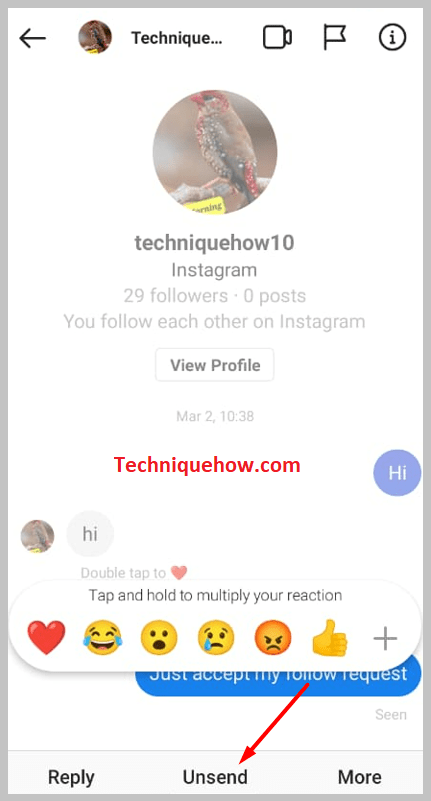
This is how you delete or unsend the message on Instagram from both sides.
How Long do Instagram Direct Messages Last:
The Instagram direct messages last forever, till the time you delete them. Even after years of having that message, it will be there on your direct message list. Only if you delete your Instagram account, then after 30 days of deleting, the direct message will get deleted automatically, forever. Except for deleting your account, it will delete when you delete it voluntarily.
In short, the Instagram direct message lasts forever and gets deleted automatically, only if you delete your Instagram account.
What is Instagram’s Unsend Message option:
You people might have noticed that Instagram does not have a ‘Delete Message’ or ‘Delete Conversation’ option on its system. Rather, it has an option, called “Unsend”. The ‘unsend’ message option that Instagram has launched recently, is next to amazing and users are loving it like anything.
The best part about the ‘unsend’ message is, that it does not leave any traces behind. That means no notification is sent to the other person in the conversation regarding the unsend message. So, if you have sent a message and a few minutes later you feel like you do not want to send that message, you can delete it and the person won’t even come to know about that unless he/she has already seen it.
Another best fact about unsend messages or say deleting messages is that you can delete/unsend a particular message anytime, anywhere, even months and weeks after sending it.
