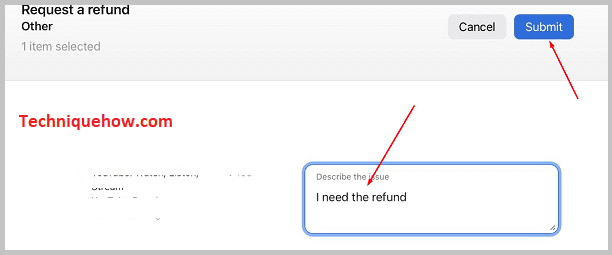✎ Key Points:
» To cancel a PicsArt subscription, you’ll need to click on PicsArt Photo Editor from the list and then click on the Cancel Subscription button in red that’s on the next page. The subscription would be canceled.
» You can also request a refund from Apple iTunes Support after canceling the subscription to the PicsArt app. You’ll need to state your issue and submit the refund request to get a refund.
Contents
How To Cancel PicsArt Subscription:
There are different methods in order to cancel a subscription:
1. On iPhone
Follow the below steps:
Step 1: Open iPhone Settings App & Click on Profile
The subscription to the PicsArt application can be canceled when you don’t need it anymore. It has to be done from the Settings of your iPhone where you’ll be able to see all the subscribed apps.
Here are the steps that you’ll need to follow to cancel the subscription to PicsArt.
You’ll need to start by opening the Settings application of your iPhone. Click on the Settings app to open it and then you’ll need to click on your profile. Your profile is presented to you by your name at the top of the page.
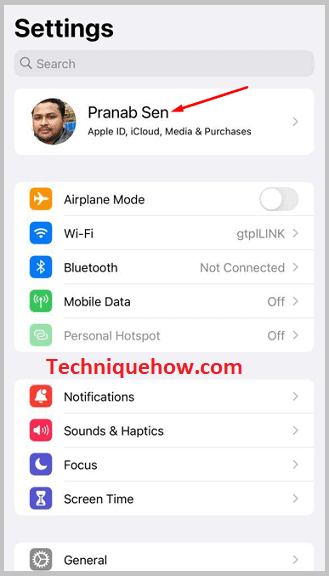
Step 2: Tap on Subscriptions
Once you click on the profile, it will lead to the next page and will present you with a list of options. On the page, you’ll be able to see your profile name at the top and below it, there will be a few options.
You’ll need to click on the fourth option from the list that says Subscription. It will take you to the next page. On the next page, you’ll need to wait for a while till it displays to you the apps you’ve subscribed to.
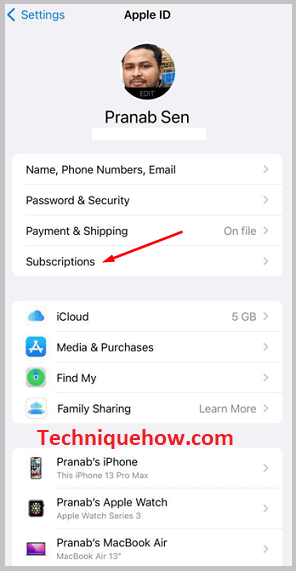
While you’re canceling the subscription, you need to make sure that you’re well aware of or have read the policy and guidelines for the cancellation of a subscription because it’s not the same for every app.
The cancellation policy is different for every app on the Apple Store which is why while making any purchase, you’re asked to read and then agree to it. You can still read it from Google by searching for the cancellation policy of PicsArt.
Step 3: From the list of Subscriptions Choose: PicsArt
Once you click on the Subscription option, it will show you the list of apps you’re subscribed to from your iPhone profile.
You’ll need to find the PicsArt Photo Editor application from the list. You’ll need to click on it to proceed with the cancellation method. It will lead you to the next page. On the next page, you’ll be able to see all the details about the PicsArt subscription.
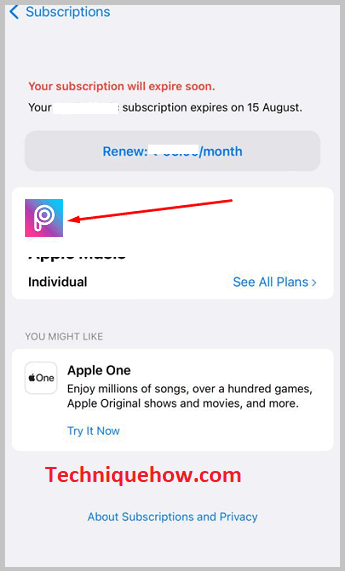
Step 4: Tap on the ‘Cancel Subscription’ option
After clicking on the PicsArt Photo Editor option, you’ll be able to go to the following page where you’ll get the Cancel Subscription option in red. You’ll need to click on it to cancel your active subscription to the PicsArt Photo Editor application.
Even on this page, you’ll be able to see the amount you spend on the subscription along with the expiry date of the current subscription too.
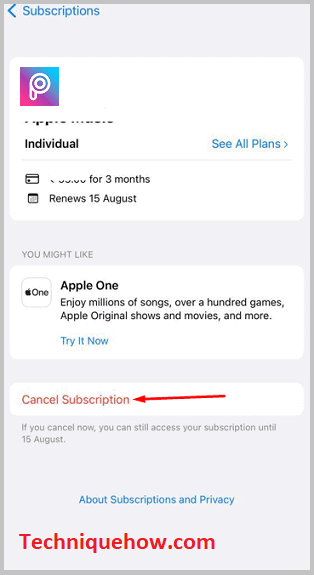
If you’re not able to cancel the subscription by following this method, you can contact Apple Support or try on the next method.
2. From Apple Billing and Subscription
You’ll be able to cancel the subscription to the PicsArt app from the Apple Billing and Subscription section of Apple Support. If you don’t want to have your PicsArt subscription anymore, then just cancel the subscription from the iTunes or Apple Music app so that you don’t need to pay for it unnecessarily. Here’s how you’ll be able to perform the steps:
🔴 Steps To Follow:
Step 1: Open the Apple Billing and Subscription page from the link below: https://support.apple.com/billing/.
Step 2: Next, you’ll be able to see a few options on the page from which you need to click on Cancel your subscription.
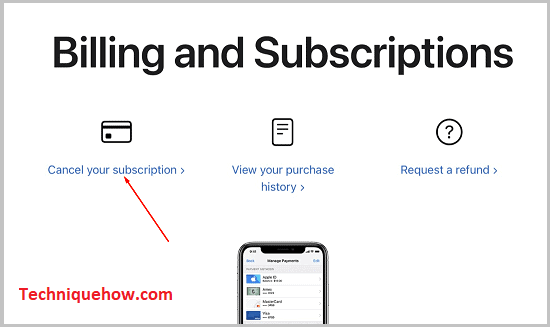
Step 3: On the next page, you’ll be able to find a header that says Cancel a subscription from Apple.
Step 4: Under it, you’ll be able to get a blue Cancel a subscription button. Click on it.
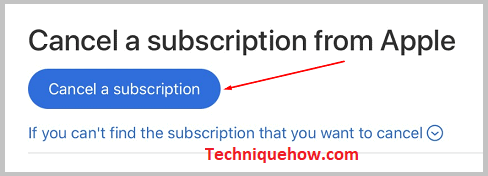
Step 5: It will open the Apple Music or iTunes app on your iPhone.
Step 6: On the iTunes app, you’ll be able to find the list of applications that you’ve subscribed to. On the list, you’ll be able to see the names as well as the other details about the subscribed apps.
Step 7: From the list, find the PicsArt Photo Editor application and click on it.
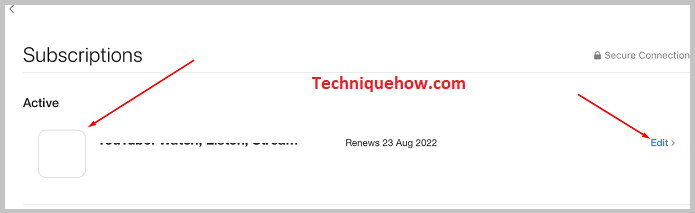
Step 8: Then click on the Cancel Subscription button that’s displayed in red. Confirm your action to cancel the subscription.
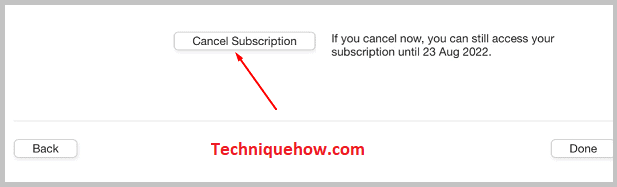
How to Get a Refund for Picsart subscription:
For the cancellation of your subscription, you should get a refund from the Apple Store. However, to get that, you’ll need to inform and submit an application requesting a refund to the iTunes Store using Apple iTunes Support so that they can get to know the reason behind the cancellation of the subscription as well as your demand for a refund.
Here are the detailed steps that you’ll need to follow to get a refund for the cancellation of your PicsArt Subscription:
🔴 Steps To Follow:
Step 1: Open the Apple iTunes Support from the link below: https://getsupport.apple.com/topics.
Step 2: On the page, you’ll be able to see a header of Apps & Service.
Step 3: Under it, you’ll see different options.
Step 4: You’ll need to click on the iTunes Store option from the list.
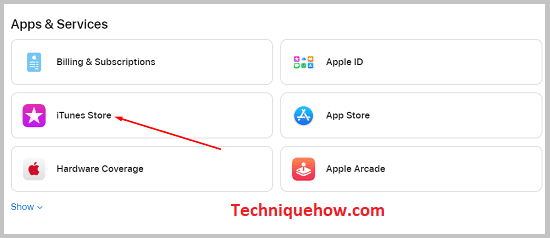
Step 5: On the next page, you’ll need to click on the Subscriptions & Purchases option.
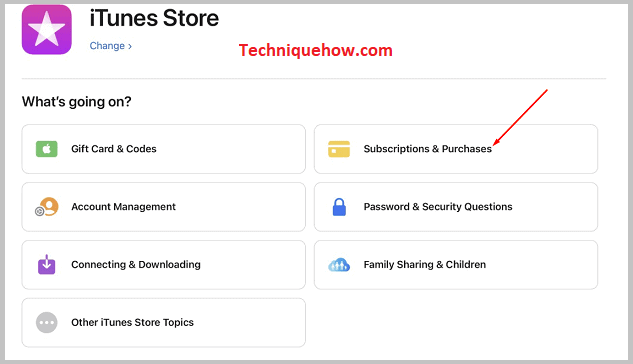
Step 6: Then click on the Request a refund option. You’ll be presented with a description box to state your issue.
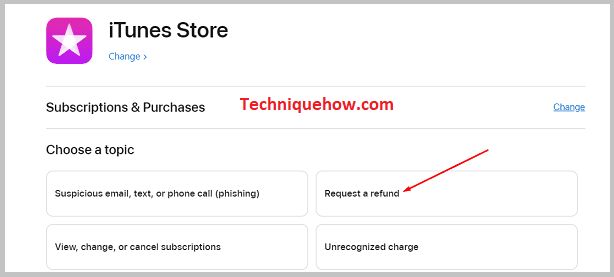
Step 7: In the description box, you’ll need to state all the details related to the cancellation of the subscription.
Step 8: You should include the name of the app whose subscription you’re canceling, the price, the date of subscription, the expiry date along with the reason for canceling the subscription.
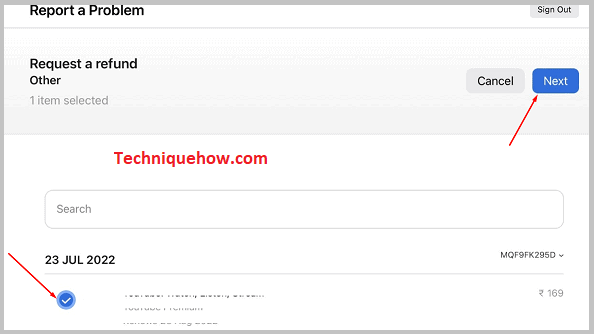
Step 9: Request the support community to issue you a refund for the cancellation. The language of the description should be simple and understandable.
Step 10: Submit the request.