✎ Key Takes:
» You can start casting a WhatsApp video call on Firestick by ensuring both your mobile and Firestick are on the same Wi-Fi network and accessing the screen mirroring option on your Firestick.
» You can try using the screen mirroring feature, making certain that your mobile device is connected to the same network as your Firestick, ensuring a seamless WhatsApp video call casting experience.
Contents
How To Cast WhatsApp Video Call On Firestick:
If you want to use WhatsApp messenger on your Firestick separately then you can install the TVLauncher 3 on your Firestick and then install WhatsApp on your Firestick to run that directly from there.
To use WhatsApp on your Firestick,
Step 1: First, let’s Firestick connect to the internet and install WhatsApp on your Firestick.
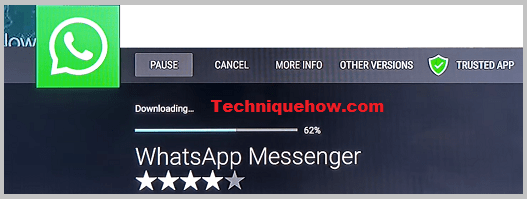
Step 2: Now, to see WhatsApp appear on your Firestick, install the TVLauncher 3 on your Firestick TV.
Step 3: Once both apps are present on your Firestick, you can operate WhatsApp from your Firestick.
Step 4: Now register the WhatsApp account in order to manage WhatsApp independently.
However, if your WhatsApp is on another device, you can connect that to Firestick using the WhatsApp web feature and for that, you will need an additional browser (i.e. Google Chrome) to see WhatsApp messages.
Note that while you’re using the WhatsApp web feature, you need to be connected to the internet from both of your devices but for direct use, it’s not mandatory.
How to Cast Mobile Screen to Firestick:
Before you start make sure you have managed all settings as asked like connecting to the same wireless network. Finally, you have to connect to the correct Firestick device from your mobile to complete successful screen casting.
1. Using Screen Mirroring
The casting using the screen mirroring option on Firestick plays its role on the top, still, there are many ways but this inbuilt feature is the best to start the screencasting of your mobile screen to the Firestick.
To cast the mobile screen on your Firestick,
Step 1: First, go to the Firestick Home, and from your Firestick remote press the ‘Home’ button and hold for 3-5 seconds.
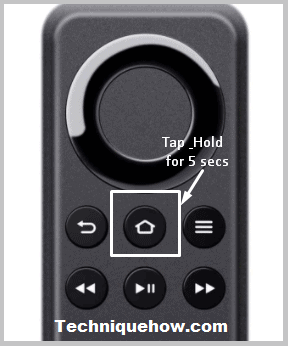
Step 2: Then just it will pop up the ‘Mirroring’ option on your Firestick, just select and click on that to see the wireless device name.
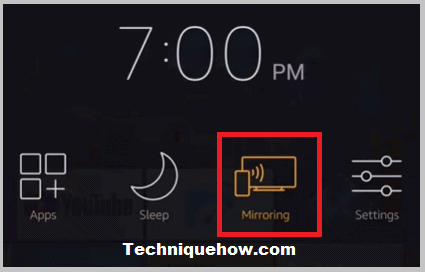
Step 3: Next, once you get the device name you have to connect to that from your mobile device.
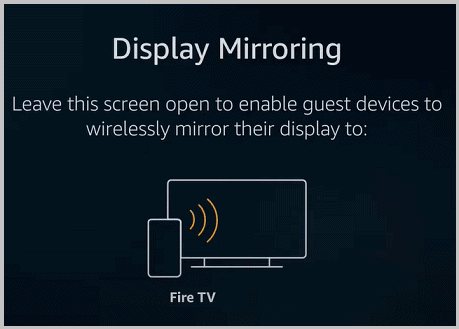
For that, just go to the mobile casting option.
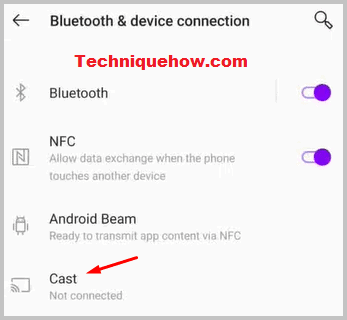
Step 4: Then select the appropriate device to cast the screen and tap on that to cast the screen to that Firestick TV device. Once you’ve done that it’s connected.
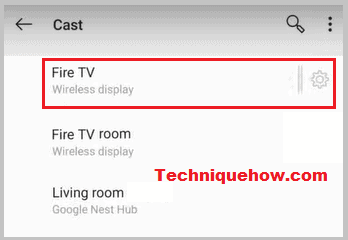
Finally, open your WhatsApp or any other apps on your mobile that will start casting on your Firestick TV.
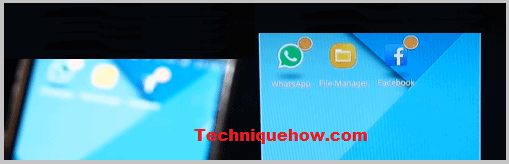
The process may be slightly different for all other devices or compared to the iPhone with the Android. The process to cast the screen is almost the same for all mobile including Android or iOS.
2. Use Anydesk for casting
If you want to cast the mobile screen from a far distance or connecting to the same network is not possible or you’ve not found the casting on your mobile screen then the Anydesk will do its job very easily by casting the mobile screen on the Firestick TV.
The process is done with two different methods (installing apps like TVLauncher 3 & then Anydesk) combined into one process to cast the screen to Firestick.
To cast the mobile screen to Firestick using Anydesk you have to follow these steps:
Step 1: Go to the Apps and search for TVLauncher 3 to install on your Firestick TV. Now once the installation is done that will appear on the apps section.
Step 2: Next, search for Anydesk on your Firestick and install that also. Note that Anydesk should be present on both devices, which means you have to install it on your Mobile device to cast the screen through it.
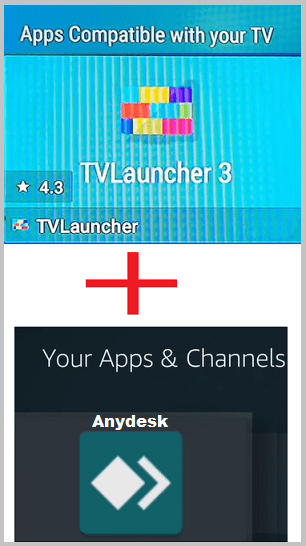
Step 3: Once the setup is completed, see the Anydesk ID on your mobile (as you want to cast the Mobile screen, you need the mobile Anydesk ID on Firestick), and then put the ID on the Firestick Anydesk app to connect to that. After the connection happens screencasting will be started.
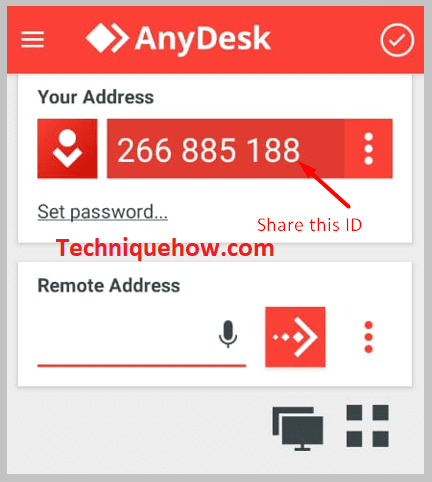
Note: Both devices should be connected always to the internet to continue casting the screen from your mobile to Firestick TV.
What Do You Need to Cast Mobile Screen to Firestick:
Casting the screen to Firestick TV is easy but you will need a few things to mirror the screen.
There are a few things that you must maintain to cast the mobile screen to your Firestick and for this:
1️⃣ You must be connected to the same WiFi network while connecting to the Firestick from your mobile.
2️⃣ In case you want to use WhatsApp directly on Firestick, the TVLauncher 3 app you’ve to use.
3️⃣ Anydesk is another way to cast the screen and the app should be installed on both devices on Firestick this will be under the TVLauncher 3 App.
All you have to do is just make these apps ready or connect to the correct SSID to proceed with the steps. So, once you have these things ready just start the process below to cast the screen.
