✎ Key Points:
» You can delete Snapchat messages by opening the chat screen, holding down a specific message, and selecting “Delete” individually.
» There is the manual method, as Snapchat doesn’t offer a bulk delete option; click and hold each message to remove them one by one.
Contents
How To Delete Sent Snapchat Messages:
There are some methods that you can follow to delete a snap on Snapchat:
1. Delete Snapchat Message
Follow the steps below to delete Snapchat messages:
Step 1: Open chat and tap and hold messages
You can delete a Snapchat message from the chat screen Snapchat only. You’ll need to use an updated version of Snapchat to avoid glitches caused due to the old version. If you haven’t updated your Snapchat app you can do it from the Google Play Store and then carry on with this method.
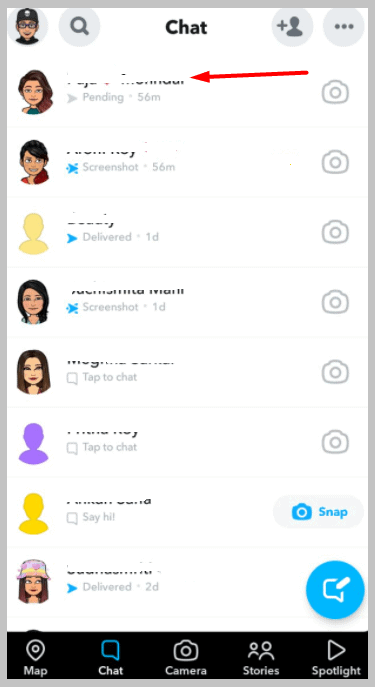
You’ll need to open the Snapchat application first and then head on to the chat screen. To go to the chat screen, you’ll need to swipe to the right from the camera screen and you’ll get into the chat section. Click on the chat, from where you want to delete the message, to open it.
There, you’ll be able to see the messages and snaps sent to and from you. If you want to delete a message you’ll need to first click and hold it.
Step 2: Tap on Delete
As you enter the chat screen of Snapchat, you’ll be able to see all your previous messages along with the snaps sent. However, you won’t be able to open the snaps to view it but you’ll be able to see the Delivered sign beside it. To delete a message, you’ll need to click on that particular message and hold it for a few seconds. Immediately, several options will come up on the screen.
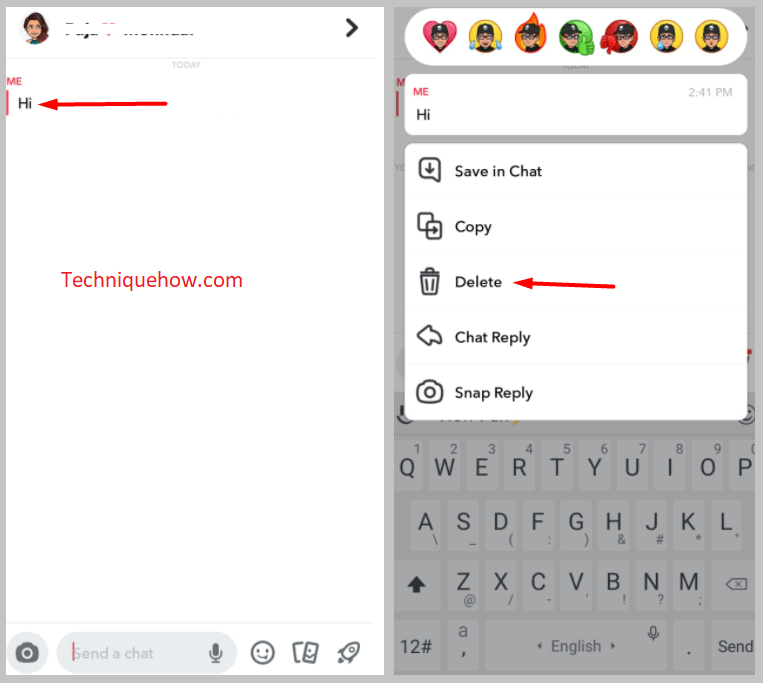
You’ll need to click on Delete to erase that particular message from the chat screen. As you click on Delete you’ll be asked to confirm it by clicking on the Delete Chat option on the confirmation box. You need to click on Delete Chat to erase the message off the screen.
Step 3: Do the same for all Messages
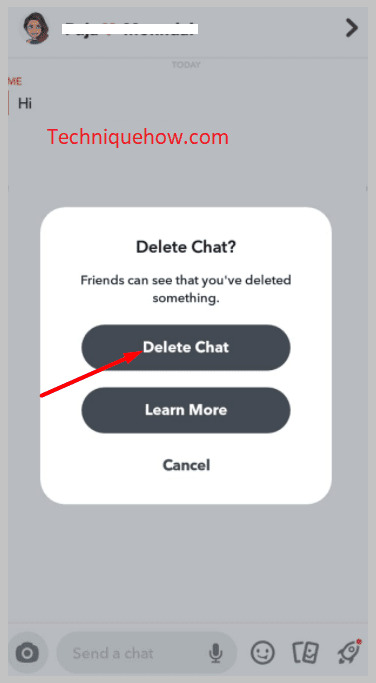
As Snapchat doesn’t allow you to delete more than one message at a time, you’ll need to do one at a time. Therefore if you want to delete several messages you’ll need to start with one and delete one after another till it’s all done. Even if you want to delete the snaps sent by you to someone previously, you’ll need to click on Delivered next to the paper plane icon and then you’ll be given options. You need to click on Delete and then confirm it by clicking on Delete in the next confirmation box too.
But there’s no way you can delete more than one message or the whole chat at once on Snapchat directly.
However, there are a few indirect ways which are described below.
2. Delete Snapchat Account
You can also delete your Snapchat account at once to erase all the chats and messages it has in it. You can do it simply from the Settings section of the Snapchat application. Once you delete your Snapchat account, it will be permanently erased from the Snapchat database and you won’t be able to get it back. All your account’s information, settings, chats, stories, snap streak, and snap score get erased altogether after deleting your account.
You won’t be able to use this account to send snaps or upload snap stories anymore. However, you can always create a new account after deleting your old one with the same name, phone number, or email address.
🔴 Steps To Follow:
Here are the steps you need to follow to delete your Snapchat account:
Step 1: Open the Snapchat application.
Step 2: Next, you’ll need to click on the profile Bitmoji icon to get into your profile page and then click on the Settings icon to enter Settings.
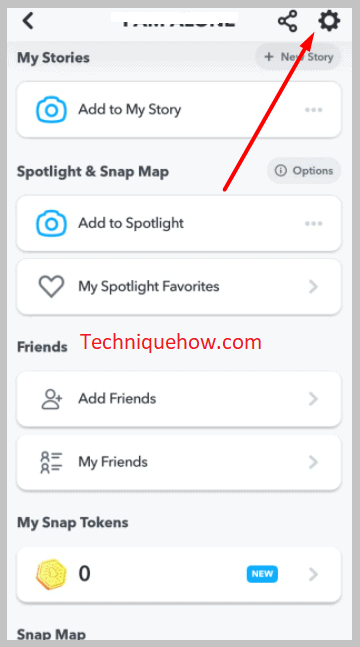
Step 3: You’ll need to scroll down the Settings page to click on the I need Help.
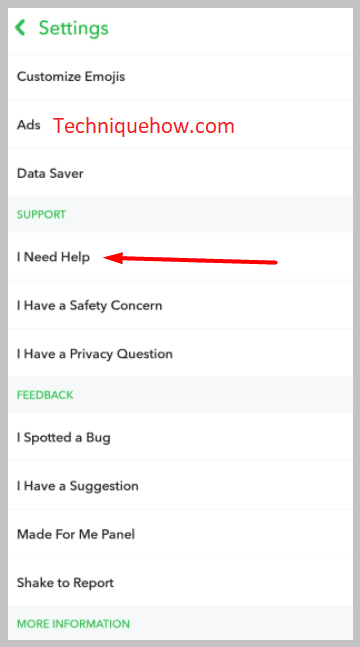
Step 4: Next, you’ll be taken to the Snapchat Support page, you need to click on My Account & Security.
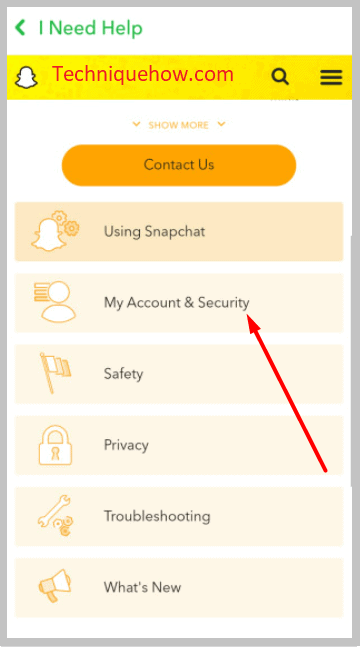
Step 5: Then you’ll have to click on Delete My Account.
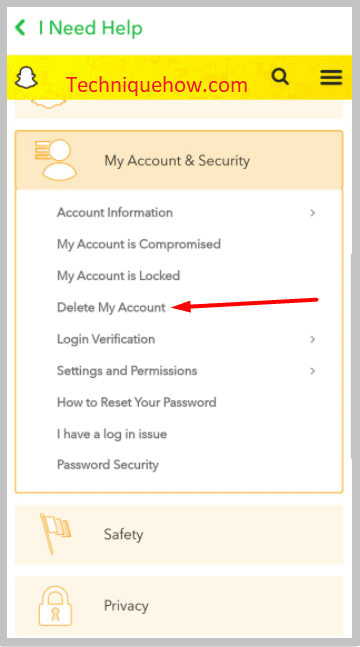
Step 6: On the next page, you’ll be able to see the account portal in blue color.
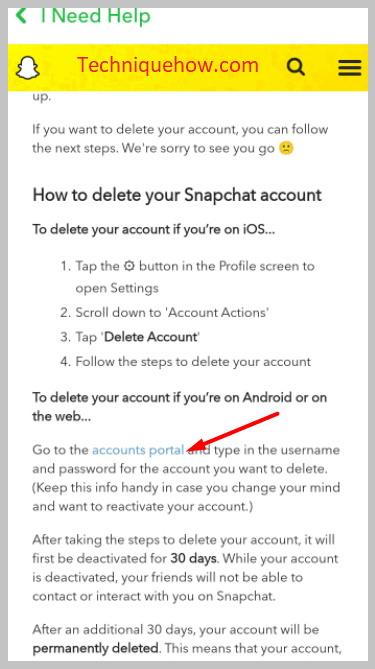
Step 7: As you enter the next page, you’ll be able to see the username and password box. Your username would be already entered so you’ll need to enter the Password of your account.
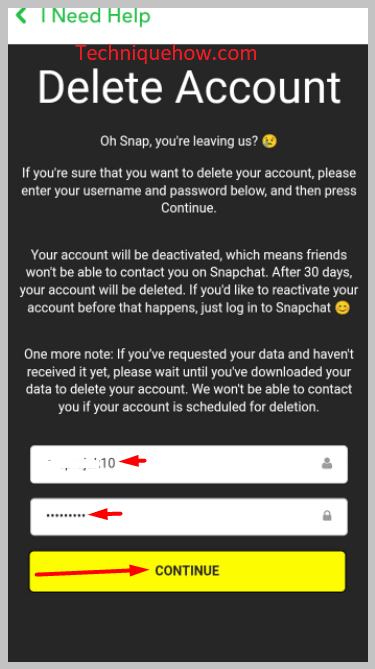
Step 8: Then click on CONTINUE.
Your account will be deleted.
3. Remove the person
If you remove someone from your friend list, the chats won’t appear on the chat section automatically. Therefore, with this method, the task of deleting the messages on Snapchat gets easier as you don’t have to delete the messages one by one manually but it can be done together by removing the person from your friend list.
Look down below to find the steps that you need to follow to perform this method.
🔴 Steps To Follow:
Step 1: Open the Snapchat application.
Step 2: Next, click on the profile Bitmoji icon to get into the profile page and then scroll down the page to click on the option My Friends.
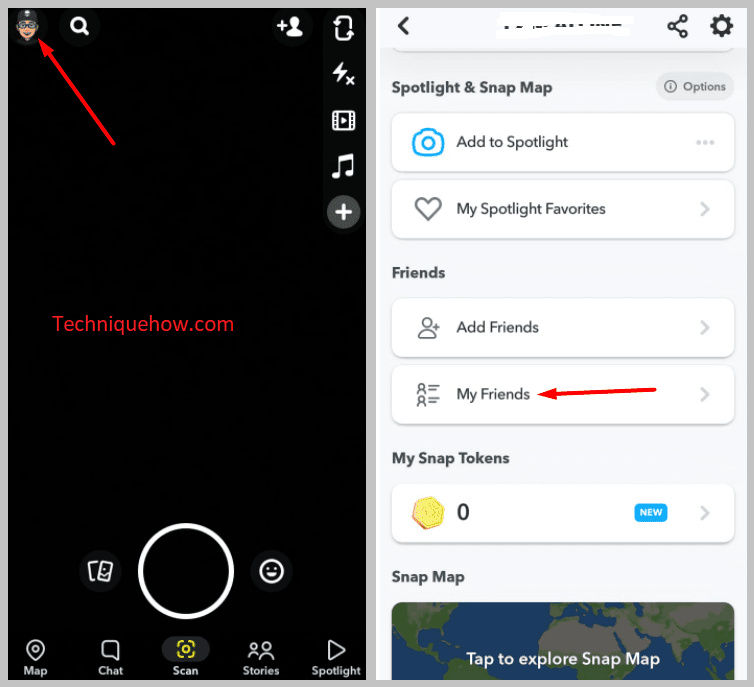
Step 3: It will open up the friend list of your account. You’ll need to scroll down to find the friend that you want to remove from the list.
Step 4: Click and hold the name of the friend.
Step 5: Then click on More.
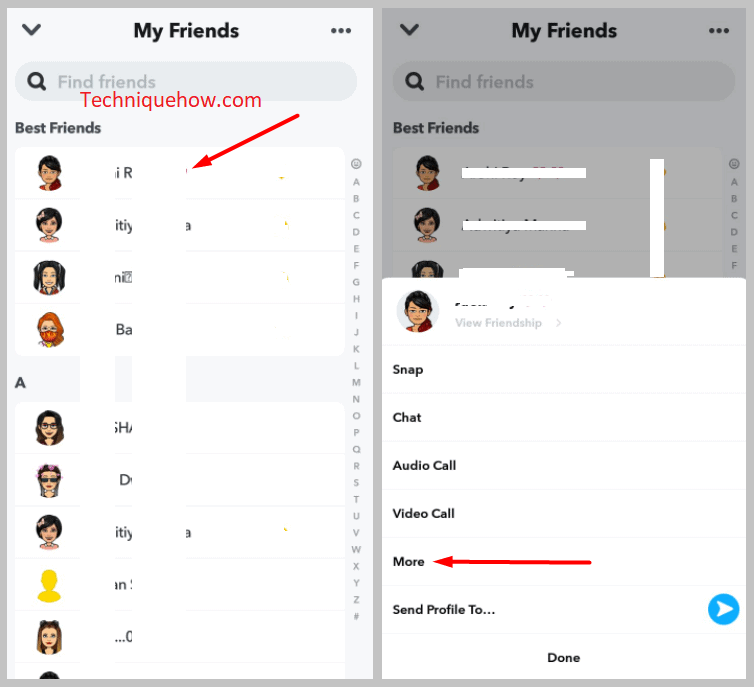
Step 6: Next, you’ll get a few options out of which you need to click on Remove Friend to unadd the user on Snapchat.
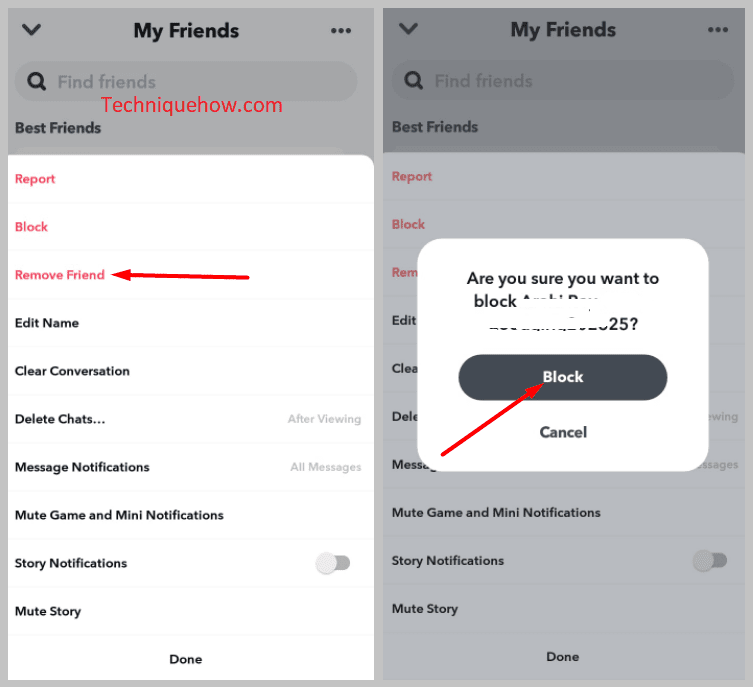
Now the chat would be deleted automatically.
4. Block the person
You don’t need to delete the chats or messages manually but you can also block the user on Snapchat to erase and remove the chats permanently from your account. Blocking someone on Snapchat not only deletes the message but prevents the user from finding you on Snapchat until you unblock him or her.
If you block the user there’s no need to manually delete the snaps and messages from the chat screen but you can do that indirectly by blocking the user.
The user won’t get any notification about you blocking him on Snapchat. It’s the easiest and the quickest way to delete sent messages and snaps altogether on Snapchat.
🔴 Steps To Follow:
Steps to block someone on Snapchat:
Step 1: Open the Snapchat application and then enter the profile page by clicking on the Bitmoji icon that’s at the top left corner of the screen.
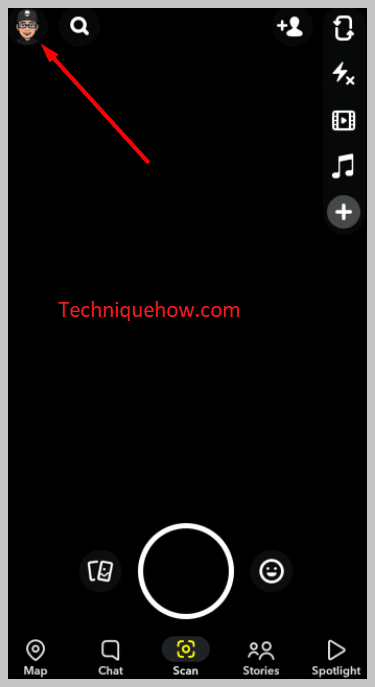
Step 2: You need to scroll down the profile page of the screen to click on My Friends.
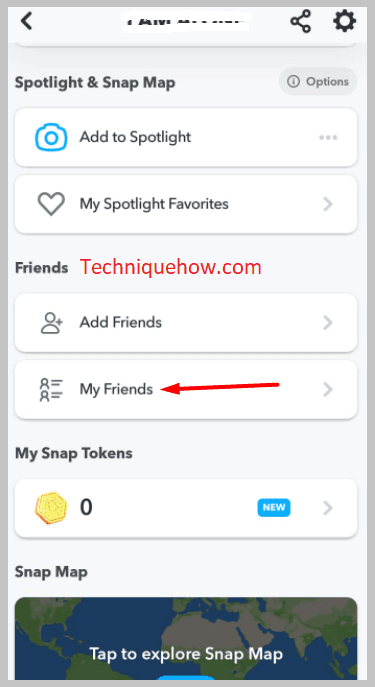
Step 3: On the next page, you’ll be able to see the list of your Snapchat friends. You can either search for the user or scroll down the list to find him.
Step 4: Then you’ll need to click and hold the name of the user and then click on More.
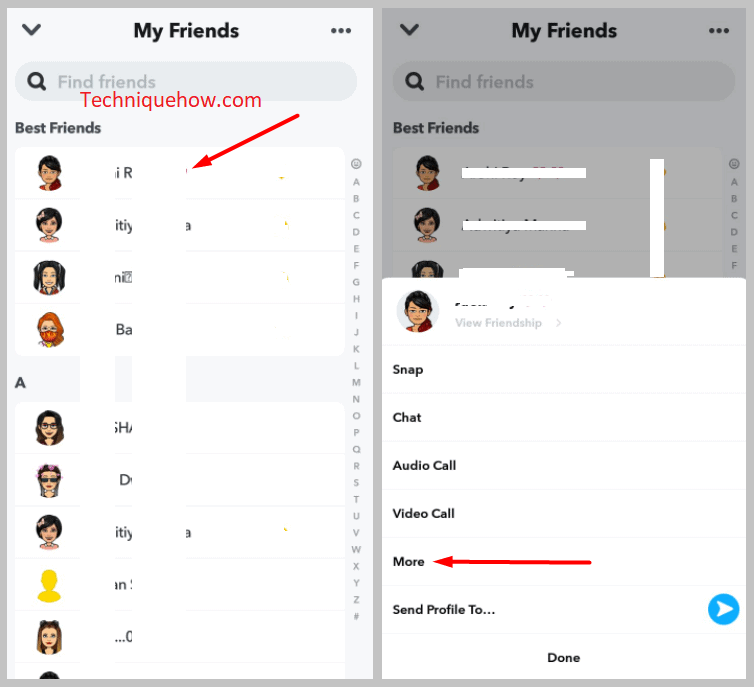
Step 5: Next, you need to click on the red Block option and then confirm it by clicking on Block on the confirmation box.
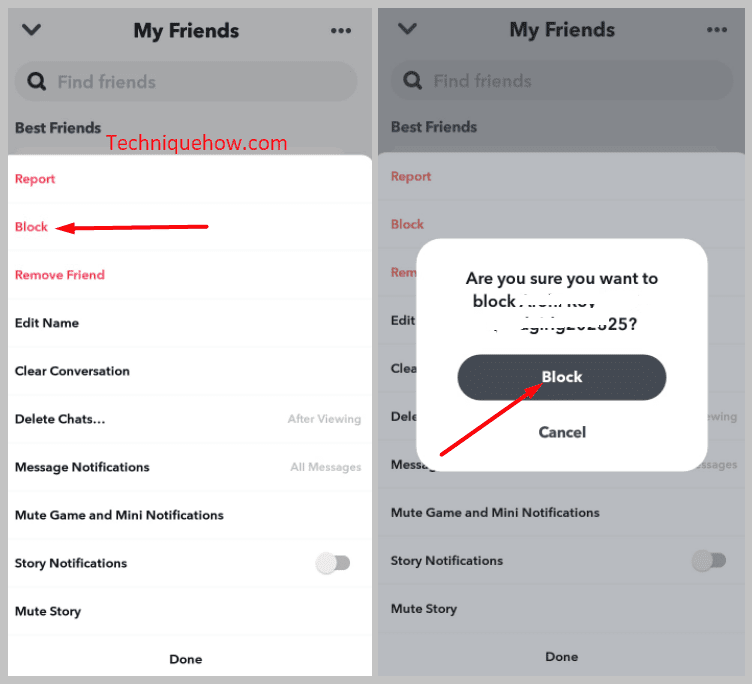
The user will be blocked out of your account.
