Discord User ID Lookup
You might have joined Discord for chatting, gaming, or just meeting new people, yet sometimes finding a specific person is necessary. It can be done by walking through some servers, usernames, and hidden tags, but Discord actually offers several clear methods for finding someone you know or need to connect with.
One thing that helps is the Discord Lookup method, where you can use a person’s Discord ID to find their profile details directly. Also, it becomes easy through the Discord Search Option, which works when you already know their username or tag.
We have explained the methods that you can try.
Contents
How To Find Someone On Discord?
However, there are many ways that you can try using the manual lookup tool or the other options, as you choose to start with.
1. TechniqueHow Discord Lookup
You can first try the Discord Lookup tool when you have someone’s Discord ID. This ID is unique to every account and can be used to fetch public profile details. It’s one of the simplest methods because it doesn’t require being on the same server or even having mutual friends. Our TechniqueHow Discord Lookup tool might be helpful for you to use in this case.
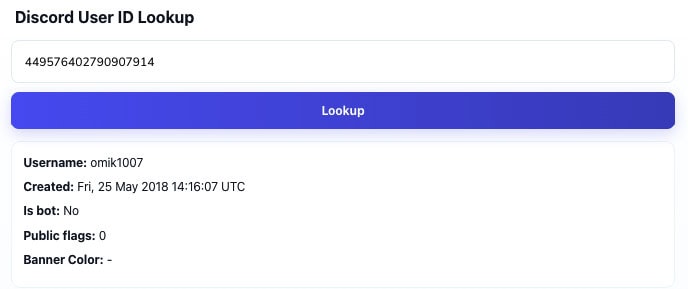
How It Works:
➡️ First, you have to copy the user’s Discord ID.
➡️ Then, on the Discord Lookup tool, just paste the copied ID into the provided search bar.
➡️ Finally, click on the Lookup, and it displays the person’s username, type, and basic info.
➡️ Just make sure the ID is accurate, as if it’s wrong digit gives no result.
2. Discord Search Option (Using @)
It becomes easy when you already know details of someone’s name or their Discord tag. Inside the Discord app, there’s a built-in search bar that lets you find users by typing @username or parts of it. This option only works for users within your mutual servers or message history.
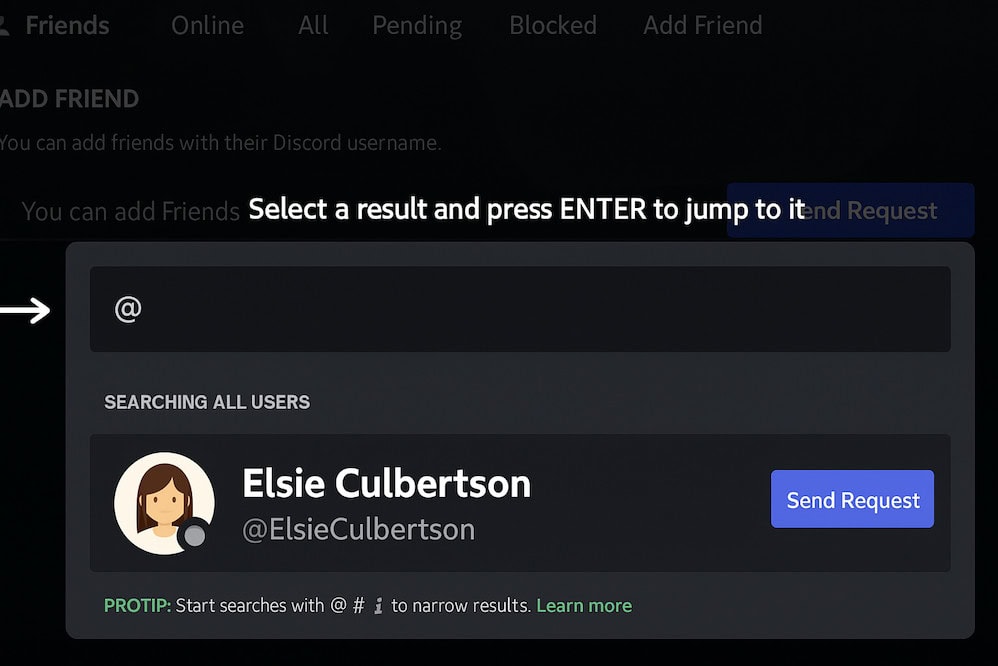
Still, it’s a fast way to narrow down who you’re looking for. You can go to the top search bar on Discord. It allows you to type “@” followed by their username or part of it.
Some results will show matching names from your servers or messages. This gives you quick access to chat or view their profile if visible.
3. Nearby Search Feature
This feature works best when you want to connect with people physically near you. Discord’s Nearby Search lets your device use Bluetooth and location access to detect nearby users also running Discord. It’s perfect for conventions, events, or group meetups.
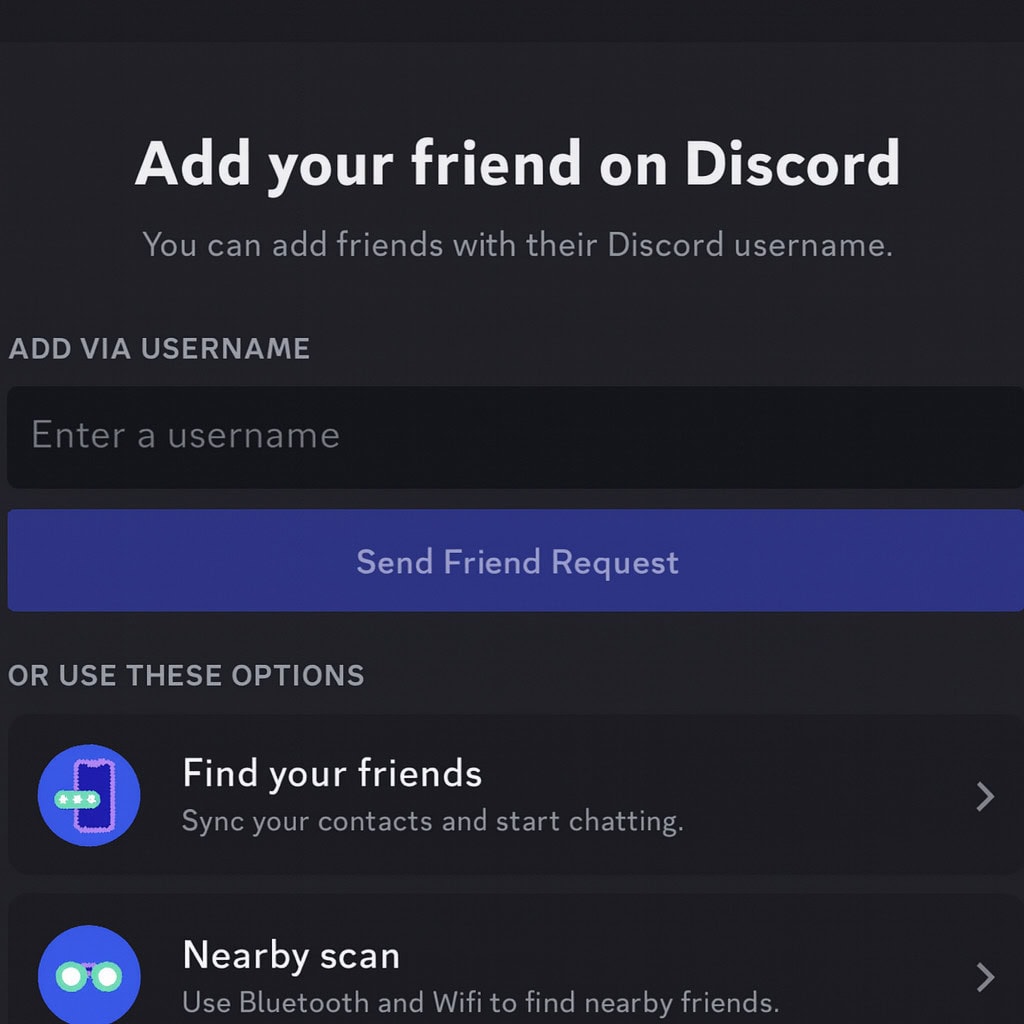
You can find who’s using Discord within range and send a request instantly. One thing you do first is open Discord on your mobile, then go to the Friends tab and select Find Your Friends or Nearby Scan.
These nearby users will appear if they have enabled the same feature. You can then tap “Add Friend” to send them a friend request directly.
4. From Groups and Servers
This method is great for reconnecting with someone who used to chat or play within the same group. You can also find people through shared groups and servers. Every server has a Members List that shows who’s online or part of that space.
This is one of the most natural ways to find someone because you’re already connected by topic, game, or purpose.
First, enter the server where you think the person might be active, and then open the member sidebar to view the list of users.
Some may appear under different roles or nicknames, but you can still open profiles. You can then right-click their name to send a message or friend request.
5. From Phone Contact List
It’s useful when many of your contacts already have Discord accounts. The app can sync your phone’s contact list and show which of your friends use Discord. Once you enable this, you’ll see who’s available to connect right away.
For this, you have to first go to the Discord app settings. After that, find the Connections or Sync Contacts option.
It will ask for permission to access your phone’s contact list. Then Discord automatically matches and displays contacts using its platform.
Some users prefer this as it dismisses the need to search manually. It’s very simple, especially when reconnecting with old friends who have joined Discord recently.
What Does Discord ID Mean and Where to Find It?
A Discord ID is a unique numerical identifier assigned to every user, message, and server. It never changes, even if the user alters their username or tag. This permanent number ensures each account stays different within Discord’s system.
✅ Note:
You can find this ID by enabling Developer Mode in your Discord settings.
It helps because once that’s on, you can right-click a user’s name and select Copy ID.
Some users on mobile can tap a profile and choose the same option.
It’s a long numerical code, usually 18 digits, that identifies that specific account.
Frequently Asked Questions:
You can check if the ID was entered correctly, confirm that it’s a valid Discord ID, and refresh the Lookup tool. Sometimes the user has privacy settings or has deleted their account entirely.
Some profiles are private, hidden, or not in mutual servers. Discord’s privacy settings can restrict visibility, meaning even if you type the exact username, you won’t see them without proper permissions or a mutual connection.
No, Discord doesn’t allow direct searches through emails or phone numbers. It only connects your phone contacts to suggest friends who already use Discord.

