✎ Key Takes:
» You can find the recovery option by clicking on “Send Feedback” to Google on the YouTube platform if you’ve forgotten your email and password.
» You have to make sure that you provide accurate information to speed up the process and wait patiently for 48 hours for Google to send a reset password link.
Contents
How To Recover If I Forgot My YouTube Channel Email:
You can try the following methods to recover if forgot your email for the YouTube channel:
1. Contact YouTube Support
You can try contacting YouTube Support to get assistance in recovering your YouTube account if you forgot your email and password.
🔴 Steps To Follow:
You can try the following steps below:
Step 1: First, search on Google for “YouTube Support” to find the official YouTube Help Center.
Step 2: After that, navigate to the “Contact Us” or “Support” section of the YouTube Help Center.
Step 3: Next, submit a support request or contact YouTube through their available support channels (such as email or live chat).
Step 4: Finally, explain your situation and provide any necessary information requested by YouTube Support. They will guide you through the account recovery process and help you regain access to your YouTube account.
2. Sending Feedback
To recover your YouTube Channel, you have to fix your Google mail ID. For that, you can send feedback to Google requesting the reset link.
🔴 Steps To Follow:
Follow the steps to send Feedback:
Step 1: Tap on “Three horizontal lines”
If you do not have another logged-in Gmail account; go to your family or friend and use their Gmail account. Open it and on the first interface, towards the top left you will see the “three horizontal lines” icon, just at the start of the search box. Tap on the icon and a list of options will appear on the screen.
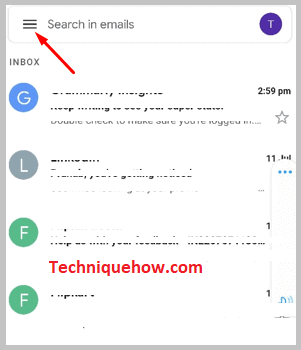
Step 2: Click Send Feedback
Next, scroll down the appeared option list till the end and there you will get the feedback option. Click on the “Help and feedback” option and from the opened options select > “Send Feedback”. Tap and it will open.
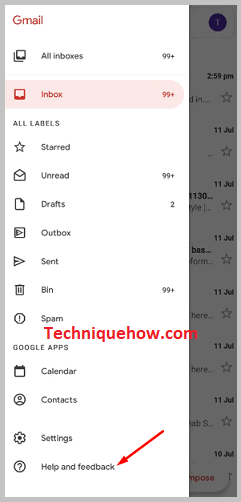
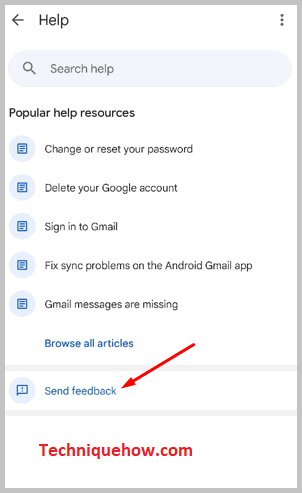
Step 3: Write the “Feedback” & send
Now, on the screen, you will see some space given to write feedback. Tap there and write feedback. In feedback, you will mention the problem you’re facing and what happens in the process.
Do not forget to mention that you cannot access your YouTube channel, And, in the end, add a requesting line to help you with a solution ASAP. Also, add the screenshot of the notification you receive while trying to log in and access the channel. After that, hit the send button in the top right.
Within 48 hours you will get a reply on the same Gmail account. Open the receive link and follow the instructions suggested in the mail.
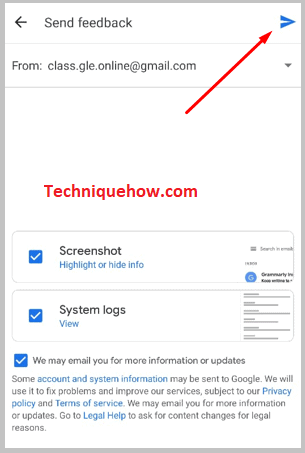
3. Create New Account Instead
You can create a new account. Even after resetting the password and trying every measure, still, you are not able to recover your account, then, the best solution is to create a new account.
🔴 Steps To Follow:
Step 1: Open Gmail and tap on “Create Account”.
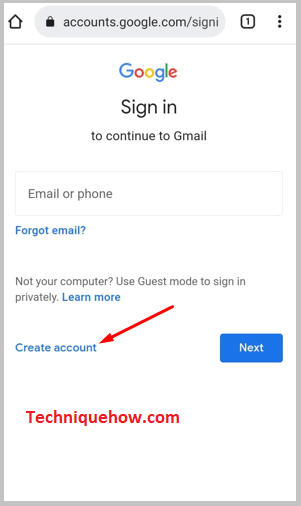
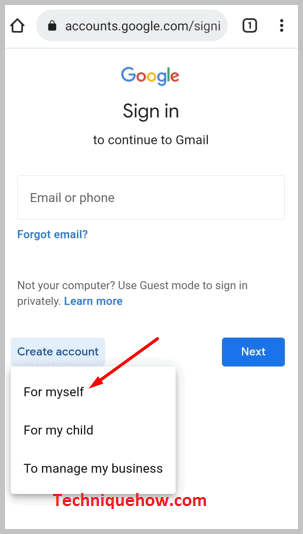
Step 2: Enter the details asked, such as name, phone number, and date of birth, and create a Gmail address for yourself.
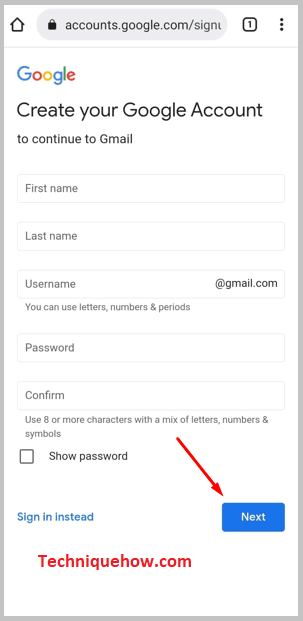
Step 3: Once done creating, come out and use the newly created Google mail ID to log in to your YouTube and create a new channel.
4. Check Browser Passwords
You can search the browser to find the passwords.
🔴 Steps To Follow:
Step 1: First of all, open the browser that you usually use to access YouTube.
Step 2: Then, go to the browser’s settings or preferences menu.
Step 3: Next, look for the “Passwords” or “Security” section.
Step 4: Now, you should see a list of saved passwords. Look for the entry related to YouTube and check if it displays your email address and password. If you find it, you can use those credentials to sign in to your YouTube account.
