✎ Quick Answer:
1. To hide a chat in WhatsApp, you can do this by archiving it or enabling Face ID. Archiving a conversation adds the chat to the “Archived Chats” section.
2. For archiving a conversation, go to the app and search for the particular chat you want to archive. Now swipe left on the particular chat until you see two options beside it.
3. The right-most option will be “Archive.” Tap on it to add it to the list of Archived Chats, and it will be removed from the home page of WhatsApp.
4. The Face ID method completely locks the app, so you have to put in your Face ID every time you enter the app. This ensures maximum safety and privacy.
5. To enable this, you have to go to the “Settings” option in the app. Then you have to go to “Account”, then “Privacy” and “Screen Lock”. In the next tap, you have to enable “Require Face ID” and set a time for the app to lock itself.
6. After enabling “Face ID”, you will be asked to put in your Face ID when you open the app. Otherwise, you won’t be able to enter the app.
Contents
How To Hide Chat In WhatsApp With Password On iPhone:
There are a few methods you can try:
1. Archive the Chat
One way you can hide a chat is by directly archiving it on WhatsApp. Archiving a chat means that it will be stored in a different section of WhatsApp so that no one will be able to see it as soon as they open the app; they would have to go to a specific section. The steps mentioned below will guide you through the process.
Step 1: Go to WhatsApp
The first step you have to follow is to go to your phone’s home screen. Search for the Whatsapp icon among the apps you have on your phone. When you find the app, you must open it by simply tapping it.
The WhatsApp screen will open in front of you. You will see all the chats you have been maintaining here, including an option to reach WhatsApp contacts and settings to make necessary changes whenever required, etc.
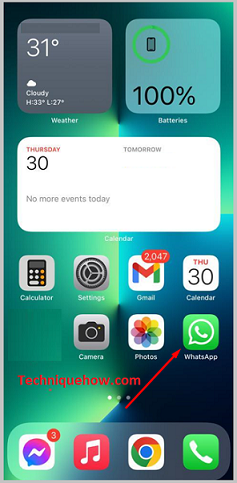
Step 2: Swipe left on the chat
Now that you are in the chat section of WhatsApp scroll and look for the chat you want to hide from this area because of privacy or other reasons.
Once you have found the chat, you have to swipe left on it. Swiping left on the individual chat will show you two options.
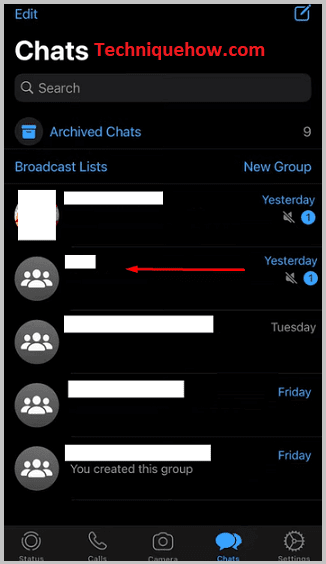
Step 3: Click on “Archive”
The options you will see on swiping leftwards on the individual chat are “More” and “Archive”. You have to tap on the option that says “Archive”. This action will remove the chat from this section and store it in the “Archived Chats” section that you will see near the top of the screen.
You have to tap on this option when you want to reach it.
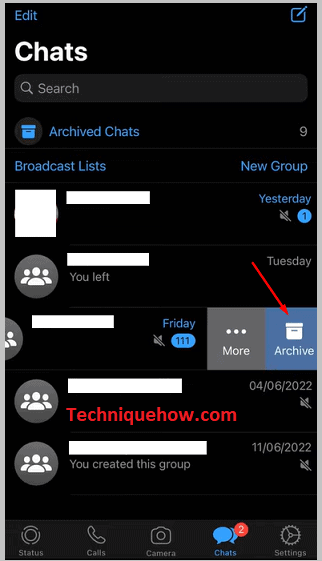
2. Enable the ‘Screen Lock’ to Hide
Another way you can hide a chat directly through the app is by enabling the device’s screen lock on WhatsApp. What happens here is that the app will be locked, and only you can unlock it and view the chat. This is, therefore, a very secure method as no one will be able to access this chat without your presence.
Step 1: Go to WhatsApp
The first step you have to follow is to go and unlock your phone and go to your phone’s home screen. Look for the WhatsApp icon here and tap on it. The app will open. You will be in the chat section of WhatsApp.
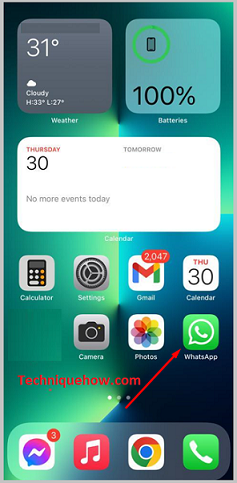
Step 2: Go to “Settings”
Now that you have opened the app, you will notice that there is a menu bar at the bottom of the screen with five icons serving very specific functions. Tap on the option to the complete right side of the screen that says “Settings”.
This action will lead you to the settings menu, where you will find many options related to changes you can make.
Step 3: Tap on “Account”
There will be an arrow beside it means it will open a new tab.
Once you are in the “Settings” section, you will notice that there are many options here like “Starred Messages”, “Notifications”, etc.
Here you have to tap on the option that says “Account”. There will be an arrow beside the option which means that the option will lead you to a new tab.
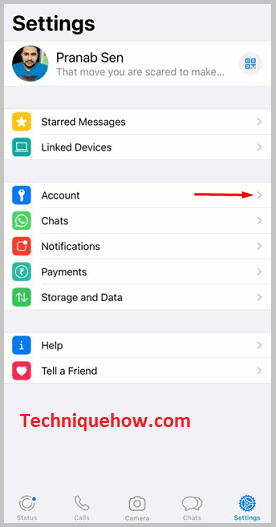
Step 4: Tap on “Privacy”
Under the “Account” tab, you will notice many options relating to changing the number attached and the overall security of your account. Here, of all the options, the first option is one that says “Privacy”.
You have to tap on it. This action will lead you to a new tab where you will see options related to your “Last Seen” status, “Profile Photo”, etc.
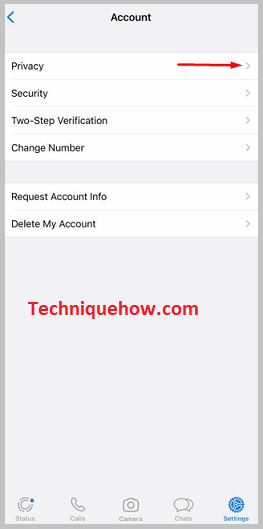
Step 5: Go to “Screen Lock”
Once in the “Privacy” tab, you have to search for the option that says “Screen Lock”. To find this option, you must scroll down until you reach the last option of this section. The last option will be “Screen Lock”.
You have to tap on this option. This action will thus lead you to the new tab from where you can finish the process.
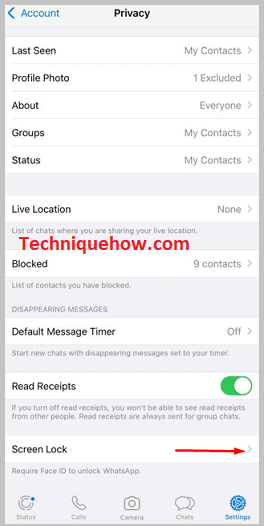
Step 6: Enable “Require Face ID”
Now that you have tapped on the option that says “Screen Lock” and is under the Screen Lock tab, you will notice that only one option is present here. The option will be “Require Face ID”.
Besides it, there will be an option to enable the Face ID. This option will, as default, be disabled until you choose to allow it to.
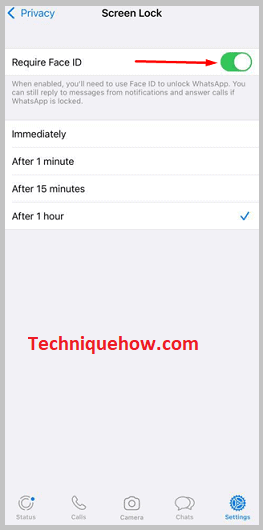
You have to tap on it to enable this option. An option will appear below asking how long the app should wait before locking itself. The options will be “Immediately”, “After 1 minute”, “After 15 minutes”, and “After 1 hour”. Select the option you like, depending on the exact time you are willing for the app to wait before locking.
Note: Now that you have enabled the option, come out of the app. Wait for the duration that the app will need to lock itself, and then open the app. You will notice that the app asks you for your Face ID before letting you open the app. If this is the case, the method has worked. If not, try again, as there may have been a mistake.
The Bottom Lines:
You know easily to hide your private chats on WhatsApp using either the archiving method or the Face ID method; use the method that best suits your interests since they both provide more or less the same results; however, the second method is safer.
Also Read:
- How To Hide WhatsApp Chats Without Archive
- If Someone Blocked You On WhatsApp Can You See Their Profile Picture
- How To Know If Someone Blocked You On WhatsApp
- How To Know If Your WhatsApp Is Being Monitored
- How To Get Notification When Someone Is Online On WhatsApp
- How To Check If Someone Is Online In WhatsApp
- How To Hide Chat In WhatsApp With Password On iPhone
- WhatsApp Private DP Viewer Online
