You can use the default screen lock offered by WhatsApp to protect it so that it can’t be accessed by anyone other than you. This way the chats would remain safe from being opened or seen by others.
Muting the WhatsApp chats is another way that can help you prevent alerts or notifications from popping on the screen.
You’ll need to either block them temporarily, or you can also mute the chats before archiving and then archive them.
How To Hide WhatsApp Chats Without Archive:
There are some ways that you can follow to hide WhatsApp chats without an archive:
1. WhatsApp Screen Lock
WhatsApp has an in-built screen lock feature using which you can lock the Whatsapp application. Once you secure your WhatsApp application with your fingerprint or face ID, no one, except you will be able to open the application.
This default screen lock can be enabled for the Privacy section of the WhatsApp application.
If you use the default screen lock offered by the WhatsApp application, you don’t need to hide the chats separately at all because the screen lock is doing it.
On Android, Whatsapp doesn’t offer a face ID lock, but it provides a default fingerprint lock.
On iOS, you can either use the Face ID lock or the fingerprint lock to lock the application to protect it from being accessed by unknown users.
🔴 Steps To Enable Fingerprint Lock for WhatsApp on Android:
Step 1: Open the WhatsApp application.
Step 2: Next, click on the three dots icon and then click on Settings.
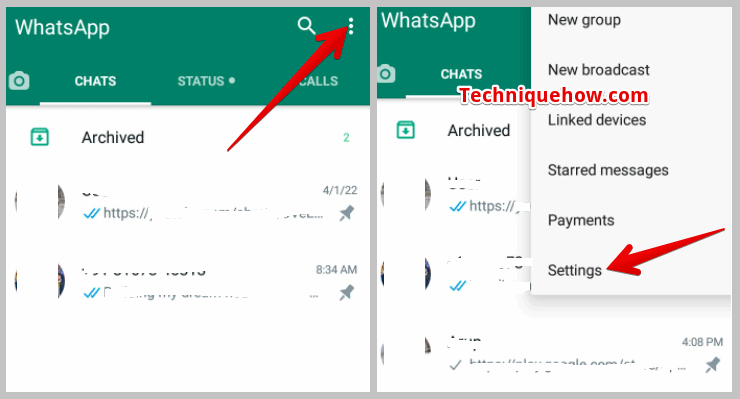
Step 3: Next, click on Account and then click on Privacy.
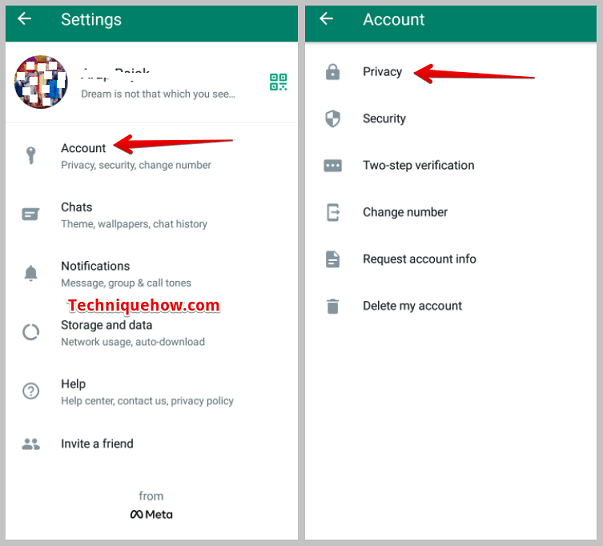
Step 4: Scroll down and click on Fingerprint lock.
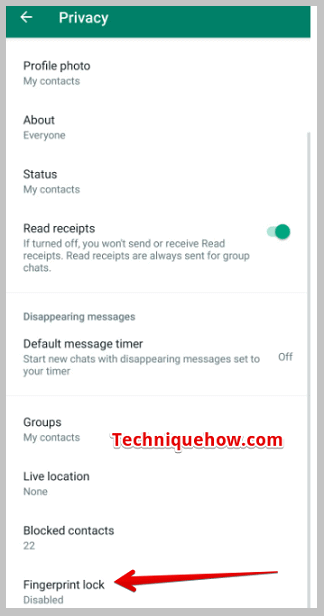
Step 5: Next, enable the switch next to the ‘Fingerprint lock‘.
Set the fingerprint and it will be secured.
🔴 Steps To Enable Fingerprint Lock for WhatsApp on iPhone:
Step 1: Open the WhatsApp application on your iPhone.
Step 2: Next, you’ll need to head on to the Settings section of the app.
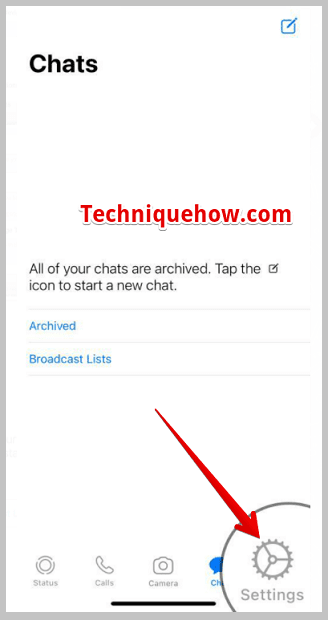
Step 3: Then click on Account.
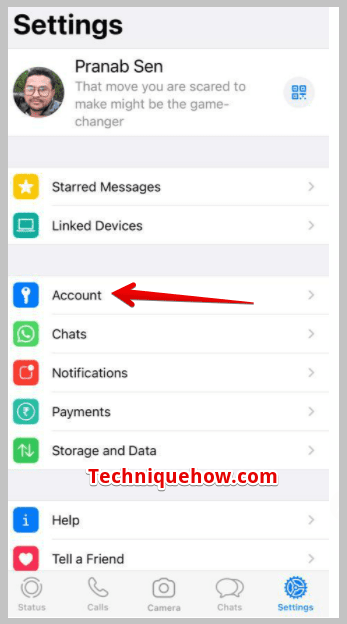
Step 4: Next, click on Privacy and then click on Screen Lock.
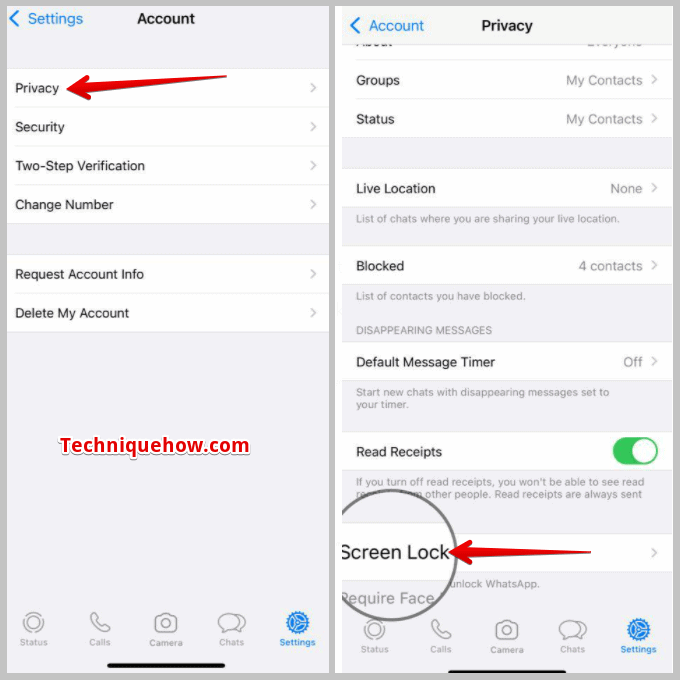
Step 5: Swipe the switch to the right to turn it on.
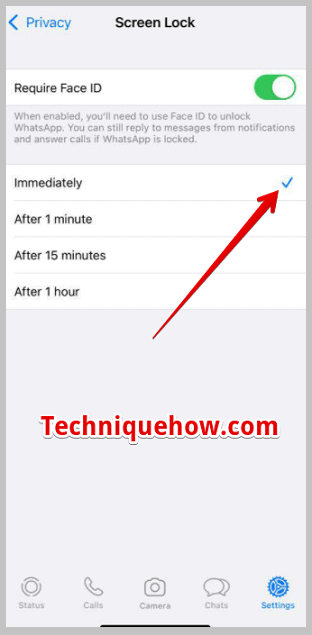
2. Mute the WhatsApp Chat
Another quick solution for hiding chats without archiving them is by muting the chats. When you mute a particular chat on WhatsApp, you don’t receive notifications for it only. Even if the notifications are allowed for the application, you won’t receive any notifications about the messages you receive from that particular chat you’ve muted.
After muting a chat, it won’t pop up any notifications on the screen if he or she messages you, therefore nobody else will be able to view the messages that you’re receiving. You can only view and reply to the messages of the muted chat from inside the app.
🔴 Steps To Mute WhatsApp Chat:
Step 1: Open the WhatsApp application.
Step 2: Next, click & hold a chat to select it.
Step 3: Then click on the mute icon that’s at the top section of the screen.
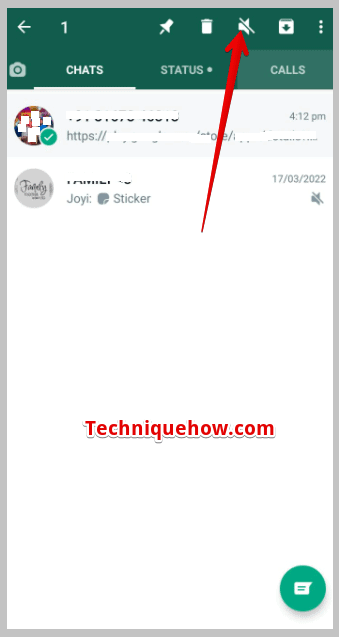
Step 4: Click on Always and then click on OK.
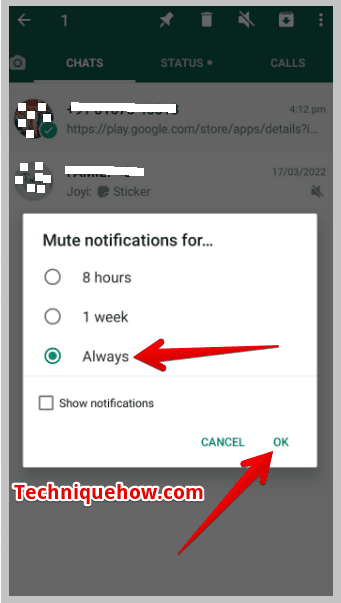
Conclusion:
The final thought is, that hiding WhatsApp chats without archiving or deleting them can be done through the in-built screen lock feature, muting specific chats, etc. Among these options, enabling the screen lock is the easiest and most effective method.
Also Read:
