✎ Key Points:
» You can check the number of your Snapchat friends by navigating to the ‘My Friends’ option, where you’ll find a list of all your friends.
» Just use the Snap Map feature to efficiently determine your Snapchat friend count. Open Snap Map, tap on a snap, select ‘Only These Friends,’ and choose all from the list to see the total number of friends on your account.
Contents
How To See How Many Snapchat Friends You Have:
As you can check the number of friends present on your Snapchat friends using the Snap Map feature, you have to follow some simple steps to find that.
To know the number of friends you have on Snapchat,
🔴 Steps To Follow:
Step 1: Open your ‘Snap Map‘ from Snapchat or link.
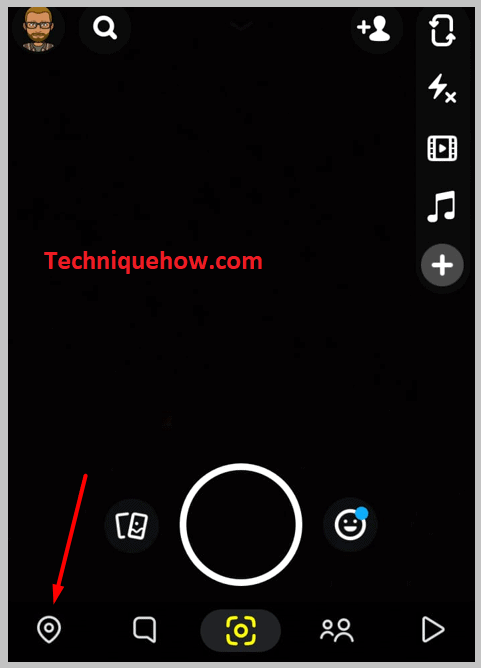
Step 3: On the ‘Snap Map’ tab, tap on the ‘location icon’ at the bottom.
Step 4: Now click a snap and choose to share the location.
Step 5: Tap on ‘Settings’, click on ‘Only These Friends‘ then Select All friends.
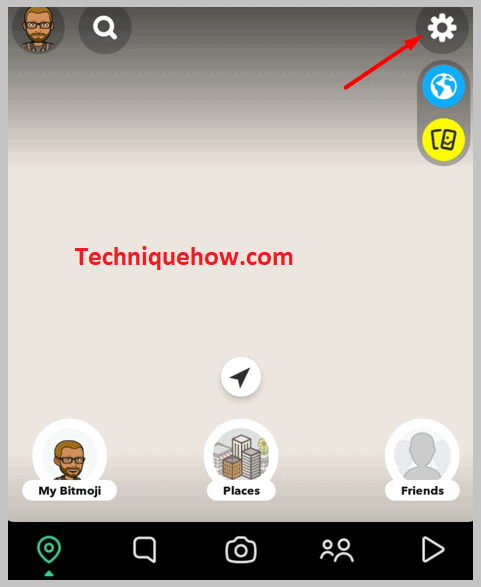
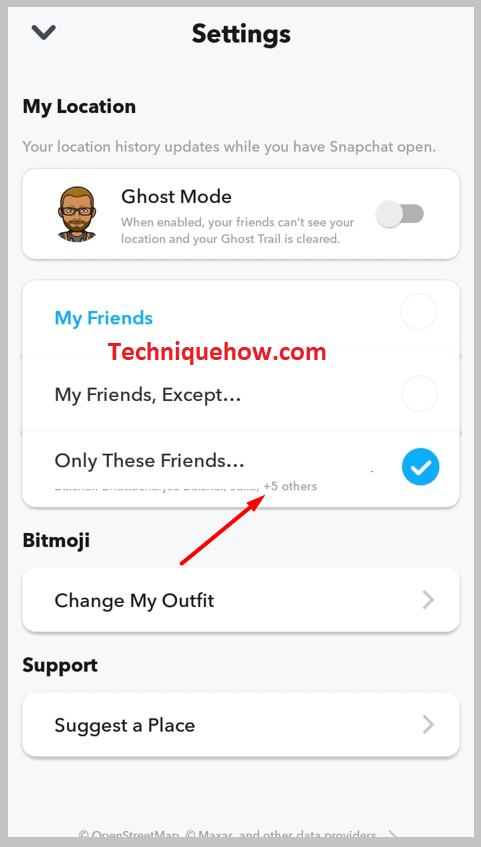
You will see ‘with … Friends‘ which is the number of friends you have on Snapchat.
Now, once you save the settings the number of friends will be displayed on the setup on Snap Map.
A detailed step-by-step guide on Snap Map is also included below in this article.
As this is the alternative quick way for which you don’t have to count all the friends one-by-one and in this article, I will explain every step to make it possible.
How To See The Number of Friends on Snapchat:
There are these other ways too:
1. From My Friends
This is the first common way you can do and see all your friends from the ‘My Friends’ section on your Snapchat account.
If want want to see how many people or friends are being added to your friend list on Snapchat, follow these simple easy-going steps.
The very first step to checking your friends is to open your Snapchat account.
Step 1: After you open your Snapchat account, tap on your profile picture in the top left corner of your screen.
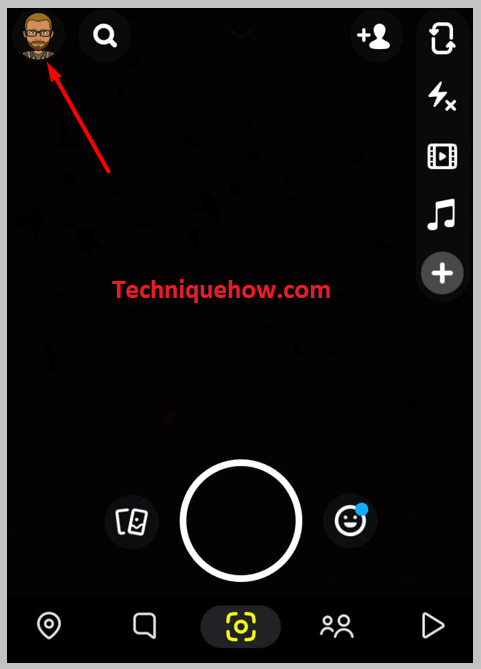
Step 2: Your profile is right there open on to your screen.
Step 3: Scroll down, and you will see several options.
Step 4: Under friends, you will see two options, ‘Add friends’ and ‘My friends’.
Step 5: Tap on the ‘My Friends‘ tab. There you have all your friends displayed on your screen.
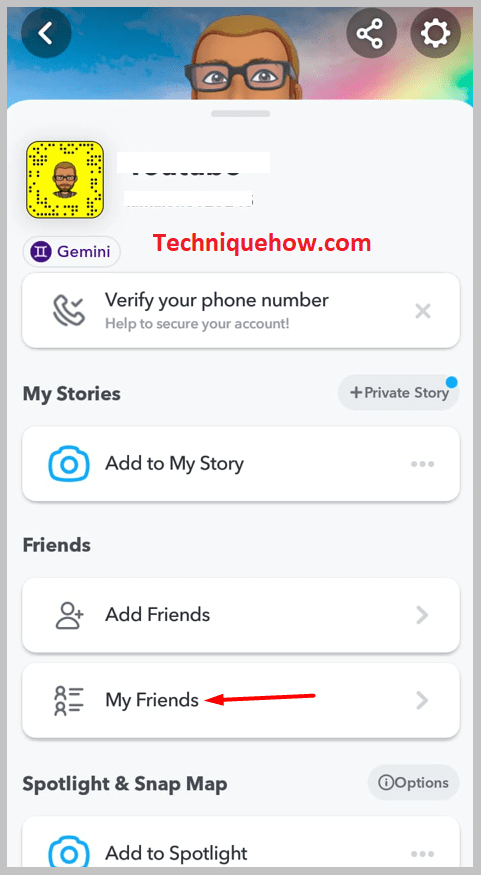
Now, remember Snapchat does not show the number on the top of the friend’s tab, all you have to do is to count the friends and if you want to make it easier choose the next method.
2. Using Snap Map
It’s just a tricky way to make the system of the app believe that we are selecting the number of friends with whom we want to share our location.
First of all, open your Snapchat account & go to Snap Map. Either you can click on your profile and scroll down to the last where you can see the ‘Snap Map’ tab or you can just simply tap on the ‘location icon’ at the bottom left corner when you open your Snapchat Account.
Step 1: Once you open the ‘Snap Map‘ tab you will be guided to the map.
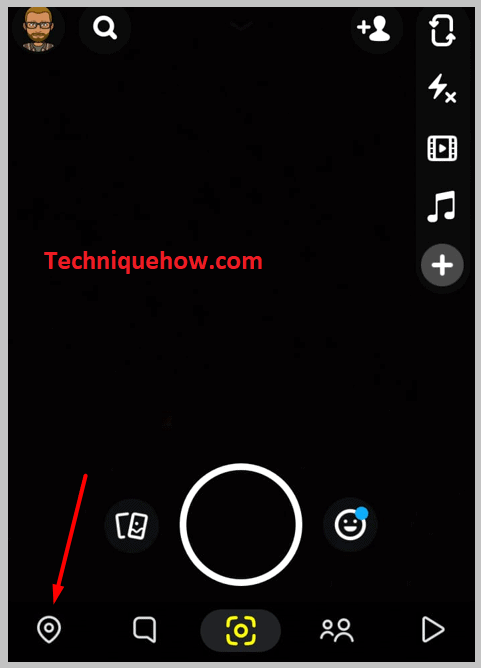
Step 2: This map will show you the ‘Settings‘ option on the top right corner of your screen.
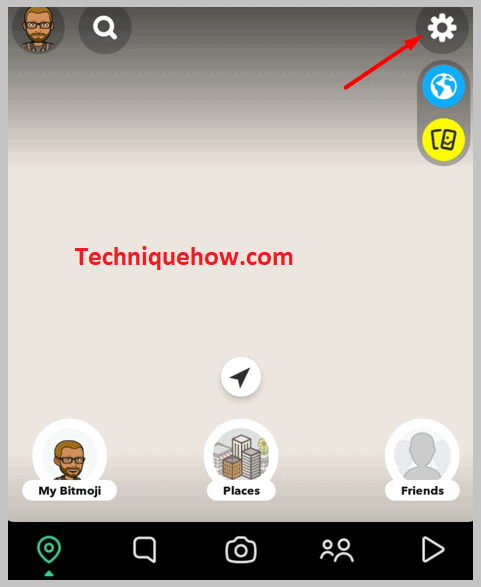
Step 3: Tap on ‘Settings’, you will see various options out there.
Step 4: Click on ‘Only These Friends‘ under who can see my location.
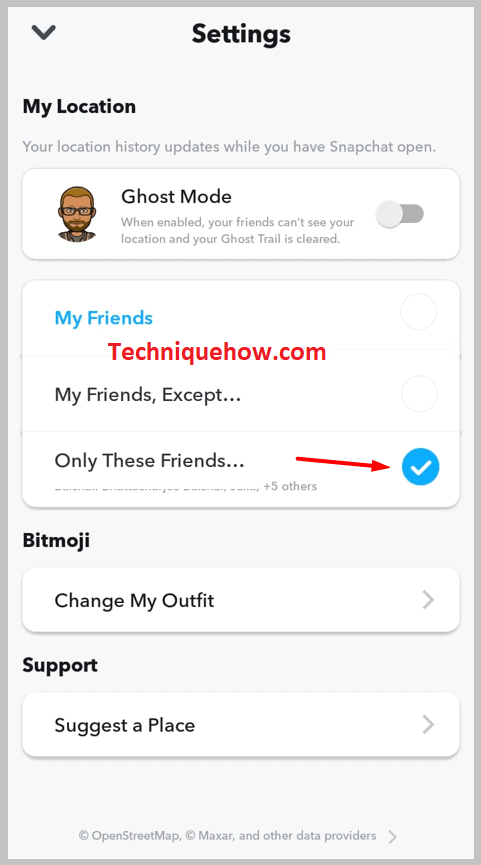
Step 5: You will be guided to the list of friends including people on your best friend list, on the map, the recent ones, and all others. Choose the ‘Select All’ option.
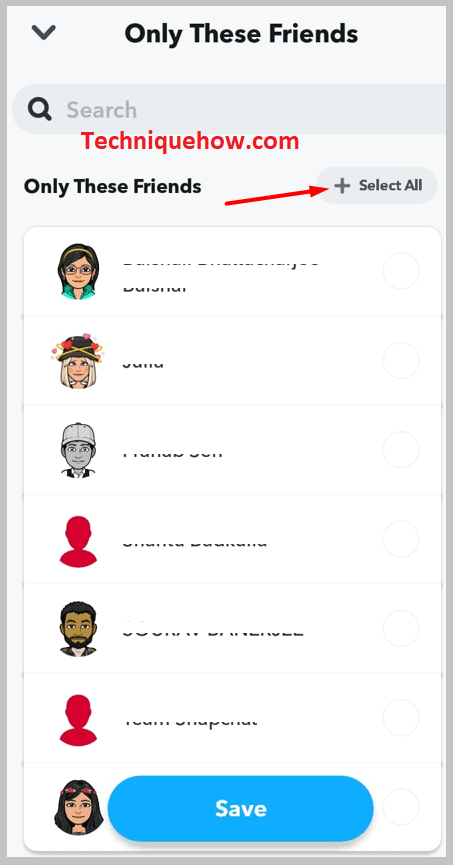
Step 6: Select all people shown in the list and tap on the ‘Save’ option when done selecting.
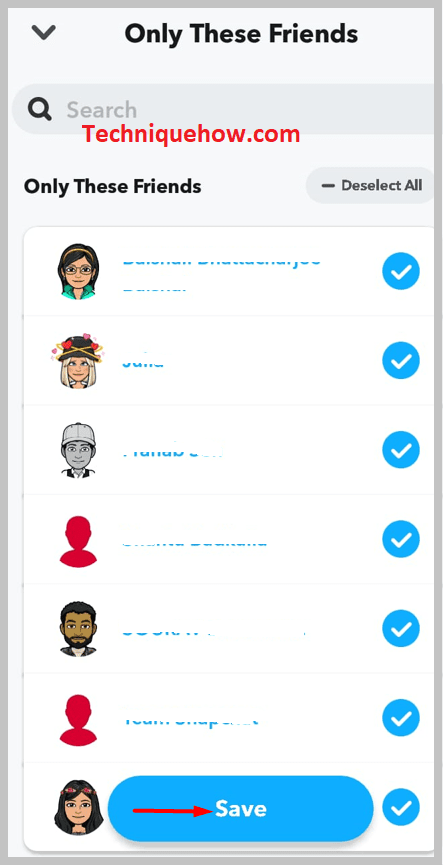
Once you have successfully performed these steps go back to the Snap Map.
There you will exactly see the number of people you share your location with, which is the total number of friends.
This task you can revert back as you just completed the method and viewed the number of friends on your account and if want to see the latest friends just edit and modify the selection by tapping the ‘Select All’ option again.
✏️ Note: As you’re performing this action right now, the number of friends that showed is recent. If you try checking this after a few months while you’ve many more friends, you just have to edit the settings by selecting all again to take the recent ones in the count that you have just added from the last few months.
