✎ Key Points:
» You can disable direct messages on Instagram by opening your profile settings. Go to your profile, tap the ‘Menu’ icon, select ‘Settings,’ and choose ‘Notifications.’ From there, navigate to ‘Direct Messages and Calls’ and turn off ‘Message Requests’ and ‘Messages.’
» Ensure users you’re not following can’t send you messages, preventing unwanted spam in your direct message section.
Can you Disable Direct Messages on Instagram?
No, Instagram does not have a feature that will help you to disable direct messages on Instagram. You can use some tricks which somehow seem like you disable your message. The trick is you can turn off the notifications of any messages. If you are doing so, then you will not get any push-up notification for any direct message.
It will not block the person if you are doing so, you can still receive the messages through the direct message section. You can check the messages, and you can reply to them but you can not know at the time they sent the messages. In any case, if your phone is in ring or silent, or vibrating mode, you will not get any single notification about the direct message.
How To Disable Direct Messages On Instagram:
There is no such option where you can say that you directly disable direct messages. To disable DM, you can turn off the message notifications on Instagram. After that, you will not get any notification regarding this.
Step 1: Open Instagram and login into your account
First, open the Instagram app and log in with your credentials (If you do not have the app updated then open your Google Play Store and update the app).
First, enter your Instagram username and your Instagram password, then click on the “Log In” option (If you do not have an account then sign up for a new account by using your credentials). After that, you will be logged in to Instagram.
Step 2: Go to your profile and tap the ‘three parallel horizontal line’ icon
After logging in to your Instagram account, you will enter the Instagram ‘Home’ page. In the bottom bar, there are five options: ‘Home’, ‘Search’, ‘Reels’, ‘Likes’, and ‘Profile Icon’, click on your ‘Profile icon’ from the bottom right corner and you will enter your Instagram profile page. There, in the top right corner of your Instagram profile page, you can see the ‘Menu’ icon (the ‘three parallel horizontal line’ icon). Click on the option.
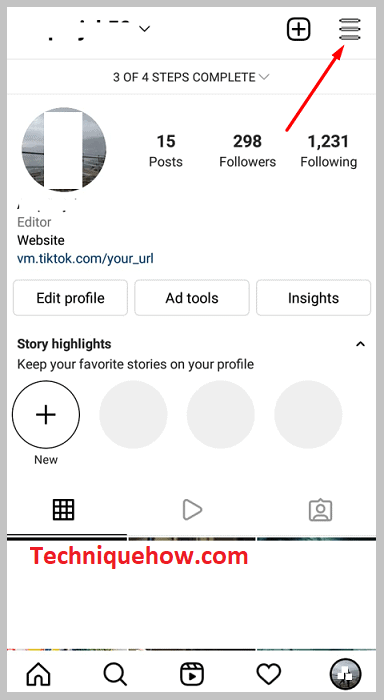
Step 3: Open ‘Settings’ and click on the ‘Notifications’ option
After clicking on the ‘Menu’ icon a pop-up will appear from the bottom of the screen containing a lot of options like ‘Settings’, ‘Archive’, ‘Your activity’, ‘QR code’ ‘Close Friends’, and so on. Tap on ‘Settings’ and you will be redirected to the Instagram settings page. There are also many options like ‘Follow and invite friends’, ‘Notifications’, ‘Privacy’, ‘Adds’, and so on. Click the second option ‘Notifications’.
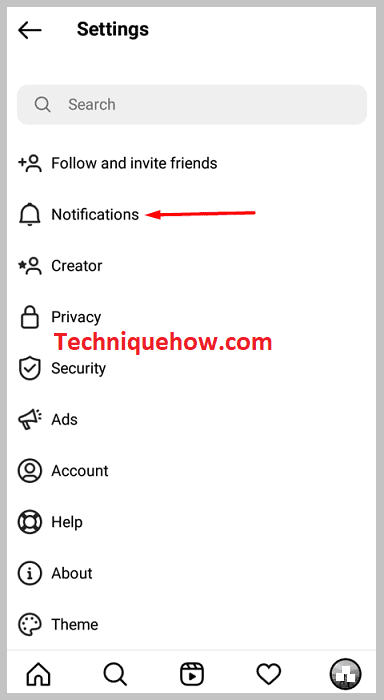
Step 4: Tap ‘Direct Messages and Calls’
After clicking on the ‘Notifications’, another new screen will open containing two subsections: ‘Push Notifications’ and ‘Other Notification Types’. Also, each subsection contains a lot of options. Now tap on the ‘Direct Messages and Calls’ option, which you can find under the ‘Push Notifications’ subsection.
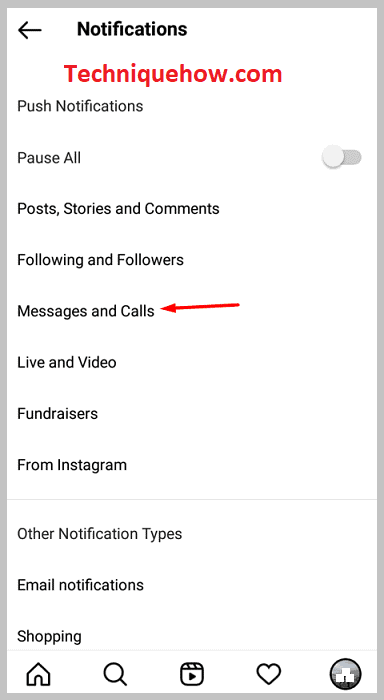
Step 5: Turn off ‘Message Requests’ and ‘Messages’
After that, you will enter the Direct message section where you have to perform the last few steps. There you can see some subsections with the toggle option ‘On’ and ‘Off’. Go for the first subsection ‘Message Requests’ and turn it off by clicking the toggle option ‘Off’. Do the same for the next subsection ‘Messages’. Tap on the toggle option ‘Off’ and turn it off and you are done.
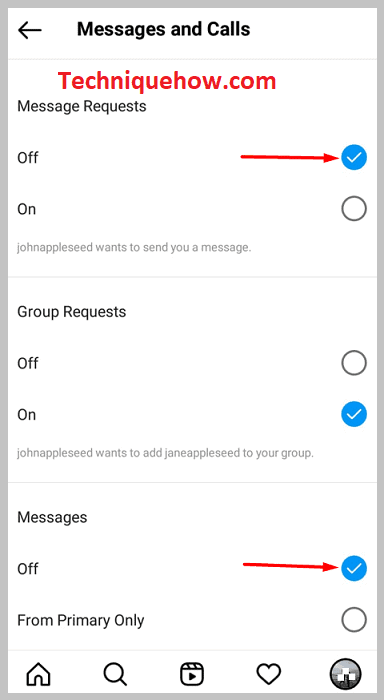
How to change who can message you on Instagram:
On Instagram, you can change the settings of who can message you. You just have to change the message settings on Instagram.
🔴 Steps To Follow:
Step 1: First open the Instagram app and log in to your account and hit your profile icon from the bottom left corner.
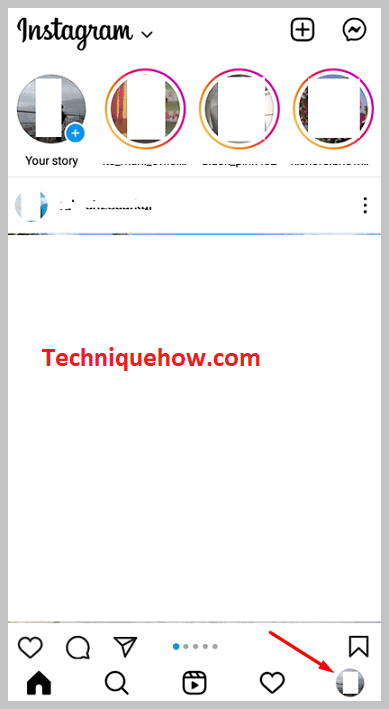
Step 2: Tap the ‘Menu’ icon ( the ‘three parallel horizontal line’ icon) from the top right corner.
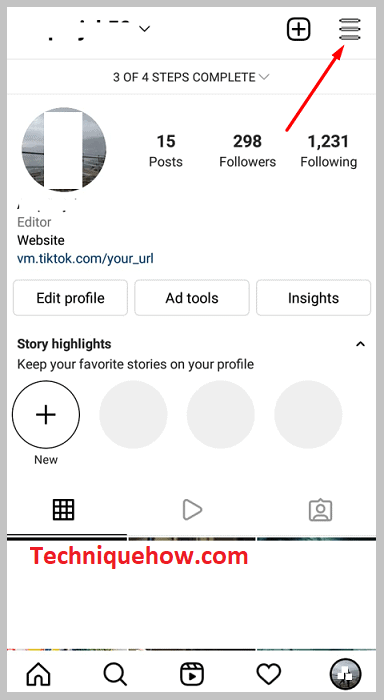
Step 3: Click on the ‘Settings’ option and then tap ‘Privacy’.
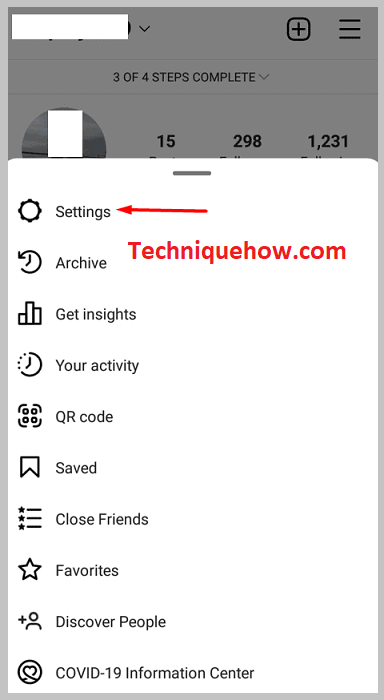
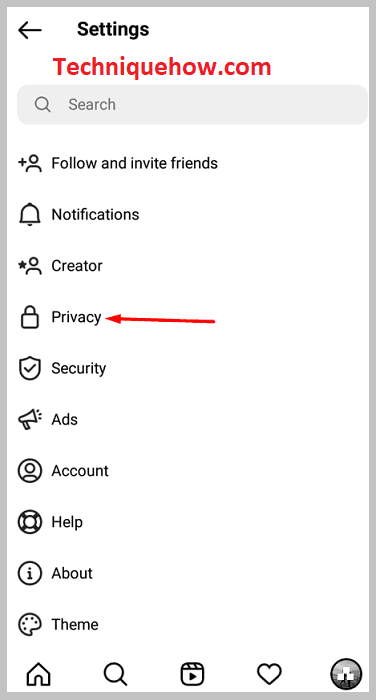
Step 4: After that, a new screen will open where you can see three sections: ‘Account Privacy’, ‘Interactions’, and ‘Connections’. There you have to tap on the option ‘Messages‘, which comes under the section ‘Interactions’.
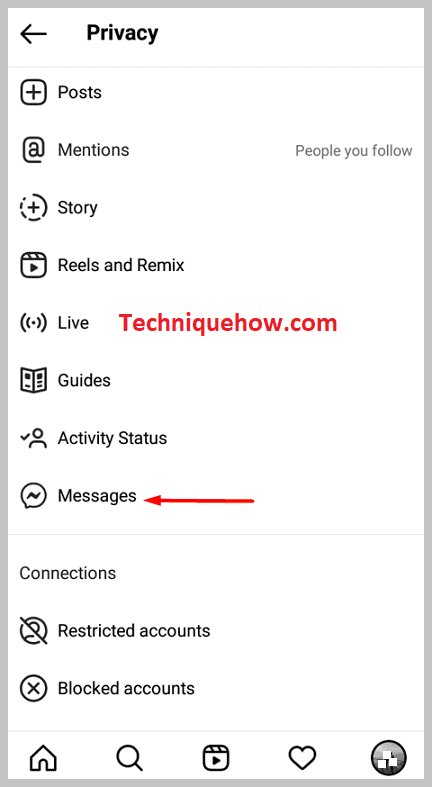
From here, you can update: by tapping the circle to the right of your favorite audience, who you want to request new messages from.
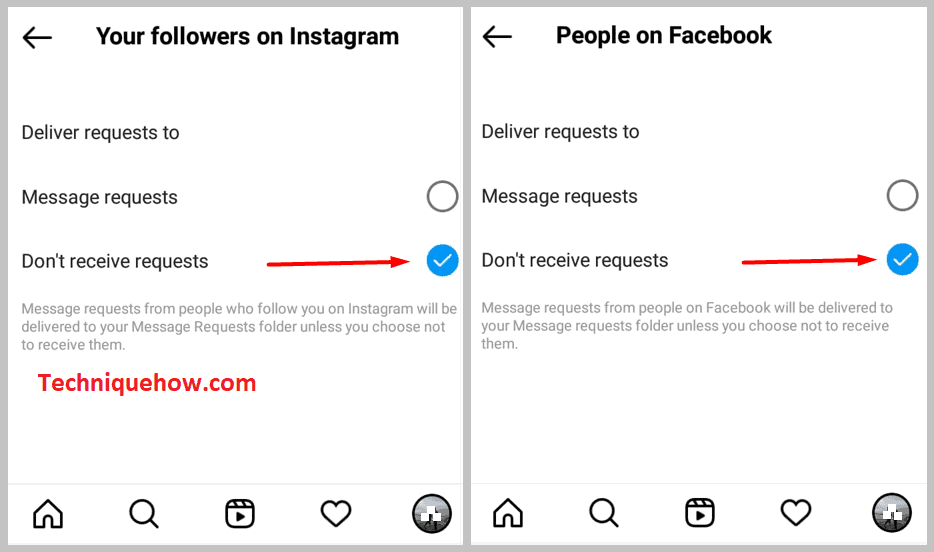
If someone in your selected audience tries to send you a message or add you to a group conversation, they will see that you do not allow messages from everyone. Remember, if you block someone, they will not be able to send you a message request or add you to a group conversation.
What happens if I turn off message requests on Instagram?
There is a certain reason why people are choosing the turn-off message request option. If you want to avoid people who are spamming the direct message section without any reason, then you can use this method.
You can also use this method when your Instagram account is not private and anyone can send you message requests through direct messages. If you turn off the message request on Instagram, you will not get any unnecessary spamming from any other users. You will only get friend requests separately. You can not message directly to someone who is not your friend on Instagram.
