✎ Key Points:
» You can export Instagram comments to Excel by installing the IGCommentExport extension on your Chrome PC, visible in the Chrome browser’s extension store.
» You can use the IG Follower Export extension on your Chrome browser to export Instagram followers on your PC, ensuring efficient management of followers, likes, and comments.
Contents
How To Export Instagram Comments Free:
Below the links to these tools and steps of use are explained, just follow these accordingly:
1. Using IGCommentExport Extension
This Chrome extension is specifically designed for users to export comments from Instagram into CSV file format. With this tool, you can easily get all the comments on a particular post in one place.
This extension allows you to export comments securely without passing your data to any other server or network.
🔴 Steps to Follow:
To export the Instagram comments,
Step 1: First, install the IGCommentExport extension on your device.
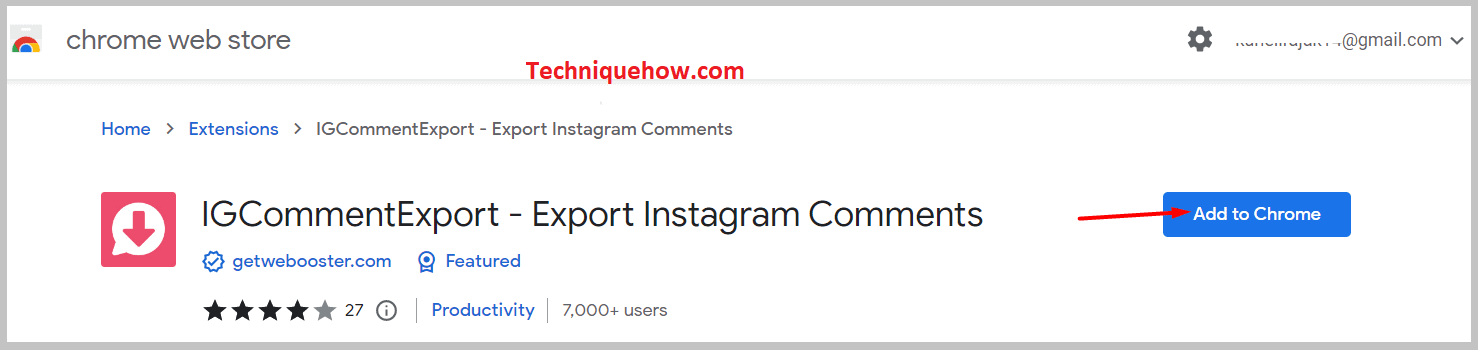
Step 2: Once you have downloaded the extension, pin it to your browser.
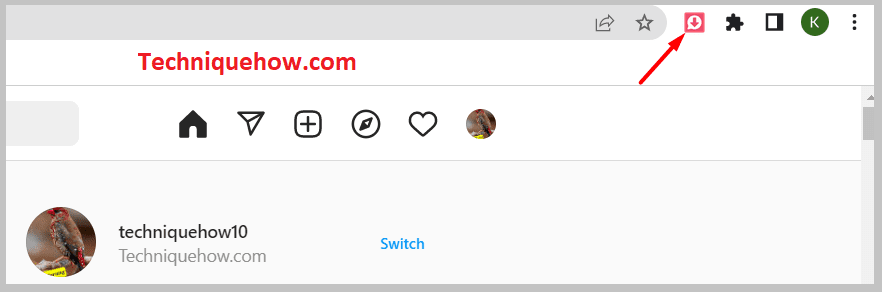
Step 3: The next step is to copy the URL of the post, and the comments on which you wish to export.
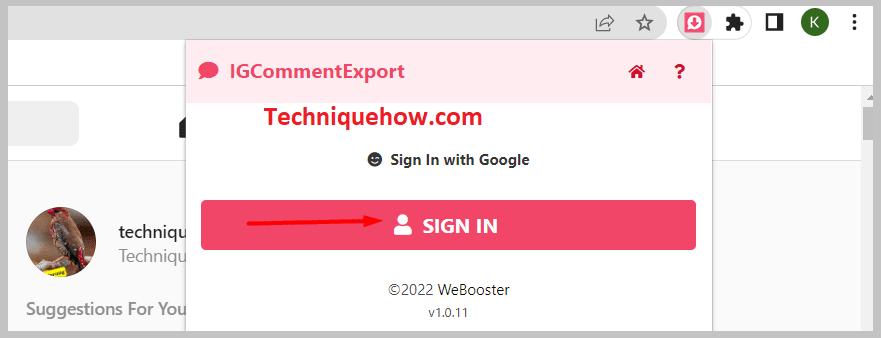
Step 4: Now click on the icon of the extension on the toolbar seen in the left corner to open the IGCommentExport.
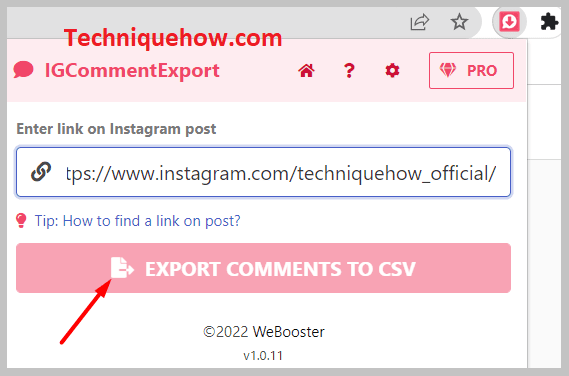
Step 5: Paste the copied URL there.
Step 6: Click on the export button, this will directly export the comments into Excel and download the file for you.
2. Comment Picker Tool
This is an online tool that allows Instagram users to export any comments from their posts or videos. You can easily download your Instagram comments from your Instagram account to Excel in CSV file format for absolutely free. This tool promises its user’s secure platform that protects their data and identity.
🔴 Steps to Follow:
To get the commenters list,
Step 1: First of all, visit the website of the comment picker tool.
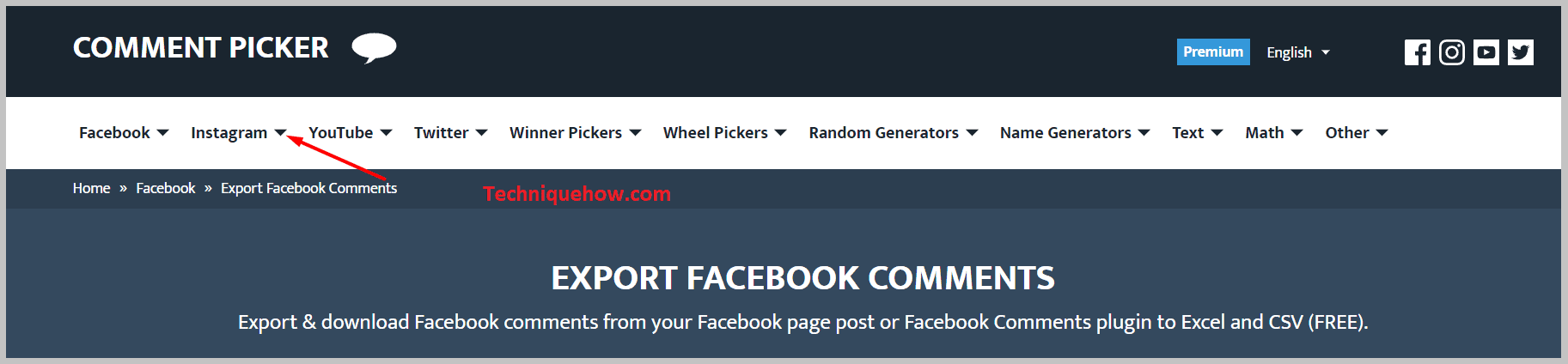
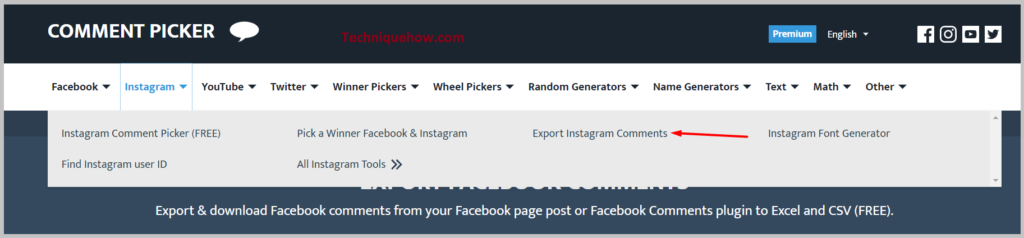
Step 2: The next step is to log in with your Facebook account which is linked to your Instagram account.
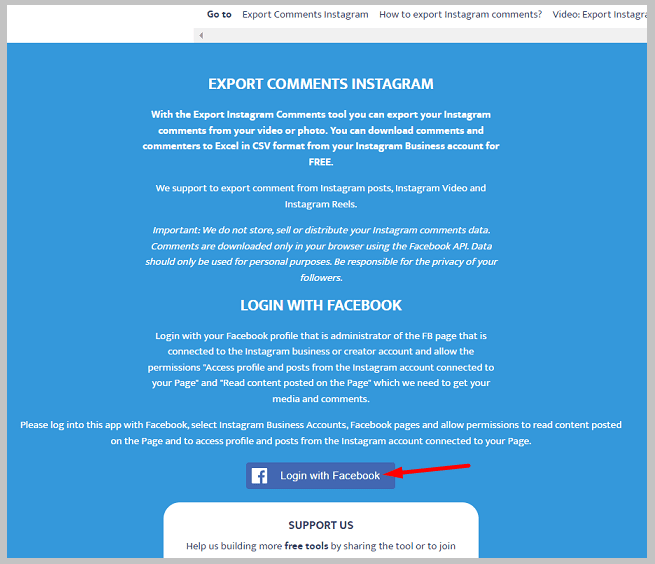
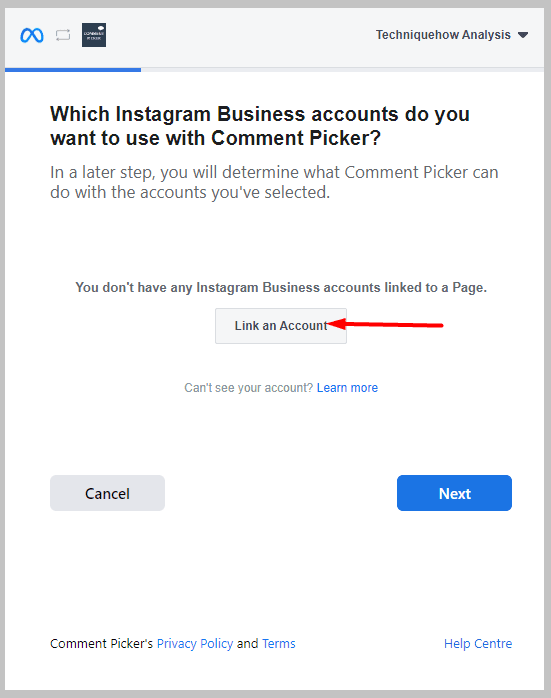
Step 3: Allow to access your profile and posts from your Instagram account and then click on the ‘Read content posted on the page‘ option.
Step 4: Select your Facebook account linked to your Instagram account.
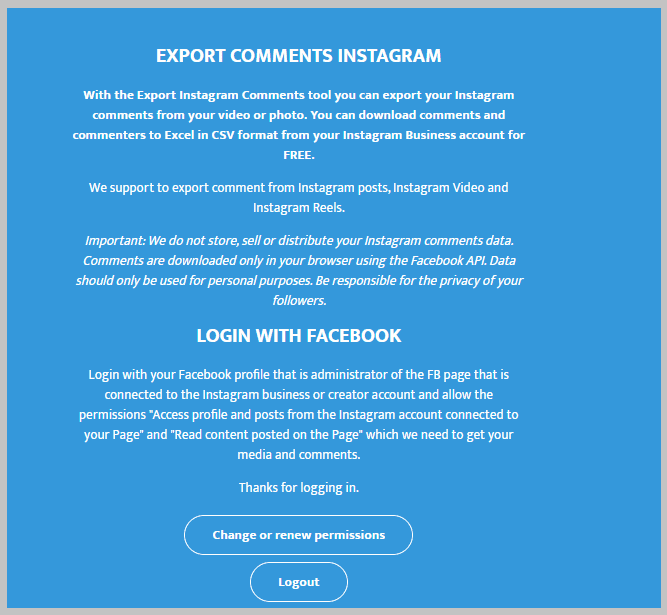
Step 5: Select the Instagram media and then select the comments that you wish to export.
Step 6: Click on the ‘Export Instagram comments‘ button. All the Instagram comments will be downloaded in CSV format on an Excel sheet.
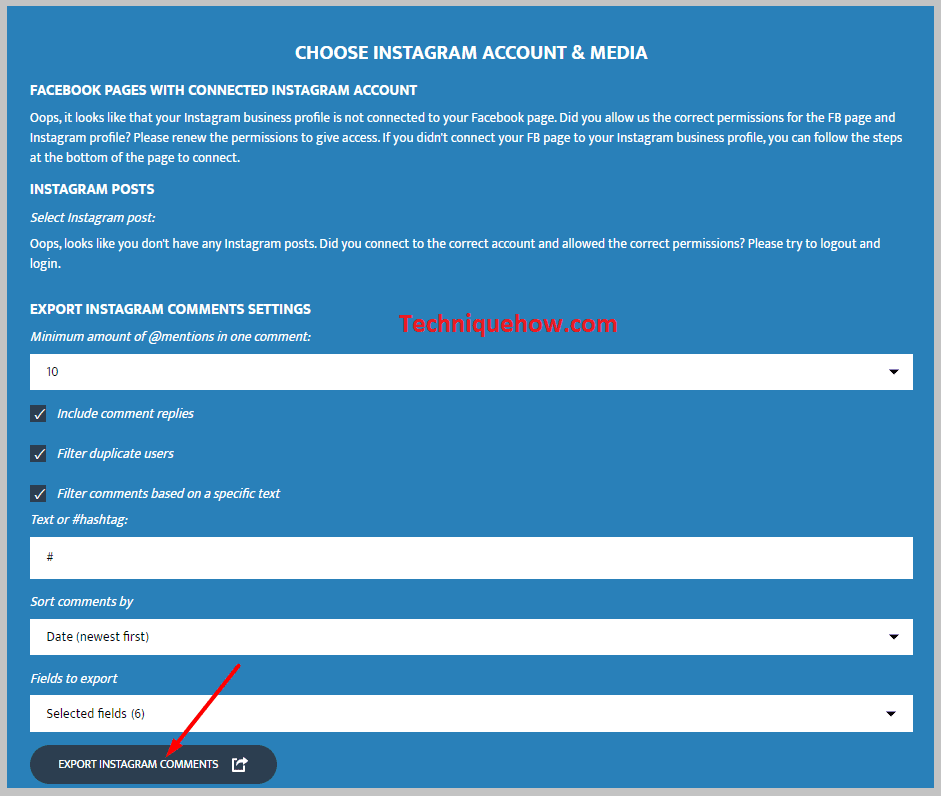
3. Export Comments for Facebook
This online platform allows users to download comments from Facebook or Instagram or any other social media platform with just a few clicks. The export comments website allows users to manage bulk comments.
🔴 Steps to Follow:
To export the Instagram comments on your device,
Step 1: First of all, open the page of the Export comments website.
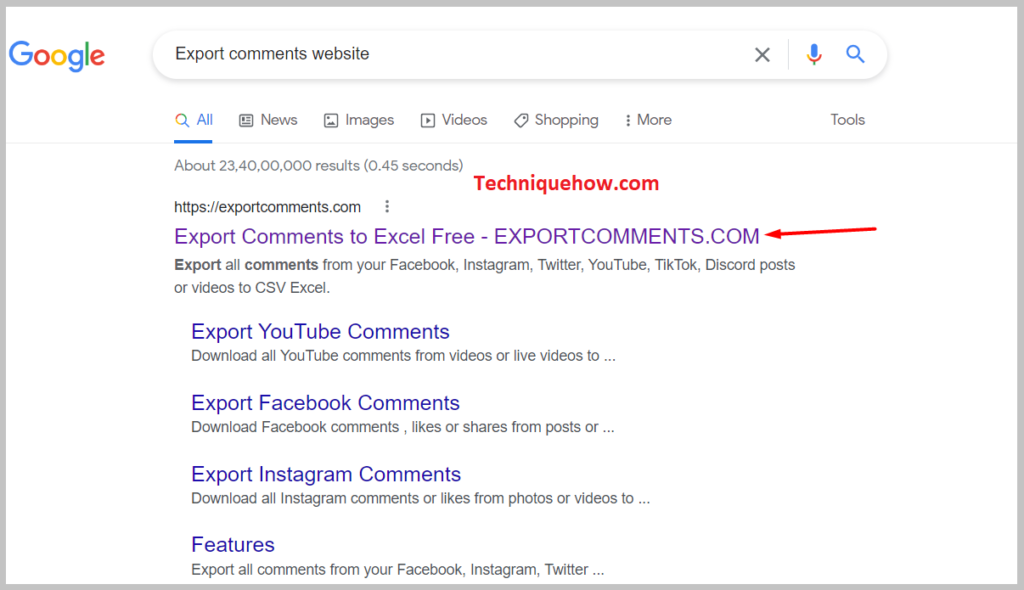
Step 2: You will see a page with a URL bar opened on your screen.
Step 3: Copy the link of the post for which you wish to export comments.
Step 4: Paste the copied URL here on this page and click on ‘Start export process‘.
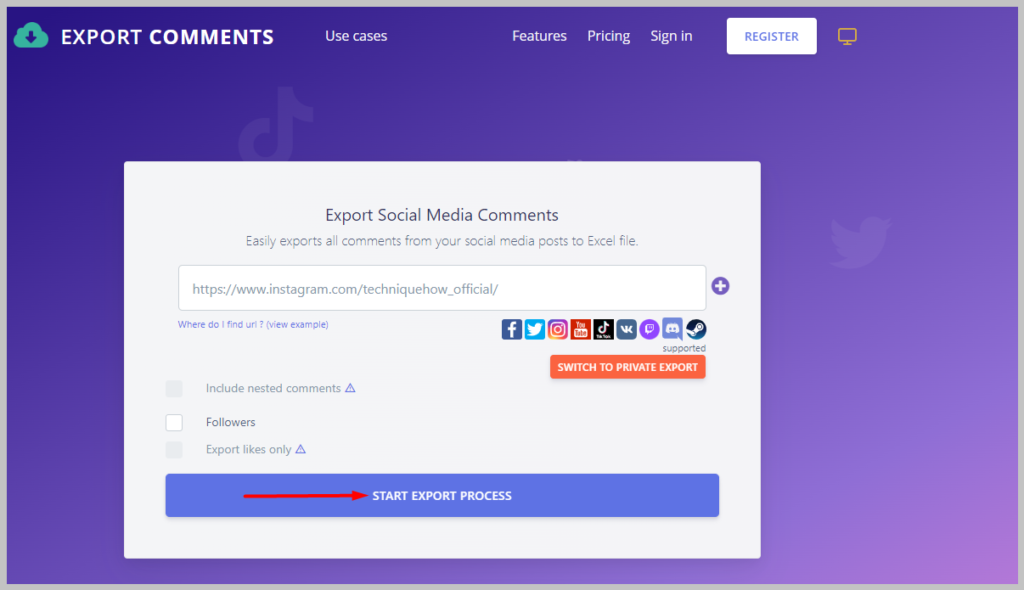
Step 5: This will start immediately to export and will take a few seconds to complete.
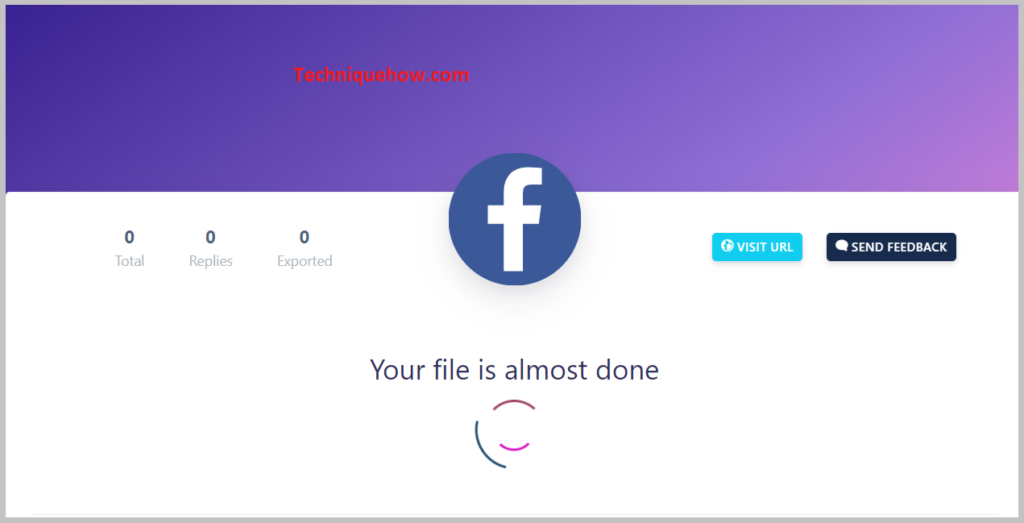
Step 6: Once the export is completed, the file is ready to download. Click on the type of file format you wish to download then click the download button.
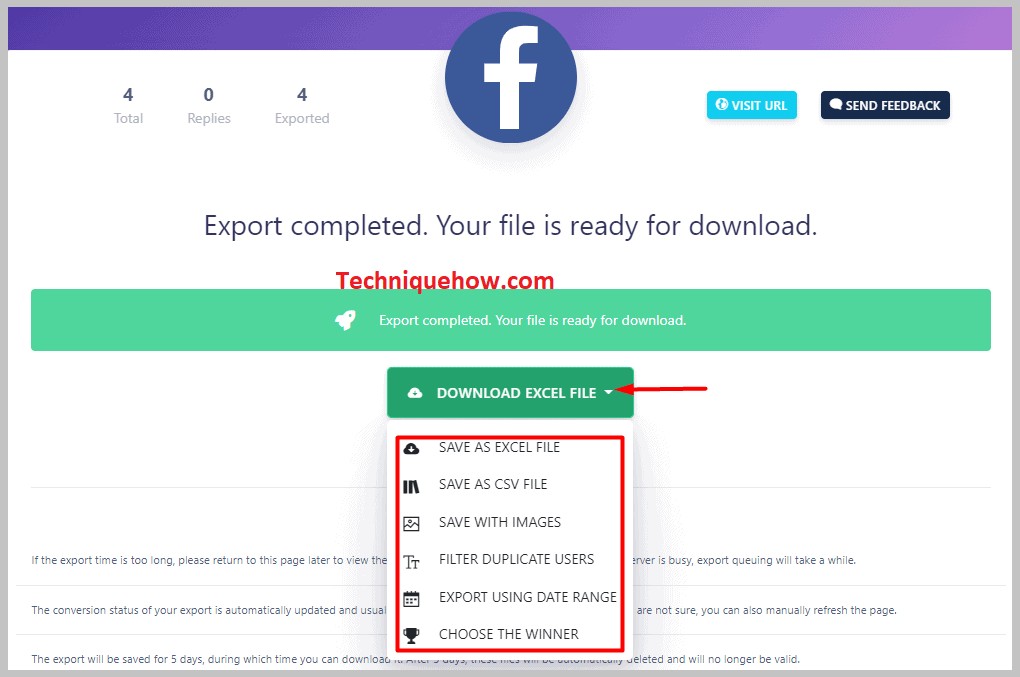
The data will be downloaded and saved to your device.
4. IG Follower Export Tool
This tool is a Chrome extension that allows its users to export their followers’ lists and the list of people they follow. It helps users to export Instagram comments. It is a free platform, simple, and easy to use.
🔴 Steps To Follow:
To download the Instagram followers list,
Step 1: First, install the IG Follower Export tool on your browser.
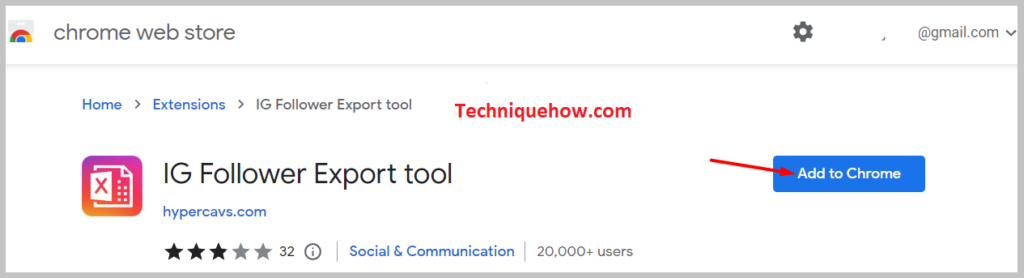
Step 2: Once you have downloaded the extension, pin it to your browser.
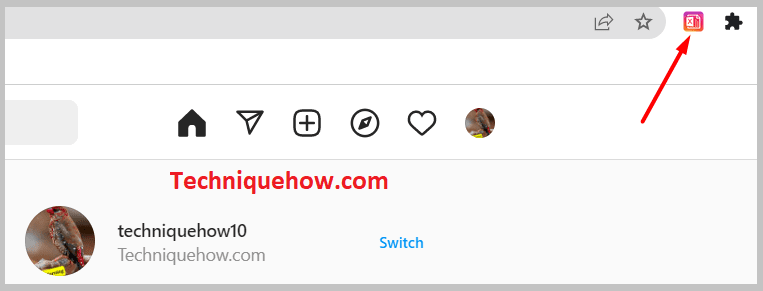
Step 3: Log in to your Instagram account through this Chrome extension.
Step 4: Select the post or input that you wish to export.
Step 5: The next step is to choose the file format for your export file and then click on the ‘Go‘ button.
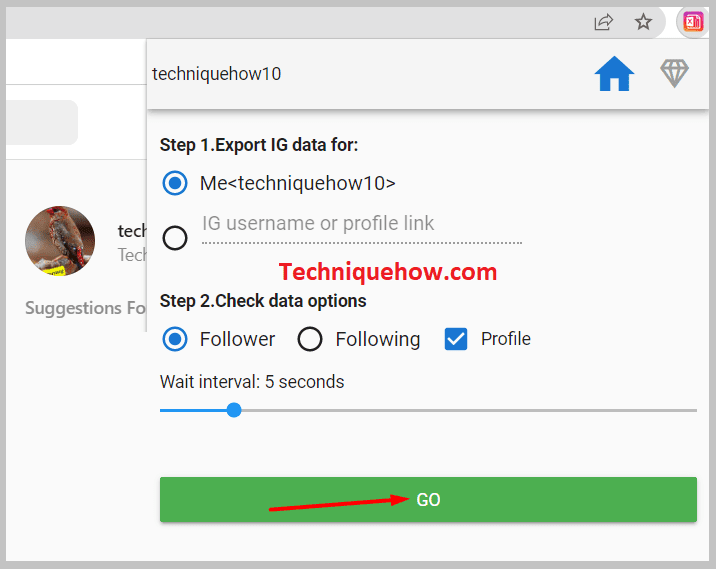
Finally, save the CSV data that you have downloaded.
