✎ Key Points:
» The issue can also be fixed by clearing the cache data of the application and then restarting it.
» If the issue is due to an unstable internet connection, you need to switch to a stable and better WiFi connection to fix it.
TikTok sometimes fails to function properly mainly because of two reasons: bugs in the application that can be fixed by reinstalling the app and server issues.
The TikTok links sometimes fail to work on Messenger if the content is not available in your country, has been deleted, or taken down because of a violation of policy or guidelines.
Contents
How To Fix TikTok No Internet Connection:
There are some methods that you can perform to fix this issue:
1. Clear Cache & Restart TikTok
Another way to fix the TikTok application when it’s not working is by clearing the cache data of the application and then restarting it. Clearing cache data will help to solve all the glitches in the app which will result in the app being able to function better. It doesn’t delete the app data so you need not be worried about your videos or posts getting deleted.
Clearing cache data only deletes the old and miscellaneous files of the application that have taken up unnecessary spaces. Therefore, after you delete the cache data of the app, it will clear up some memory space too. After the deletion is done, open the TikTok application and you’ll be able to see that the glitches are gone and it will function normally.
🔴 Steps To Follow:
Step 1: Open the TikTok application.
Step 2: Next, head on to your profile page by clicking on Me.
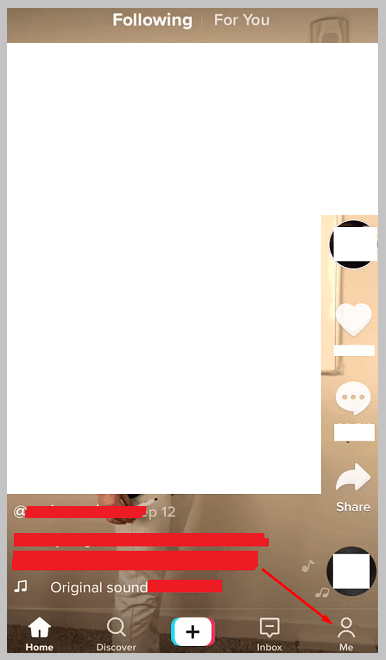
Step 3: Then you’ll be able to see the three dots icon. Click on it.
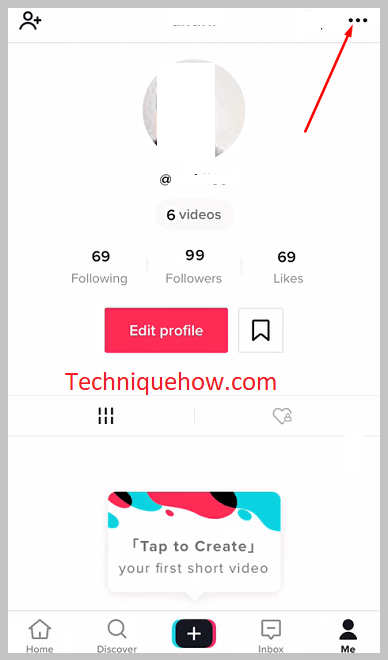
Step 4: Now that you’re on the Settings and Privacy page, you’ve to scroll down to the end of the page to find the option Clear Cache.
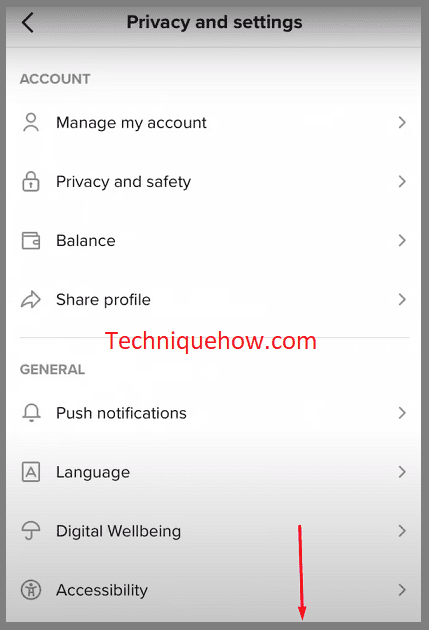
Step 5: Next to Clear Cache, you’ll be able to see the amount of cache data.
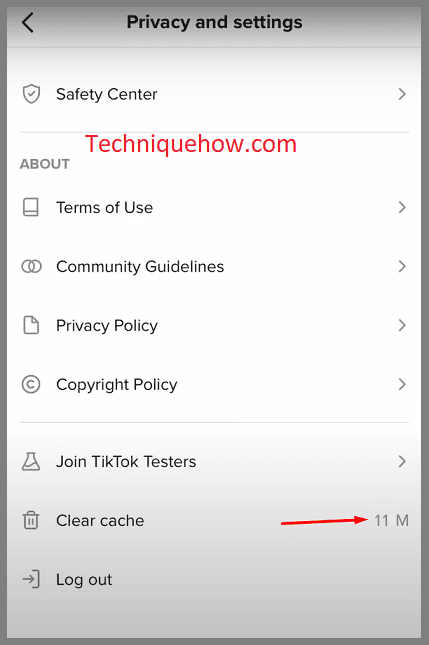
Step 6: Click on Clear Cache to delete it.
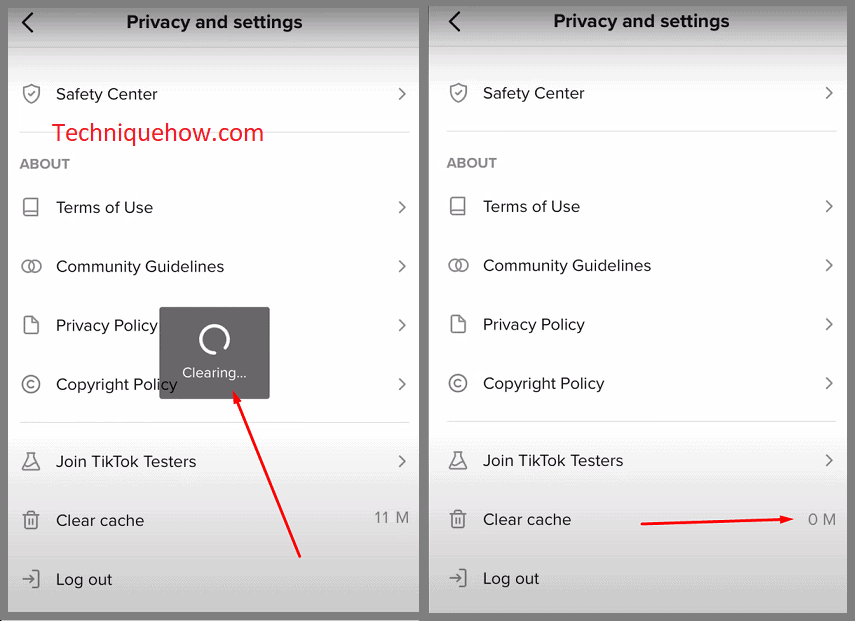
Close the application. Then again restart it.
2. Switch Internet Connection
If your TikTok application is not working, it might be because of internet connection issues. Sometimes the apps that work on data connection or WiFi, stop working if the WiFi is unstable or if there’s no data connection at all. Therefore, you need to check and fix it. If your data connection is slow, it might be possible that the issue is probably because of it. Therefore, you need to connect to a stable WiFi connection to fix the issue. However, if your WiFi connection is weak and unstable, switch to another WiFi connection.
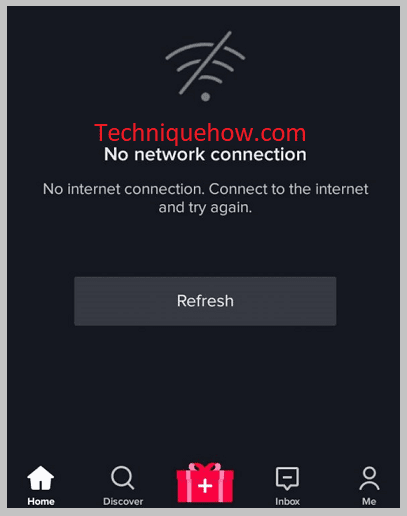
As soon as your internet connection gets fixed, so will the app. You’ll be able to see the app will start to function normally again.
Why Does This Issue Occur on TikTok:
You have many reasons for why this issue occurs on TikTok:
1. Due to TikTok server Issue
TikTok stops functioning mainly because of server issues. When an app suddenly stops working due to server issues, it faces login problems and saving or sharing of video issues too. Where there’s a server issue, it has to be fixed by the TikTok authority itself. As server issues restrict the connection to the internet, the app stops working.
However, you can try several fixes by yourself too. You can restart your device and then open the application to see if it works. If it doesn’t work, you can also switch your network connection from mobile data to a stable WiFi network. If none of these works, wait for TikTok to fix the issue.
2. Bugs in App
Bugs in the application can also cause the application to not function properly. If there’s a bug in the app, it can restrict many features from working. When it’s an app glitch, the issue can be solved very quickly by reinstalling the app after uninstalling it. To reinstall it, use the Google Play Store.
You can uninstall the app by heading to the Menu of your device and then clicking and holding the application. You’ll see a set of options, click on Uninstall to delete the application from your device.
🔴 Steps To Reinstall:
Step 1: After uninstalling TikTok, go to the Google Play Store.
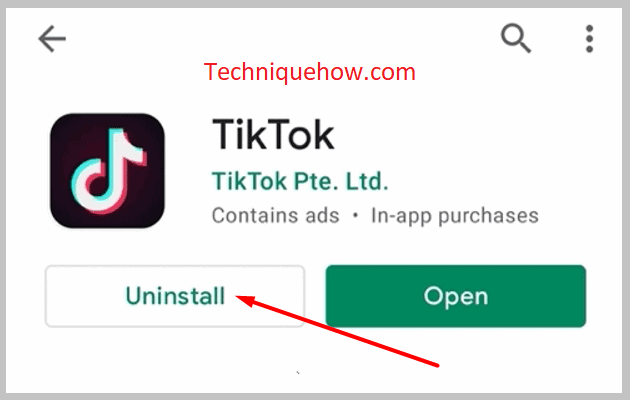
Step 2: Search for the TikTok application in the input box and then from the search result click on the Install button next to TikTok.
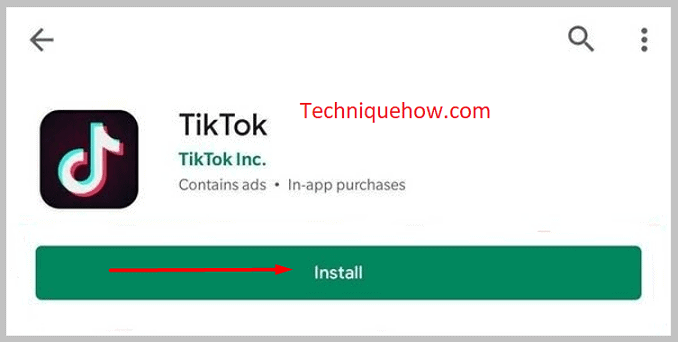
Step 3: After installing the app, open it and log in to your account. Check and see if the issue has been fixed or not.
