✎ Key Points:
» You can notice if your Instagram camera flip is not working, this may be due to a malfunctioning phone camera affecting the app’s functionality.
» You can use Instagram filters to customize photos or videos if your phone camera is not capturing images.
Alternatively, consider reinstalling the Instagram app and disabling then re-enabling the camera app on your smartphone to address any technical issues causing the problem.
Contents
How To Fix Instagram Camera Flip Not Working:
You can try the following methods to fix the Instagram camera is not working:
1. Reinstall the Instagram App
You can get all the new additional features on the phone only when you update the app. You cannot expect the outdated app to function with a new feature that is recently added.
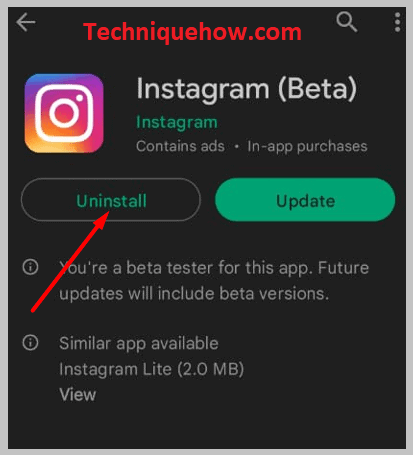
Sometimes updating the app does not work, it is better to uninstall the app and then reinstall the latest version on your mobile. This will fix the error if that was happening for the settings or permissions that were denied.
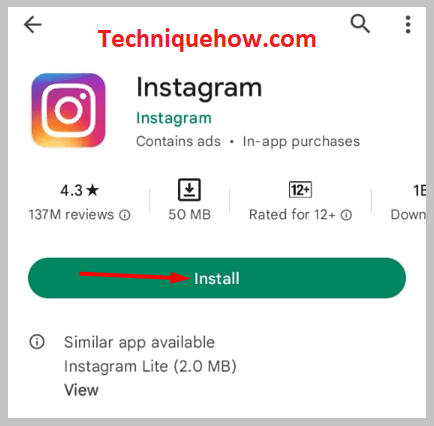
2. Disable & Enable Camera app
If the camera app has the issue in itself then disable the camera app and then restart the phone. After that, enable the camera app from the app’s settings and then try rechecking the camera if it’s working.
This might solve the issue, but if this persists, just go to the updates section and update your phone OS to the latest.
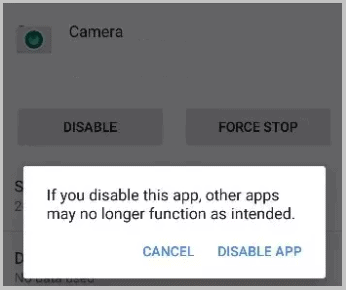
Why Is My Instagram Camera Not Working:
If the video call is not working then either there is an issue with the camera or the issue with Instagram itself. Either the server is malfunctioning or your settings just played the wrong role.
1. Instagram Camera Won’t Flip
Instagram doesn’t have a camera on its own, it just uses the camera in the phone. All we have to do is change the settings so that Instagram can access the phone camera.
Before giving access, make sure that your camera is working properly.
2. Changed Factory settings wrongly
If everything falls correctly into place, then the only option is to check the factory settings.
Many junk files might be causing some problems with your camera so it is always advisable to keep a backup before doing a factory reset.
Just choose ‘system’ in settings and do the reset by tapping on erase all.
How to Fix Instagram Video Call Failed on iPhone:
If the Instagram video call fails, then one of the possibilities can be that your Instagram app is outdated. Update the Instagram and try reinstalling it again.
Even after doing all these checks, if your Instagram video call fails,
- Keep connected to more people so that the people will follow you back.
- If any people don’t follow you back on Instagram, then the video call option won’t be available for that particular person.
- But, those people who have messaged you directly will be able to video chat with you.
🔯 Contact Instagram to Fix the video call issue on iPhone:
There are many ways to fix the Instagram video call failure issue. Go for contacting Instagram support to fix this,
Step 1: Go to settings in the top right corner of Instagram.
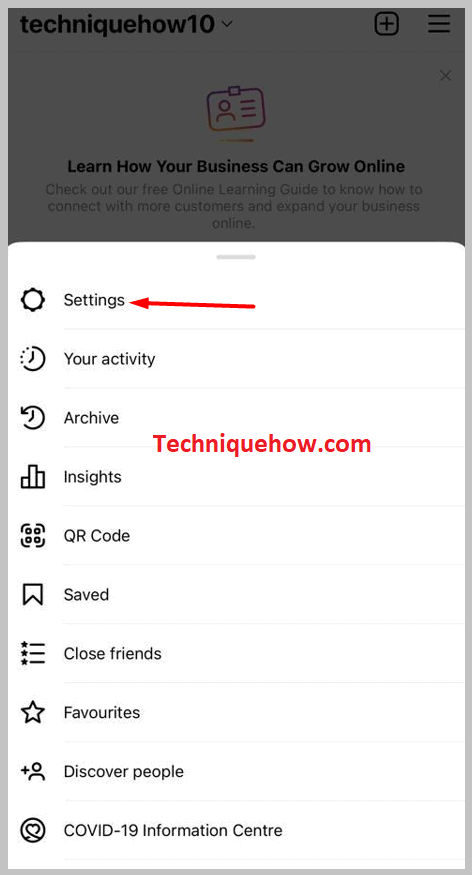
Step 2: Click on ‘Help’.
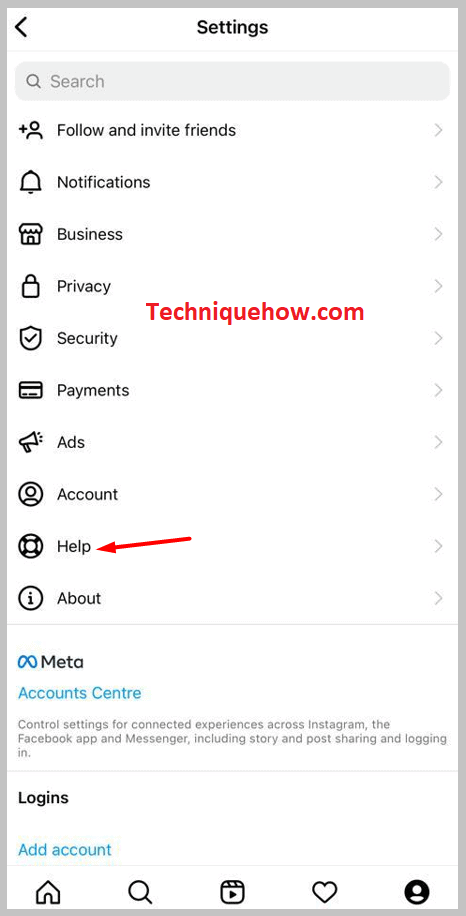
Step 3: Choose ‘Report a problem’.
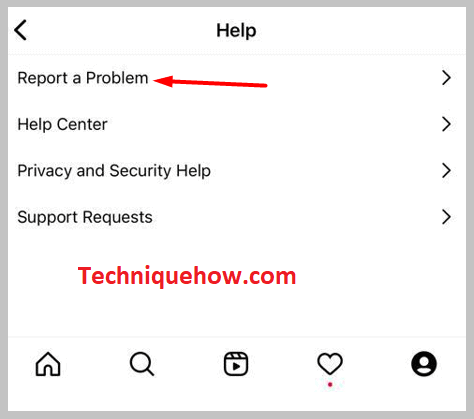
Step 4: Select the ‘Report problem without shaking’ or ‘Something is not working’ option.
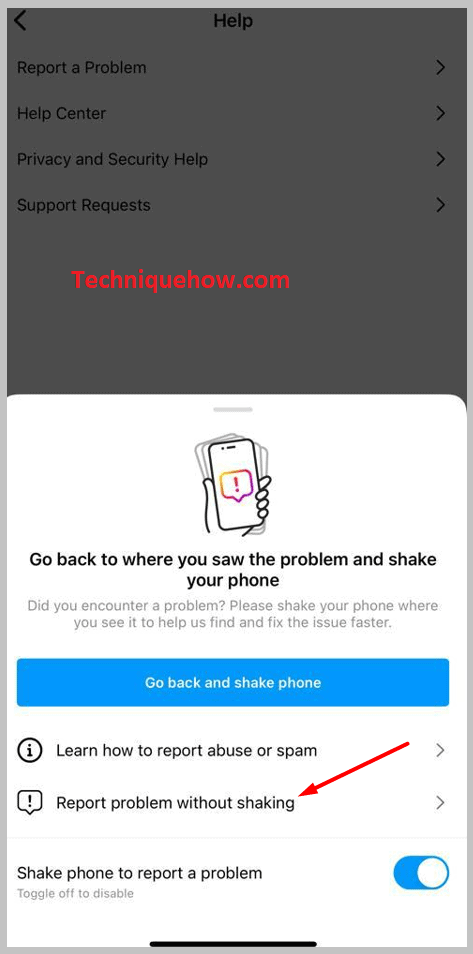
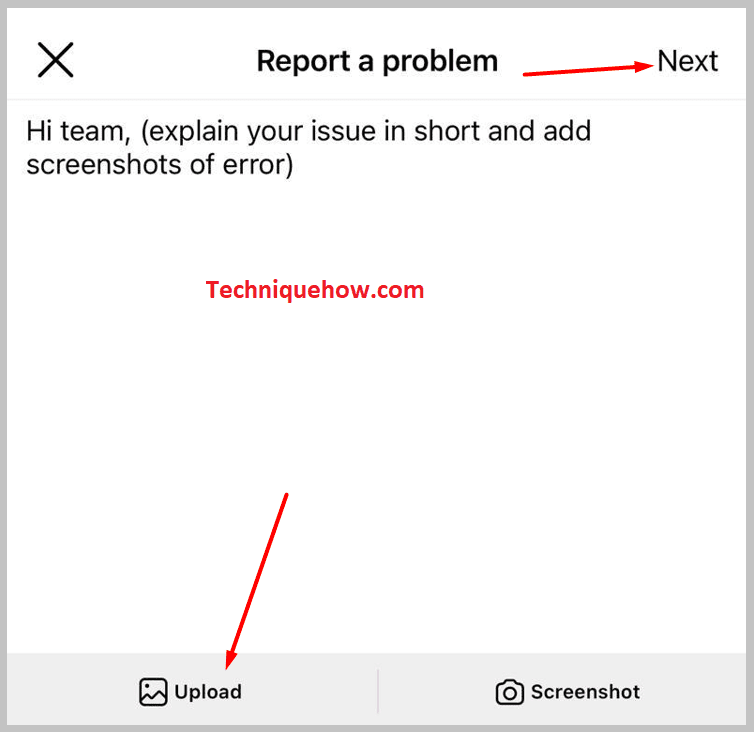
Select & click on send and wait for the response.
