✎ Key Takes:
» To fix Instagram Direct Message notifications, you’ll need to reinstall the Instagram application after uninstalling it.
» This can be done from the Google Play Store or App Store. If it’s an app bug that’s causing the issue, then reinstalling the application would help in fixing the issue.
» However, you can also try to refresh the Instagram DMs so that you can get the new message on the DMs.
However, app glitches can also be fixed by clearing the cache data of Instagram. Clearing the Instagram cache will help the application function better and fix all the glitches it’s experiencing.
Contents
Why Do I Have A Notification On Instagram But No Message:
There are some reasons why you may see the direct message notification:
1. Someone Already Checked or Viewed Your DM
Many users are facing the issue where they’re getting notifications about receiving messages on Instagram in their DMs but when they’re opening the DM section to view the message, they’re finding that there are no new messages that have been received and it was an invalid notification.
However, this issue usually occurs when someone just checks the messages that you’ve sent them in their DMs but doesn’t reply to them.
If you’ve sent DMs to some users on Instagram but they’re viewing your message now, you may get a DM notification but when you open the notification, you don’t find any new messages. This issue is getting pretty annoying for the users day by day.
2. It’s a Bug in Instagram App
Often when you get a false Instagram DM notification, it’s because of an app glitch. Instagram often faces minor app glitches where they get notifications about receiving new messages in their notification panel.
When they click on the notification, it takes the user directly to the DM section of Instagram but shows no new messages.
It’s a bug in the Instagram application that causes this kind of minor issue but it gets annoying as users are getting confused and misled.
But it can be fixed too. If it’s a bug in Instagram, it gets fixed automatically most of the time. However, you can try a few methods to fix this issue so that it never happens again.
How To Fix Instagram Message Notification But No Message:
Follow the below fixes as solutions:
1. Reinstall Instagram App
If you’re getting Instagram direct message notifications but no messages, you’ll need to reinstall the Instagram application to fix this problem. Often when there’s a bug in the Instagram application that causes this kind of issue, Instagram sends invalid notifications.
This confuses users and there occur the chance that they might one day miss some important messages because of this kind of false notification.
🔴 Steps To Follow:
Step 1: Uninstall the Instagram application by clicking and holding the app from the application menu section and then you’ll have to click on the Uninstall option that appears next to it.
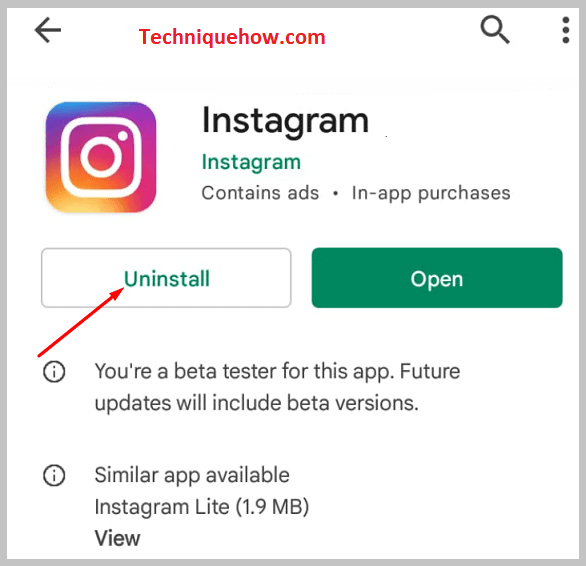
Step 2: Open Google Play Store.
Step 3: On the search bar, search for Instagram.
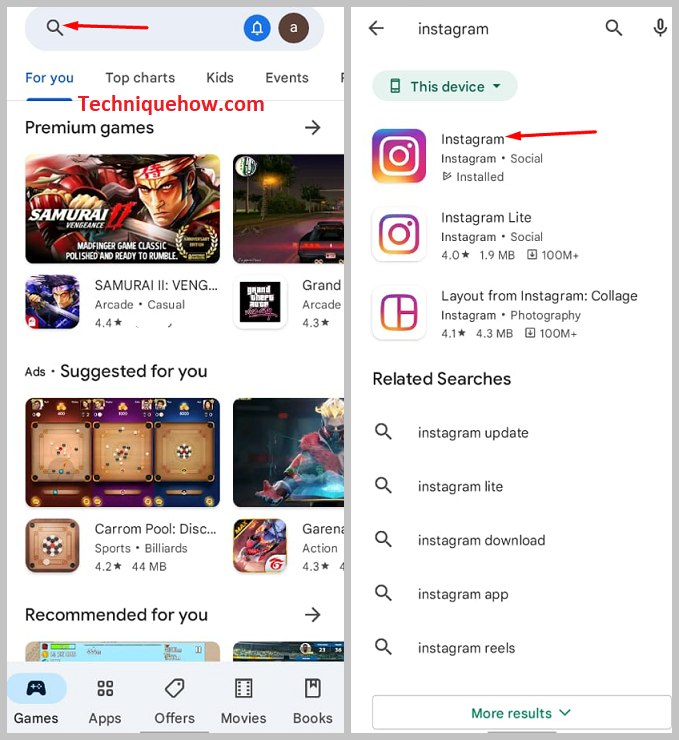
Step 4: Then, from the result list, click on the Instagram application.
Step 5: Next, you have to click on the Install button next to the Instagram app.
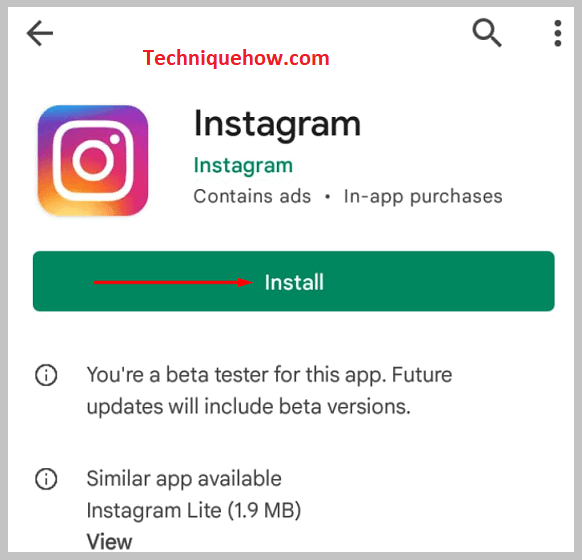
Step 6: It will get downloaded and installed.
Step 7: After the installation gets completed, you need to log in to your application.
2. Open DM & Refresh DM Section or Move to PC
You can try another method of refreshing the DM section of Instagram and see if there are any new messages or not.
Often when it’s a message request on Instagram, you may not be able to see it at first. But once you refresh the page by pulling it down, you’ll get that.
🔴 Steps To Follow:
Step 1: Open the Instagram application.
Step 2: Log in to your account by entering the correct login credentials.
Step 3: Then, you’ll need to click on the message icon from the top right corner of the home page.

Step 4: You’ll be taken to the DM section.
Step 5: Pull down the page to refresh it and see if there are any new messages or not.
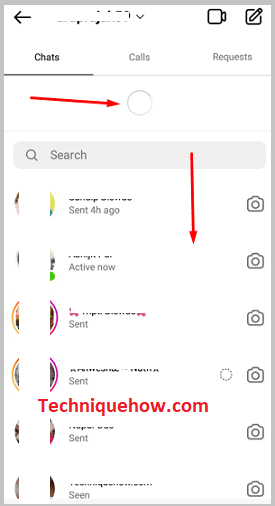
However, you can also switch to the PC version of Instagram to see if there’s a new message or not. Often the messages on Instagram get hidden. In that case, you can also log in to the Instagram account from your PC and check the message.
To log in to the PC, you’ll have to use a web browser:
🔴 Steps To Follow:
Step 1: Open Google Chrome on a PC and go to instagram.com.
Step 2: Next, enter your username and password to log in to your account.
Step 3: On the top right corner, you’ll be able to see a few icons. Click on the second icon which is the Message button.

Step 4: It will immediately take you to the DM of your Instagram account.
Step 5: If there are any new messages or new message requests, you’ll be able to see them from the DM section.
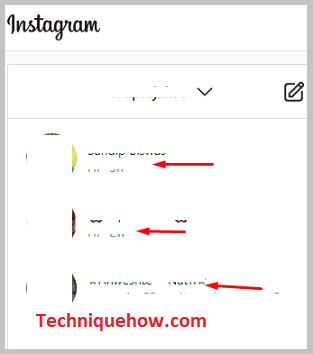
3. Clear Cache on Instagram App
You can also try to clear the cache data of the Instagram application to fix this issue. Accumulated Instagram cache causes malfunctioning of the application as the direct messages data gets cached by Instagram.
When you don’t see any new messages after getting a new DM notification, it’s an app glitch most of the time which can be fixed if you clear the Instagram cache data from the Settings of your device.
It won’t clean or delete your Instagram’s main data, account, photos, or followers but just the old and miscellaneous files that have accumulated. After cleaning the cache data, you’ll be able to get the new message.
Here are the steps you need to follow to clear the cache data of Instagram:
🔴 Steps To Follow:
Step 1: Open the Settings app.
Step 2: Next, click on the option Applications & notifications.
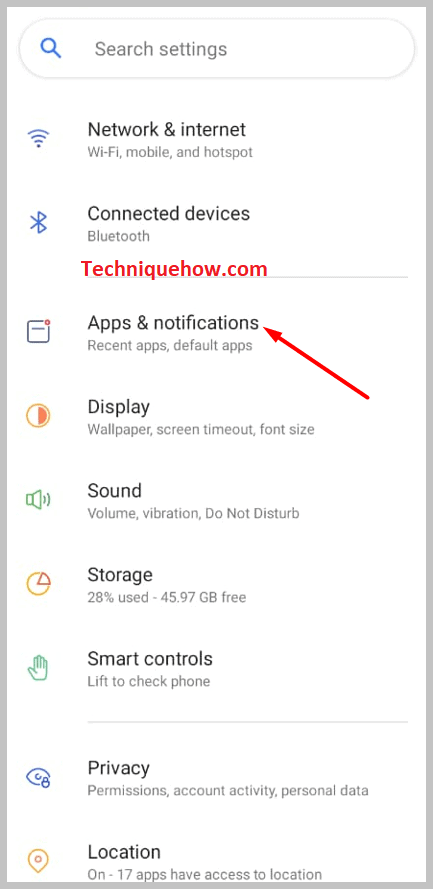
Step 3: Then click on App info.
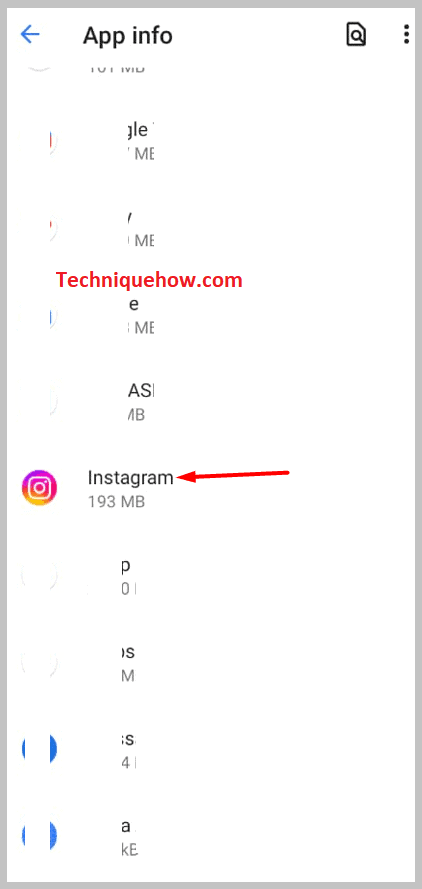
Step 4: You’ll need to scroll down the list of applications and click on Instagram.
Step 5: Next, click on Storage & cache.
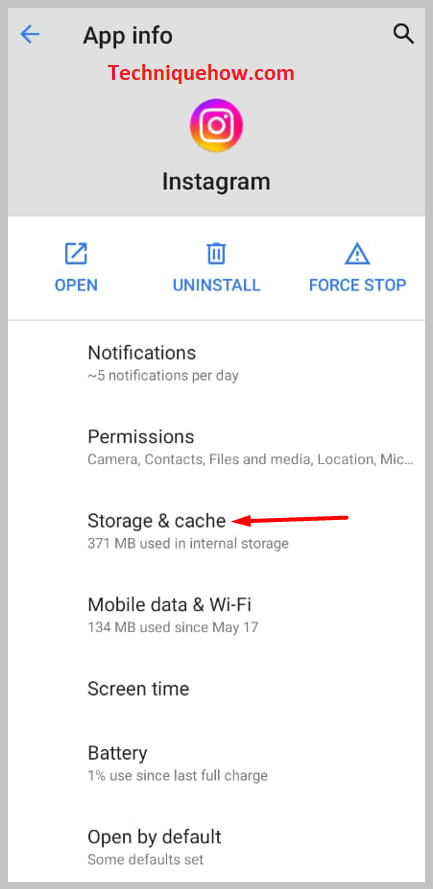
Step 6: You’ll be able to see the red CLEAR CACHE option. Click on it.
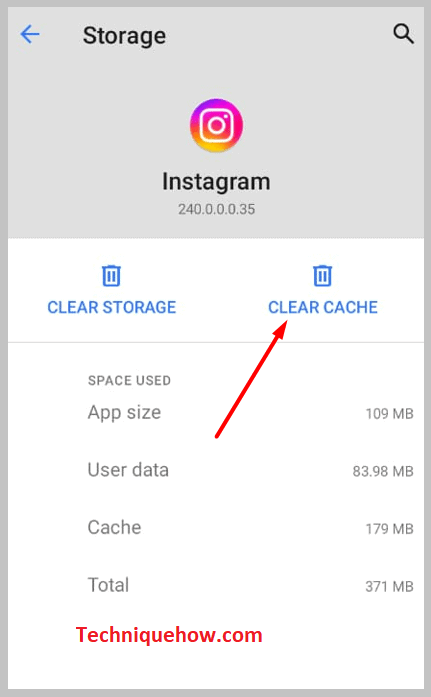
4. Using the “Unread” filter
You can also make use of the Unread filter on Instagram to get to see the unread messages that you’ve on your profile.
This is the most basic method that you can try out. Whenever you use the Unread filter, it only shows the unread messages of your profile and excludes the read message by disappearing them.
If you have unread messages on Instagram, you may get DM notifications about it. You may have forgotten to read some messages that you’ve received in the past, you can find that by using the Unread filter so that it can display only the list of unread messages.
Thus, if there’s a possibility that you’ve left out a message on Instagram and that’s what the notification is about, you can read them from the unread list so that you can remove the DM notification.
🔴 Steps To Follow:
Step 1: Open the Instagram application.
Step 2: Next, from the home page, you’ll need to click on the message icon that’s at the top right corner of the page.
Step 3: It will take you to the DM section of Instagram.
Step 4: You need to click on the blue Filter option that’s next to the search bar in the DM section.
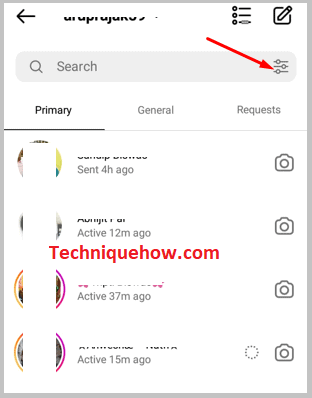
Step 5: It will show you some options. From the bunch of options, click on the option Unread.
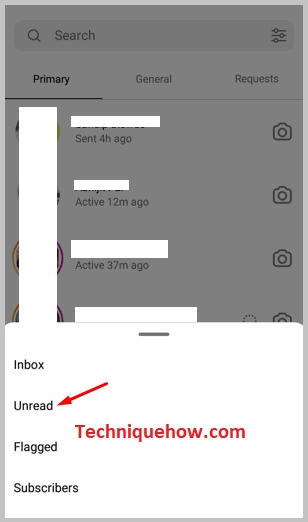
Step 6: It will display the unread messages that you’ve on your profile.
