✎ Key Takes:
» You can identify the “Network Not Available” issue on your iPhone by reviewing or re-inserting the SIM card and ensuring it is undamaged.
» You can also try using the mobile internet by turning off WiFi if you experience internet inaccessibility on your iPhone.
If you find that your cellular network displays “Not Available,” it may be due to being in an ‘out of service’ area.
Contents
How To Fix Physical SIM Network Not Available:
Here are some methods to fix if the physical SIM network is not available:
1. Reset Network Settings
You can use this method to reset the network settings on your iPhone and potentially resolve the issue (on USA or UK-based SIM cards).
🔴 Steps To Follow:
You can now try the following steps below:
Step 1: First of all, open the “Settings” app on your iPhone.
Step 2: Then, just navigate to “General” and select “Reset.”
Step 3: After that, tap on “Reset Network Settings” and enter your passcode if prompted.
Step 4: Finally, confirm the action and wait for your iPhone to reset the network settings. This may take a few moments.
2. Turn on Data Roaming
If you are not able to fix the cellular network then make sure to try applying this step. You can turn on the roaming from the settings of your iPhone.
Most people who have experienced Phone Data outages have been able to find this a reliable solution to fix the cellular network.
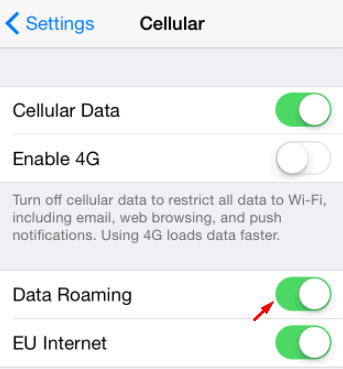
3. Manually Update Settings
Carrier settings allow your network and other wanted settings to enhance cellular network connectivity and overall performance.
Settings update mainly support features such as VoLTE or WiFi calling. You can manually check and install carrier settings updates with the following steps:
Step 1: Tap on settings options.
Step 2: Click in general.
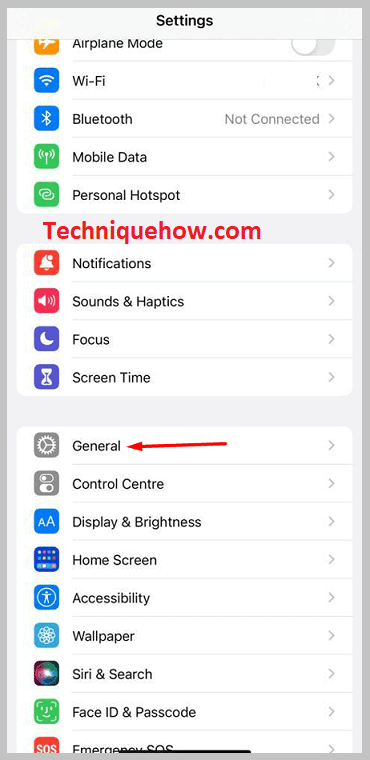
Step 3: After that make sure to go About and from there you will see an option to update the settings of your carrier.
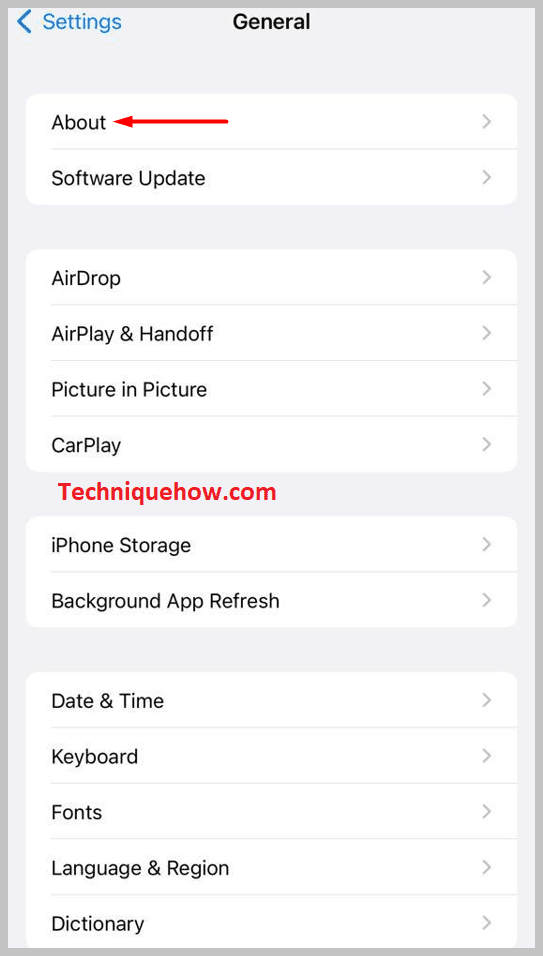
Step 4: If you want to see the version of your carrier settings on your specific devices then make sure to go to settings and then click on general. From there you can look next to the carrier from the About section.
4. Insert SIM card Again
Try to remove the SIM card and then insert it again. Sometimes it happens that the sim card is dusty and reinserting can help your phone to improve the cellular network.
Why iPhone Physical SIM Network Not Available:
If you see ‘No Service‘ or ‘Searching‘ on your iPhone then there must be some network issues.
If you are not in an area with proper cellular network coverage then this problem can occur.
Though, the best solution is to make sure that you are in an area with the proper cellular network coverage.
Make sure to prefer settings and tap on cellular, after that choose cellular data options and turn on access data roaming.
Sometimes, you must have faced the issue of saying No Service. There are mainly three reasons for that:
🔯 Maybe due to a device problem
If your iPhone is saying No Service then there must be some hardware problems. Mainly due to hardware problems, the iPhone says No Service and does not allow connecting easily. For that, you need to use and implement some effective steps. If you are facing No Service issues then make sure to check the settings of your iPhone as well.
If you see that there is another reason then make sure to take a look at your iPhone’s software. Make sure to have a proper inspection of your software and hardware to get better results or look for the software update. This will help you to overcome the issue of No Service.
