✎ Key Takes:
» You can quickly resolve a black screen on your MacBook Pro by checking if the keyboard has a light, indicating if the system is still running.
» You also can use recovery commands, but be aware that the system may not always respond, leading to the need for alternative solutions, especially if the black screen issue persists after macOS updates or other actions.
Contents
How To Fix Black Screen On Macbook Pro:
If you want to fix the black screen you have to perform many actions as you’re not sure what happened with your MacBook Pro.
🔴 Here are the steps:
Step 1: First, just press the power button to check if the light comes on the screen.
Step 2: If your keyboard has light just press the Shift button on the keyboard for 10 seconds and then the power button at the same time to boot your MacBook in safe mode.
Step 3: If that does not work just reset the NVRAM using the command: Option+Command+R+P at the same time for 10 seconds.
Step 4: You have to fix the hard drive from the hardware, open the case disconnect, and reconnect this again. There is nothing more you can do if you’re not an expert or you have the option to go to the service center.
1. Using commands:
Commands are simple ways to reset any internal hard drive and make your MacBook work at the beginning.
You have many commands to fix this, reset the NVRAM or boot up in safe mode.
Step 1: Reset the NVRAM
Now the part comes finally where you have to press Option+Command+R+P for a few seconds on your MacBook and the power button at the same time and this will reset the NVRAM on your MacBook.
This mostly takes 10-15 seconds to reset and your MacBook might turn on if there is no internal damage.
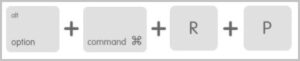
Step 2: Restart from Recovery
Another option you can follow getting it fixed from the internet recovery but your SSD might be working well in this case and internet recovery mode also needs your device to have the Apple logo on the start, then it works perfectly.
Step 3: Start on Safe Mode
To boot up your MacBook in Safe mode you just have to press the Shift+power button at the same time for about 10 seconds. The MacBook will boot up in safe mode in this way.
However, if this is still stuck to the black screen and has no effect then just go next to the hardware fixing guide.
2. Fixing the Hardware on MacBook
The next part comes to fixing the internal hardware on your MacBook. Maybe your MacBook SSD is just disarranged when you just dropped it or any corrosion into the connector can cause such an issue to occur.
🔯 Opening back Case:
Before opening the back case make sure your MacBook is turned off to avoid any shock from the hardware. Just remove the screws and flip up the case and the hardware parts are there. You can check if the fan is working by turning it once on and then turning it off and proceeding to the next steps.
🔯 Cleaning the SSD:
On this start open the case on your MacBook and just check the connector is placed well if any issue is seen there just disconnect the cable or unplug the SSD and reconnect that again. Before, just clean any dirt or check the connector part well, remove the dirt, and place it in its position again.

Removing the SSD is really simple, all you have to do is just unlock the screws and this will come out.
🔯 Disconnecting the battery:
The same thing you have to repeat with the battery cable by disconnecting it from the processor on your MacBook. The process is simple, just unplug the connector and open the cable then reconnect it again with the dirt removal. This will fix those reasons that create the connector issue on your MacBook and just fix it up with.

Precautions:
◘ Be an expert in doing this type of DIY fix while you’re on your MacBook hardware part. If your arrangement goes wrong you might face more severe issues with your MacBook Pro.
◘ Make sure your MacBook takes light on the keyboard when you press the power button that means the MacBook has power but there is an issue with SSD which is when you should go for a hardware fix or replace it.
◘ If you see no power it takes then check the adaptor or battery connector at the first.
Why Does My Macbook Pro Turn On But the Screen Is Black:
You have many reasons behind having the black screen on your MacBook Pro or Air, whatever it is, either you dropped it or it has some internal issues.
Let’s dive into more details about why this happens:
1. Incomplete Update
If your MacBook was in update mode and you just forced turned off before it gets completed then you have to face this type of error on your MacBook.
So, once your MacBook is on update never turn it off instantly, let’s get it completed then you can do it from the options.
2. Internal Issues
The issue can be with the SSD or RAM slot that you need to check. If this is a software-related issue you can get it fixed with the NVRAM reset commands.
But, in case this is an internal SSD issue, you have to open the MacBook Back case and fix it manually.
There may be a hard-drive issue or the connector issue with the battery that you have to fix. You can check if the connectors if set perfectly as you dropped it.
3. Unable to Boot Up
The Apple logo does not come on the screen which means you have power on your MacBook but your SSD is not working and preventing booting up.
Normally, when the MacBook does not get the power that means you have a booting issue with your MacBook and soon need to fix it.
These are the known reasons but are not limited to.
You may have many more reasons if your MacBook is showing a black screen or does not show the Apple Logo on it. First, you have to try fixing the MacBook with reset commands for safe or NVRAM reset. If that thing does not work just go for the hardware fixes i.e. issue with the SSD.
