✎ Key Takes:
» You can just start disabling the ‘Show me in Quick Add’ option to effectively stay hidden from unwanted views, ensuring control over who can see you and, consequently, your friends on Snapchat.
» Also go by adding more friends to push them down the list, making it challenging for others to locate them among a larger number of connections
How To Hide Friends On Snapchat:
To hide friends on your Snapchat try the following methods below:
1. Disable Quick Add
There you can use the method of disabling the Quick Add feature to hide friends on Snapchat.
🔴 Steps To Follow:
Try the following steps below:
Step 1: First, open the Snapchat app on your device.
Step 2: Then, navigate to your profile by tapping on your Bitmoji icon or the ghost icon at the top left corner of the screen.
Step 3: Now, you can access your profile settings by tapping on the gear icon at the top right corner of the screen.
Step 4: Next, scroll down and find the “Who Can…” section. Tap on “See Me in Quick Add” and change the setting to “My Friends” or “Custom” if you want to further customize your privacy options.
You can disable Quick Add and prevent other Snapchat users from seeing your profile in their Quick Add suggestions, thereby hiding your friends on Snapchat to a certain extent.
2. Remove Someone from Friends List
You can use this method to hide someone on Snapchat.
🔴 Steps To Follow:
You can now try the following steps below:
Step 1: First of all, open the Snapchat app on your device.
Step 2: Then, just navigate to your Friends List by tapping on the Bitmoji icon or the ghost icon at the top left corner of the screen.
Step 3: After that, find the name of the person you want to hide and swipe right on their name.
Step 4: Finally, tap on the “More” option (three dots) and select “Remove Friend” to remove them from your Friends List.
3. Block the User
You should use this method to hide someone on Snapchat.
🔴 Steps To Follow:
Just try the steps below:
Step 1: First of all, open the Snapchat app on your device.
Step 2: Then, navigate to your Friends List by tapping on the Bitmoji icon or the ghost icon at the top left corner of the screen.
Step 3: Next, find the name of the person you want to hide and swipe right on their name.
Step 4: Now, tap on the “More” option (three dots) and select “Block” to block the user. This will prevent them from interacting with you on Snapchat and hide their presence from your view.
4. Making it Silent (No-notifications)
This method is to hide the notifications on the phone for any person on Snapchat so that his name does on appear on your phone and you can set the app lock key for Snapchat so that it can’t be accessed without your permission and nothing to get viewed.
To hide anyone’s message notifications on Snapchat that pop up on your mobile screen,
🔴 Steps To Follow:
Step 1: First of all, open your Snapchat account.
Step 2: Tap on your profile or the bitmoji on the top left corner of the screen.
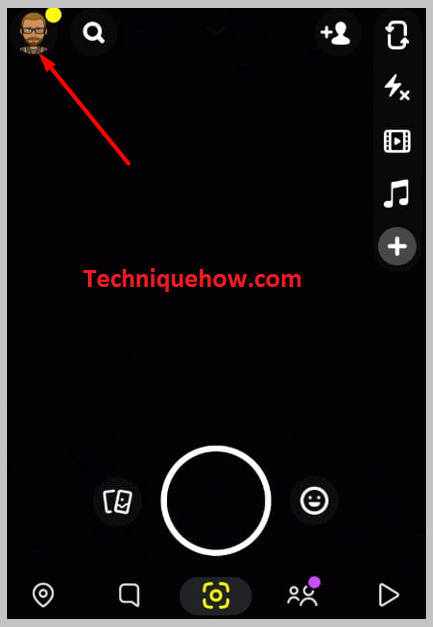
Step 3: On your profile page tap on the ⚙️ icon seen on the top right corner of the screen. Then tap on the ‘My Friends’ option.
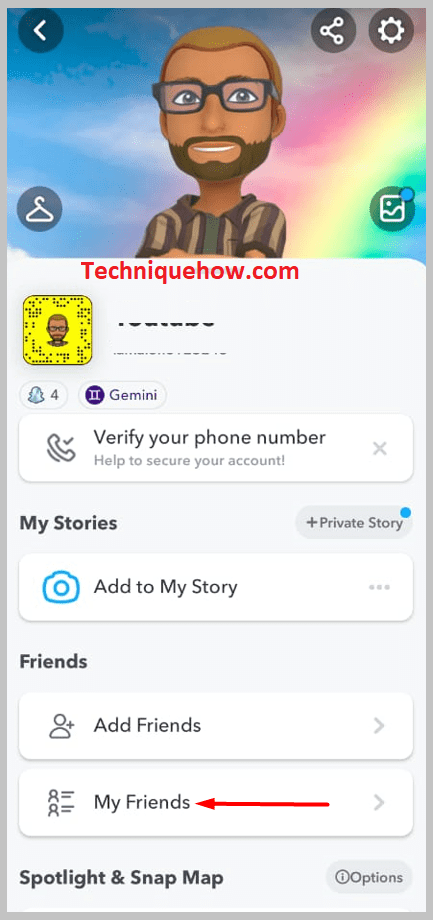
Step 4: Choose the person to hide and tap on her name.
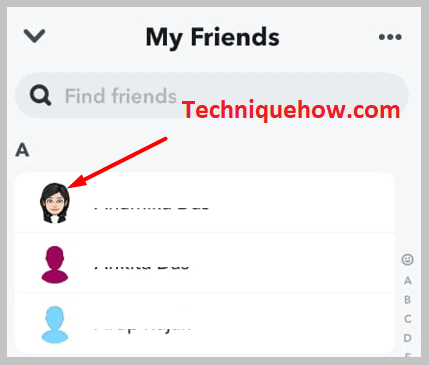
Step 5: Scroll down to ‘Message Notifications‘ and tap on it.
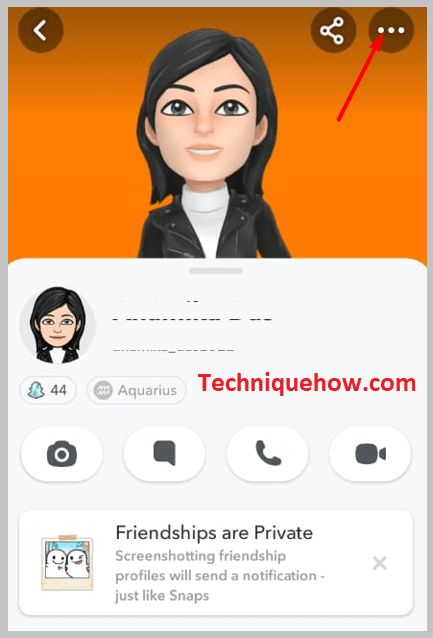
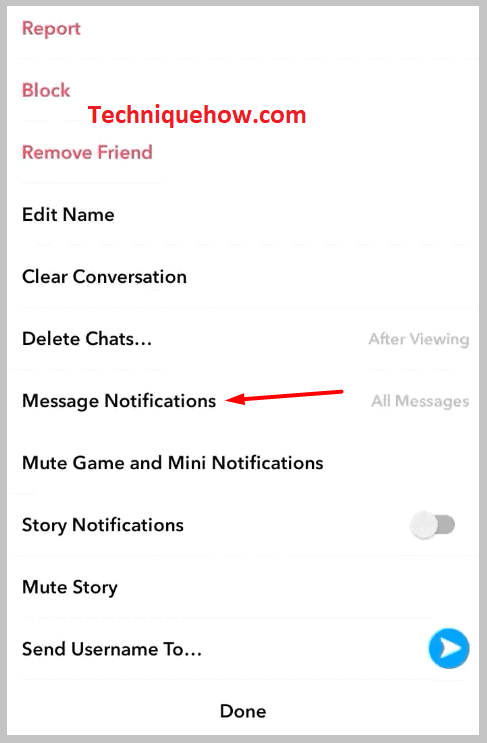
Step 5: You have to do is toggle it off by tapping the ‘Silent’ option.
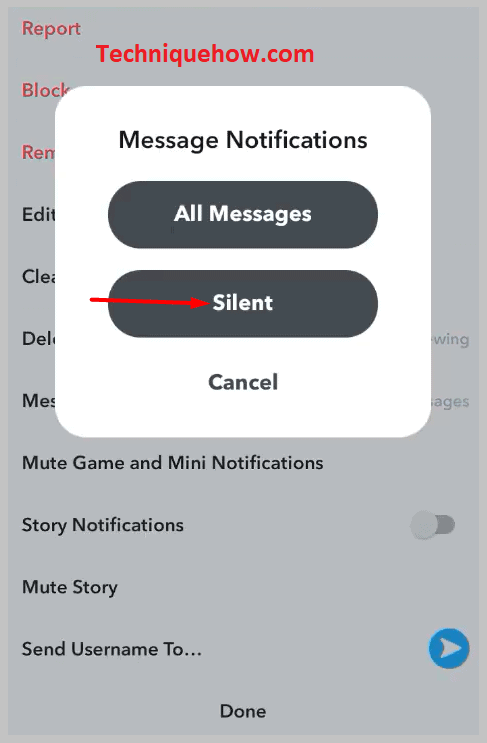
The moment you Mute this, you will no longer receive any notification showing that you have received any message on Snapchat and no name will be visible on your phone for any incoming messages.
How to hide friends’ Bitmoji on Snapchat:
You can try the following methods:
1. Remove Him From Friend
If you don’t want to see a friend’s Bitmoji on Snapchat, you need to remove him from your friend list on Snapchat. Once you remove him, he will be unfriended and will not appear on your friend list till you add him back. If you search for him, you’ll be able to find his profile in the search results but it won’t show you the Bitmoji of the user next to his profile.
🔴 Steps to remove a user on Snapchat:
Step 1: You need to open the Snapchat application.
Step 2: Next, log in to your account by entering the login credentials.
Step 3: Then you need to click on the Bitmoji icon in the top left corner.
Step 4: Click on My Friends.
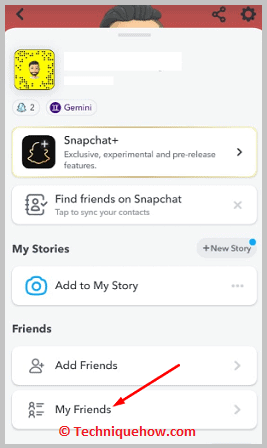
Step 5: Then you need to scroll down the friend list to find the friend you want to remove.
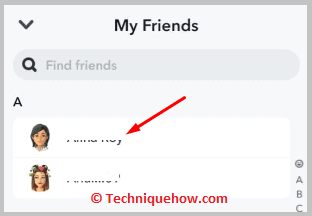
Step 6: Click and hold his name.
Step 7: Click on Manage Friendship.
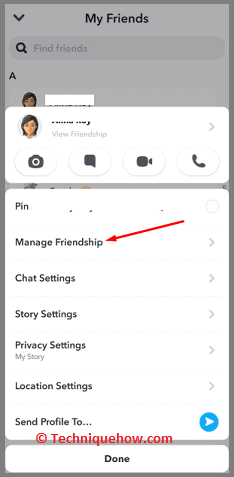
Step 8: Then you need to click on Remove Friend in red.
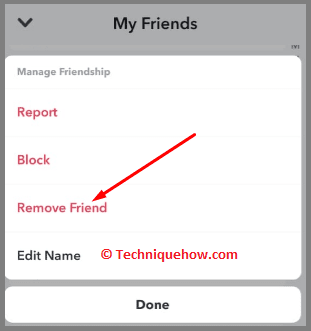
Step 9: Click on Remove to confirm it.
Step 10: The person will be removed from your Snapchat friend list.
2. Block Him
You can also block a friend on Snapchat to hide his Bitmoji. Once you block the user, neither you’ll be able to find him on Snapchat by searching nor will you be able to see his Bitmoji. He will also not be able to find your profile on Snapchat or see your profile Bitmoji either as you’ve blocked him. Unless you unblock the user, you can’t find him or see his Bitmoji further on Snapchat again.
🔴 Steps to block a friend on Snapchat:
Step 1: You need to first log in to your Snapchat account on the Snapchat application.
Step 2: Then you’ll be taken to the camera page.
Step 3: Click on the Bitmoji icon in the top left corner.
Step 4: It will take you to the profile page.
Step 5: Click on My Friends.
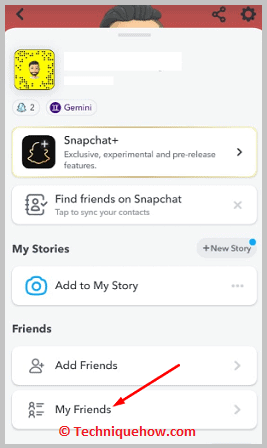
Step 6: Then find the friend whom you want to block from the friend list by scrolling down.
Step 7: Click on the name of the friend and hold for a few seconds.
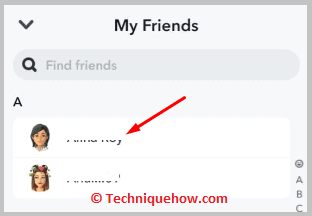
Step 8: Then click on Manage Friendship.
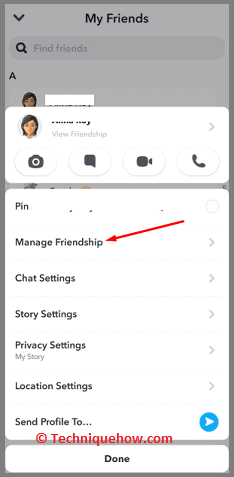
Step 9: Click on Block.
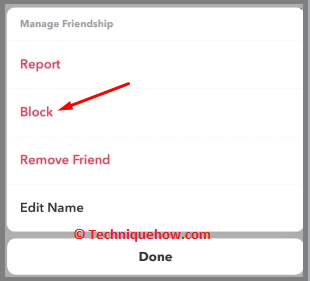
Step 10: Click on Block on the confirmation box to confirm it.
Frequently Asked Questions:
1. How to hide added friends on Snapchat?
You can’t hide the friends from your friend list once you’ve added them but you can block all those users individually from your Snapchat account so that your friend list isn’t visible to them.
Once you block someone not only will he be excluded from seeing your friend list but the user won’t be able to find your Snapchat profile on the Snapchat app too.
2. Can others see your best friends on Snapchat?
No, others can’t see your best friends on Snapchat. Only you can check and know who’s your best friend on Snapchat by seeing the red heart emoji next to the user’s name on your friend list.
You can’t check others’ best friends on Snapchat and no one else will be able to know who’s your best friend on Snapchat too.
