✎ Key Takes:
» You can make video calls on Facebook Lite by downloading and installing the app, logging into your account, and selecting the messenger icon from the menu bar.
» Just go to the chat section to choose a friend, and in the conversation area, click on the video call icon at the top of the screen to initiate the call seamlessly.
» Visit “messenger.com,” search for your friend’s name in the chat, and click on the video call option in their chat window after allowing access to the microphone and camera.
Contents
How To Video Call On Facebook Lite:
You can try the following steps below to make video calls on Facebook lite:
Step 1: The first step you have to follow is to download the Facebook lite app and install it on your device.

Step 2: You have to open the Facebook lite application you just installed by going to your home screen and clicking on the app icon of Facebook lite.
Step 3: Once the app opens, log in to your existing account using your respective account credentials. The app will open to the default feed page, where you can view other people’s posts.
Step 4: You will notice a menu bar at the top of the screen consisting of five icons, each leading to its designated section. The middlemost icon will be that of Messenger. You have to click on it to proceed. The page in front of you will show you a list of people you have had conversations with using this account. This is the Chats section.
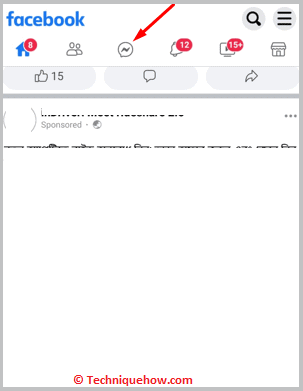
Step 5: From the list of friends present here, you have to click on one with whom you would like to conduct a video call using the same app. As soon as you click on the required chat, the conversation screen will open, and you will be able to view your past messages that you haven’t yet deleted.
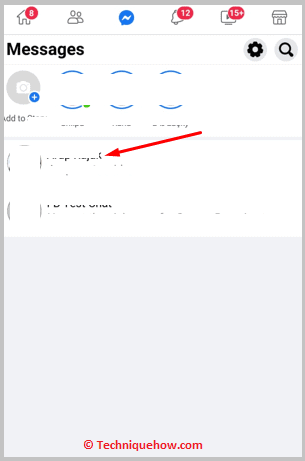
Step 6: At the top right end of the screen, you will find a set of three icons. One on the left side will be the voice call option. Besides that, you will find the Video call option. You have to click on this video call icon to begin the video call.
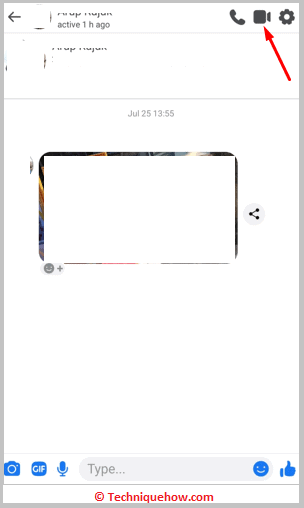
Step 7: You have to wait until they receive the call, after which you will be able to have a smooth video call with them.
Why Can’t You Make Video Calls on Facebook Lite:
There are a few reasons why you fail to make video calls:
1. App is Not Updated
A significant reason why you can’t make video calls on Facebook Lite is that your app is not updated.
When your app is not updated to the latest version, it might create a problem while conducting video calls.
The newer the version of the app, the fewer bugs present. This means that to ensure a smooth transition from one step to another and consequently make a video call, you have to have the latest version of Facebook Lite.
2. Permission is not Granted
One of the reasons people don’t realize the existence of being unable to make video calls on Facebook lite is that they have not been granted any permissions.
In simpler terms, this means that when the app was downloaded first, permissions were asked by the app to use, for example, a microphone, camera, and the ability to make and receive phone calls.
If you did not give those permissions to the app, it would cause a problem now while making a video call. One of the solutions to this would be to go to the Google Play Store or App Store and redownload and reinstall the Facebook lite app and provide all the necessary permissions.
