✎ Key Takes:
» You can fix the “Please wait a few minutes” message on Instagram, typically seen when your account is temporarily restricted due to excessive actions like likes, comments, or shares, flagged as spam by Instagram’s systems.
» If the problem persists, wait for 24 to 48 hours, as Instagram automatically lifts the restriction in case of account-related issues, allowing you to log in again once the temporary block is lifted.
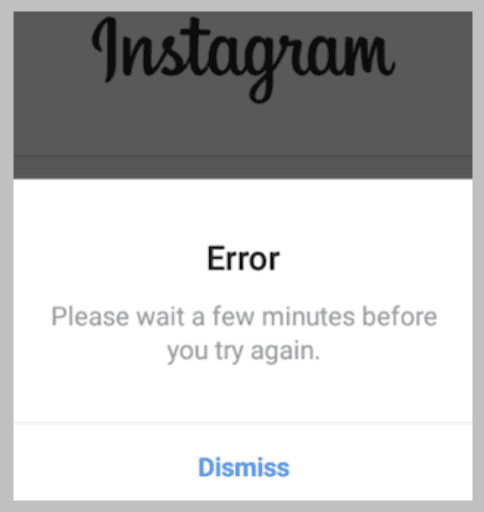
Contents
Please wait a few minutes before you try again: How To Fix
There are several ways to fix the Please wait a few minutes before you try again error. These are some simple and easy methods that can help you immediately fix the Instagram issue you’re facing.
1. Switch to Another WiFi Network
Switching to another WiFi connection can help you solve the issue of not being able to log in to your Instagram account and getting the message: Please wait a few minutes before you try again.
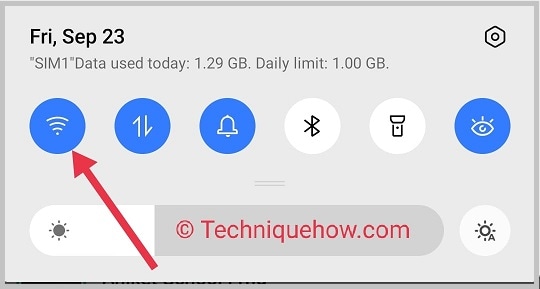
This is one of the most effective methods that helps you to deal with the issue as when you switch the network connection and connect your phone network or to another WiFi network, it immediately changes the IP address.
The message ‘Please wait a few minutes before you try again’ issue occurs when Instagram temporarily blocks out your IP address to restrict you on Instagram. Thus switching the network or WiFi connection can help to solve the problem by changing the IP address of the device.
This method works if the issue is happening from the IP level or the content that you’re trying to open is blocked in your region. In other cases, you should take the help of other methods.
2. Waiting for a Few Hours
The issue usually gets fixed after a few hours, therefore another effortless way you can opt is to wait for a few hours to let it get fixed on its own.
The issue more specifically lasts for 24 to 48 hours. Thus after waiting for a few hours, you can again log in to your Instagram account.
This issue of being displayed with the message ‘Please wait a few minutes before you try again’ is a temporary one caused by the blockage of your IP address, which doesn’t always need to be fixed manually by the account user as after a few hours you’ll find the issue has been solved automatically by Instagram which enables you to log in to your Instagram account with any further complication.
Generally users most of the time, users have to wait for 24 hours until the issue gets fixed by Instagram.
As it’s not permanent, you don’t need to worry. If you’re in no rush to login into your account, you can wait for a few hours for the problem to get fixed on its own.
Why It Says Please Wait A Few Minutes Instagram:
However, it’s recommended that neither use the Instagram app nor try to do any further actions before 24 hours:
» Logging In and Logging Out Too Fast
The issue is sometimes caused when the account user tries to log in and out of the account too fast and frequently without many intervals between the actions. Instagram often blocks the IP address temporarily due to frequent logins and logouts without much gap in between which is why a user with a locked IP address gets the message Please wait a few minutes before you try again while he or she tries to log in to the account.
It can also be caused in case of frequent switching of accounts. Users with more than one account, when they switch accounts too frequently on Instagram, get their IP address temporarily blocked by Instagram. It prevents the user from logging into any of his or her accounts on the Instagram app to prevent misuse or spam.
Therefore the error message pops up on the screen when the user tries to log in to the account.
