✎ Key Points:
» You can access the TikTok feedback form by searching ‘TikTok feedback’ on Google, then entering your email ID and username. Choose the relevant topic and share feedback to report the issue if you’ve lost access without email or phone.
» Try using the app to create a new account and wait for at least three to five business days for a response. Ensure you provide accurate contact information and a detailed description of the problem to expedite the recovery process.
Contents
How To Recover A TikTok Account Without Email:
There are some steps that you can follow to recover your TikTok account without email:
Step 1: Google search for ‘TikTok feedback’
Now open Google on your phone. Then you notice a space with a magnifying glass symbol to its right; in the distance, go there and type “TikTok feedback” and press that magnifying glass symbol, representing search.
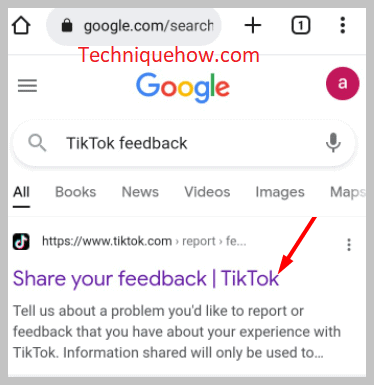
After tapping the search button, wait and let the Google page load. This might take a few moments. Once the page loads, the searches line up. You now need to choose the correct link carefully because you will need these links later, and the wrong link might be similar but then may not work later.
Step 2: Contact information > Enter Email ID & Username
Once you click on the link, recheck whether it is the original TikTok app’s help center website. In the link, you will notice the contact information option on the page on your screen that is the one you tap on. On the feedback form, under the Contact information section, there are many options below like email address, username, then “choose the topic for the issue.”
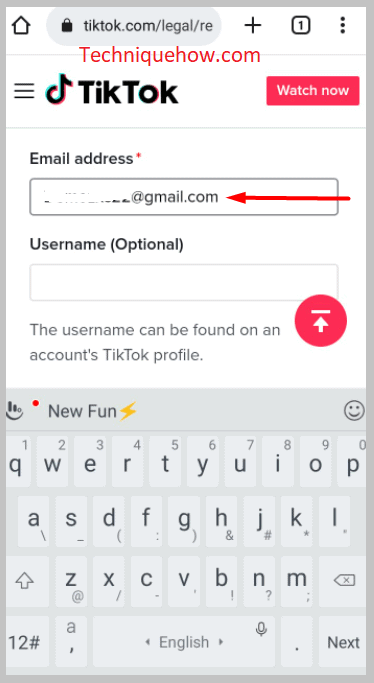
For the description of the issue, there’s a box labeled ‘how can we help,’ or you could attach documents if you want below in the attachment option. Now you fill up the first option with your registered email. You will fill in your TikTok username at the next opportunity and move on to the next option.
Step 3: Choose Topic for Issue
In the next step, you find the option where you choose your topic for an issue. You will find that besides the “Choose topic for Issue,” there is an inverted small triangle.
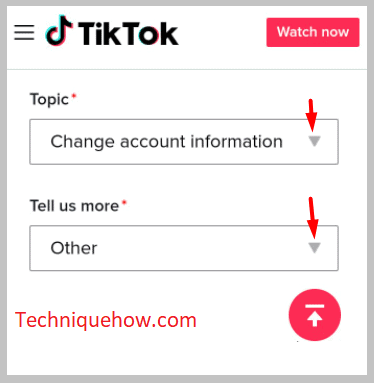
You tap on that, and a panel opens down and all the possible issues. Now you can choose the subject you want to complain about and tap and select that option.
Step 4: Describe the issue on ‘How can we help?’ Box & submit
In the next step, you find the space labeled “How can we help?” and describe your problem precisely in clear, simple words, before turning in the Box, you can recheck the points you have written. Below the Box, you find a box with “Submit”.
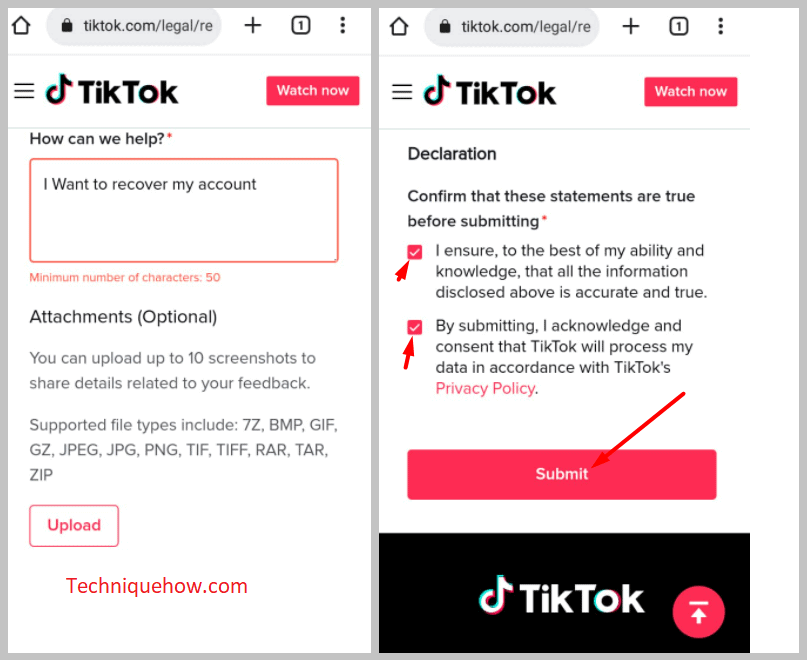
Now you press that after rechecking all the information you have filled in above, your username, your email, and the choice of your issue.
How To Recover A TikTok Account Without Email on PC:
There are some steps that you can follow to recover the TikTok account:
Step 1: Google search for ‘TikTok feedback’
Open your PC, login with your password, and open Google Chrome from your desktop or PC. In the search bar of Google Chrome, you will find a blank space with a (magnifying glass) symbol to its right. In the distance, go there, type “TikTok feedback” and press the search button.
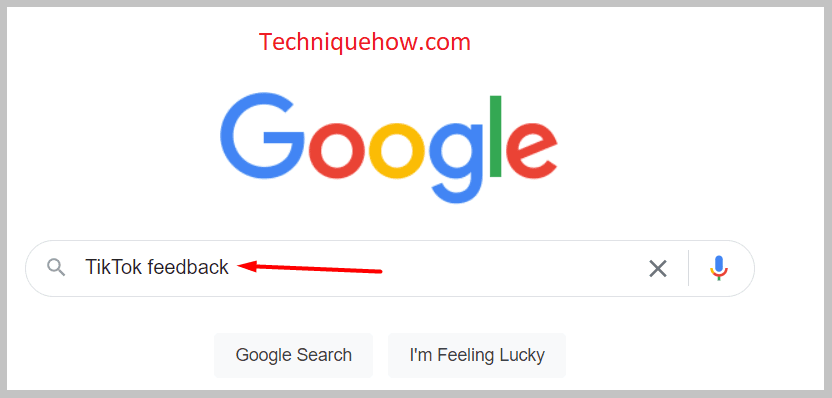
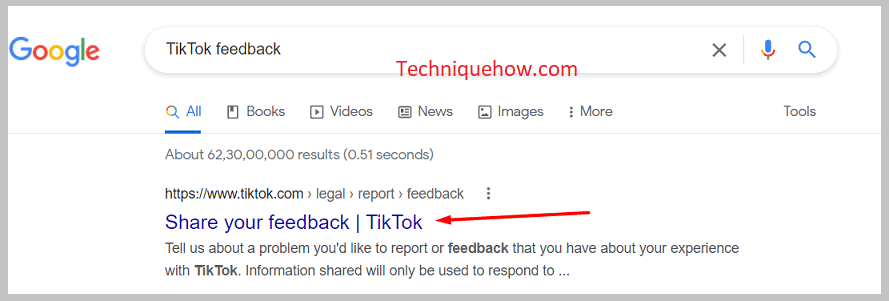
Now, wait for your browser page to load. Once the page loads, click on the link because the link needs to be the authentic TikTok help center link. For that, you need to sort through all the other links. The links of the other website might work, but they are not the app’s links, so they might later cause problems.
Step 2: Contact information > Enter Email ID & Username
Open the link and ensure that this is the TikTok app’s help center feedback form. In the link, you will go to the contact information page. It is where you need to enter your information and feedback on recovery.
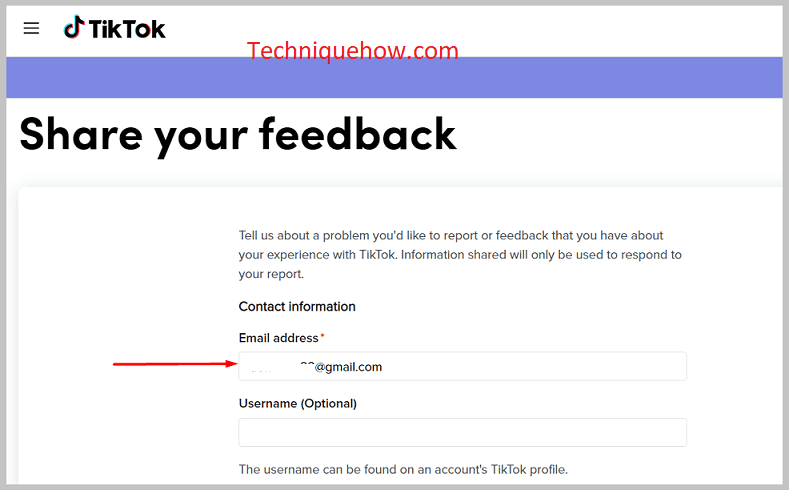
Now on the feedback form, scrolling down under the Contact information section, you will find a list of options and spaces that ask for your information like email address, username then you choose the topic for an issue, and a box labeled ‘How can we help’ where you need to explain your issue and occurrence in details clearly, or you could attach documents if you want below in the attachment option.
Now scroll up and fill in the first option and space, which asks for your email address. The second option asks for your username; put in your TikTok username.
Step 3: Choose Topic for Issue
In the next step, you come to the third option, and you find the opportunity to say, “choose the Topic for an issue .”
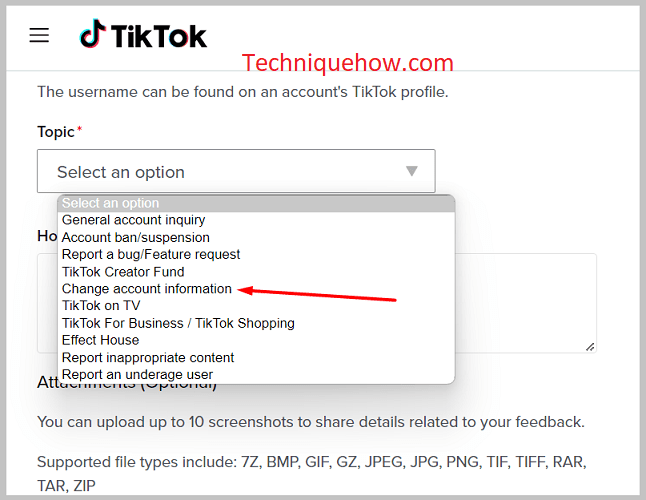
On the right side of that option, you see an upside-down triangle symbol, now you tap on that, and you see a long list of the possible issues you can have in that app, and you can read amongst them and choose which amongst them is fitting your case. Select the topic you have chosen.
Step 4: Describe the issue of ‘How can we help?’ Box & submit
Now for the last step, you look for the space which is labeled “How can we help?”, (this is the last option before the option which allows you to attach documents to the page) and tell what your problem is, the details and how it occurred, and what you would like to be corrected in the Box.
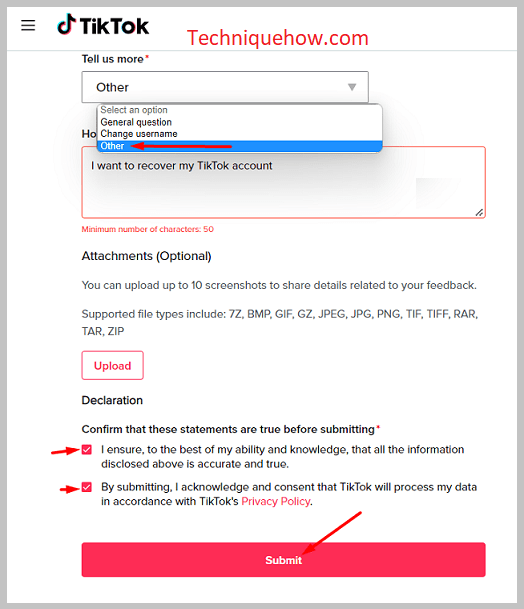
Now you would like to recheck the issue you have submitted. Below the Box, you will find a box with “Submit” written on it. Now you tap on that. But before that, you need to recheck all the information that you filled in above, like your username, your email address, and the choice of your issue and why it is so.
