✎ Key Takes:
» You can manage Snapchat subscriptions by going to the Discover section, where they appear in color. To remove all subscriptions at once, switch them off individually, turning each gray.
» You can use this method to ensure you don’t mistakenly unsubscribe or face potential blocks.
Contents
How To Remove All Subscriptions On Snapchat At Once:
You can try the following methods to remove all subscriptions on Snapchat:
1. Unsubscribe All One By One
If you want to remove all of your subscriptions from your Snapchat account, you can’t do it all at once. You need to start removing one subscription at a time and go one by one to remove them all manually.
The steps below will help you know how to remove subscriptions on your Snapchat account:
🔴 Steps To Follow:
Step 1: You need to open your Snapchat account.
Step 2: If you’re not logged in, then you’ll need to log in to your Snapchat account.
Step 3: You’ll be taken to the camera screen.
Step 4: Click on the Explore button and you’ll see the subscription of your Snapchat account under the Subscriptions header.
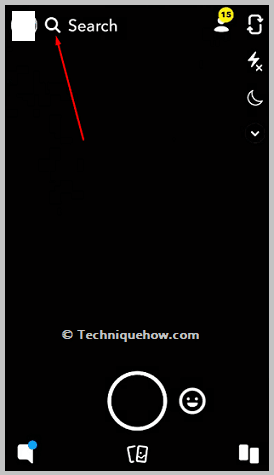
Step 5: Click on the > button to see the full list.
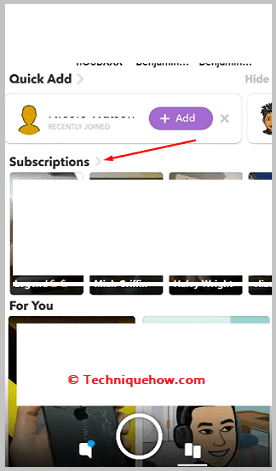
Step 6: Then you’ll need to click on the first subscription from the list and it will open the video.
Step 7: Click on the username and then unsubscribe the user by swiping the switch next to Subscribe to the left.
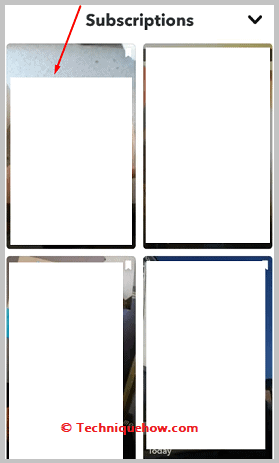
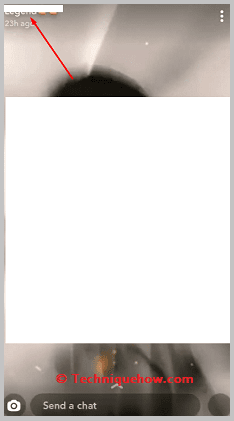
Step 8: The switch will turn gray and the account will be unsubscribed.
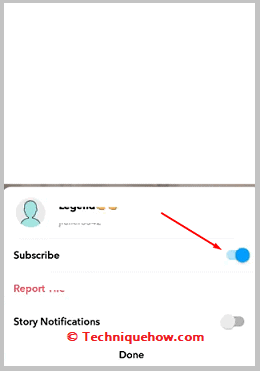
Step 9: You’ll be able to find that the subscription is removed from the list.
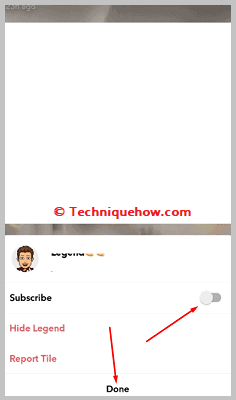
Step 10: You need to repeat the same process for all the subscriptions on the list to remove all of them one by one.
Step 11: After all the subscriptions are removed, you won’t find any Subscriptions header on the Discover page as you have not subscribed to any channel on Snapchat.
2. Delete your Snapchat Account
The process of removing all the subscriptions one by one from the Snapchat account is a lengthy one and is quite time-consuming especially if you’ve subscribed to a long list of accounts or channels on Snapchat.
However, you can go for the faster or easier one which is by deleting the old Snapchat account permanently to get rid of all the Snapchat subscriptions. Deleting your Snapchat account will remove all your Snapchat subscriptions permanently and you can open a new Snapchat account as its replacement and it won’t have any subscriptions on it.
🔴 Steps To Follow:
Step 1: You need to start by deleting your old Snapchat account first.
Step 2: Open the Snapchat application.
Step 3: Log in to your profile.
Step 4: Click on the profile bitmoji. Then click on the Settings icon that looks like a gear icon.
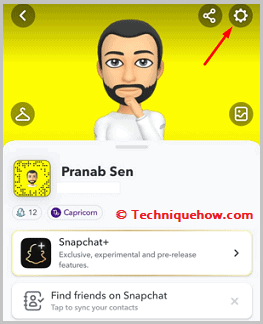
Step 5: Then click on I Need Help.
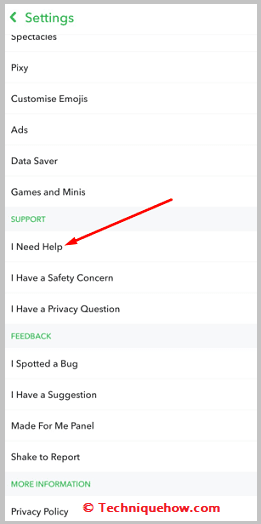
Step 6: Click on Manage My Account.
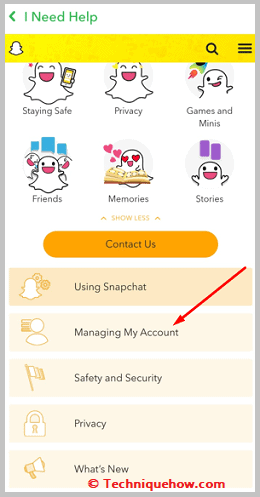
Step 7: Then click on Account Information.
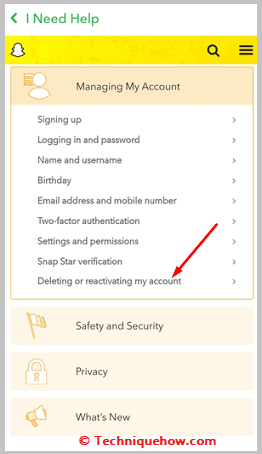
Step 8: Click on Delete My Account.
Step 9: You need to click on the account portal link and enter your account password after checking the username.
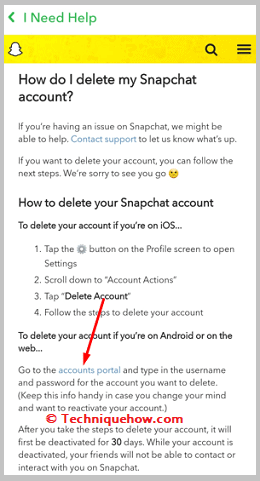
Step 10: Click on CONTINUE.
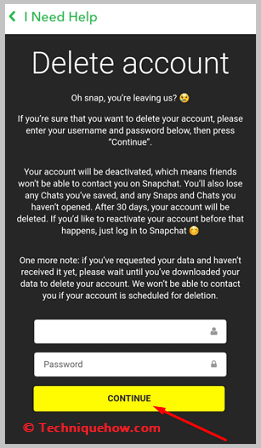
Step 11: After 30 days it will be deleted permanently.
Step 12: On the Snapchat login page, you need to click on the Sign Up button.
Step 13: Enter your first and last name.
Step 14: Click on Sign Up & Accept.
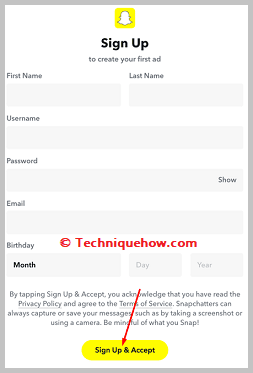
Step 15: You need to enter your date of birth. Click on Continue.
Step 16: Your username will be given to you. Click on Continue.
Step 17: Set a password and click on Continue and your account will be created.
3. Clear Subscriptions Using Snapchat Settings
You should use the following steps to clear all subscriptions on Snapchat:
🔴 Steps To Use:
You can try the steps below:
Step 1: First of all, open the Snapchat app on your mobile device.
Step 2: Then, go to your profile by tapping on the Bitmoji icon at the top left corner of the camera screen.
Step 3: Next, tap on the gear icon at the top right corner to open the Settings.
Step 4: Now, scroll down and tap on ‘Clear Conversations’ under the ‘Account Actions’ section. Confirm your action to clear all subscriptions on Snapchat.
Frequently Asked Questions:
1. Can Snapchat subscriptions see your snaps?
No, subscriptions are not like friends on Snapchat. They can’t add you back or see your stories on Snapchat. Subscriptions on Snapchat are one-sided. You can only view their videos, they can’t see your snaps or profile score by adding you on Snapchat.
2. How to find Hidden subscriptions on Snapchat?
You need to click on the Discover option that is located on the right side of the camera screen. Then it will show the Discover page. You need to click on the > icon next to the Subscription header and it will open the whole list of subscriptions.
