✎ Key Takes:
» You can spot YouTube Shorts in your history by the red tag; simply tap the three lines icon next to a Short, then click “Remove from watch history.”
» On the laptop: visit www.youtube.com, log in, hover over a Short in the watch history, and click the three dots icon beneath it.
Contents
How To Delete Shorts From YouTube History:
There are the following methods that you must try:
1. Remove Shorts from History On Mobile
Follow the steps below:
Step 1: Open the YouTube app
Often users of YouTube face the issue where they struggle to erase the viewed shorts from the watch history of their account. YouTube records all the videos and shorts that you watch and stores them in the Watch History section so that they can be viewed later.
This mainly helps in finding out your previously watched videos quickly and easily. However, there may be a need to remove the shorts that have been viewed from the watch history. It can be done with a few simple steps from a mobile as well as from a laptop.
When you’re removing the videos from a mobile, you’ll need to use the YouTube application. Therefore, begin the method by opening the YouTube application and making sure that it’s updated.
Step 2: Go to Library > View all
After you open the YouTube application, you’ll be taken to the Home section of the application. You’ll need to make sure that you’re signed in to your YouTube account.
You’ll be able to see a few options placed next to one another at the bottom panel of the screen. Among them, click on the option Library which is located in the extreme right corner of the bottom panel.
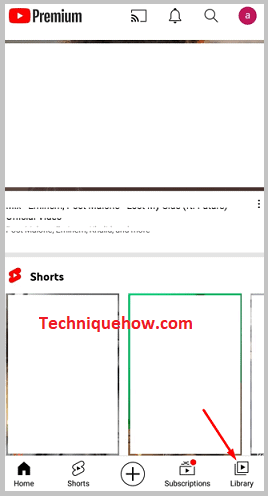
As soon as you click on Library, you’ll be taken to the library of your YouTube account and you’ll be able to see the History header. Under the History header, you’ll be able to find a bunch of previously watched videos and shorts. Next to the History header, you’ll find the VIEW ALL option. Click on it and it will display the watch history according to days.
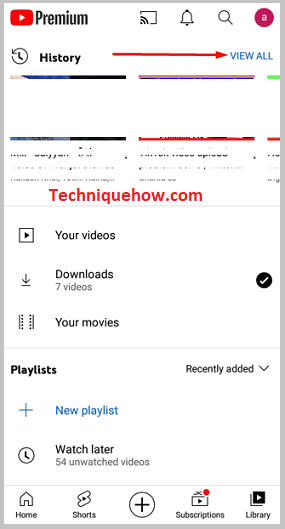
Step 3: Remove from watch history
As soon as the watch history is displayed to you according to the days, you’ll need to remove the shorts from the list. YouTube doesn’t display the shorts separately from the main videos in History. It’s displayed in a single list of where you’ll need to remove the shorts.
The YouTube shorts have a red tag on the videos. From the list of watched videos, you’ll need to find out the videos that have the red tag and then remove them individually, one after another so that the Shorts are removed from the watch history.
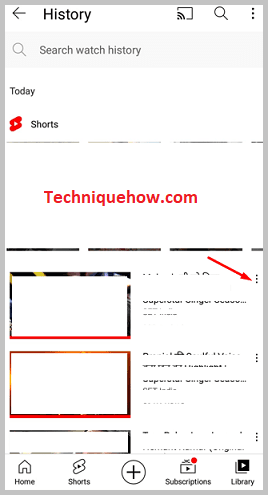
Click on the three dots icon next to a short video from the list and then it will display some options. From the options, you’ll need to click on Remove from watch history.
Immediately, the video will be removed from the watch history of the YouTube account. You’ll have to repeat this method with all the Shorts separately to clear out the Shorts from the History.
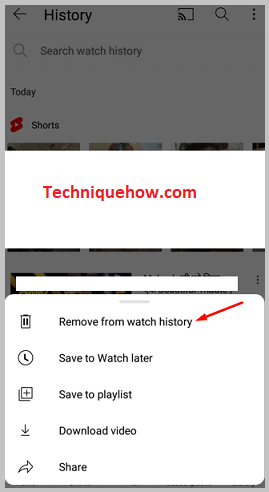
2. Remove From Laptop
Follow the steps below:
Step 1: Open www.youtube.com
You can also clear the Youtube shorts from your Laptop too. When you’re using a laptop, you’ll need to open the web YouTube by heading to its official website. Therefore, go to www.youtube.com and they’ll take you to the Home section of your YouTube account. Make sure that you’re signed in to your Youtube account on which you’ve watched the Shorts previously.
All the videos and shorts that you see on YouTube are recorded in the History of your account.
Step 2: History > three dots icon
When you’re on the Home page, you’ll be able to see the clear interface of web YouTube. On the left sidebar, there’s a list of options, and on the right section of the screen, you’ll find the recommended videos that they’re suggesting you watch.
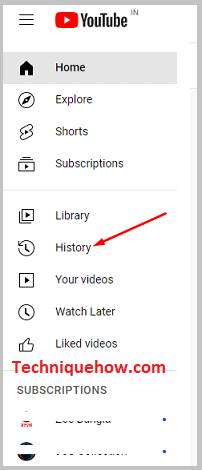
From the left sidebar, you’ll need to click on the option History which is the sixth option in the list. On the web YouTube, the list of Shorts is displayed separately from the list of regular videos that are watched.
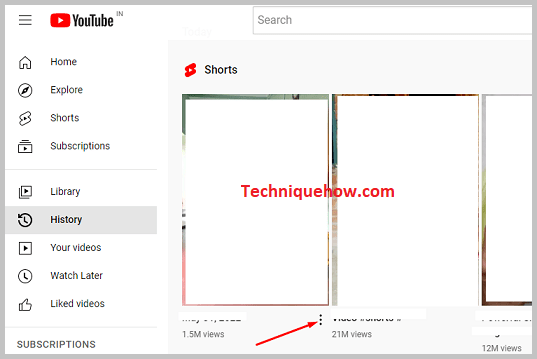
Step 3: Click on Remove from watch history
After you click on History, you’ll be taken to the Watch history page of Youtube under which you’ll be able to see the Shorts that you’ve viewed. The Shorts that you’ve watched are displayed under the Shorts header.
The Shorts that you’ve viewed in the current day, will be displayed under the Today header. As you scroll down, you’ll be able to find the Shorts that you’ve viewed before. They are arranged according to the days.
Under the Shorts header, you’ll be able to see all the Shorts that you’ve watched by clicking on the white arrow icon. You’ll need to point your mouse pointer at the Short video which you want to remove from the list and it will show three dots options below the video.
You’ll need to click on the three dots icon and then click on Remove from watch history. Immediately, it will show All views of this video removed from history in its place after removing the video.
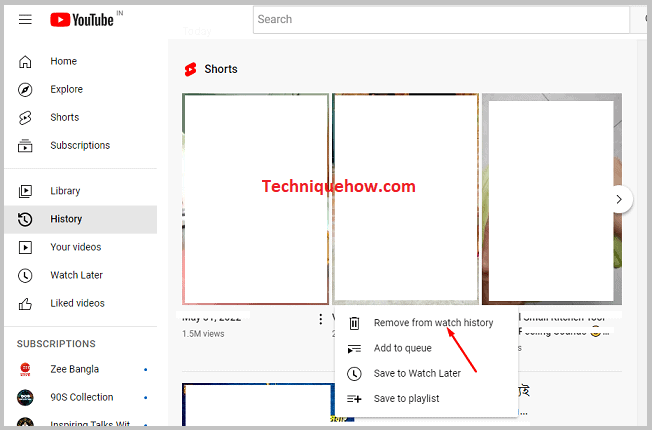
3. Pause search history and watch history
Follow the steps below:
Step 1: Open YouTube > Click on your profile picture
You can also try the other method of turning off the search and watch history on YouTube so that it doesn’t record the videos that you’re searching for or watching from your account.
After you turn off the search and watch history by pausing them, it will stop tracking the videos that you’re viewing under History on Youtube. Therefore, you won’t be able to view the list of videos you watch on YouTube from then onwards.
Therefore to begin with this method, you’ll need to open the YouTube application. Make sure you’re signed in to your account. If not, log in to your YouTube account and then click on the profile picture icon that’s located at the top right corner of the screen.
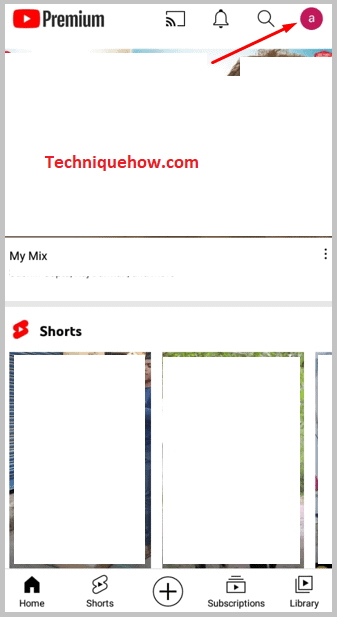
Step 2: Settings > History and privacy
After you click on the profile picture icon, you’ll be able to see a list of options. Scroll down the list of options to find and click on the option Settings.
It will take you to the Settings section of your Youtube account. From the options in the Settings list, you’ll need to click on the option History & privacy which is the seventh option on the Settings page.
After you click on it you’ll be taken to the History & privacy page of your YouTube account.
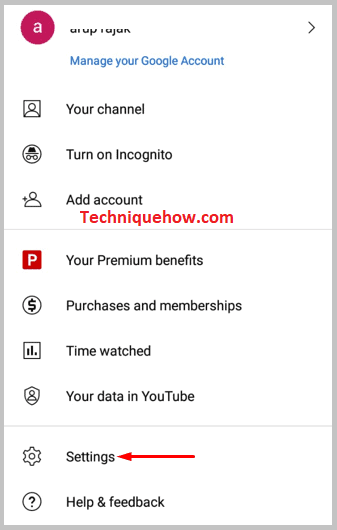
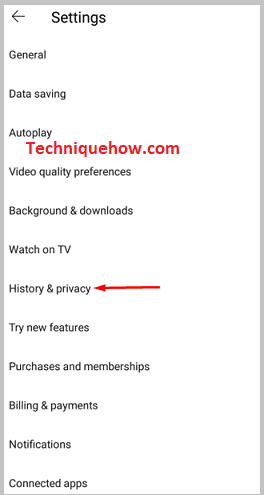
Step 3: Turn off pause watch history and pause search history
After you enter the History & privacy page of YouTube, you’ll be able to see a few options. You’ll need to swipe the switch to the right side that’s next to the Pause watch history option. It will ask you to confirm your action. Confirm it by clicking on Pause. The switch will turn blue.
Then, you’ll need to toggle the switch by swiping it to the right side that’s located next to the Pause search history option. You’ll need to confirm it by clicking on Pause. Immediately the switch will turn blue.
When you’re pausing the search and watch history, it will stop keeping track of the videos and shorts that you’re searching for or watching from your profile. However, it won’t delete the previously watched Shorts or videos from your account.
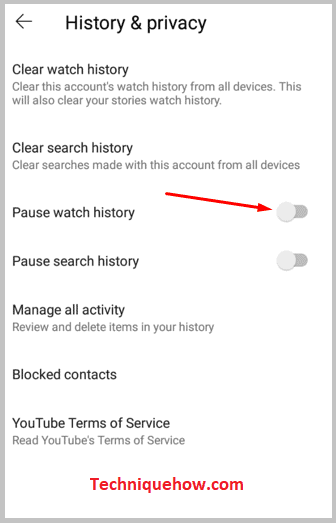
How to clear YouTube watch history at once:
You can clear your entire YouTube watch history at once from your YouTube account. When you’re cleaning the entire watch history, it gets deleted from all the devices on which you’re signed in to your YouTube account.
It deletes the entire record of videos that you’ve watched from your YouTube account which consists of both regular videos as well as Shorts.
Here are the steps you’ll need to follow to clear your watch history on YouTube:
🔴 Steps To Follow:
Step 1: Open the YouTube application on mobile.
Step 2: Next, from the top right corner of the screen, click on the profile picture icon.
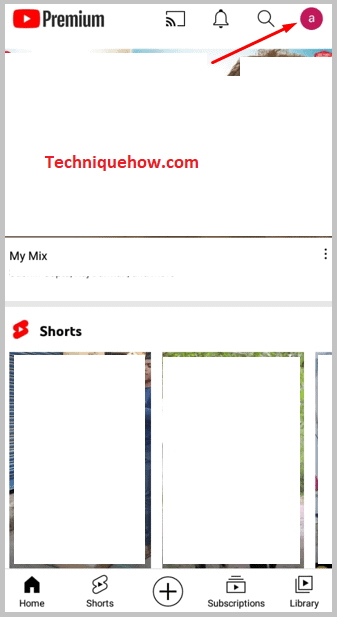
Step 3: Then click on the Settings option.
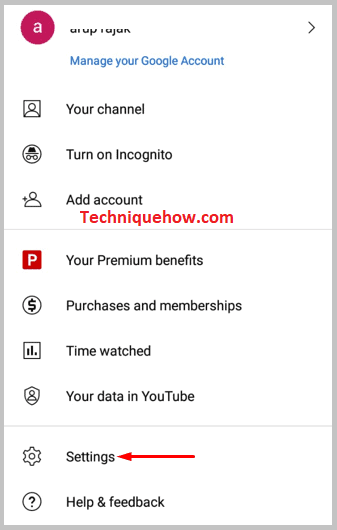
Step 4: On the next page, you’ll need to click on History & privacy.
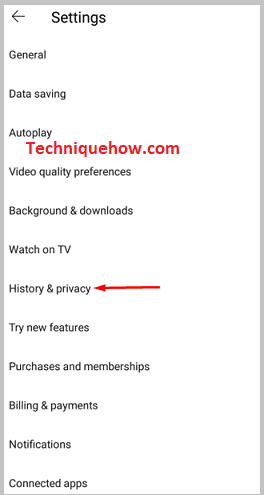
Step 5: Then, click on the first option i.e Clear watch history.
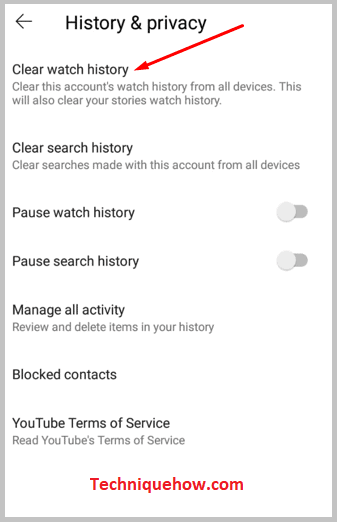
Step 6: You’ll need to confirm your action by clicking on the CLEAR WATCH HISTORY option in the confirmation box.
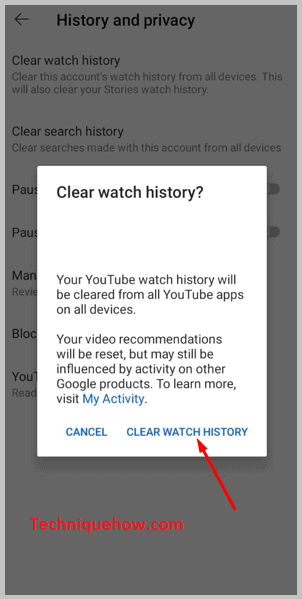
Your account’s entire watch history would be clear.
How to Remove Shorts from YouTube Subscriptions:
You can remove the YouTube Shorts from YouTube subscriptions very easily from the YouTube app. But you need to know that you can’t disable the YouTube Shorts permanently but you can manually mark them as Not Interested so that it gets removed from your YouTube feed.
You’ll need to mark each of the Shorts as Not Interested so that YouTube stops showing similar kinds of Shorts to you. Once you mark a Short video on YouTube as Not Interested it won’t show up on your feed ever again.
🔴 Steps to remove YouTube Shorts:
Step 1: Open the YouTube app.
Step 2: Next, scroll down and you’ll find the Shorts header.
Step 3: Under it, you’ll see that the Shorts are displayed side by side.
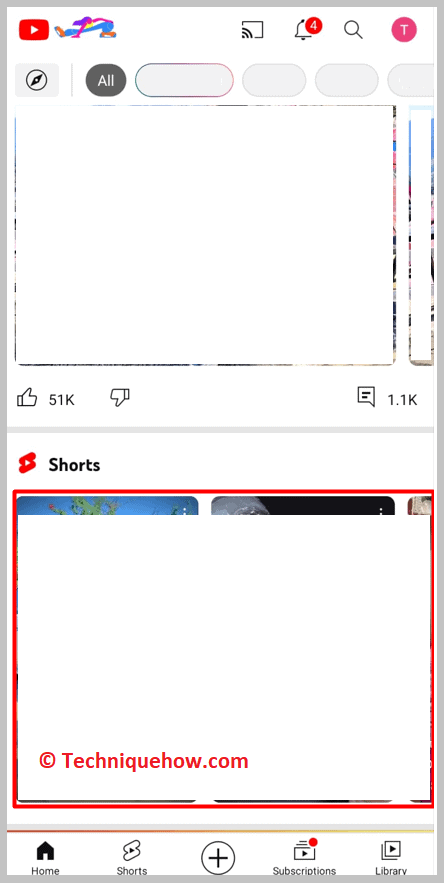
Step 4: Click on the three dots icon on the top right corner of each short.
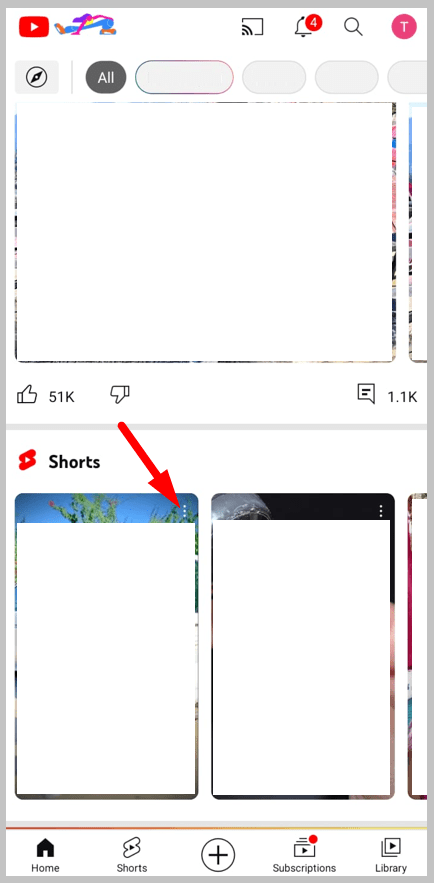
Step 5: Then click on Not Interested.
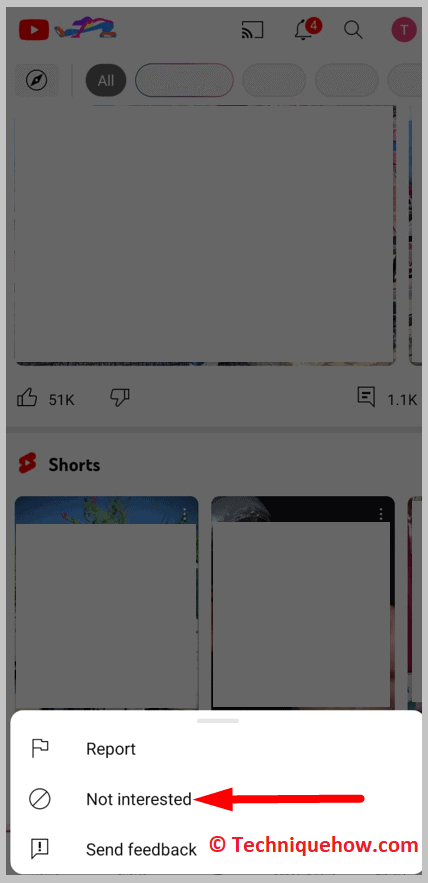
Repeat it till all the Short videos are removed from the feed.
To turn off the Shorts feature permanently on the YouTube app, you’ll need to uninstall the latest version of YouTube. Then download and install the previous version of the YouTube app where the feature of Shorts wasn’t introduced.
Frequently Asked Questions:
1. YouTube Shorts Watch history – How to Delete?
You can clear the records of the Short videos that you’ve watched on YouTube. This can be easily done by removing the watched videos one by one from the watch history of your YouTube account.
YouTube doesn’t allow you to delete the entire watch history of Shorts on YouTube at once, but you can remove them one at a time. You’ll need to open the YouTube app and then click on Library. Then, click on VIEW ALL next to the History header.
You’ll need to click on the three dots icon next to a YouTube Short video and then click on Remove from watch history to erase it from the history of videos watched.
2. How to Disable YouTube Shorts on Android?
YouTube has recently introduced the Shorts feature to watch short videos by scrolling them one by one on the app. Although this feature has already increased engagement on the platform, many users are trying to get rid of it.
YouTube doesn’t allow you to disable Shorts directly, however, you can mark each of the Shorts as Not Interested to get rid of them one by one once they appear on your feed.
You should also know that the Shorts feature is only available on the updated version. Therefore, you can downgrade or use an older version of the YouTube app to get rid of Shorts. You can download the older version from the web after uninstalling the latest version of YouTube from your device.
3. How To Clear YouTube Shorts History?
You can clear the watch history of YouTube shorts. You’ll need to click on the Library option from the bottom right corner. Then you’ll find the YouTube Shorts that you’ve watched under the History header.
You need to click on View All. Then it will show the list of Shorts you’ve watched. You need to click on the three dots icon located at the top right corner of each short in the watch history one by one, then click on Remove from watch history. Using this method, you’ll be able to clear the watch history of Youtube Shorts one by one.
4. How to disable YouTube shorts on Android?
There’s no direct feature that can allow you to disable YouTube Shorts from Androids permanently.
However, if you don’t like to get the Shorts feature on YouTube, you can use the older versions of the YouTube application which don’t have the Shorts feature. Only if you use the modified version of the YouTube app can you disable Shorts on YouTube permanently.
