✎ Key Takes:
» To make the SD card as default WhatsApp storage for your Android device, first, you have to get your device rooted.
» Then use the XInternalSD on your rooted device and make the setup to store the data on that SD card.
» To recover from this issue this would be better if you just moved WhatsApp data to the SD card on your mobile phone and for all incoming messages that data can be stored on the SD card instead of internal storage so that the internal memory can have a suitable space left.
Contents
How To Make SD Card As Default Storage For WhatsApp:
You can move the old files to the external SD card and also change the default storage to the SD card for WhatsApp media.
But, to make the SD card as default storage for WhatsApp media, you have to use the third-party app on your rooted phone.
1. Using XInternalSD
By using third-party tools like XInternalSD, and FolderMount you can make the external SD card WhatsApp’s default storage. Just need to root your Android device.
These apps can help you to select any other apps and games to store on your SD card by default.
Here is the step-by-step guide for the XInternalSD app below:
🔴 Steps To Follow:
Step 1: You can also make the SD card folder the default folder to save your WhatsApp media. First of all, download XInternalSD.
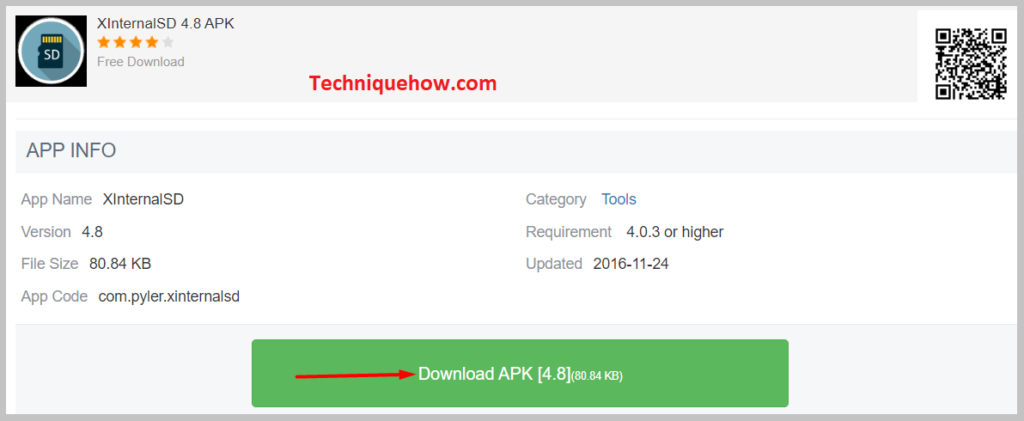
Step 2: After downloading the app, you should open the user interface of the XInternalSD app.
Step 3: Then, change the internal SD card to an external SD card. Tap on ‘Path to..’ from the list.
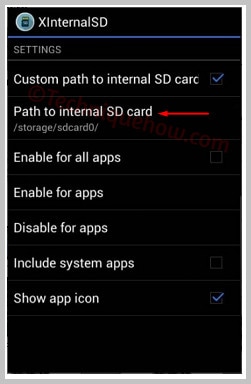
Step 4: Now, select the WhatsApp option from enabling for apps.
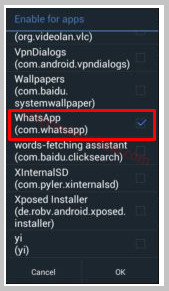
Step 5: Copy the WhatsApp folder to the external SD card folder. After this, make sure you remove or delete the WhatsApp folder from the internal SD card folder.
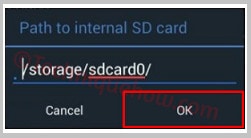
Step 6: Once, this is over, you can see that your WhatsApp media is getting saved to the external SD card folder which you have done with the help of the app.
2. Moving To an external Card
When you don’t have root access on your phone, you can follow this method of transferring the WhatsApp media to the SD card and make it the default storage media place.
To proceed any further, you need to connect the device to the USB cable. Make sure it is compatible and works with the mobile phone. After that, you should start the process.
🔴 Steps To Follow:
Step 1: Connect a working and compatible working cable to your Android Phone to the PC. The PC should detect the USB cable, so connect a good-quality one.
Step 2: After you connect the Android phone to the PC by using a USB cable, the PC will detect the phone. Then, go to the location where the device folder is situated. Then, select the folder.
Step 3: Find the WhatsApp folder in the list and select that.
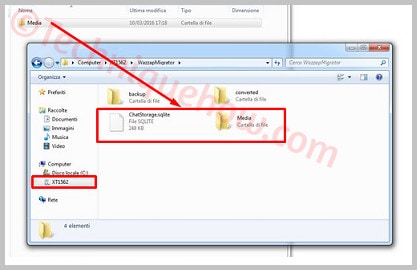
Step 4: After this step, select the folder and copy it carefully to the other folder, the SD memory card folder.
Now, this is one of the methods you can employ to make your SD card folder in your phone to be the default folder for storing your WhatsApp media.
🔯 Advantages of Moving WhatsApp to SD Card:
If you can move your WhatsApp data to the SD card there are many advantages that you can grab with your phone, let’s describe these in a few points:
✅ First of all, your mobile storage will free up a bit that got stored with WhatsApp data or files.
✅ You can install other apps as well that can use the SD card as its default storage.
✅ Your mobile will be performing faster than before as you have just cleared up some space on the phone storage or extended it.
Note: Before starting the process make sure you just backed up your WhatsApp data files onto your Google Drive account so that you can restore the files if any deletion or re-installation is needed in this process.
The Bottom Lines:
Also, apps like Photo & File Redirect can easily set or change the default storage without any root. If anything goes wrong and you forgot to backup then still you have a chance to recover these.
