✎ Key Takes:
» You can access deleted messages on Discord by using BetterDiscord and installing the MessageLoggerV2 plugin from the betterdiscord.app.
» You have to use this method carefully, ensuring to choose the correct version of BetterDiscord and downloading the MessageLoggerV2 plugin for tracking deleted, edited, and purged messages.
Contents
BetterDiscord Message Logger: Messageloggerv2
Follow the below steps:
Step 1: Downloading BetterDiscord
A popular and effective way to see deleted messages on Discord is to use BetterDiscord by downloading it. BetterDiscord helps increase the functionality and features of Discord via plugins and themes.
You can download BetterDiscord directly from the web or you can click on http://betterdicord.app/ to get to the download page of BetterDiscord. After you open this link, you’ll be able to see the Download option displayed on the page in blue.
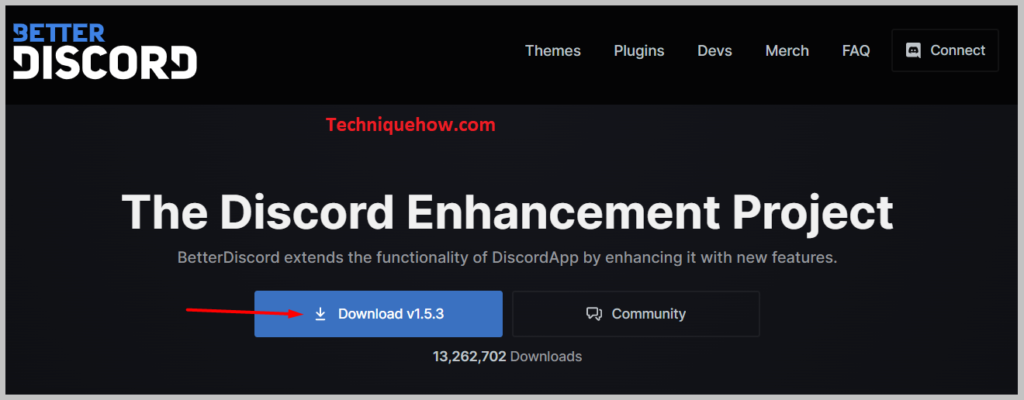
Click on it to download BetterDiscord. Then you’ll need to choose an action from the three options provided. Click on the first option Install BetterDiscord and then click on Next to proceed with the method.
Then you’ll need to choose the BetterDiscord version that you want to install. Out of the three versions displayed, choose the first one i.e. Discord. Then click on Install. Once the installation is done, it will open Discord and you’ll be able to see the BetterDiscord popup. It means that the installation is successful. You can close the popup by clicking on the cross icon.
Step 2: Download MessageLoggerV2
After successfully installing BetterDiscord, you’ll need to move on to download the MessageLoggerV2 plugin. This plugin allows you to see the deleted messages on Discord as it saves all the deleted and purged messages on it. Not only the deleted messages but it also saves the edit history and the ghost pings of Discord.
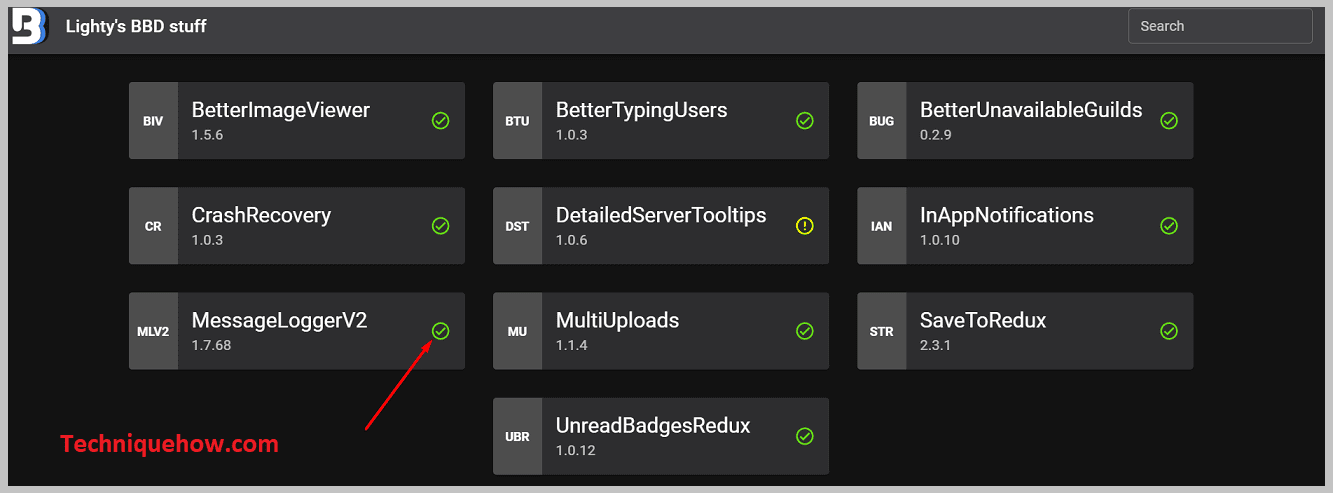
This plugin even allows you to restore deleted messages after you restart Discord.
You’ll need to go to the link: https://1lighty.github.io/BetterDiscordStuff/?plugin=MessageLoggerV2&dl=1
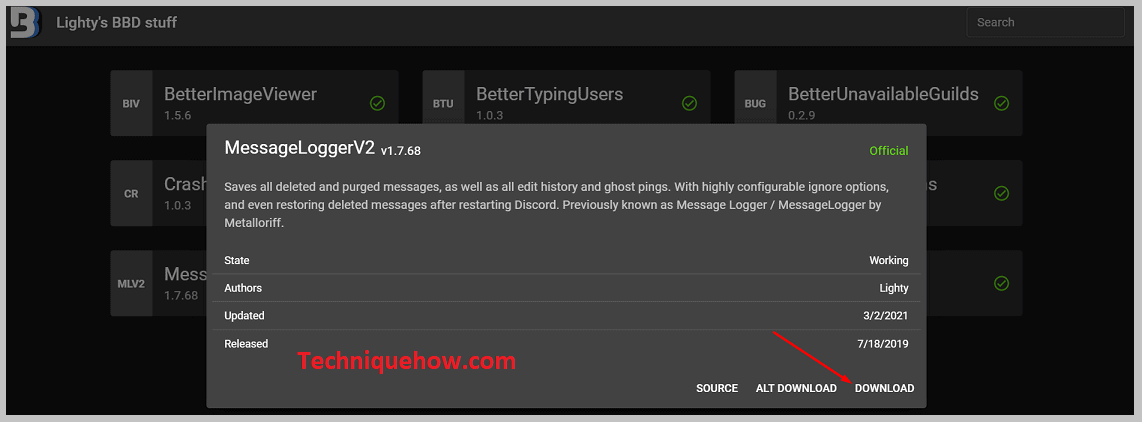
This is the MessageLoggerV2 plugin that you need to download and install on Discord. After visiting the link, you’ll be able to see the blue Download option next to the plugin name.
Step 3: Add MessageLoggerV2
The MessageLoggerV2 plugin needs to be enabled after you install it. Therefore, start by opening Discord on your computer, then click on the gear icon to enter the Settings of your Discord account.
On the left panel, you’ll see many options, scroll down the panel until you find the BetterDiscord heading.
Under the BetterDiscord heading, you’ll be able to see the option Plugins. It’s the fourth option under the heading. Click on Plugins and then it will open the plugin library on the screen.
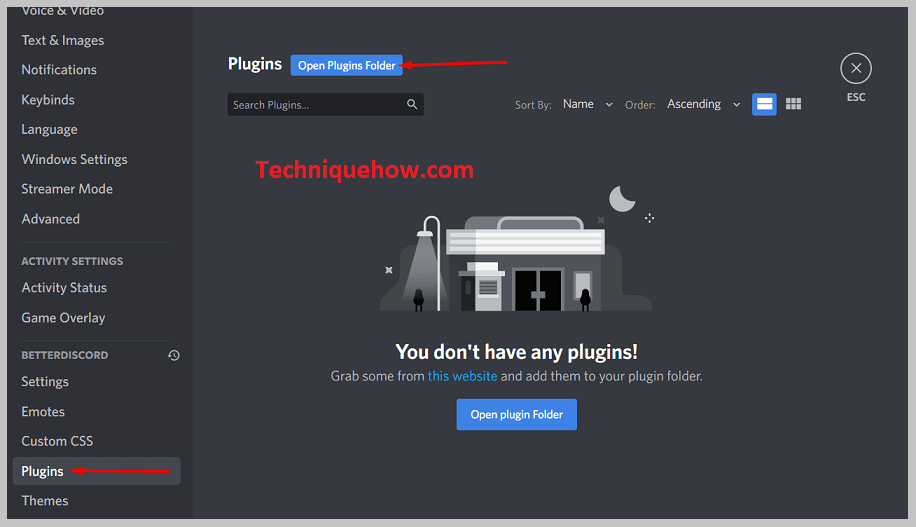
Then on the plugins library page, you need to click on the Open Plugins Folder to open the plugins folder. Then you’ll need to click and open the folder in which you’ve saved the MessageLoggerV2 and then from that folder drag and bring the MessageLoggerV2 to the Plugin folder to add it to Discord. Now you’ve successfully added the plugin to Discord.
Then to enable it, you’ll need to toggle the switch that’s next to the MessageLoggerV2 to enable it. You’ll find a popup of Missing Libraries. You’ll need to click on the Download Now option to download the missing libraries.
Cancel the rest of the Missing pop-up messages and then enable the switch next to ZeresPluginLibrary and XenoLib.
Step 4: Right-click the server & Open logs
Now that you’ve enabled the MessageLoggerV2, and other switches required, you’ll need to head on to see the deleted messages on Discord.
To do that, you’ll need to head to the Discord server from where you want to see the deleted messages and then you’ll need to right-click on the name of the Server.
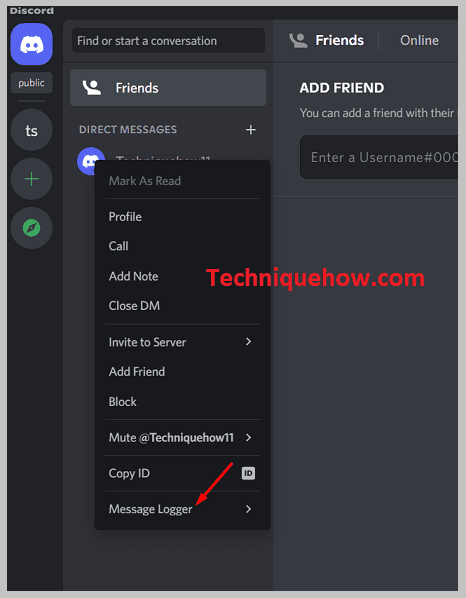
It will provide you with a set of options. You’ll need to click on the Message Logger option and then from the submenu, you’ll need to click on the first option i.e. Open Logs.
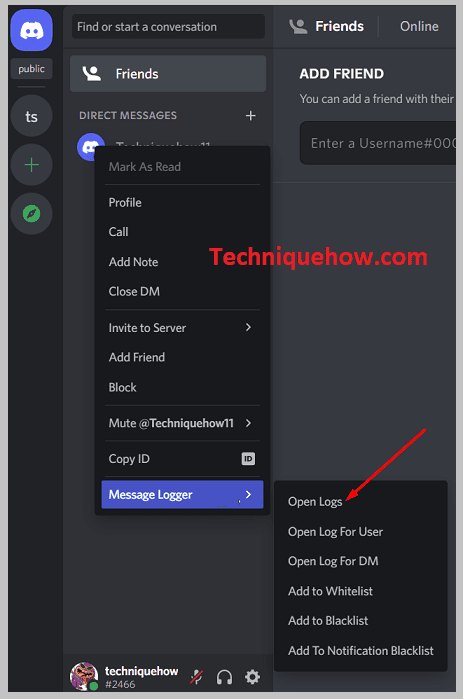
This will open up the Server’s log on the screen. On the Server’s log, you’ll be able to see the four different tabs i.e Deleted, Edited, Purged, and Ghost pings. Under the Deleted tab, you’ll find all your long-lost messages. It also displays the date and time of the deleted messages too.
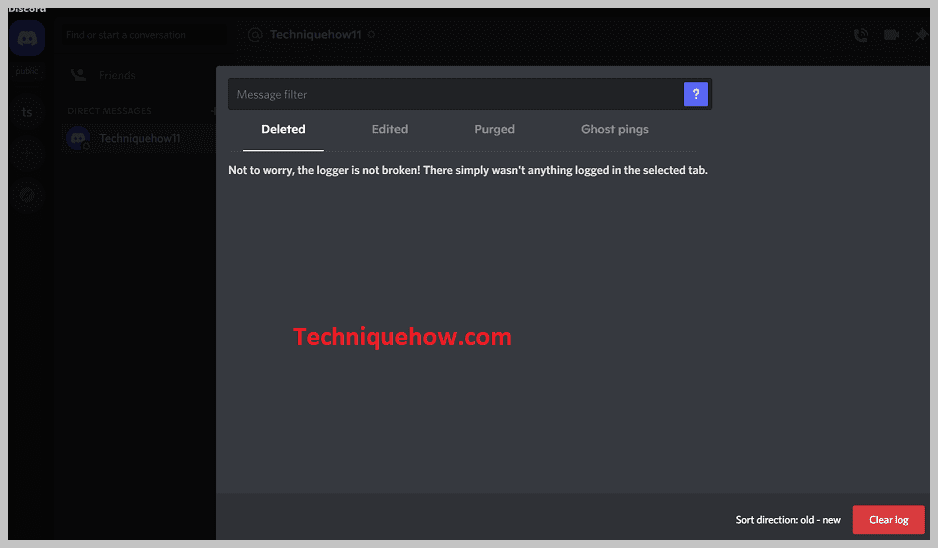
However, as this is the first time you’re using the plugin, wait for a while to get it loaded so that it can display all the old deleted messages.
Frequently Asked Questions:
1. How to See Deleted Messages on Discord plugin?
You can use bots to keep track of deleted messages on the Discord logs. You can use the Dyno Bot to keep your message recorded on the log of your Discord account. But it doesn’t help with keeping track of any media files or even does not show the names of the sender.
You can either use the free version or the premium version of this bot. But if you’re using the free version, be quick with the process of finding the deleted messages.
2. Can you see if someone deleted a message on Discord?
If someone deletes a message on Discord, you won’t be able to see it anymore on the chat screen. The message will disappear all of a sudden. You won’t be able to see which of the users among the members has deleted it.
As moderators, administrators, and other users can delete the messages, so it message could be deleted by anyone. Even if you’re deleting a message on Discord, you won’t find it on the chat screen and it won’t be shown to anybody else on the server. However, logging in with a plugin or bot can help you see the deleted messages and edited messages too.
