✎ Key Points:
» You can access hidden photos in Snapchat by tapping the icon behind the camera, going to the ‘My Eyes Only’ tab, and entering the passcode for viewing encrypted snaps.
» You can use the MY EYES ONLY feature to safeguard your snaps by setting up a passcode, ensuring that only those with the code can unlock and view the protected photos.
Contents
How To Get Hidden Album On Snapchat:
Here are the steps below to see hidden photos on Snapchat:
You can see the snaps that you’ve chosen to hide from the world by viewing them from the My Eyes Only section. You can do that after you unlock it using the correct passcode.
🔴 Steps To Follow:
Step 1: Open the Snapchat application then slide up the camera screen.
Step 2: After getting into the memories page, select the fourth row or section that you’ll see. It is the MY EYES ONLY section.
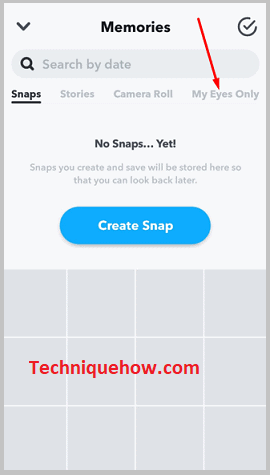
Step 3: From there you’ll be able to view the hidden snaps. But before that, unlock the section using the four-digit passcode. Make sure you’re using the correct one otherwise, it won’t open.
Step 4: Once unlocked you’ll be able to see all the snaps that you’ve kept hidden.
How To Find Hidden Stuff On Snapchat:
There are two methods that you can try easily without any hassle to see the hidden Snapchat photos or snaps that you have saved from your friends or the story. If your ‘My Eyes Only’ section is enabled then you can easily view it from the section entering your passcode.
1. From My Eyes Only section
You can view your hidden snaps in Snapchat from My Eyes Only section. It’s a very easy and simple process. You just need to unlock it and then you’re good to go. You can see all the hidden photos and Snapchat there, which you don’t want to reveal to the world. The precise steps will guide you through it.
🔴 Steps To Follow:
Step 1: First of all, open the Snapchat application on your device.
Step 2: Opening it you’ll find the camera screen. Swipe it up to proceed further.
Step 3: Swiping the camera screen will lead you to the memories page where you’ll be able to see all your previous saved snaps.
Step 4: Besides that, you’ll find three other options and select the last option – MY EYES ONLY.
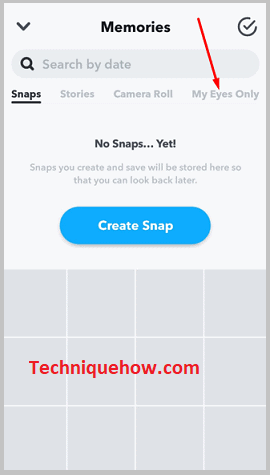
Step 5: Then you need to unlock the section using the passcode that you’ve created while setting it up. Use it and unlock the MY EYES ONLY section.
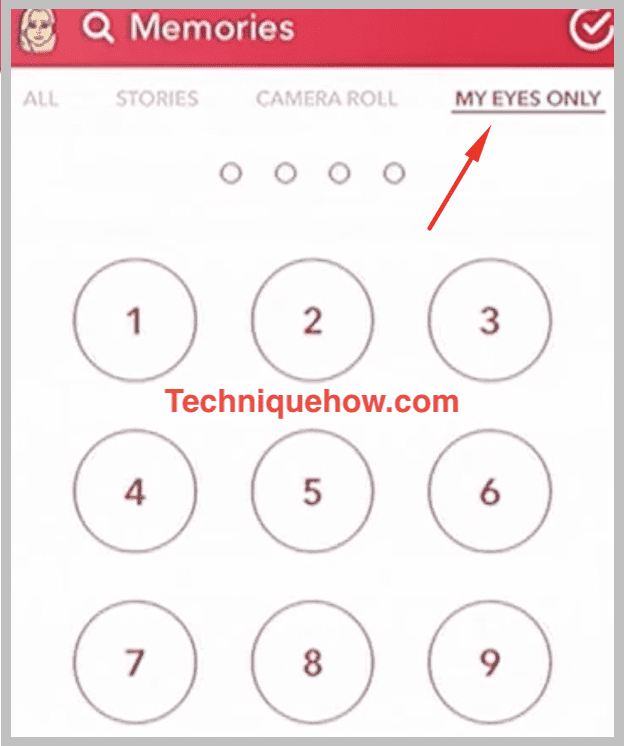
Step 6: After you’ve successfully unlocked it, you’ll be able to see your hidden snaps.
2. Downloading Snapchat Data
This is the second method to download and see all Snapchat data including the hidden photos. You can apply this technique simply by using the app. This technique is useful and helpful as it helps you to download, view and even store the data available on Snapchat.
To download the Snapchat data to see all the hidden stuff,
🔴 Steps To Follow:
Step 1: First of all, open the Snapchat app and get to the Settings section.
Step 2: You’ll find the setting sections after you get into your profile by clicking on the profile icon.
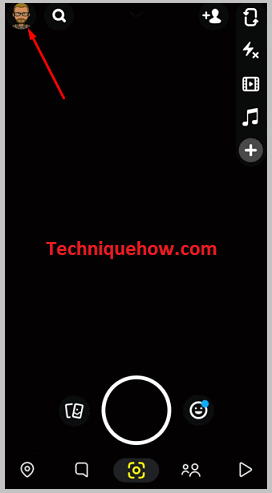
Step 3: At the top right corner of your profile page, you’ll see a wheel kind of sign. Clicking on it will take you to the setting section of the application.
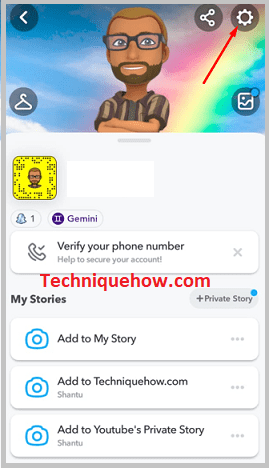
Step 4: Scroll down to find the option my data and click on it to continue with the process.
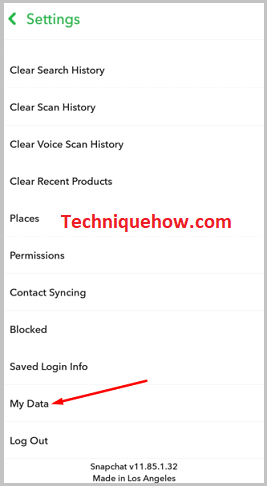
Step 5: They’ll show you all types of data, you need to scroll down and find the option “Submit request“. Click on submit the request to get a copy of your data.
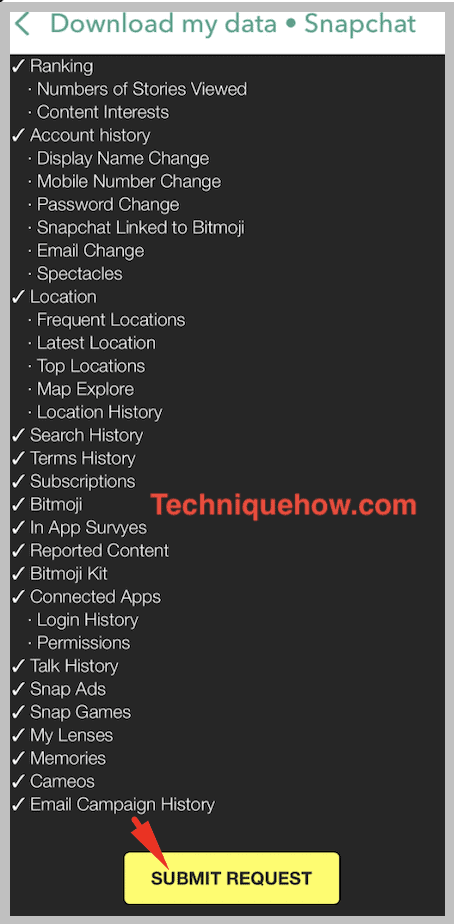
Step 6: After submitting you’ll find a note flashing on your screen which says they’ll mail you the downloaded copy.
Step 7: After a couple of minutes, you’ll find a new mail from Snapchat saying your downloaded copy is ready and it also has a click here option written in blue.
Step 8: After clicking on it you need to again log in to find and see all the downloaded data.
Step 9: That’s it you’ll find all kinds of your data over there in the download copy. From there you can see the hidden snaps that you want to see.
Why Can’t I Find the My Eyes Only Folder:
You need to first go to the Memories section of your Snapchat account and then swipe through the categories to the right side to check the options at the end of the line.
There you may find the My Eyes Only folder. But if you can’t see it, it means that it’s not enabled on your Snapchat account settings.
You need to first enable the My Eyes Only folder from your Snapchat account settings to get the option of My Eyes Only in the Memories section.
You should also know that after you’re done enabling the My Eyes Only folder, you need to set up the hidden folder with a passcode lock so that it can’t be opened by others.
To do that, go to the Memories section and click on My Eyes Only. Click on Set Up and then enter a passcode for your folder. Click on Continue and then click on Finish.
Note: You need to remember or write the passcode somewhere to use it later to view the hidden snaps by unlocking the section using the passcode.
