✎ Key Points:
» To see when someone subscribed to other YouTube channels, you’ll need to first open youtube.com and then click on the profile picture icon that’s at the top right corner of the screen.
» Next, from the submenu, click on the Your Channel option and it will take you to your channel page. Copy the link to your account from the top panel.
» Then open the site https://xxluke.de/subscription-history/ and paste the link on the search blank. It will display the list of subscriptions from the account and when it was.
This method can be performed on the mobile phone too. But from the mobile, you’ll need to use the YouTube application.
Open the YouTube application, and click on the profile picture icon.
On the next page, click on Your Channel. Next, get into the About section, and from there copy the link to your profile.
Open the online tool by clicking on https://xxluke.de/subscription-history/ then paste the link on the site.
Click on Continue and you’ll be able to get the subscription list along with the dates.
Contents
How To See When You Subscribed On YouTube:
Follow the steps below:
Step 1: YouTube subscription History checker
If you’re willing to check your subscription list, you’ll be able to do that by following these steps. This method can be performed by using your laptop or desktop.
You’ll need to open any browser, preferably Google Chrome, and then on the top URL box enter youtube.com. Next, search for the website. It will open up the YouTube website and on your screen, you’ll be able to see the main interface of YouTube.
Look at the top right corner of the screen and you’ll be able to see three different icons along with your Google account’s profile picture next to each other. You’ll need to click on the small profile picture icon.
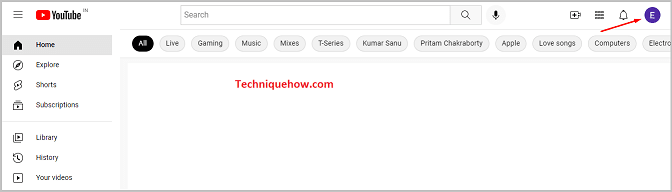
Step 2: Click on the Your Channel option
After you click on your profile picture icon, it will display a drop-down menu with a list of options on it. Each of the options displayed over here gave specific functions concerning your YouTube account.
On the list, the first option is Your Channel. This option is placed over here to lead you to your YouTube channel. You’ll need to click on the Your Channel option and it will open up your channel’s page.
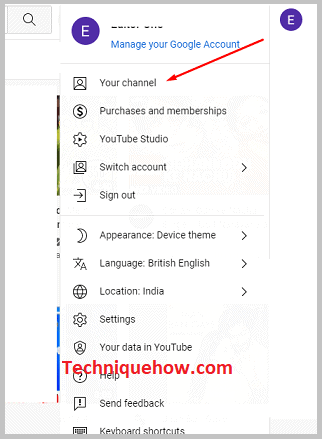
Step 3: Copy Channel URL from the tab
Once you click on the Your Channel option, you’ll be taken to your channel page. Over here, you’ll be able to see different sections of your channel on the Home page.
For this method, you don’t have anything to do on the channel but simply look at the URL box that is at the top panel of the page. It has a link displayed on it. This link is the link to your YouTube channel. You’ll need to click on the link and it will automatically select the whole link, now copy it by pressing the Ctrl +C on your keyboard.

Step 4: Go to: https://xxluke.de/subscription-history/
Next, you’ll need to click on the link mentioned below to enter the page- https://xxluke.de/subscription-history/
This link belongs to an online tool’s page using which you can see the list of channels you’ve subscribed to on YouTube. As soon as you enter the website, you’ll be able to see the Your Subscription History tool’s main interface.
On the page, you’ll be able to see the Your channel box and under the box, you’ll find a blank space provided for entering your channel’s ID or link.
Step 5: Enter Channel Link and Click ‘Continue’
After you enter the tool’s interface you will be able to see the input blank that says Enter the Channel ID or URL on your YouTube channel. You will need to click on the blank and then paste the link to your YouTube channel that you have copied on your clipboard.
To paste the YouTube channel link you will need to press the control+ v keys from your keyboard. Control + v is the shortcut that you use to paste text or links which you have copied. It will immediately paste the link of your profile on the blank input space.
Next, you’ll be able to see the CONTINUE option in red at the bottom left of the box. Click on it to see the list of subscriptions.
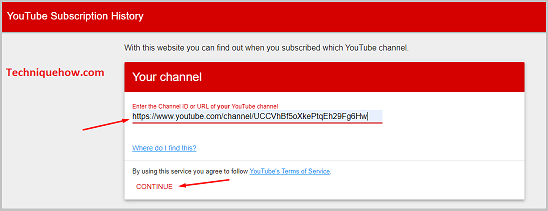
Step 6: You will see all channels and when was subscribed with the date
As soon as you click on the red CONTINUE option, it will display another box just below the Your Channel box. On the box, you’ll be able to see all the names of the YouTube channel that you’ve subscribed to from your YouTube channel or account. Below each of the channels, there you’ll find a date. This date is that of the one on which you’ve subscribed to this particular channel.
If you want to know about other people’s subscription lists, you’ll be able to see that by pasting their profile’s link instead of yours on the tool page.
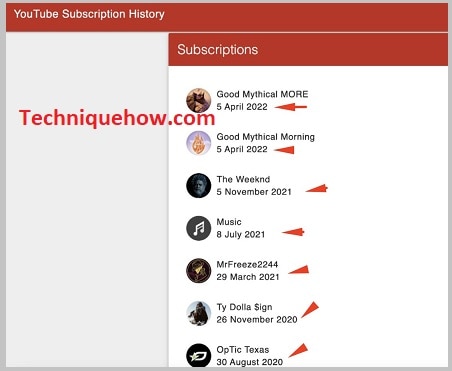
How to Copy Channel Link on Mobile & See Subscription History:
Follow the steps below:
Step 1: Open the YouTube app & tap the profile icon
If you’re interested in checking the subscription history of your channel, you can do it from your mobile too. Using your mobile, open the YouTube application from the app menu.
After opening the application, you’ll be directed to the homepage of YouTube. You’ll be able to see the profile picture icon that’s at the top right corner of the screen. Click on the profile picture icon and it will direct you to the next page.
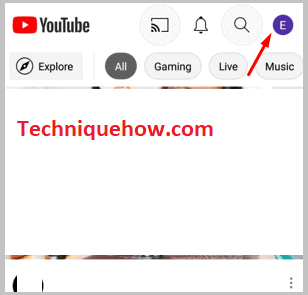
Step 2: Tap on ‘Your channel’
On the next page, you’ll be able to see many options placed one after another. The first option on the page is the Your Channel option. For this method, you’ll only need to click on this Your Channel option and you’ll be taken to the following page which is the profile page of your YouTube channel. On this page, you’ll be able to see the different sections HOME, VIDEOS, PLAYLIST, CHANNELS, and ABOUT.
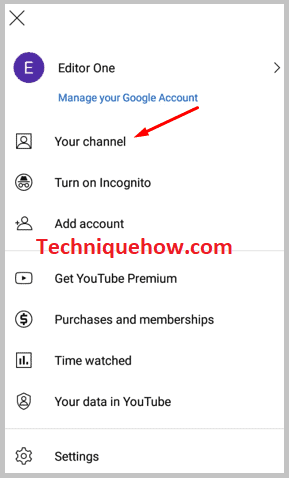
Step 3: Tap on ‘More about this channel’
On the profile page of your channel, you’ll need to get into the About section. In the About section, you’ll be able to find details of your account like the profile link, joining date, year, etc.
Under the More info header, you’ll find the link to your YouTube channel. This link is the main thing that you need for this method to find out the subscription list of your channel.
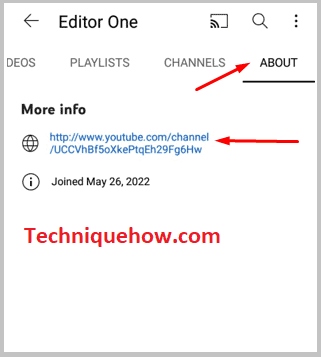
Step 4: Find the link Tap on it & Copy
As soon as you find the link to your YouTube channel under the About section of your profile, you’ll need to click on the link and it will show up on a page. That’s the Share page on which you’ll be able to see different options to share the link to the youtube channel.
But for this method, you won’t require to share the link to other platforms but just copy it. To copy the link click on the Copy link option and it will be copied to your clipboard.
Step 5: Put the link on: https://xxluke.de/subscription-history/
After you copy the link, you’ll need to close the application and then enter the whistle
https://xxluke.de/subscription-history/. This website is an online site that can provide you with the subscription list in your YouTube account.
On the tool’s page, you need to enter the link to your YouTube account by pasting it on the blank that says Enter the Channel ID or URL of your YouTube channel and then click on the CONTINUE button.
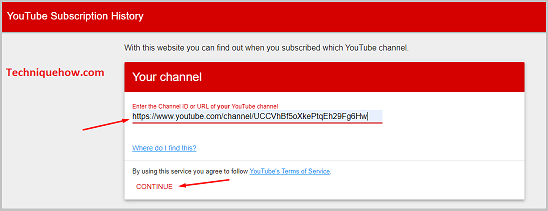
Step 6: And see the Subscription History of your account
After you click on the Continue button, you’ll be displayed the subscription list of your account. On the list, you’ll be able to see the list of channels you’ve subscribed to from your YouTube account. Below the channels, you’ll be able to see the date, month, and year in which you’ve subscribed to the channel.
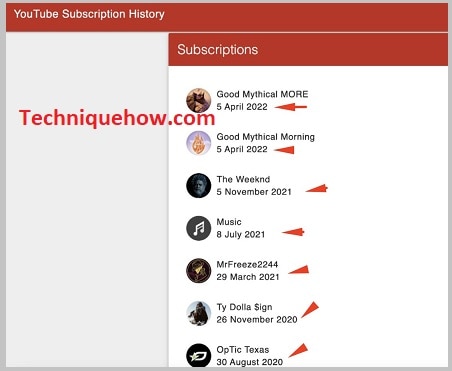
Note: Before you perform this method, you need to be sure that you have turned off the Keep all my subscriptions private button, or else this tool won’t be able to work to find the subscription list of your account.
