✎ Key Points:
» You can find notifications for a specific person on TikTok by navigating to the Settings app and selecting Notifications.
» You can use the Allow Notifications option after finding and clicking on TikTok in the list of apps, ensuring you enable specific notification categories like Messages and Interactions.
Contents
How To Get Notifications When Someone Posts On TikTok:
You can try the following methods below to get notifications on TikTok:
1. Following that Specific Person
You can use this method to get notifications on TikTok for a specific person.
🔴 Steps To Use:
You can now try the following steps below:
Step 1: First of all, open the TikTok app on your device.
Step 2: Then, just search for the specific person you want to receive notifications for.
Step 3: After that, go to their profile and tap on the “Follow” button to follow them.
Step 4: Finally, make sure that your notification settings are enabled to receive notifications for new posts from people you follow.
2. Favorites Option
You should use this method to get notifications on TikTok for a specific person.
🔴 Steps To Use:
Just try the steps below:
Step 1: First of all, open the TikTok app on your device.
Step 2: Then, find a video from the specific person you want to receive notifications for.
Step 3: Next, tap on the heart icon (Like button) on the video to add it to your Favorites.
Step 4: Now, go to your profile, select the “Favorites” tab, and enable the option to receive notifications for updates from your favorite TikTokers.
How To Turn On Post Notifications On TikTok:
Follow the below steps:
Step 1: Head on to the Settings app
TikTok allows you to enable Post notifications so that you can get notified when the accounts you follow post any new video. It helps the fans to keep up with the videos of other creators. To get post alerts and notifications, you need to allow TikTok to send notifications. This can be done from the Settings of your device.
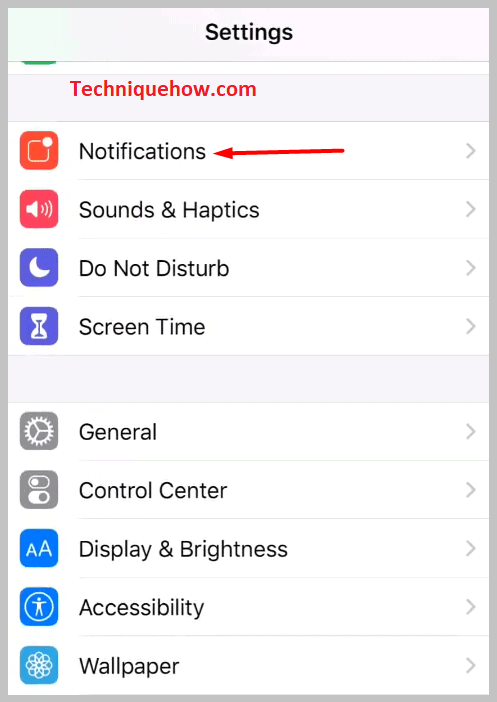
Here are the steps that you need to follow to turn on post notifications on TikTok. You’ll need to begin by heading to the Settings app of your device. This is the most basic and necessary step that you need to perform otherwise you won’t be able to turn on the post notifications for TikTok.
You need to scroll down the settings list to find the option Notifications.
Step 2: Allow notifications for TikTok
After you click on the Notifications option, you’ll be taken to the Notifications page of Settings. You need to scroll down the Notification Style list to find the app TikTok.
As the apps are arranged alphabetically, you need to move all the way down to the T section to get the app TikTok.
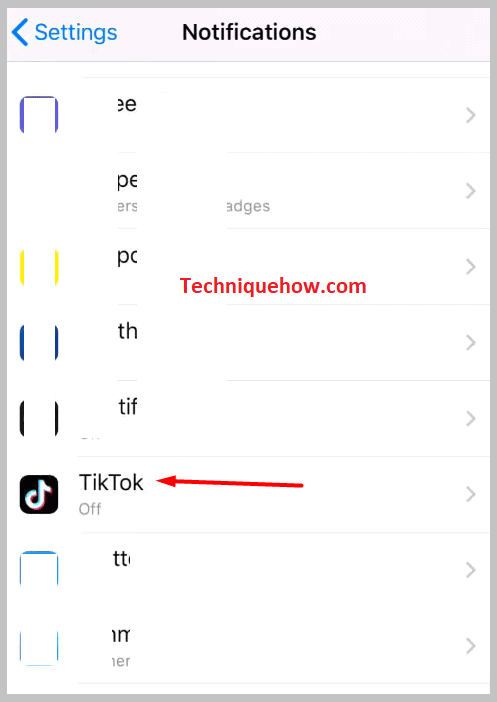
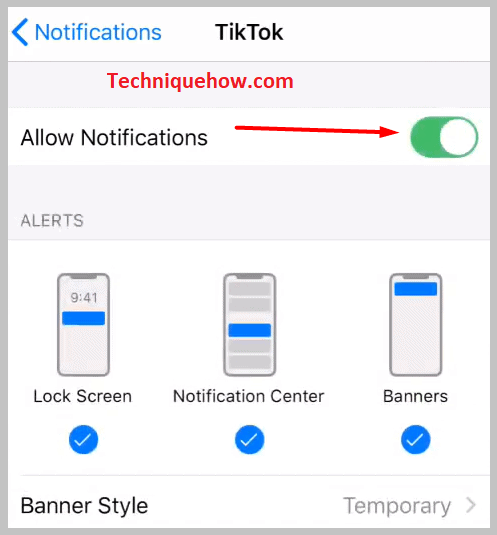
Then you’ll need to click on it and you’ll be taken to the next page. On the next page, you’ll find the Allow Notifications switch for TikTok. You need to toggle the switch to the right by swiping it so that it turns on. After you turn on the notifications switch, it will go green.
Step 3: Click on TikTok Notifications Settings
After turning on the Allow Notifications switch, you’ll be able to get other options that will help you to set the alerts and sound of the notifications from TikTok. You can turn on the Lock Screen, Notification Center, and Banners options to get notifications alerts smoothly and anyhow you want.
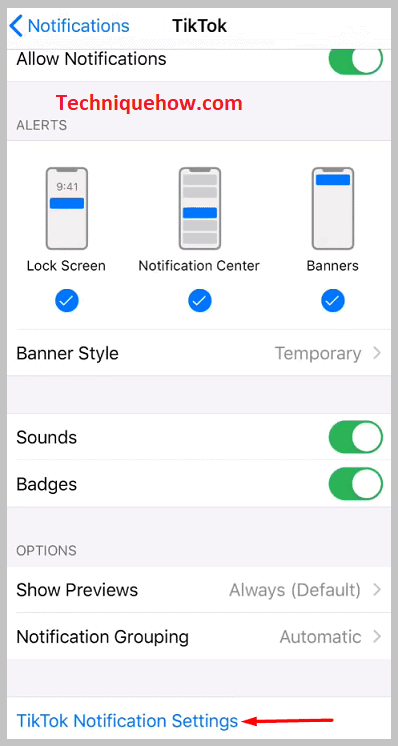
This will change the notification setting of TikTok. Now you’ll have to head on to click on the last option that’s at the bottom of the page.
You need to click on the TikTok Notifications Settings option to get into the Push notifications section on the TikTok application directly.
This is a shortcut to getting into the Push notifications section of TikTok.
Step 4: Turn on Notifications for Interactions
After you get into the Push Notifications section, you’ll be able to see various options with switches next to them. You need to first start by turning on the notifications for Interactions on TikTok.
The expression Interactions implies the various activities on TikTok. For example when your followers like, and comment on your post, you get New followers, or anybody mentions you on TikTok.
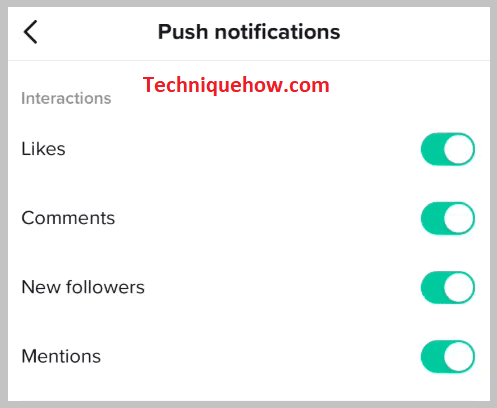
If you want to get notifications for these kinds of activities you need to turn on the switches next to Likes, Comments, New followers, and Mentions. You have to toggle all the switches to the right side which are placed next to these options.
After you turn on these switches, it will become green and you’ll start to get notifications when any interactions happen in your profile.
Step 5: Turn on Notifications for messages
After you turn on the Notifications for Interactions on TikTok, you need to turn on the Notification for messages. This allows you to get alerts when someone on TikTok sends you a new message. You can either choose to preview the text on the notifications or you can just get the alert for it.
To turn on the notifications for messages on TikTok, you’ll need to swipe the switch next to Direct messages to the right. It will turn green.
If you want to preview the message from the notifications, you need to turn on the switch next to Show preview text. Only after turning on these switches, you’ll be able to get notifications if someone sends you any direct messages on TikTok.
Step 6: Turn on Notifications for Video updates
After you’re done turning on the notification for Messages, you’ll need to move on to the Video updates section. This is the most important part of the method. It is where you are going to enable the TikTok post notifications.
The TikTok post notifications provide video updates whenever the creators you follow upload or post any new video on their profile.
If you want to get post notifications for videos uploaded by different creators whom you follow, you need to turn on the switch next to Videos from accounts you follow. It will become green. From now onwards, you’ll receive alerts and updates for every new video posted by creators you follow.
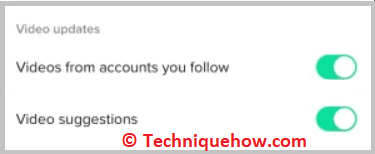
To get video suggestions, you can also turn on the switch next to the Video suggestions option.
Step 7: Turn On Notifications For LIVE
TikTok allows creators to host live sessions on the platform. The followers of the creators can get to know when their favorite creators go live by turning on the Livestreams from accounts you follow switch. You can also try on the Recommended broadcast switch to get notifications about broadcasts on TikTok.
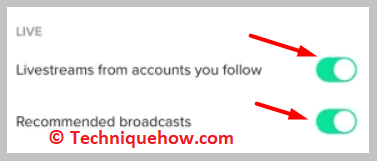
If you’re turning on the post notifications of any creators, they won’t get to know about it. Only after their post goes up on TikTok, you’ll be able to receive notifications about it.
The same goes for the case of live. Just after the creators start a live session, you’ll be notified about the live stream.
Step 8: Turn on Notifications for Others
TikTok recommends a list of accounts that you may know or like to follow. These recommendations are based on your account’s activities and the information that you share.
If TikTok finds someone new on the platform whose interactions are in some way related to your profile, then it would recommend you follow that account.
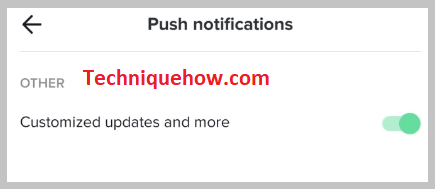
Even if you want to get notifications about it, you can do that by turning on the switch next to People you may know so that TikTok can send you notifications about users or accounts whom you may know. They can also be from your contact book, Facebook friends, etc.
