✎ Key Points:
» You can open iforgot.apple.com to unlock your iCloud account by entering your Apple ID, confirming your phone number, and responding to the notification at the top of the screen.
» Also, use the two-factor authentication to reset your Apple ID or password if your iCloud is locked for security reasons. Confirm your device, input your password, and complete the two-factor verification process.
How to unlock an iCloud Account:
Follow the below steps:
Step 1: Go to the website iforgot.apple.com
If you’re finding that your Apple account has suddenly been locked, you need to unlock it by getting to iforgot.apple.com. On the website, you’ll be able to see the input box where you’ll need to enter your Apple ID. The Apple ID is the email address that is registered with your Apple account.
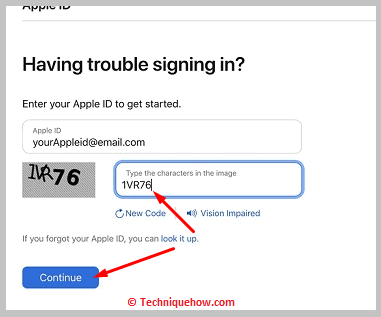
Step 2: Confirm your phone number
After you’ve entered the Apple ID, you will be asked to enter your phone number. This is to confirm your phone number. You need to enter the phone number correctly that is associated with your account. Once you’ve completed the phone number confirmation, you’ll get a reset password notification on your device.
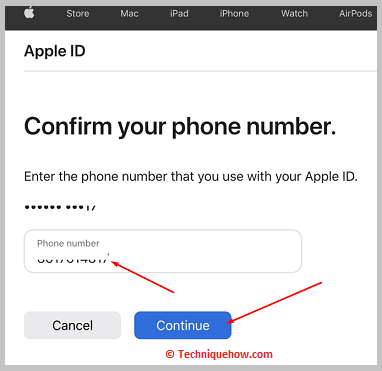
Step 3: Click on the notification
When you get the notification on the device, if it’s the MacBook, you need to click on the Show button, or if it’s an iPhone you simply need to click on the notification to open it.
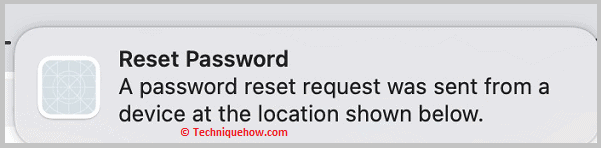
On the MacBook, you’ll be immediately taken to the System Preferences section where you’ll need to click on the Reset button. However, if it’s an iPhone, you need to click on the Allow button.
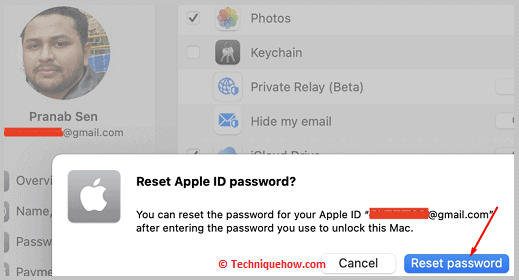
Step 4: Confirm your phone
On iPhone, you need to confirm your device and then you’ll receive an SMS to continue using other Apple devices. If you have an available device, you need to click on Done.
If you don’t have an available device, click on the Cannot access Apple device and then you need to use a passcode.
Step 5: Input new Password
If you’re not using an iPhone but a MacBook, then you’ll be asked for the MacBook password. You’ll need to enter the correct password for the MacBook.
In the System Preferences of your MacBook, or on your iPhone, you’ll be asked to enter your new password. Next, you need to enter the new password in the next box again to confirm and click on the Continue button.
Step 6: Complete the Two Factor Verification
Once you’ve set the password you’ll receive a verification code if you’ve enabled the two-factor authentication. The code will be received via text message on the device. You’ll need to enter this code to unlock your iCloud account and change your password.
🔯 Your iCloud has been locked for security reasons:
If you’re shown the error message that your iCloud has been locked due to security reasons, it means that there are certain reasons why your iCloud has been temporarily locked.
Below you’ll find the different reasons why it’s shown.
◘ If you’re using several different kinds of third-party tools for accessing your iCloud account in a short duration of time then there is a good chance that your account would get locked. As these third-party tools are not trusted nor verified, it can cause your account to get blocked.
◘ When a hacker tries to hack into your iCloud account too many times by entering the wrong credentials, it can also be the cause.
◘ If you’ve entered the answers to your security question incorrectly then your iCloud account will get locked too.
⭐️ Fixes:
If you’re locked out of your iCloud account, you need to use two-factor authentication. The two-factor authentication can be used on a trusted phone number. By the two-factor authentication, you’ll be able to reset the password and unlock the iCloud account on the iOS device too.
How to Protect your Apple ID from being hacked:
Tips to keep your Apple ID safe:
◘ If you’re looking to know the ways to secure your Apple ID, you need to use a strong password for your Apple account.
◘ The password must consist of both uppercase and lowercase letters and numbers. It must be strong enough so that hackers can’t hack into it.
◘ You should also enable the two-factor authentication from the setting so that it becomes tougher to hack into your account.
◘ You also need to add security questions to your Apple ID so that if the hacker tries to hack into your account it won’t be able to get into it unless it answers the questions correctly.
◘ You should also add a trusted phone number to your Apple account and log out of your Apple ID when you are not using it.
