✎ Key Takes:
» You can upload videos to YouTube from Google Drive by installing the ‘YouTube Uploader for Dropbox, Drive’ extension on your Chrome browser, available in the Chrome apps.
» Also, use an extension to authorize Google Drive, select a video, and add it to the upload list before clicking ‘Upload to YouTube.’ Ensure the video size is considered, as larger files may take longer to upload.
Contents
YouTube Uploader For Dropbox & Google Drive:
Let’s check out the methods in more detailed steps:
1. YouTube uploader for Dropbox Drive
YouTube uploader for Dropbox, Drive, is a Chrome extension that allows users to upload videos from Google Drive directly to YouTube. This platform is free and is compatible with multiple devices.
🔴 Steps To Follow:
To upload to YouTube from Google Drive using the extension,
Step 1: First of all, install the ‘YouTube uploader for Dropbox, Drive‘ extension on the Chrome browser. Once done, it will be added to the browser applications.
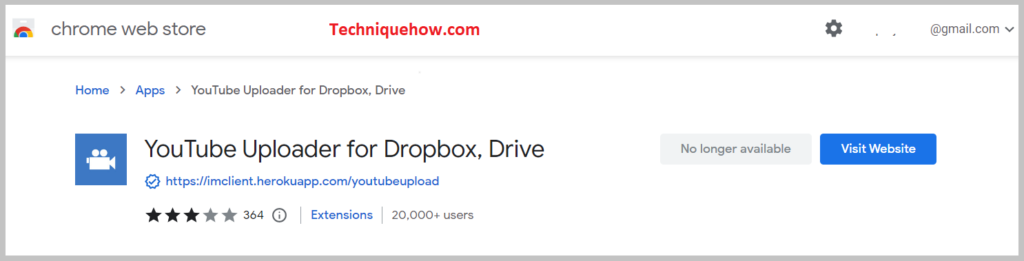
Step 2: Open a new tab and search for Google Drive where you keep all your videos and look for the video that you wish to upload on YouTube. Keep in mind the file name, so that you don’t mess around.
Step 3: Tap & launch the extension into your browser and then you will be directed to a page where you have to add the file that has to be uploaded. Make sure that you are logged in to your email and your YouTube channel.
Step 4: Now, add that video to the upload list and click on the ‘Upload to YouTube‘ option.
After a few moments, the video will be on your YouTube videos section and visible after processing.
2. Google Drive to YouTube Uploader Tool
There is a tool that you can manually open with the link, this is the same one you used for the extension part.
Step 1: The first thing is to make sure you’re logged in to your YouTube channel and Google Drive.
Step 2: Then you have to go to the online YouTube Uploader tool.
Step 3: From that page, click on the ‘Google Drive’ option and authorize the Google Drive account with the tool.
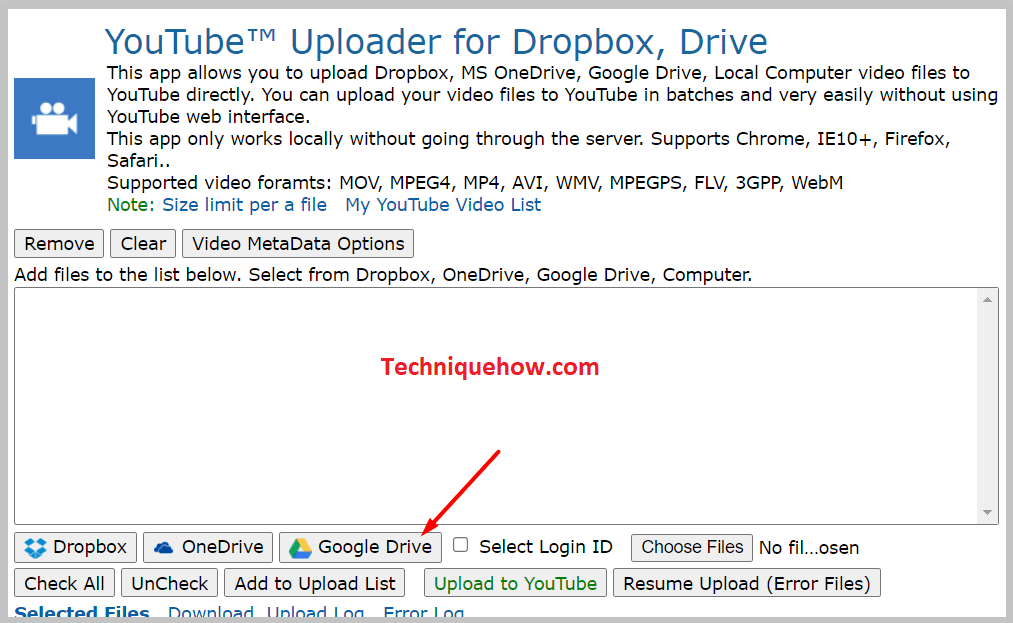
Step 4: You will see, that it will ask to add a specific video, click on the name of the file & select.
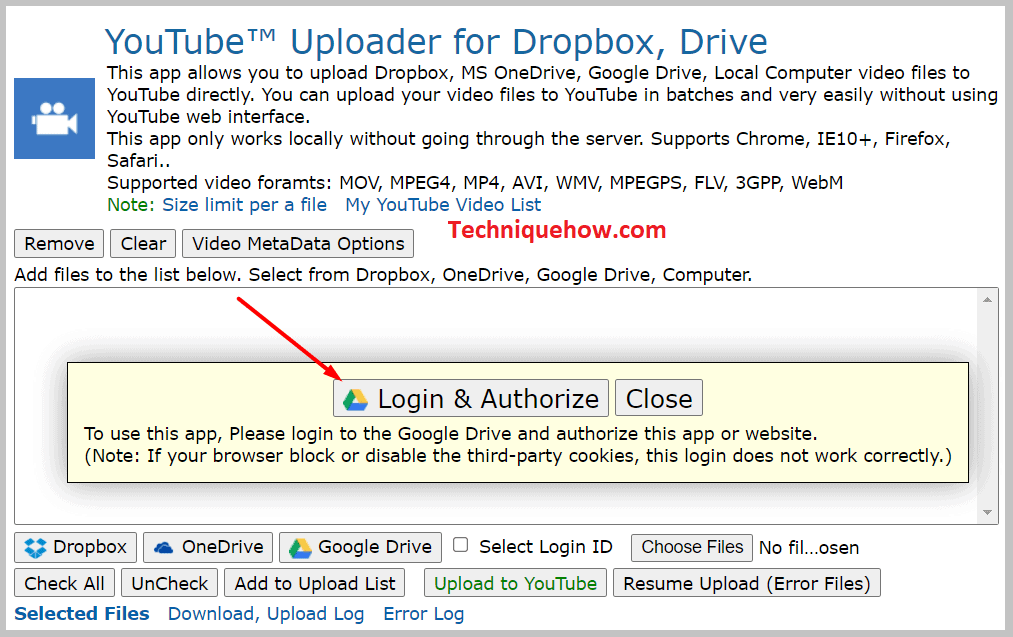
Step 5: Next, click on the select button to add the video to the list of the videos that are to be uploaded.
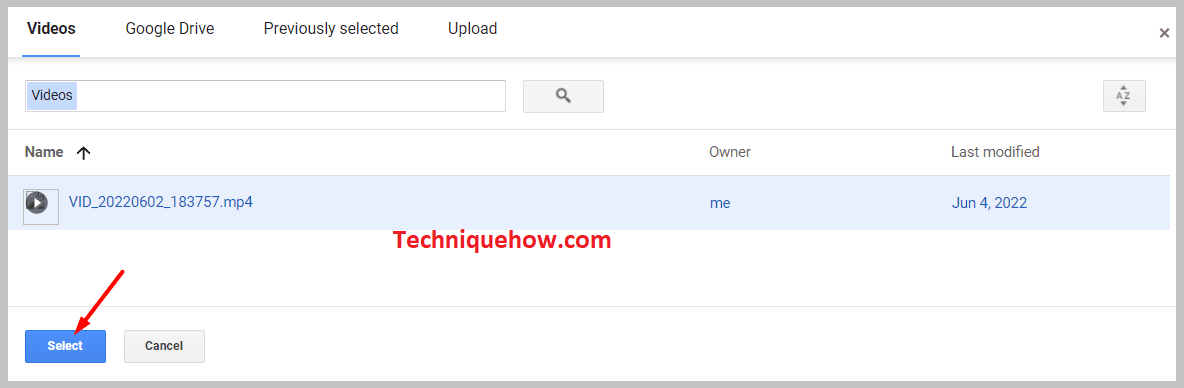
Step 6: On the page, click on the ‘Add to Upload list‘ and once this is done, click on ‘Upload to YouTube‘.
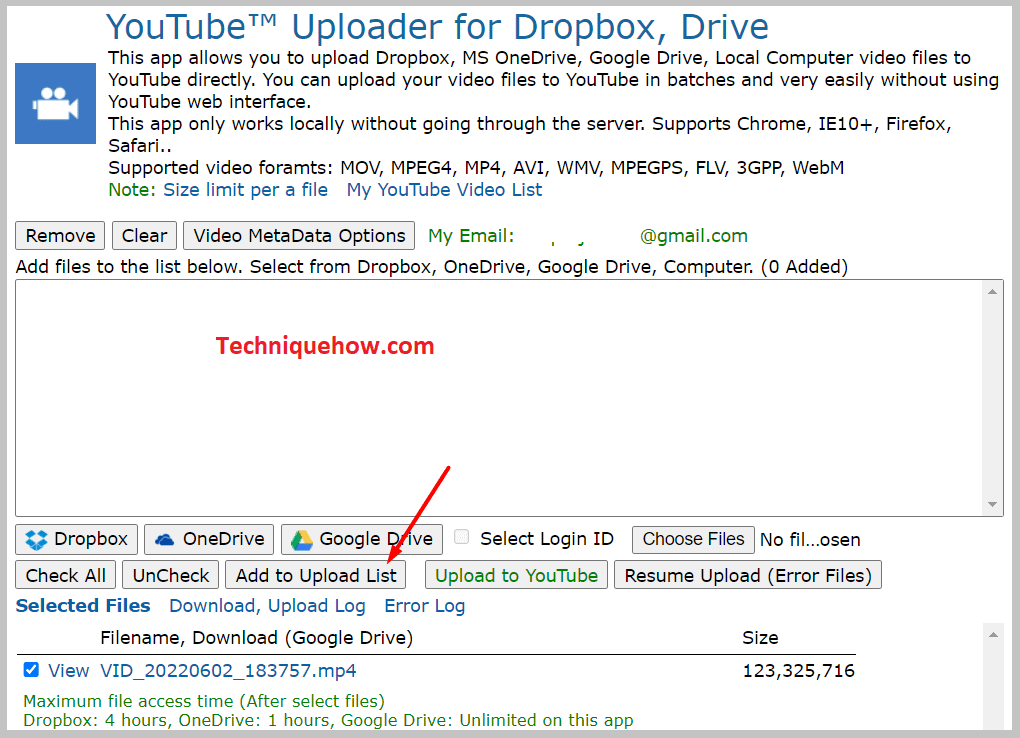
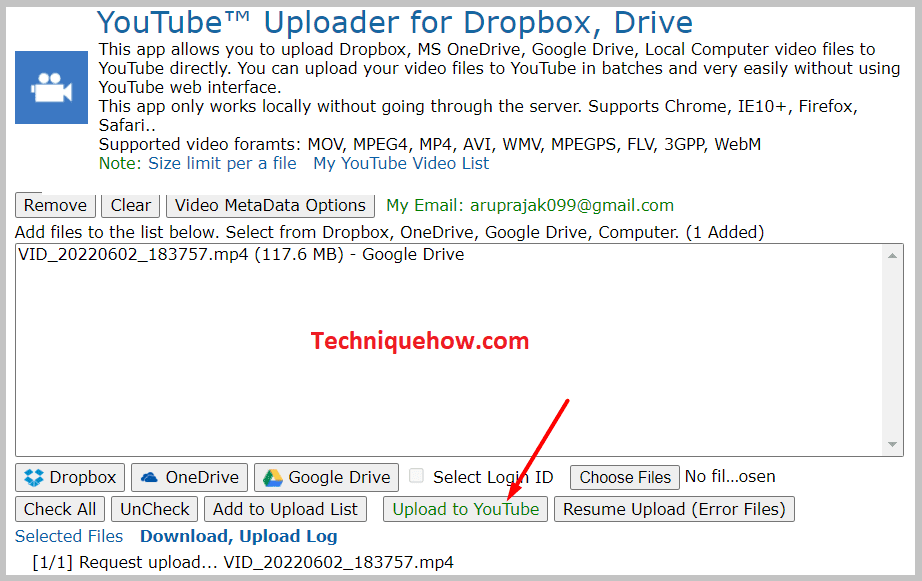
This will actively upload your video to YouTube and when finally done with all these steps, go back to your channel and refresh your page, you will see your video has been uploaded.
3. Download & Upload Manually to YouTube
This method of downloading and uploading comparatively takes less time than that with special tools and is even easier to execute.
🏷 How to Do:
You have to follow some easiest steps to upload the video.
To upload a video on YouTube from your Google Drive,
🔴 Steps To Follow:
Step 1: Open your Google Drive account and locate or search for the video that you wish to upload on YouTube.
Step 2: Click on the three dots next to the video, and then click on the download button. The video is now downloaded and saved to your PC.
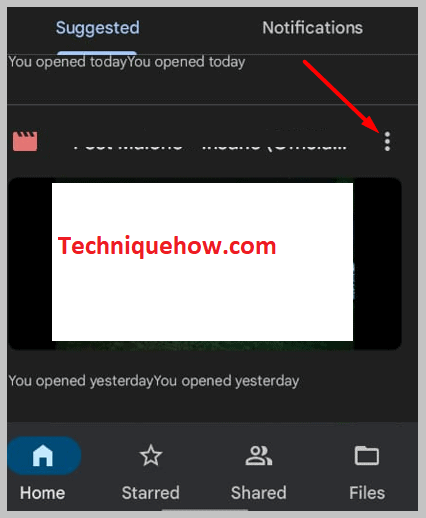
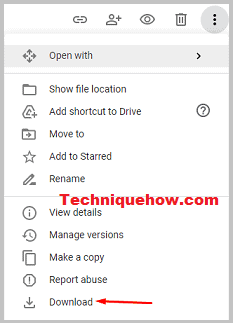
Step 3: Now go to YouTube Studio and click on ‘Videos’. Upload the video manually and this will be done once processed.
Go back to your YouTube channel and refresh your page. When you refresh your page, you will see that your video has been successfully uploaded to your very own YouTube channel.
Can You Import Videos from Google Drive to YouTube:
Earlier it was possible to import videos from Google Drive to YouTube.
◘ There used to be an interface that allowed users around the world to send videos in the form of attachments using the share option on Google Drive. This function allowed millions of users to import videos directly from Google Drive to YouTube.
◘ However, this function is no more. The import from the Google Drive option is not anymore. Due to some copyright issues with specific videos, YouTube has removed the option of uploading videos on YouTube and is left with no other choice but to put an end to this function.
Necessity is the mother of invention, thus leading to other methods that help users import videos from Google Drive to YouTube using some special tools. These special tools will help you to upload Google Drive videos directly on YouTube.
