✎ Key Takes:
» You can’t see who saved your Instagram Reels, as Instagram does not provide a feature to identify individuals who save your content for privacy reasons.
» Also, try to be aware that neither saving someone’s Instagram photo nor taking a screenshot triggers any notifications to the user. Instagram does not disclose this information to maintain user privacy.
Contents
How To See Who Saved My Reels On Instagram:
On Instagram, people tend to take screenshots of stories, photos, direct messages, screen record videos, and everything that you post directly on Instagram. Another question may be if Instagram sends any notification to its users when someone screenshots anything on Instagram.
1. Alert if Taken a Screenshot
In this article, you will know on what basis Instagram gives you notifications when someone takes a screenshot of your stuff on Instagram.
💁🏽♂️ For Stories:
Now people are confused about whether Instagram will send a notification if they take a screenshot of someone else’s post.
To make things clear and to provide an absolute answer, Instagram will not send any notification to that person if you take a screenshot of their posts or images. You can take as many screenshots as you want from Instagram of all users but Instagram would not send any notifications to the person who owns that post.
💁🏽♂️ Direct Messages
Recently, Instagram has introduced a feature where you can get notifications when you screenshot a direct message on Instagram. Whenever you send a photo to someone through a direct Instagram message and when the person opens it on his phone and takes a screenshot of it, you will see the circle loading icon on the ‘Seen’ status on your direct message chat.
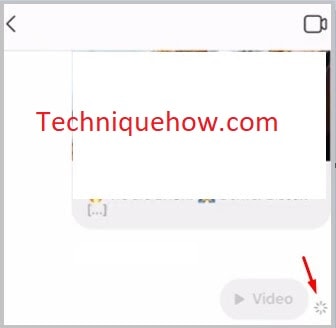
The same you will also get on the chat list and whoever takes the screenshot will be popped up on the chatbox. Remember that the circle loading icon is a symbol of taking a screenshot of your direct message that you have sent on Instagram to someone else.
2. Saving an Instagram Post
Instagram has introduced a new feature where you can save multiple posts on your Instagram account. In a private section, you only be able to view the saved ones anytime.
If you want to save the Instagram post, in case only a single photo, tap on the save icon below the photo, or else you can also save it to a collection. Like if you want to save the photo by categorizing it into different folders then you can tap on that save icon, create a collection, and save on to that folder.
🔴 Steps To Follow:
Step 1: First of all, open that Instagram profile whose photos you want to collect and tap on the photo you want to save.
Step 2: Now, below the photo, you will see the save icon at the bottom right corner. You just have the option to save the Instagram post on your account from where you can browse the same in the future.
Step 3: If you just tap on the photo, it will be saved in your private section on your Instagram profile. You can also save the photos by categorizing them by looks or resolution, just have to tap & hold and you will see the option with + to add collections to save that photo inside that collection.
How To See Who Saved Your Instagram Post:
If you want to see actually who saved your Instagram post or how many times the post has been saved on Instagram then this is possible Instagram allows you to see the number of times your post gets saved through the analytics, so you can easily find out the people who are doing this.
You can list out those people who saved your Instagram post by tapping on the same button on your picture and this will pop up the notification of how many people saved but the profile visits and other analytics you have to find from the analytics by converting your account into a business account.
Note: To turn the Instagram personal account into a business just go to settings and from there just choose ‘Business account settings’ if you have an active Facebook business page, you are successful.
Along with these, there is another app that actually can show you, people’s names and analytics of Instagram accounts, and this app is available for iOS devices ‘ Reports for Instagram’, you can easily see all the followers, profile visitors, and the people who saved your Instagram photos.
To check the number of people who saved your Instagram photo, follow this simple guide:
Step 1: First of all, open the Instagram post or photo that you want to check the records for people who saved this.
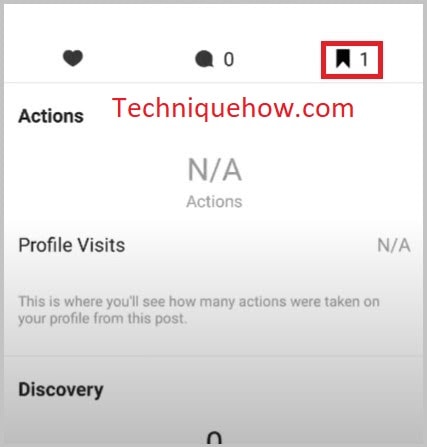
Step 2: Now below the photo, you will see the saved icon with numbers. Once you tap on that icon, it will open the number of people who saved that Instagram photo.
That’s all you have to do to find out the people who saved your Instagram photo or a video onto their profile (how many people).
Remember that, once you delete the post from your Instagram the same will be removed from their ‘Saved’ section as well.
🏷 Finding the Saved Photos from Instagram:
If you want to find the saved photos from Instagram just go to your profile, from the three-line icon just tap on the ‘Saved’ option to see all saved photos.
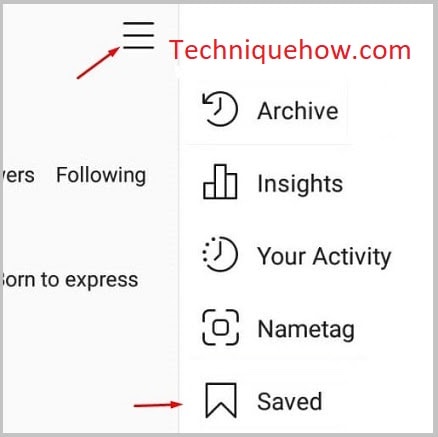
Can You See Who Saved Your Instagram Post?
If you just saved an Instagram photo of someone else and wondering whether the person gets notified by Instagram or not then you have to know some simple features that Instagram has at its core.
The person will be able to view how many people saved his post that is a photo or a video directly on Instagram.
Only in the case, the account is a business profile then the person will be able to view the Analytics where he can see the people who viewed his profile or saved the photos.
The person will not be able to see the names of people who saved the posts from Instagram, only he can see the number of people (in digits) who viewed them.
