✎ Key Takes:
» You can see photos liked by someone on Facebook if you are following them, and all the activity is visible in your timeline.
» You can try sending a friend request if you are no longer friends with the person, as this allows you to regain access to their liked photos and tagged content.
Contents
- Why Can’t I See Photos Liked by Someone on Facebook:
- 1. Post Visibility Changed
- 2. You are no Longer his Friend
- 3. You are not Following the Person
- 4. The Person Blocked You
- 5. The Person Deactivated his Profile
- Why Photos Liked By Facebook Not Working:
- 1. Why can’t I see the likes on someone’s Facebook profile picture?
- 2. How can I find things I liked on Facebook?
Why Can’t I See Photos Liked by Someone on Facebook:
There are some reasons on why can’t you see liked photos on Facebook:
1. Post Visibility Changed
The liked photos may have been posted by accounts or pages that have changed privacy settings.
If the photos are not set to be visible to the public or your specific friend group, you won’t be able to see them, even if someone you know has liked them.
2. You are no Longer his Friend
If you can’t see photos liked by someone on Facebook, then first you should look at whether you are his friend or not on Facebook. Because if your friend changes his account settings to private, you cannot see it if you are not his friend.
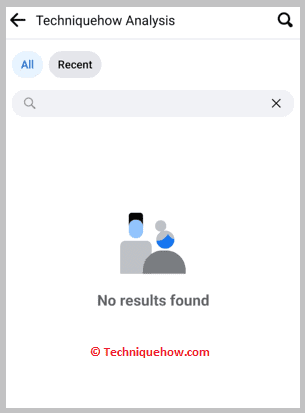
As you can’t see it, that means your friend does not share his account publicly, so open your friend’s profile and check if you are his friend or not.
If you are not his friend, send him a friend request, and ask him to accept your friend request. If you see that you are his friend, but still you can’t see photos liked by someone, then check if you are following the person or not.
3. You are not Following the Person
Even if he is on your friend list, you might not see this type of thing if you don’t follow the person.
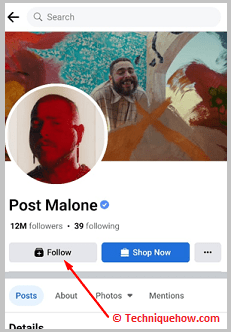
When you follow someone, everything they like or comment on will be in your news feed, and you can see their public posts, which will update you every time. There are usually two types of the following: One is when you become friends with someone.
In this case, both automatically follow each other. But if you’re not friends with someone, there’s no need for them to follow you. You can see their posts, but they must follow you or add you as friends to get your posts in their newsfeed.
The main difference between Facebook friends and followers is that when you add someone as a friend, you and that person will automatically follow each other. Adding someone as a friend creates connections between users, showing their stories, profiles, and activity in your news feed. If you unfollow the person, Facebook will also remove you from their following list. But you remain friends, so be his friend and follow him on Facebook.
4. The Person Blocked You
Facebook has the feature to block a person; blocking on Facebook means you will not give the person any access to your account. If the person blocked you, you cannot not only not see the liked photos but also not find the person’s account on Facebook.
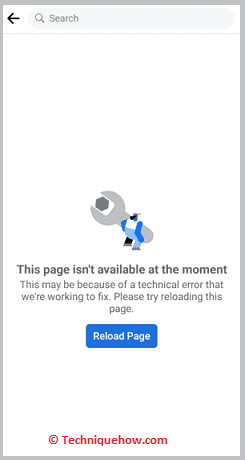
For you, the person’s account does not exist on Facebook. If the person is on your friend list, check if his name is there; if it is not there, there is a high chance that you are blocked. Try to tag them in your post; if their name is not showing over there, they blocked you.
As you can no longer view their profile, you can not see the content they posted earlier or any new posts on their account. You can check from your friend’s account if you find the person’s profile or not. If you find the profile, that means he blocks you.
You can do the same for others; blocking the person means you don’t want to see the liked photos. If you block those people, they will not be able to see your liked photos and posts, and they can’t find you on Facebook.
5. The Person Deactivated his Profile
Facebook also has the option to deactivate your account; deactivating an account on Facebook means you take a break from Facebook. During this time, your existing account will behave like a deleted account.
Deactivation is not the same as deletion because after deactivating your account within a time limit, you can again reactivate your account. When people deactivate their accounts, other users can still search for the person, but his profile shouldn’t appear.
The person’s timeline will disappear alongside your list of liked photos. His posts on his timeline would not be publicly visible, and his friends shouldn’t be able to see them either. During the deactivation period, the whole profile of the person will be gone, but that does not mean that the comments they have made to others will also disappear.
A default icon will replace their profile picture. So, if you can not see the photos liked by someone, then there is a high chance that they have deactivated their Facebook account.
Why Photos Liked By Facebook Not Working:
This issue usually arises when you click on the “Photos Liked” section of someone’s profile and no photos show up.
This means that either the person has limited the visibility of their liked photos or the feature is temporarily experiencing a glitch.
If you notice this problem, the best solution is to check your privacy settings and ensure that you have permission to view the person’s liked photos. Additionally, you can try refreshing the page or accessing it from a different device or browser to rule out any technical issues.
Frequently Asked Questions:
1. Why can’t I see the likes on someone’s Facebook profile picture?
If you’re unable to see the likes on someone’s Facebook profile picture, it’s likely due to their privacy settings. The person may have chosen to restrict the visibility of likes on their profile picture, making it inaccessible to others.
2. How can I find things I liked on Facebook?
To find things you have liked on Facebook, follow these steps:
- On the Facebook homepage or your profile page, click on the three horizontal lines (menu icon) in the top-right corner.
- Scroll down and click on “Activity Log.”
- On the left side of the page, click on “Likes and Reactions.”
- You’ll see a list of all the posts, pages, and other content you have liked on Facebook. You can further filter the results using the options on the left side.
