✎ Key Takes:
» You can check the welcome email or visit the Xbox page/contact Xbox support to find the account creation date.
» If your Xbox account has been inactive for a specific duration, it might be selected for deletion; however, you can recover it by confirming it’s not already deleted.
Contents
How To See How Old Your Xbox Account Is:
You have to try the following methods to see how old your Xbox account is:
1. Email [Join Date]
To check when your Xbox account was created using the welcome email, follow these steps:
🔴 Steps To Follow:
Step 1: Open your email client or go to your email service’s website.
Step 2: Search for the welcome email that you received from Xbox when you first created your account. The email’s subject will typically be “Welcome to Xbox Live” or something similar.
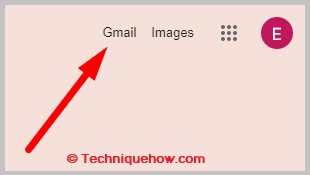
Step 3: Open the welcome email and scroll down to the bottom of the message.
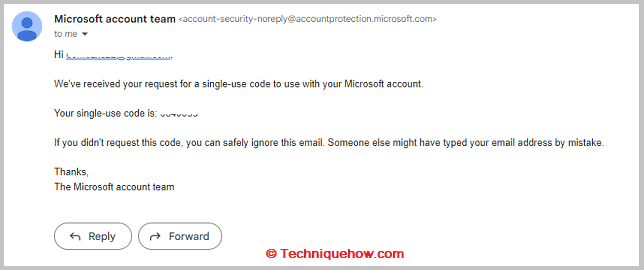
Step 4: The date that the account was created should be listed at the bottom of the email, along with other account details, such as the Xbox Live Gamertag and the email address associated with the account.
Step 5: Take note of the date listed in the email, as this is your Xbox account was created.
If you have deleted the welcome email or cannot find it, you may find the account creation date in your Xbox account settings or on the Xbox website.
However, this may only be possible for some accounts, as some account information may not be available for viewing.
2. From Xbox Page
Look at these following steps:
Step 1: Boot Xbox 360
To check when your Xbox account was created, first boot your Xbox 360.
Step 2: Press Xbox on the controller
Now you can see the Xbox button in the controller’s center; press it to proceed further.
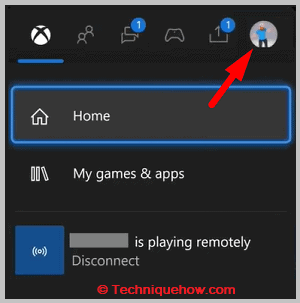
Step 3: Choose the Profile Option
Many options will appear there; move to the right, choose the “Profile” option, and open the profile page of the Xbox.
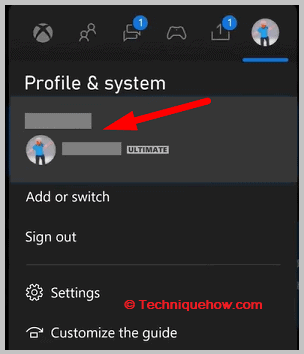
Step 4: Find Gamertag Number
Now look at the upper right-hand corner of the screen; to the right of your Gamertag, there will be a number. It is your Xbox Live Gold member number.
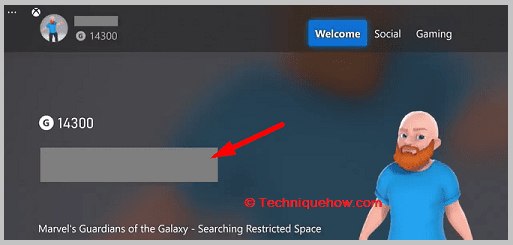
3. Ask The Date
To check when your Xbox account was created by contacting Xbox Support, follow these steps:
🔴 Steps To Follow:
Step 1: Go to the Xbox support website at https://support.xbox.com/en-US/contact-us. Select the device or service your issue pertains to, such as Xbox Live or Xbox Game Pass.
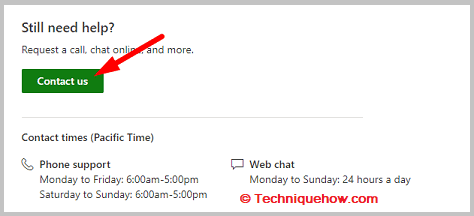
Step 2: Choose the category of your issue from the list of available options. Select the specific issue you are experiencing on the next page, and select the “Chat with Xbox Support” or “Request a Call from Xbox Support” option.
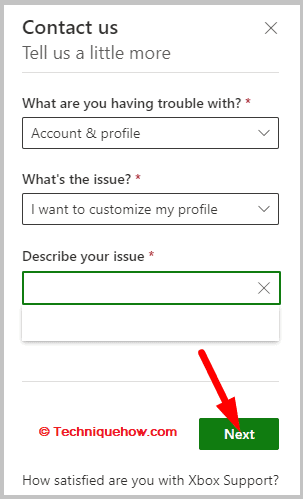
Step 3: Follow the prompts to provide your contact information and describe the issue you are experiencing.
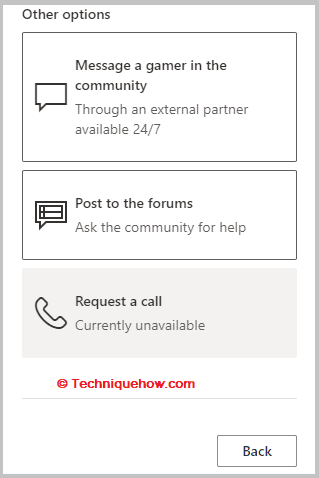
Step 4: When connected to a support representative, ask them to provide you with the date your Xbox account was created.
Step 5: The support representative should be able to access your account information and provide you with the account creation date.
