iCloud is Apple’s cloud-based platform, and each iCloud account is linked to either an email address or a phone number, which acts as the unique ID. Sometimes, you may find an iCloud ID and wonder who it belongs to. This can happen if you receive an unknown email from an iCloud account, discover a lost device, want to confirm a seller’s genuineness, or just need to verify the identity of someone contacting you.
Unlike public social media accounts, iCloud details are private, and Apple itself does not reveal personal information. This means you cannot directly request Apple to share details about who owns a particular iCloud account.
However, by carefully analyzing the ID, using a people lookup service, searching on social media or Google, or even requesting third-party information services, you can often identify or check the possible owner.
Contents
How To Find Out Who Owns An iCloud Account:
People often want to identify the owner of an iCloud account for reasons like confirming an identity, checking authenticity, or tracing possible fraud. Here are a few methods explained to check the owner’s information.
1. Take A Closer Look
The simplest first step in finding who owns an iCloud account is to carefully analyze the email ID or username itself. If the iCloud ID is an email, just look into the portion before the “@icloud.com” or “@gmail.com” domain.
Many times, people use their real names or even business names in their addresses. For example, an email like [email protected] can hint at the person’s name being Erich Sinclair. Similarly, a business-related ID such as [email protected] may suggest the account belongs to a local service provider.
Once you have a possible name, you can cross-check it by searching online. A quick Google search or LinkedIn lookup might lead you to the matching person or business. This manual step doesn’t guarantee results, but can often give you strong principles without using extra options.
Always consider a few things while doing manual searches:
i) Look for full names or abbreviations.
ii) Check for numbers (birth year, location code).
iii) Compare with business listings.
2. Try People Lookup Tool: GetProspect Email Look
If manual searching doesn’t give clear answers, you can try a people lookup tool like GetProspect Email Look. This is designed to perform reverse email searches, allowing you to trace the person or organization behind an email address. If the iCloud ID is an email, you can input it directly into the tool.
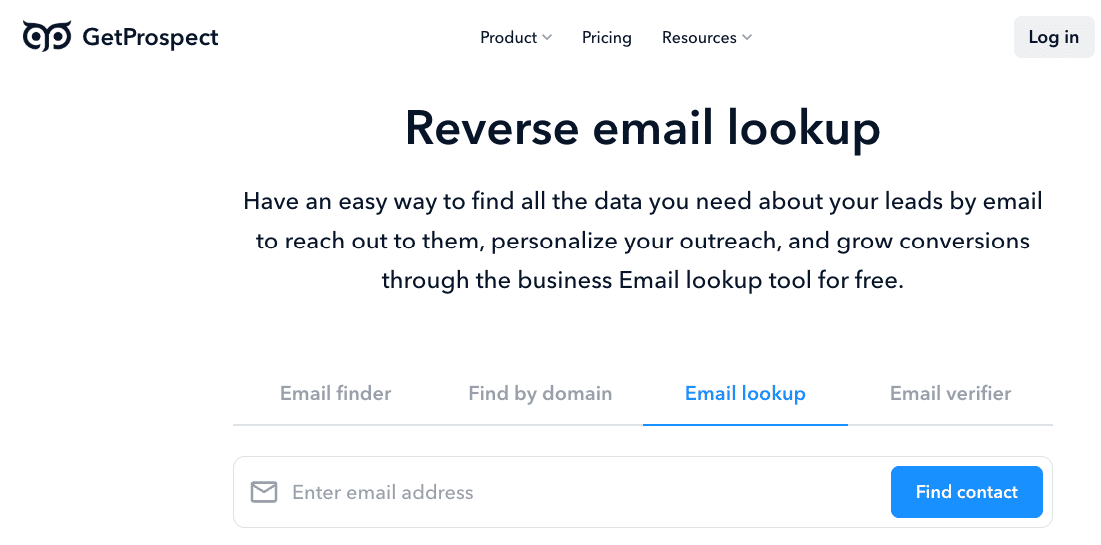
If the iCloud ID is a phone number, you’ll need to use the phone number lookup feature instead. These tools scan multiple online databases and social profiles to help you discover information like names, companies, or locations linked to the ID.
✔️ This tool provides reverse email and phone lookups.
✔️ Can find linked social media and company profiles.
✔️ Data export option for reports.
Paid plans typically start around $49/month.
Pros:
✔️ Quick results from a large database.
✔️ Can identify professional/business IDs.
Cons:
🚫 Not always 100% accurate.
🚫 Limited free searches available.
3. Search On Social Media or Google
Another way to find who owns an iCloud account is by directly searching the ID on popular social media channels. Many people use the same email address or phone number across different accounts. Just do a Google search by copying the iCloud email or phone number and pasting it into Google. You might find it linked to a website, forum post, or online directory.
Social media is also a powerful tool. Platforms like Facebook, Instagram, Twitter (X), and LinkedIn often allow you to search by email or phone. Even if the account is private, profile pictures, usernames, or friend lists might provide useful hints.
This method is free and doesn’t require special skills to do, but it works best if the iCloud owner has publicly associated their iCloud email ID.
For the Google search, just use quotation marks (“[email protected]”) in the input box for exact matches.
4. Contact Information Service
If you still can’t identify the owner, you may consider using a dedicated iCloud contact information service. These are third-party services where investigators manually analyze the email or phone number to find relevant details. Such providers perform background checks, online data lookups, and cross-referencing across multiple platforms.
You can try a more trustworthy option—our Contact Information Service (custom report) at TechniqueHow. This is a dedicated service we provide to help you trace details about an unknown account in a secure and structured way.
Email ID Lookup Service
Enter an email ID. After you click the button you'll be taken to the checkout page. The lookup ID is saved with the order.
(Full report is delivered within 7 days)
➡️ How it works:
- You submit the information (email ID).
- The service runs a manual examination.
- Within 7 days, you will receive a report containing analysis and matched details.
➡️ Points to note:
- Reports often include possible names, linked accounts, and location indicators.
- Services usually charge a minimal fee per request.
- This is useful if you need verified and compact results instead of scattered results.
This option is not so slow and not free, but it can provide a more reliable confirmation of an account compared to self-search methods.
Is it legal to try to find out who owns an iCloud account?
That depends on the methods you are using for the purpose and intention. Many countries have privacy laws (including digital privacy, data protection, and telecommunications laws) that restrict unauthorized access to someone’s personal information. If you try to obtain information about the owner without their consent, you could violate privacy laws or regulations.
For example, using “reverse lookup” services, social media searches, or lookup tools is generally legal as long as the data obtained is from public or consented sources.
Also, using or sharing the identity of the account owner obtained through questionable or unauthorized means can have legal consequences.
Frequently Asked Questions:
Yes, this “Hide My Email” generates a random alias email so your real email remains private. Others using the alias see the alias, not your personal email or name. That said, any external data (profiles, signups) that you connect to the alias may still give clues about your identity.
Activation Lock is a security feature that prevents unauthorized use of Apple devices by linking them to an Apple ID. However, Activation Lock does not give you the previous owner’s contact info. Apple will not share those details without a legal process.
You may get clues (name in email signature, domain details, metadata), but for tracking someone, it requires more things to do: i.e. the lookup tools, public profiles, or other hints. The email alone often isn’t enough to definitively identify the person.

