Have you ever wondered if someone on Snapchat has blocked you but didn’t know how to be sure? You’re not alone. It can be confusing because Snapchat doesn’t send you a notification or any clear sign when someone blocks you. You might notice that their name disappears from your friends list or that your recent conversations vanish without explanation. This leaves you guessing did they block you, delete their account, or just remove you as a friend?
If you’ve found yourself in this situation, you’re in the right place. In this article, you’ll learn simple, reliable ways to figure out if someone has blocked you on Snapchat. I’ll walk you through straightforward steps you can follow on your phone whether you use an iPhone or Android so you can stop wondering and get clarity. These tips are easy to use and don’t require any special tools or tricks. By the end, you’ll know exactly what to look for and how to confirm if you’ve been blocked, helping you move on with confidence and understanding.
Contents
How To Tell If You Have Been Blocked On Snapchat:
Wondering if someone has blocked you on Snapchat? Since Snapchat doesn’t notify you when you get blocked, figuring it out can feel tricky. But don’t worry there are clear signs you can look for to confirm whether you’ve been blocked or if something else is going on. Below are some easy-to-follow steps to help you identify if you’ve been blocked on Snapchat, along with helpful tips to avoid confusion.
1. Check your Recent Conversations
Now at this point, you will notice by looking at the chat if disappeared whether you’ve been blocked by someone or not. This technique needs you to check your chat history or recent conversation with that particular person.
Now for that, you first need to open the application and then head on to the chat section by clicking on the message box icon that you’ll find on the left side of the camera snap button.
◘ There you’ll be able to search for your chat or conversations with the user.
◘ If you’re not finding the person on the result list despite having a recent conversation with them, there’s a high chance that you’ve been blocked by the person.
◘ Note that this particular step is only useful if you have had a recent conversation with the said person who might have blocked you before clearing the chat history.
But there can be a slight possibility that you might have cleared your chat history by yourself or never had any recent conversation with him or her. For that, this stepping technique will be of no use to you.
2. Send him a Snapchat Message
Another way to find out if the person has been blocked is by sending him a Snapchat message. If the chat is present then you can just tap to text the person.
Now, if you’ve had a chat with the person you may have that in your chat list if you haven’t deleted that already. Now try sending a message again to the same after opening their chat. If you find that the text is sent to them without any difficulty, surely, they haven’t blocked you.
But, if you see an error like ‘Failed to send – Tap to try again‘ flashing on your screen then there is a pretty good chance that the person has blocked you on Snapchat.
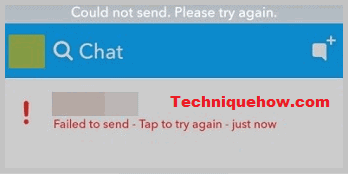
But if you see a pending message and a grey icon instead of a blue or pick then they might have deleted you from their Snapchat.
3. Check for their Snapchat Story
Now to do this, you need to open the Snapchat application on your device, then click on the stories option which you’ll find on the bottom section of your screen just right to the camera option. There you’ll be able to search for the person whose stories on snap you want to see.
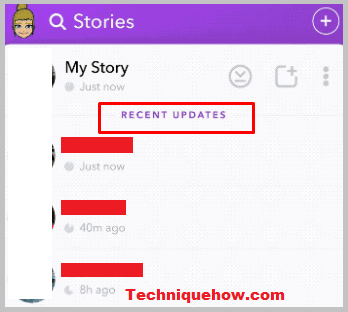
If you find their stories or snaps after searching, then they haven’t blocked you on Snapchat because if someone has blocked you, then the app would not allow you to see or get any notification about their recent snaps and stories.
4. Search Username or Full Name
Now, this technique can provide you with surety if someone has blocked you. For that, all you need to do is search for their account’s username.
◘ You need to do that by visiting your profile’s friend list.
◘ After getting into the application, click your profile icon which you’ll find on the top left corner of your screen.
◘ Scrolling down, you’ll find the option, my friends. Then search for the person’s username and if they don’t appear in the search result, then you say to be sure that they have blocked you.
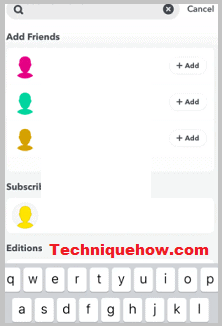
The vital difference between blocked and deleted should also be clear so let me explain it a little.
If the user has blocked your account, then you won’t find any trace of the account and cannot contact her on Snapchat by any means. But if he or she has unfriended or unadded you then you’ll still find them on Snapchat by searching for them.
You can do that by following the simple steps that I am mentioning below:
◘ Now this time after getting into your profile by clicking on the profile icon on the top left side of the screen, scroll down to find the option to add friends.
◘ You can search for the particular account that you suspect of blocking you. If you find him or her in the search results, then know that they haven’t been blocked but unfriended you on Snapchat.
◘ On the contrary, if you don’t find them anywhere on Snapchat, then you should get this clear that the person has blocked you on Snapchat.
5. Using a Secondary Account
Another way to get confirmation if your suspicion is right is whether someone has blocked you on Snapchat is by creating a secondary Snapchat account.
Now to do that you need to follow the steps to create a new Snapchat account. Here we have been instrumental in mentioning the steps :
Step 1: After getting into your profile by selecting the profile icon, you’ll find a setting option in the top right corner. Just select it.
Step 2: Scrolling down you’ll find a logout option at the end of the page. Select it and then log out to log out of your first account.
Step 3: Now you need to create another Snapchat account by clicking on the signup.
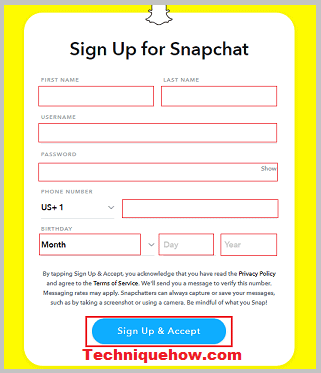
Step 4: Provide the required and necessary information like your first and last name, birthday, password, username, and phone number.
When all the details are filled including the phone no. or the mail address, you’ll receive an OTP to confirm. After the confirmation, you can use your new Snapchat account to find the suspect.
If you find the suspect on Snapchat, after searching for it from your second account, then it will be cleared if he or she has blocked your first account on Snapchat.
Another easier way to find out is by telling or requesting a friend or relative to search for that user’s account on Snapchat from their own Snapchat account. It would be a much simpler process and for that make sure you provide that person with the right username of your suspect or you can also provide their full name if you’re not sure about the right username.
Conclusion
Knowing whether you’ve been blocked on Snapchat can save you time and emotional stress. By following the simple steps of checking your chats, searching usernames, and confirming with another account, you can quickly get clear answers. Remember, Snapchat blocks are designed to protect privacy, so if you find yourself blocked, it’s best to respect the other person’s choice and move forward. Staying informed and respectful keeps your Snapchat experience positive and stress-free.
Frequently Asked Questions:
Step 1: When you remove a friend from your Snapchat list, they lose access to your private Stories and Charms.
Step 2: However, if your content is set to public, they can still view it.
Step 3: Depending on your privacy settings, they might also be able to send you Snaps or chat messages.
Step 4: To fully block communication, you’ll need to block them rather than just remove them.
Step 1: Open Snapchat and use the search bar at the top to enter their username.
Step 2: Watch the search results below for any matching usernames.
Step 3: If the username doesn’t show up, it usually means the person either deleted their account or blocked you.
Step 4: To confirm, you can try searching from a different Snapchat account.
Step 1: The green dot is Snapchat’s Activity Indicator.
Step 2: It signals that a user has been active on the app recently.
Step 3: This feature is turned on by default so your friends can see when you’re online.
Step 4: You can turn this off anytime in your privacy settings if you want more control over your visibility.
Step 1: Snapchat doesn’t notify you if someone mutes you, nor can you see a list of who has done it.
Step 2: But if a friend who usually interacts with your posts suddenly stops responding or engaging, that could be a hint.
Step 3: Remember, it might also mean they’re busy or less active, so don’t jump to conclusions right away.
Step 4: Monitor changes in their interaction to get an idea, but Snapchat keeps muting private.

