There’s a good chance you’ve opened Snapchat, ready to scroll through stories or send a quick Snap and boom some random stranger just added you or tossed you into a group chat you didn’t ask to join. Sound familiar? You’re definitely not alone. Snapchat is built for fast, casual connections, but sometimes it can feel like anyone with your username can show up uninvited. That’s where things get frustrating.
If you’ve ever wondered, “Why do people I don’t know keep adding me?” or “Why can’t I just leave this group without being added right back?”, you’re in the right place. While Snapchat doesn’t offer full control like removing someone from a group, there are smart workarounds that help you lock things down.
In this guide, we’re going to walk through every step you need to take to stop random people from adding you whether as a friend or into group chats. From hiding your profile in Quick Add to adjusting who can contact you, it’s all about setting up your account so you stay in control. Because at the end of the day, Snapchat should be your space not a free-for-all for strangers to drop in.
Contents
How To Stop Being Added To Snapchat Groups:
Creating Snapchat groups or being in a Snapchat group has various privileges. But here, you won’t have the admin feature that other social media apps offer.
All the members have the capacity and the needed features to modify any group settings. Therefore as there’s nothing as an admin, all the members are entitled to modify group settings, as well as add new members.
In the Snapchat group, as there’s no admin, everyone can add anyone he wishes to add. But the only drawback it has is that a member can never be removed by another member from a group.
The existing members can only add new members to the group but no one can remove any member from the group as Snapchat doesn’t provide a feature to remove anyone from the group.
Instead, if you’re willing to remove anyone from the group, you have to leave the group to stop being a part of it. No existing member of a Snapchat group can remove another existing member of the group.
1. Hide From Quick Add
You can hide your profile from unknown people’s feeds to avoid getting added to groups. Hiding from Quick will not show your profile to unknown people; thus, they can’t add you as a friend or to a group. To do that:
🔴 Steps To Follow:
Step 1: First of all, open your Snapchat profile, and click on your avatar icon from the top left corner.
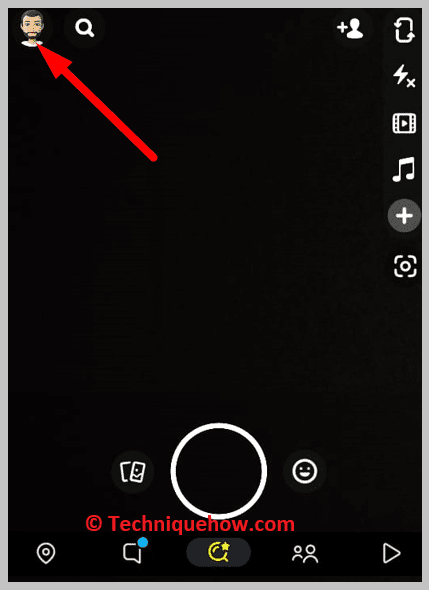
Step 2: Now click on the Settings icon from the top right corner, which will redirect to a new screen.
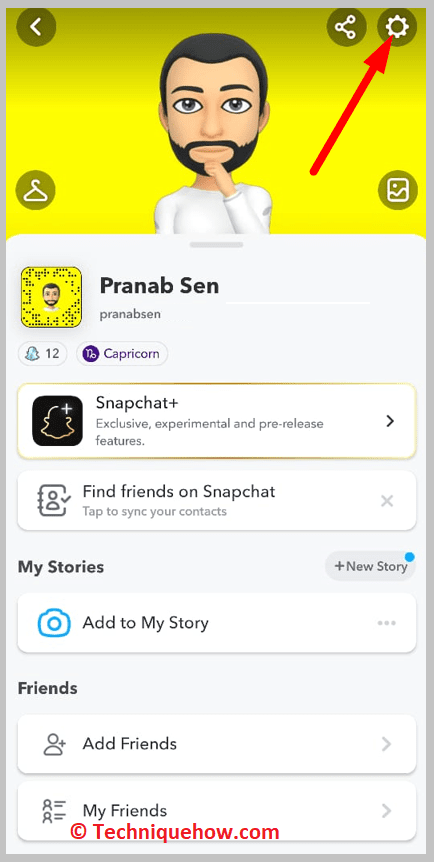
Step 3: Then, scroll down and click on the See Me in Quick Add option, which comes under PRIVACY CONTROL, and turn off the toggle option, and you will stop showing as a suggestion.
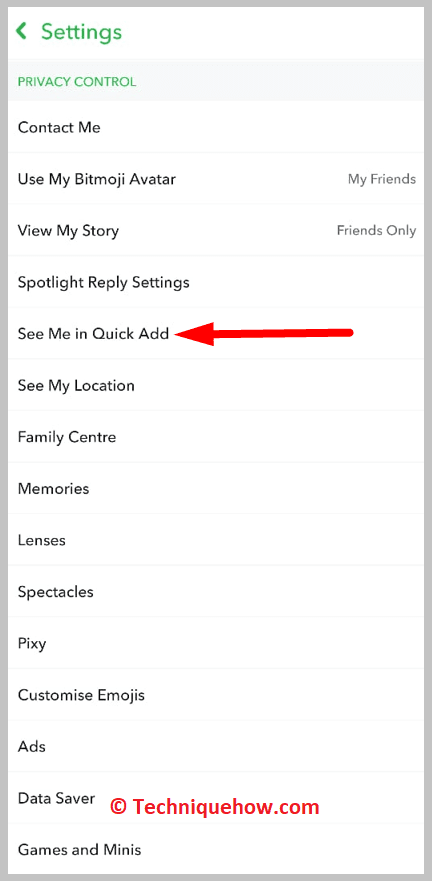
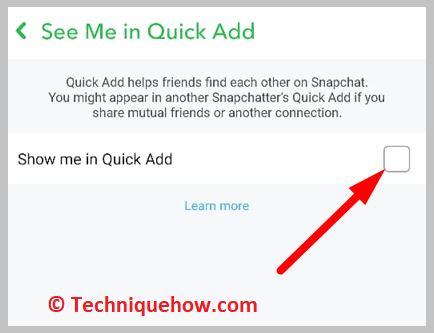
2. Unfriend Those People
It would be best to remove those friends who repeatedly add you to the Snapchat groups you don’t want to join. To remove them:
🔴 Steps To Follow:
Step 1: First, go to your Snapchat profile page by clicking on the Avatar icon from the top left corner.
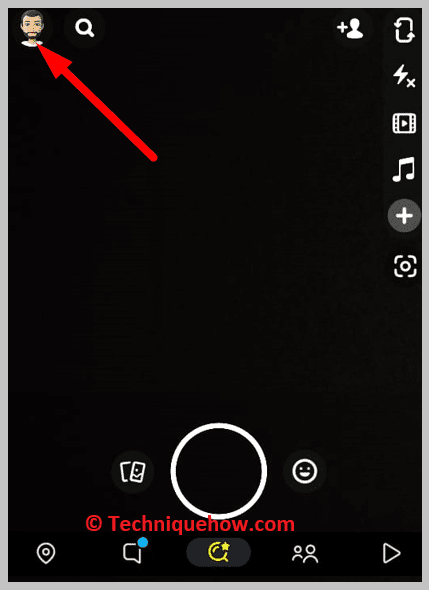
Step 2: Next, open the My Friends section, which will show you your friends list.
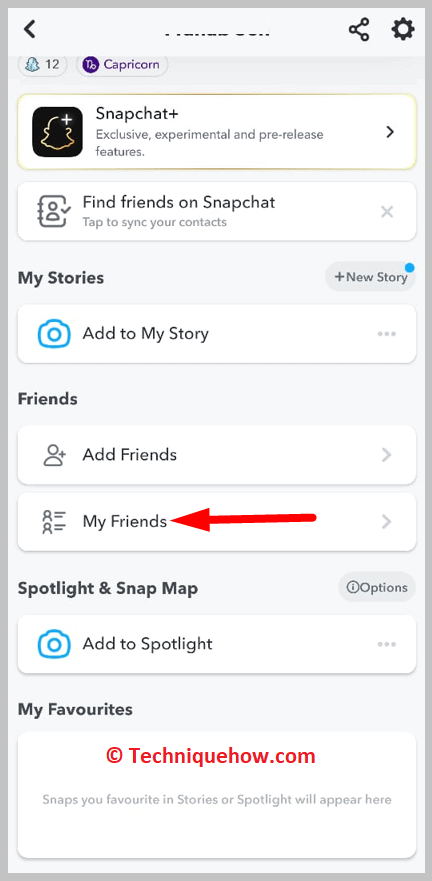
Step 3: Then, find the person there, tap and hold on his name to open his profile
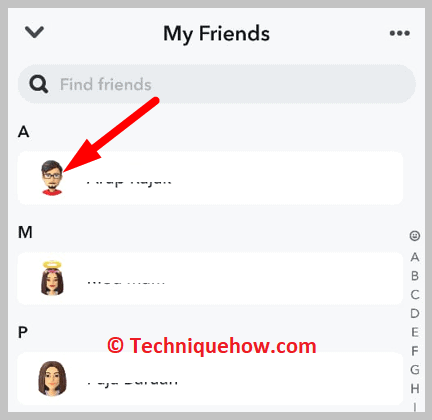
Step 4: Click on the Three dots from the top right corner
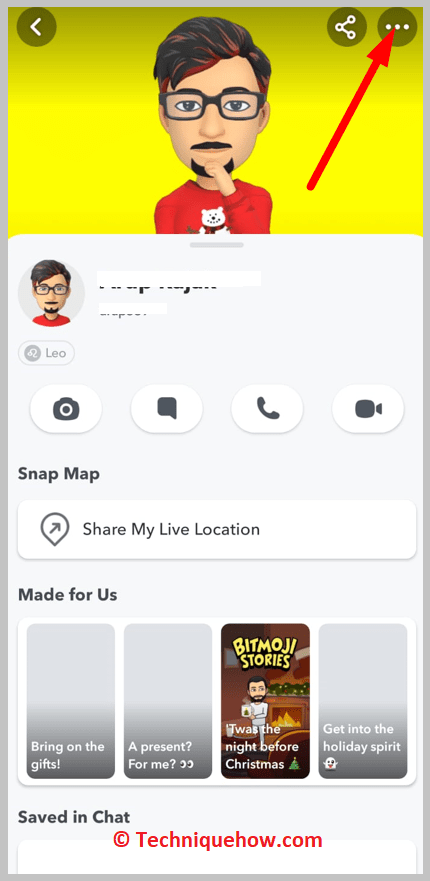
Step 5: Click Manage Friendship, and then Remove Friend to remove him from the list.
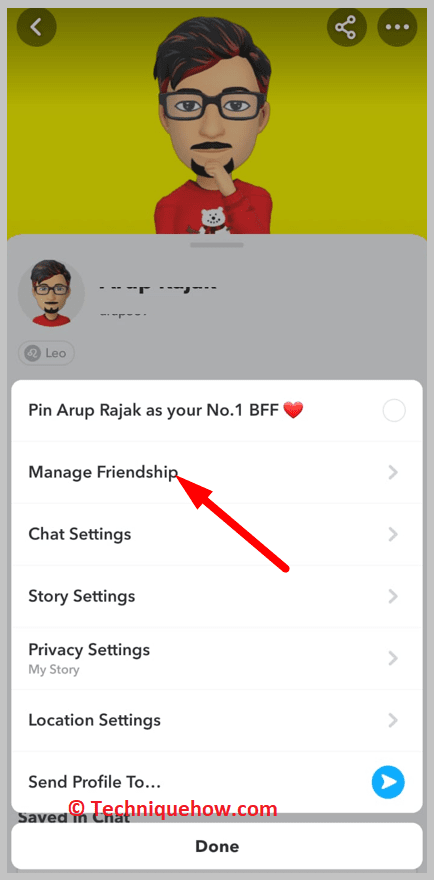
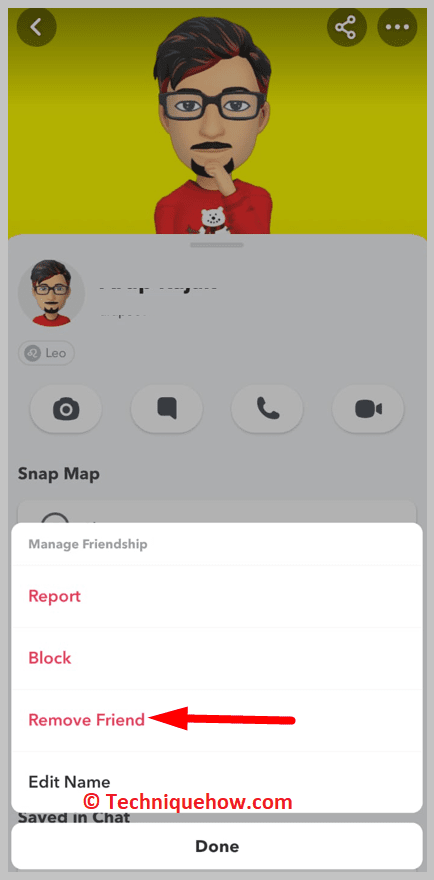
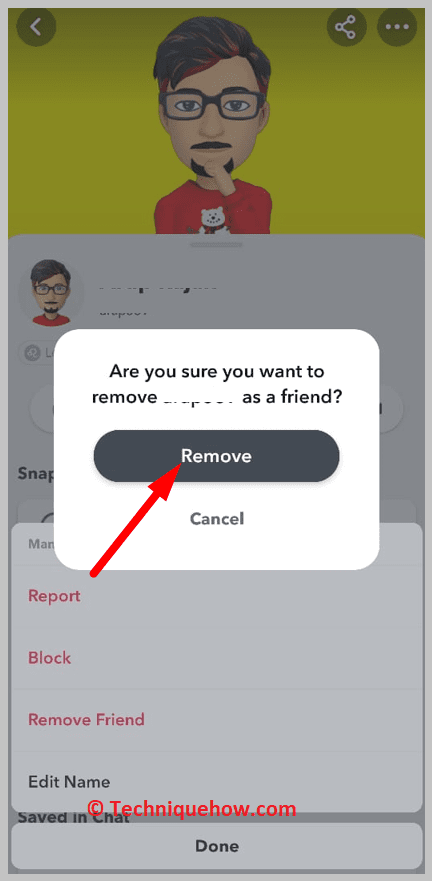
3. Adjust Who Can Contact You
By default, anyone who adds you can send Snaps and group invites. You need to change that setting so only your approved friends can message or add you to anything.
✅ Steps to change contact settings:
Step 1: Go to Snapchat and tap your profile icon.
Step 2: Tap the Settings (⚙️) icon in the top-right.
Step 3: Scroll to Privacy Control and tap “Contact Me.”
Step 4: Change it from Everyone to My Friends.
Step 5: This limits invites, chats, and calls to people you’ve added.
Step 6: Strangers won’t be able to message or invite you.
Step 7: Cuts down group spam instantly.
Step 8: You control who can reach your inbox.
📌 TIP
Make sure your stories are also set to “Friends Only” to stay private.
4. Blocking the Person
You need to do it from inside the group setting and then that particular user won’t be able to receive any messages that you send to the group. Therefore he’ll be restricted from receiving and reading your messages in the group.
Due to the lack of a removal feature in the Snapchat group, blocking the member is an indirect option that can help any member to hide their message from unwanted ones and not get messages from them.
🔴 Steps To Follow:
You need to do it by following some exact steps, here are the points that’ll let you know the steps you need to follow:
Step 1: Open the Snapchat application on your device.
Step 2: Swipe right from the camera screen to get into the chat section.
Step 3: Then you need to locate and click on the group from which you want to block someone.
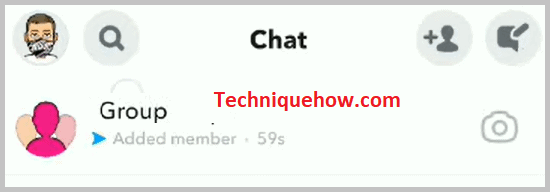
Step 4: Now that you’ve opened the group, click on the bitmoji of the group to open the group profile page.
Step 5: There you’ll be able to see the existing members of the group.
Step 6: You need to locate the name of the person whom you want to block.
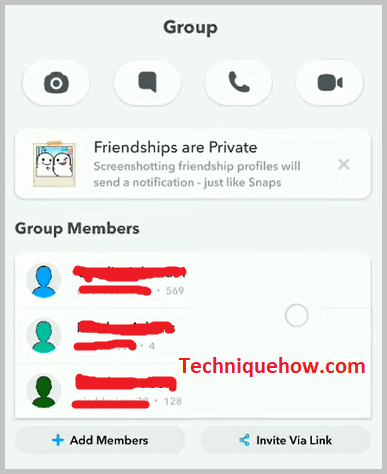
Step 7: Next, click and hold on to the name. You’ll get the prompting set of options. Click on the option More and then click on Block.
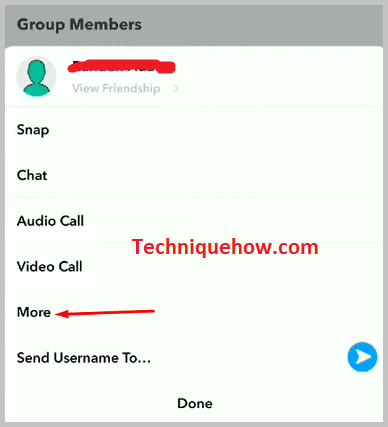
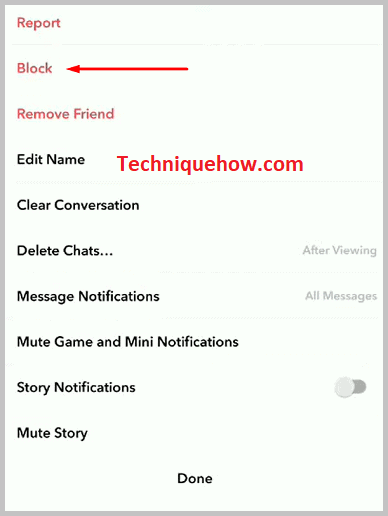
You have to just confirm it and that’s it. That person won’t be able to see messages from you & you’ll not see him in the group.
You can be sure that your messages are safe from being read by unwanted persons and even that particular user won’t be able to send you messages or interact with you in the group.
5. Create a New Group without that Person
This is another indirect but useful way to get rid of unwanted persons in the Snapchat group.
This option is really good if the person is spamming through the group and everyone wants to get rid of that person.
Therefore, the other option is to form a whole new group on Snapchat and this time don’t add that particular member to the new group while adding others.
Then you and the other members can leave the previous group and thus you don’t have any unwanted people in the new group that you want to remove.
If the particular user whom you want to remove is toxic for all then probably this is the best way you can get rid of that user by creating an alternative group of that same group.
🔴 Steps To Follow:
Creating a Snapchat group is a pretty simple and easy process and can be done by anyone with an account by following some simple steps.
Step 1: Open the Snapchat application on your device.
Step 2: You’ll be able to see the camera screen as you open it. You need to swipe right to get into the chat section.
Step 3: On the chat section page, you need to locate the blue icon at the bottom right side of the screen. That’s the icon that will help you add or create a new group.
Step 4: Click on the blue icon to proceed.
Step 5: You’ll be able to see the option New Group as the very first choice.
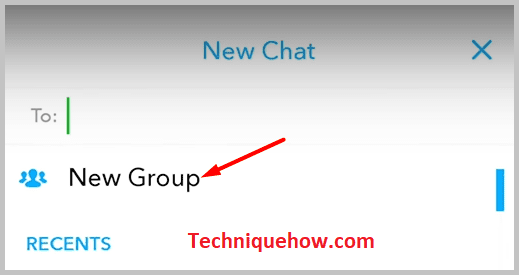
Step 6: Next, you need to type and search for one name each time and then click on the name to add it to the group.
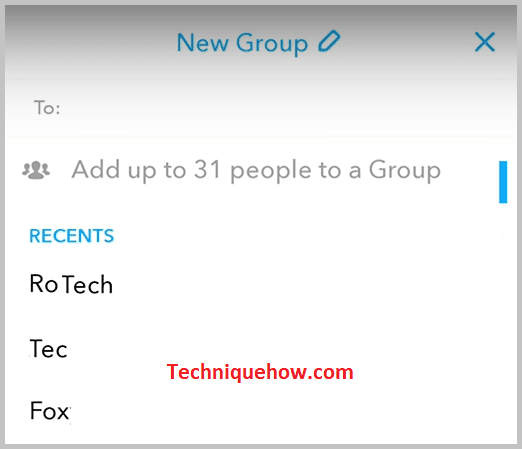
Step 7: You can also still go down the list to click and select the name with whom you want to create the new group.
Step 8: Then click on the option Chat With Group to create a group.
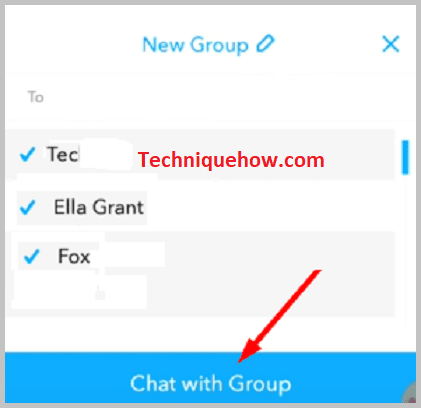
Step 9: You need to provide it with a name and confirm it. That’s how it’s done.
Step 10: Now you can leave the previous group and chat in the new group which doesn’t have any unwanted members.
6. Leave the Group If You’re Added Again
Even if you’ve been added again, you’re free to leave any group. It’s not a full solution, but it gets the job done for the short term.
✅ Steps to leave a group:
Step 1: Open the Snapchat group you want to leave.
Step 2: Tap the group’s Bitmoji to open its profile.
Step 3: Tap the three dots in the top-right.
Step 4: Select “Leave Group.”
Step 5: Confirm your choice.
Step 6: You’ll no longer receive messages or notifications.
Step 7: You won’t be able to view chat history after leaving.
Step 8: It’s like hitting “unsubscribe” on group spam.
🟡 Tip: Block persistent group creators if they keep re-adding you.
Final Thoughts
Getting added to random Snapchat groups can be annoying, invasive, and downright frustrating especially when it happens over and over. While Snapchat doesn’t give you full control to block group invites altogether, there are smart ways to limit who can reach you, clean up your friend list, and avoid unwanted interactions.
By adjusting your privacy settings, blocking repeat offenders, and taking control of who you interact with, you’re not just reducing the spam—you’re taking back your space. The steps are simple, the impact is big, and the control is entirely yours.
Take action now don’t wait for the next random group chat to pop up. Set your boundaries, stick to them, and enjoy a cleaner, more personalized Snapchat experience.
Frequently Asked Questions:
No, Snapchat doesn’t let you block group invites completely.
Anyone who’s your friend can still add you to a group.
But you can reduce how often it happens.
Change your privacy settings to limit who can contact you.
Remove or block users who keep adding you to unwanted groups.
Hiding from Quick Add also helps reduce strangers finding you.
If a group gets annoying, you can leave anytime.
It’s all about controlling who you let in.
To stop strangers from adding you to groups, hide from Quick Add.
Quick Add shows your profile to people you may not know.
Go to Snapchat settings → Tap “See Me in Quick Add.”
Switch the toggle off so you won’t appear there anymore.
This will keep random people from discovering your profile.
It’s not perfect, but it lowers the chances of being added.
You’ll still be visible to current friends though.
Combine this with other settings for better privacy.
💡Tip: Don’t share your Snapchat username on public platforms.
Snapchat lets people find you using your phone or email.
To stop this, go to Settings → Tap “Mobile Number.”
Turn off “Let others find me using my mobile number.”
Do the same for “Email” under the “My Account” section.
This keeps your account more private from unknown people.
It helps prevent random adds and unwanted group invites.
You’ll still be able to use your number for login.
It just won’t be searchable by others anymore.

