If you can’t see the Bitmoji of your Snapchat friends, it is probably because of a glitch in the Snapchat application.
You need to clear the cache data of the Snapchat application to fix this issue. You can do it either from the Snapchat application itself or the Settings of your device.
In case, you’re not using an updated version of the Snapchat app, you won’t be able to see the 3D emojis used by your friends.
If you want to monitor your Snapchat friends, there are a few steps to do so.
Contents
Why Can’t I See My Friend’s Bitmoji On Snapchat:
There are the following reasons why you would not see a friend’s bitmoji on Snapchat:
1. Due to the App Cache
If you can’t see your friend’s Bitmoji on Snapchat, it might be due to a minor glitch. Glitches are very common and can be caused due to accumulated cache data.
The old and deleted miscellaneous files get accumulated as cache data over time and need to be cleaned off to avoid glitches. If you have not recently cleaned off the cached data of the Snapchat application, the glitch may be caused due to it.
You need to delete the cache data of the Snapchat application from the Settings of your device so that the glitch gets fixed. You need not worry about losing your important Snapchat data, as only the preloaded and miscellaneous files are stored in the cache data.
If you’re unable to see the Bitmoji icon of your Snapchat friends, you don’t have to assume that it’s because of any major issue. Clean the cache data of the Snapchat application and see if it fixes the issue or not. If it doesn’t, it might be due to other causes.
2. Slow Internet Connection
Apps like Snapchat run in support of an internet connection. Therefore, if you have a slow or unstable internet connection, the Bitmoji of any friends won’t get loaded or will take a long time to show up.
If you don’t have a steady and stable data connection connected to your device, only not will it fail to show you the Bitmoji of your friends but also it may hamper the smooth functioning of other features like snap stories will take too long to get uploaded, etc.
Therefore, when you’re trying to see the Bitmoji of any friends, make sure that your internet connection is stable. If it’s not, then restart the internet connection. To restart the internet connection, turn off the data connection, turn on airplane mode for a few seconds, and then turn it off. After that, enable the data connection again.
You can even switch to a better WiFi network and then try to see the Bitmoji icon of the friends to see if the issue has got fixed or not.
3. Your Friend is Using 3D Bitmoji
Snapchat recently introduced 3D Bitmoji which allows users to express themselves more prominently through their Bitmojis. These 3D Bitmoji icons are only available to be viewed by the updated Snapchat application. The outdated or older versions of Snapchat won’t be able to show you the 3D Bitmojis.
The 3D bitmoji helps the users to create an avatar that’s more accurate to their self. This is a new dimension of Bitmoji that many users are still not aware of. 3D Bitmojis has added more than 1k combinations of gestures, body postures, facial expressions, etc so that the users of Snapchat can be more expressive as well as more fun in making an avatar of themselves on Snapchat.
If you’re unable to see the Bitmoji of any friend on Snapchat, it’s probably because the friend is using 3D Bitmoji. If you haven’t updated your Snapchat application to its latest version, you won’t be able to see it. Update the app to its latest version from the Google Play Store to see the 3D bitmoji.
How to Fix If You Can’t See Bitmoji On Snapchat:
Try the following methods:
1. Clear the Cache Data
If you’re unable to see the Bitmoji icon, then clear the cache data of the Snapchat app so that the glitch gets fixed. You can clear the cache data of the Snapchat application from the application itself or you can do it from the Settings of your device.
Here are the steps to clear the cache data from the Snapchat application itself:
🔴 Steps To Follow:
Step 1: Open the Snapchat application.
Step 2: Next, you need to click on the Bitmoji icon that’s at the top left corner of the screen.
Step 3: You’ll be taken to the profile page. Click on the gear icon that’s at the top right corner of the screen.
Step 4: Scroll down the Settings page and then click on Clear Cache.
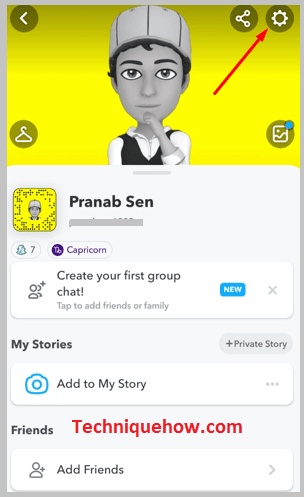
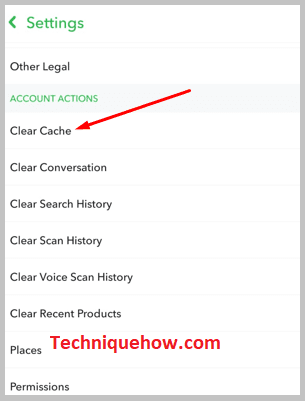
Step 5: Then click on Continue.
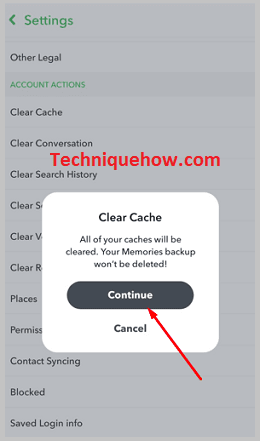
Step 6: Next, you’ll be able to clear the cache data of the app successfully.
🔯 Clear Cache Data from Settings:
🔴 Steps To Follow:
Step 1: Open the Settings app.
Step 2: Then, you’ll need to click on Apps and Permissions.
Step 3: Next, click on App Manager.
Step 4: Then, scroll down the list of apps and click on Snapchat.
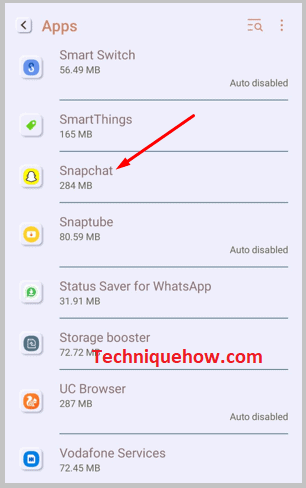
Step 5: Click on Storage.
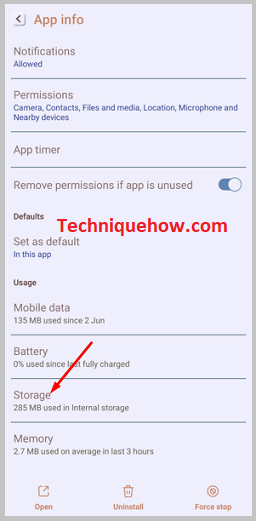
Step 6: You’ll need to click on Clear Cache.
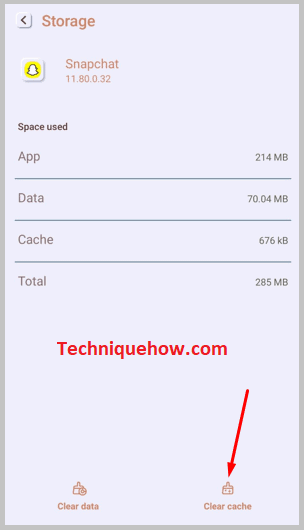
2. Update the App
You’ll need to update the Snapchat application so that the 3D bitmoji icon can be visible to you. It has to be done from the Google Play Store or App Store to get the latest version of the app.
If you’re still using the older version, you’ll not get the 3D version of Bitmojis on it as the feature is only available to the latest version. Updating the Snapchat app to its latest version will add the latest features to it as well as fix all the security-related issues on the previous version.
Here are the steps you need to follow to update the Snapchat app from the Google Play Store:
🔴 Steps To Follow:
Step 1: Open the Google Play Store application.
Step 2: Next, you’ll need to search for the Snapchat application in the search bar of the app.
Step 3: Then, from the search results, you’ll need to click on the Update button that’s next to the Snapchat app.
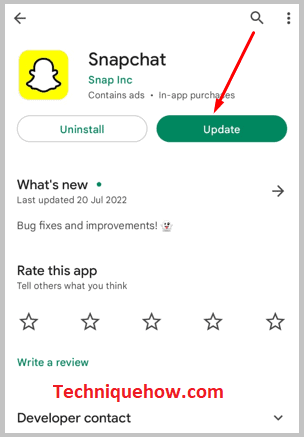
Step 4: The application will get updated as well as installed on your device.
Step 5: You need to open the app and check if the issue has been fixed or not.
How to Fix if you Can’t see 3D bitmoji On Snapchat:
If you can’t see the 3D emoji on Snapchat, you’ll need to unlink the Bitmoji first and then create a new one again. The 3D bitmoji feature is only available on the latest version of the Snapchat application.
🔴 Steps To Follow:
Step 1: Open the Snapchat application and then log into your Snapchat account.
Step 2: From the camera screen, you need to click on the Bitmoji icon that’s at the top left corner of the camera screen.
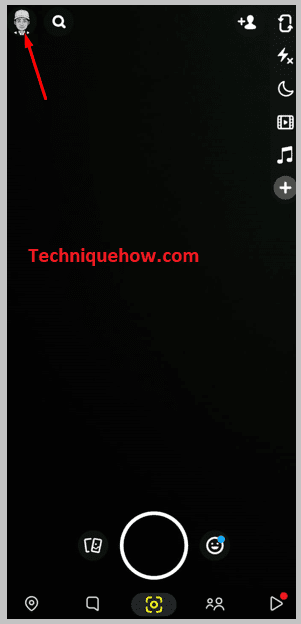
Step 3: It will take you to the profile page of the app.
Step 4: Then, you’ll need to gear icon to go to the Settings page.
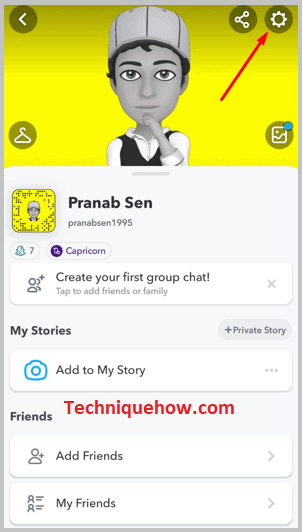
Step 5: You’ll need to scroll down the page and then click on Bitmoji.
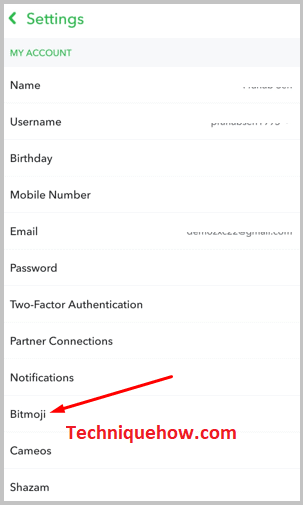
Step 6: You’ll need to click on the red Unlink My Bitmoji option that’s at the bottom of the page. Click on Unlink.
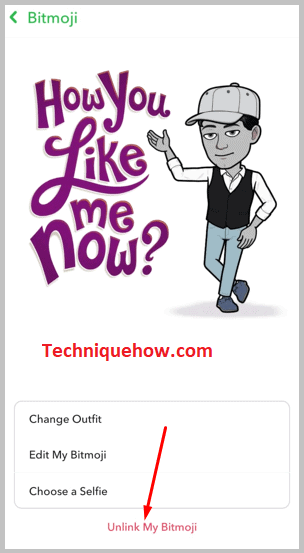
Step 7: Next, click on Create My Avatar.
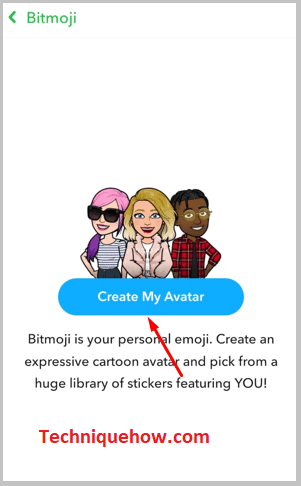
Step 8: Select the gender by choosing the male or the female avatar.
Step 9: Next, choose the skin tone, features, and outfit, and then click on Save.
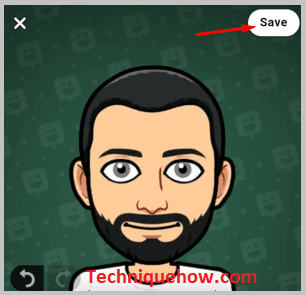
Note: If you can’t see the 3D bitmoji on Snapchat, unlink the previous Bitmoji and then create a new one from the Bitmoji section of Snapchat.
Conclusion
Frequently Asked Questions:
Accordion content.
Accordion content.
Accordion content.

