If you’re serious about growing your business or career, you already know LinkedIn is the place to be. But simply having a profile or posting occasionally won’t cut it anymore. To stand out and get real results, you need to go beyond just showing up you need to pay attention to what’s happening on your LinkedIn page every single day.
That’s where LinkedIn monitoring comes in. It’s all about tracking how your content performs, understanding how your audience feels about your brand, and staying on top of industry trends and competitor moves. When you monitor LinkedIn effectively, you’re not just guessing what works you’re making data-driven decisions that help you connect with the right people, build your reputation, and grow your business faster.
In this article, you’ll learn why monitoring LinkedIn is essential, what key metrics you should focus on, and how to choose the right tools and strategies to make the most of your LinkedIn presence. By the time you finish reading, you’ll know exactly how to turn your LinkedIn activity into meaningful growth and success. Let’s dive in.
Contents
How to know if your LinkedIn is being monitored:
You might wonder if someone is keeping an eye on your LinkedIn profile whether it’s a recruiter, a competitor, or someone from your network. Monitoring on LinkedIn isn’t always obvious, but there are clear signs that can help you figure it out. Understanding these signs can help you protect your privacy, tailor your activity, and make smarter decisions about what you share and who you connect with.
Here are four key indicators that your LinkedIn profile is likely being monitored:
1. Find Active Sessions
When you want to know whether your LinkedIn account is monitored or not, you need to use some tricks and techniques to find that.
When your account is being used by someone else, you’ll be able to find it by checking the login session list. From the login session list, if you see that your account is logged in from another unrecognized device, you will be able to understand if it has been monitored. You need to end the session of the unrecognized device to protect your account.
🔴 Steps To Follow:
Step 1: Open the LinkedIn app.
Step 2: Next, you need to log in to your account.
Step 3: Then you need to click on the profile icon from the top left corner.
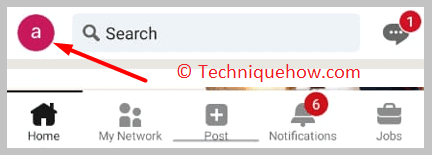
Step 4: Click on the Settings option.
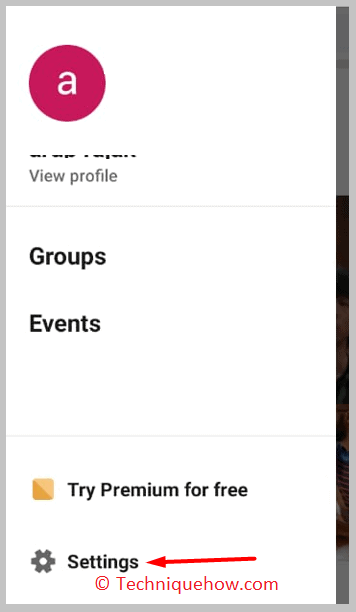
Step 5: You need to click on the Sign in & security option.
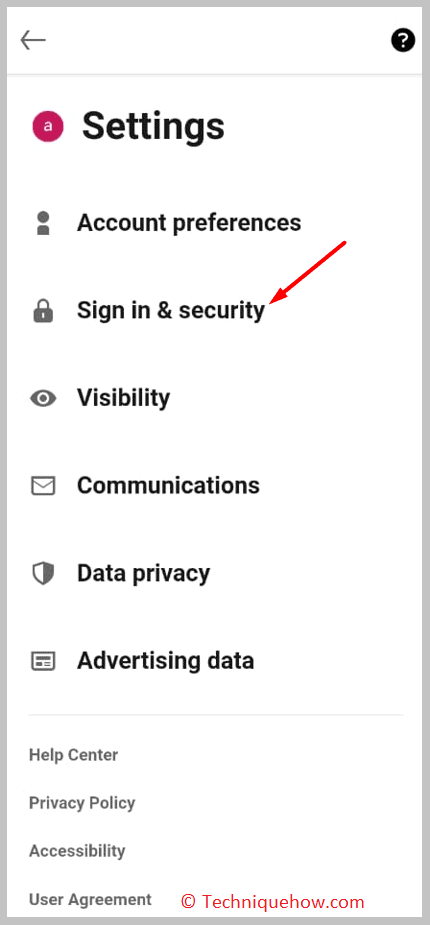
Step 6: You’ll find some options on the next page from which you need to click on Where you’re signed in.
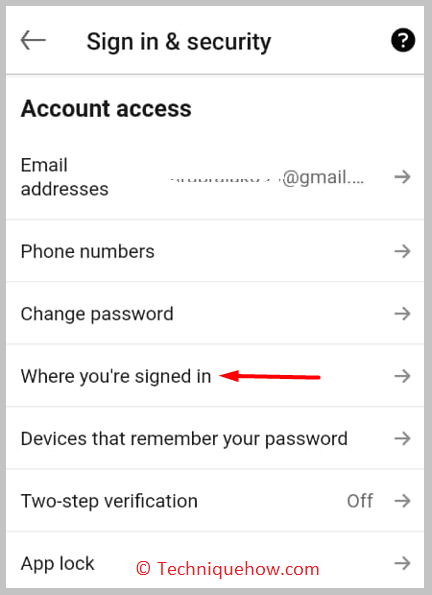
Step 7: Check the devices on which you’re active. See if there are any unrecognized devices or not.
Step 8: Click on End next to the unrecognized device.
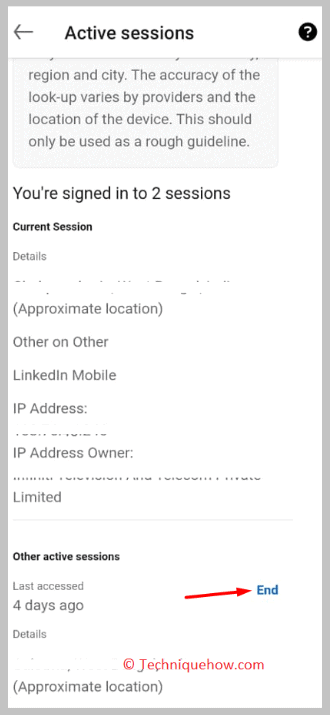
Step 9: Enter the password to end the session.
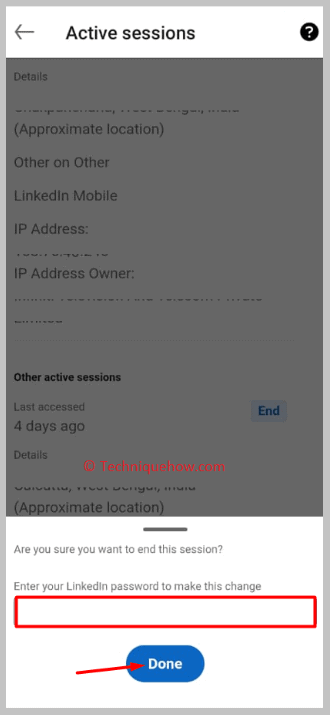
2. Unusual Profile Views
If you start seeing profile views from unfamiliar people or companies, it’s a sign that someone might be actively checking your LinkedIn. LinkedIn’s “Who Viewed Your Profile” feature shows you the list of people who visited your page, so keep an eye on unexpected visitors.
📌 TIP
Regularly review your profile visitors and consider limiting your visibility settings if you want to control who sees your information.
3. Check the Search History
When someone is monitoring your account, it means that your account is being used by someone else. In that case, you need to check the search history of the account to see if you find anything that has not been searched by you. It’s possible that when the hacker was using your account he searched for something and left it without deleting it from the search history. In that case, you’ll be able to find the searches of the hacker under the Search History seeing which you’ll be able to understand whether your account is monitored or not.
🔴 Steps to find search history:
Step 1: Open the LinkedIn app.
Step 2: Enter login credentials to log into your account.
Step 3: Then you need to click on the profile picture icon from the left top corner.
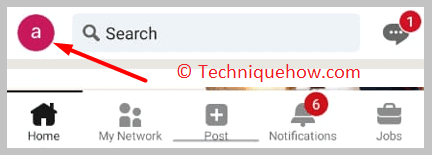
Step 4: Click on Settings.
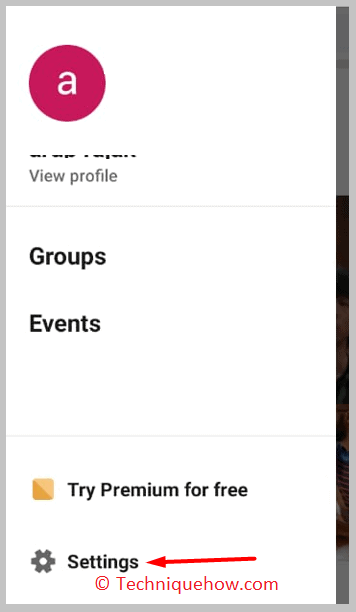
Step 5: Then click on Data privacy.
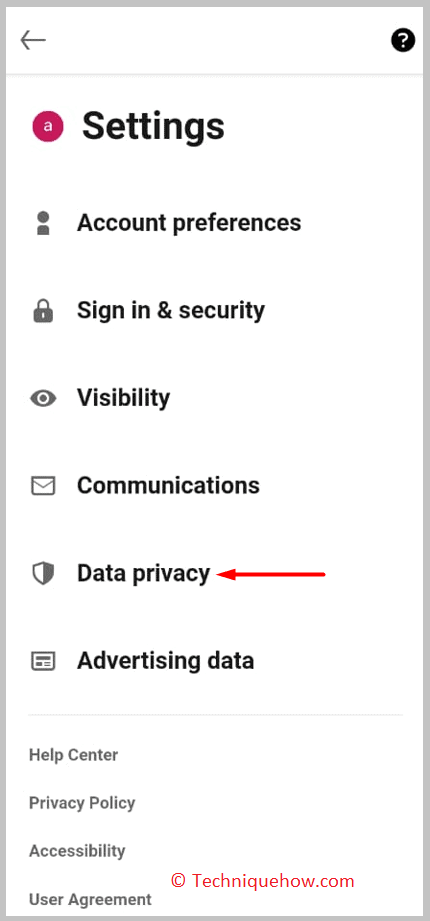
Step 6: On the next page, you need to click on the Search history.
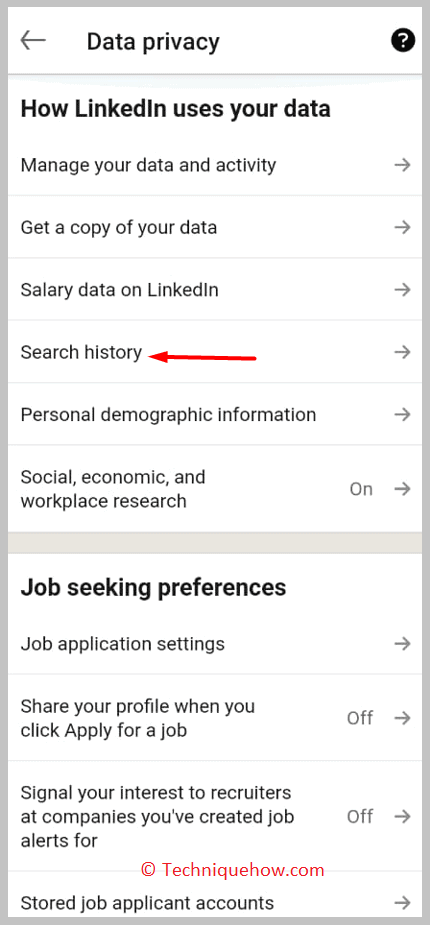
Step 7: See if in the list you find anything that has not been searched by you.
If you find it, then your account is being monitored.
4. Frequent Engagement on Your Posts
When someone consistently likes, comments, or shares your posts, even if you don’t know them well, they might be monitoring your updates closely. This kind of engagement is often used to keep track of your activity and opinions.
📢 Important
Pay attention to recurring commenters and connections who engage frequently; you can adjust your privacy or connection settings if you feel uncomfortable.
5. Sudden Increase in Connection Requests
An influx of connection requests from recruiters, competitors, or unknown professionals can indicate active monitoring. They want to stay updated on your career moves or business activities.
Note: Before accepting connection requests, check profiles carefully to ensure they are genuine and aligned with your professional goals.
6. Changes in Your Network’s Behavior
If colleagues, clients, or partners start referencing information you only shared on LinkedIn, it’s a clear sign your profile or posts are being monitored. This could mean your updates or messages are being tracked more closely than you thought. Thus Be mindful about sharing sensitive or strategic information publicly on LinkedIn; use private messages for confidential communication.
7. Check Messaging Sections for Sent Messages
Even from the message section of your LinkedIn account, you’ll be able to know whether someone is monitoring your LinkedIn account or not. When your account is compromised, the hacker gets to check your message as well as send and reply to your message pretending to be you. Therefore, you need to check the chats in the message section and see if any messages have been sent to your account pretending to be you.
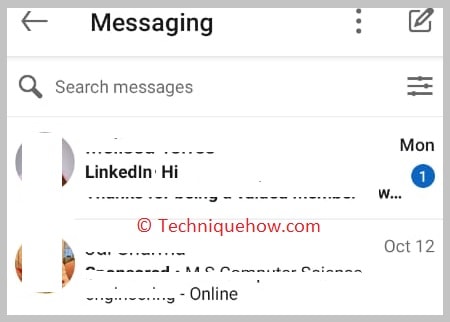
If you find any such message, it means that your account is being monitored. Usually, these kinds of messages involve tricking others into sending money to the scammer as the scammer sends messages from your account pretending to be you.
Conclusion
In today’s competitive landscape, understanding if your LinkedIn is being monitored is crucial for protecting your professional brand and privacy. By recognizing the signs and taking proactive steps to manage your visibility, you maintain control over your online presence. Stay vigilant, be strategic about what you share, and leverage LinkedIn’s privacy tools to ensure your profile works for you not against you.
Frequently Asked Questions:
Yes, LinkedIn lets you see who’s checked out your profile but only if you have a Basic account and your profile settings allow it. If you set your profile to show your name and headline when you browse, LinkedIn will display up to five of your most recent profile visitors from the past 90 days. Plus, LinkedIn offers suggestions to help you boost your profile views and connect with more people.
LinkedIn has a read receipt feature that lets users see when their messages are opened. If the person receiving your message has this turned on, you’ll notice a small profile picture beneath the message indicating it’s been read. Keep in mind, read receipts only work if both parties have the feature enabled.
No, LinkedIn does not track profile views from users who aren’t signed in. Profile visits are only logged when the viewer is logged into their LinkedIn account. So, if you browse anonymously or without logging in, the profile owner won’t see that you visited.
A “3rd+ degree connection” refers to someone who’s outside your immediate LinkedIn network. You’re not directly connected, nor do you share any mutual contacts. This means there’s a gap of at least three or more connections separating you two. While you can usually see some basic info about them, you’ll likely need to send a connection request or InMail to interact further.

