Have you ever wondered exactly how old your Minecraft account is? Maybe you’re curious if your username has been around since the early days or if you snagged it just last year. Knowing your account’s age isn’t just about bragging rights it can also be important for account security and verifying your Minecraft history.
Luckily, there are simple ways to find out when your Minecraft journey began. Whether you’re a casual player or a dedicated fan, you don’t need to be a tech expert to check your account’s creation date. Two reliable methods stand out: digging into the HTML source code on your profile page or checking the original welcome email Mojang sent when you first signed up.
Both approaches are straightforward and accessible, and they provide solid proof of when your account was made. In this article, we’ll walk you through each step clearly, so you can confidently discover your Minecraft account age no guesswork needed. Let’s get started.
How To Check Minecraft Account Age:
You can try the following methods below to tell how old is Minecraft account is:
1. From HTML Source
You can use the HTML source file to check when a Minecraft account is created. If you are a programmer, then it is elementary for you. But for normal users, it will be a smooth process. To do that:
🔴 Steps To Follow:
Step 1: Log in to your Minecraft account
Open the Minecraft app; download it from Play Store or App Store if it is not installed. Now log in to your existing account using the needed credentials.
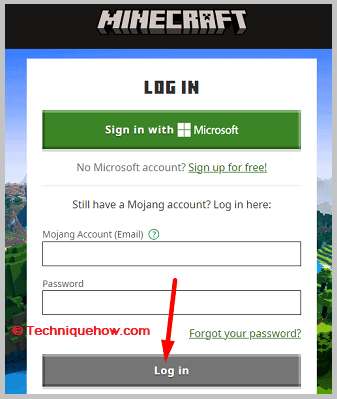
Step 2: Go to the profile section
After logging in to your Minecraft account, go to the COMMUNITY section and open the PROFILE section. You can see basic details like email, date of birth, etc.
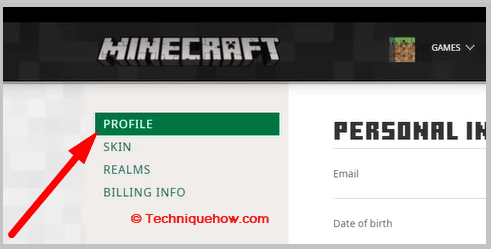
Step 3: Open “inspect” of the page
On the PROFILE section right, click on any blank part and “inspect”. It will redirect you to the source file of that page.
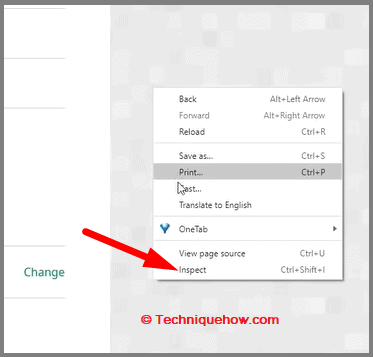
Step 4: Go to the Network section
After opening the inspect section, many codes (back-end and front-end) sections appear. Go to the Network section from the top bar of the “inspect” page.
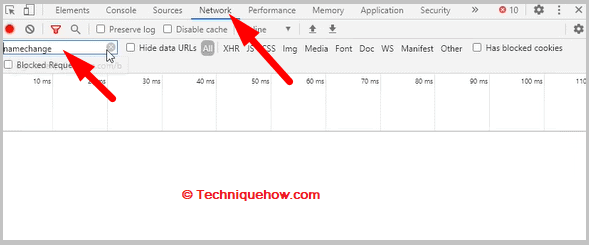
You can see a search bar at the top left side of the Network section; there, search for “name change”.
Step 5: Check each of the results properly
After searching for it, many results will appear; you have to check each result properly.
For each result, open the Preview section; if it is blank, move to the following result, and so on.
Step 6: Check the creation date
Any results will contain the name change, the date, and the account creation date (termed as Created at Date: …..) you are looking for.
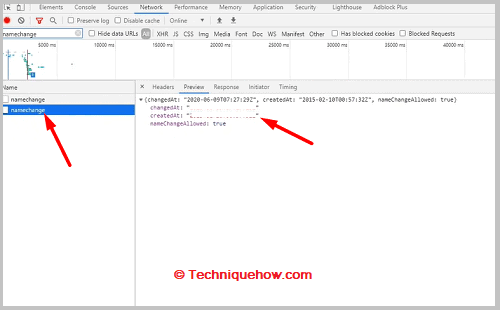
2. Minecraft Welcome Email
If you have access to the Minecraft welcome email that was sent to the email address associated with the Minecraft account, you can use it to determine when the account was created.
🔴 Steps To Follow:
Step 1: Open the Minecraft welcome email in your email client or webmail service.
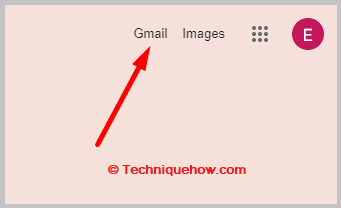
Step 2: Look for a line that says, “Thank you for creating a Mojang account!” or something similar. This line will indicate that the account was created when the email was sent.

Step 3: Check the date and time stamp of the email. It will give you a rough estimate of when the account was created.
Step 4: The creation date in the welcome email may need to be updated based on when the email was sent rather than when the account was created. However, it should give you a good idea of when the account was first created.
Conclusion:
In today’s digital world, knowing the exact age of your Minecraft account is more than just trivia—it’s key for security and account management. Whether you choose to inspect the HTML source on your profile or refer to your original welcome email, both methods provide a reliable way to pinpoint your account’s creation date. With these simple steps, you now have the tools to verify your Minecraft history quickly and confidently. Stay informed, stay secure, and enjoy your Minecraft adventures with full knowledge of your account’s timeline.
Frequently Asked Questions:
You can check your Minecraft account age by logging into your account and using the browser’s inspect tool on your profile page. Look for the “name change” data in the Network tab, which shows your account creation date. Another easy way is to find your original Minecraft welcome email it has the date when your account was made. Both ways are reliable and simple once you know where to look.
If you can’t find your welcome email, don’t worry. You can still check your account age by logging into your Minecraft profile and using the inspect tool on your browser to view the “name change” data. This method shows your account creation date right there in the code. It’s a handy backup way to find out when you joined Minecraft.
No, you can’t check the age of other players’ Minecraft accounts because that info is private. Only the account owner can see details like creation date by logging into their profile or checking their welcome email. Minecraft keeps this info secure to protect players’ privacy.

