✎ Key Points:
» To find someone on Twitter without a username, just turn on the ‘Sync address book contacts’ option to find someone by email and phone number.
» You can use some third-party tools like BeenVerified, and Spokeo Tool. For BeenVerified, open the official website of BeenVerified and choose any way of searching and search whose Twitter account you are looking for; click the ‘SEARCH’ button, at last, to start searching.
» For Spokeo Tool search, go to their website, select the way of searching, enter the details they want, and click ‘SEARCH NOW’. After getting results, click on ‘See Results’, but you must buy their subscription to see the results.
Both of these tools are very user-friendly tools, and the price of the subscription is affordable. You can find a Twitter account using these tools; ensure this person has an account.
Contents
How To Find Someone On Twitter Without Username:
You can search using email or phone numbers or online tools like verified, Spokeo, etc. You can try the following methods below:
1. Using BeenVerified Tool
It has high data accuracy and will give you a detailed search report with a dark web scan.
The unclaimed money search feature allows you to search for your unclaimed money, and it reports monitoring.
🔴 Steps To Follow:
Step 1: Open your Google Chrome, search for ‘BeenVerified,’ and go to their official website.
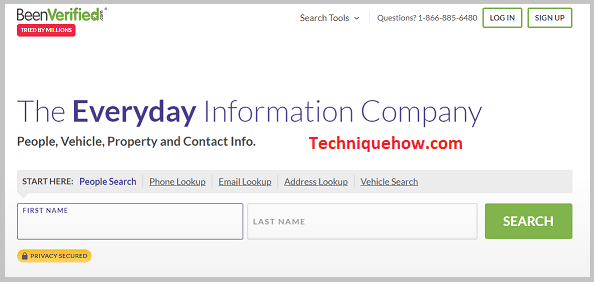
Step 2: Then select any of the features you want to use like ‘People Search’, ‘Phone Lookup’, ‘Email Lookup’ etc., and follow their instructions.
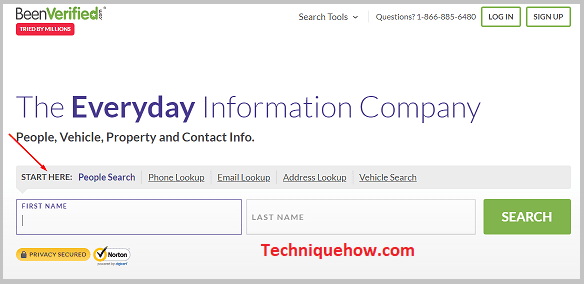
Step 3: If you choose ‘People Search’, enter his first and last name; if you choose ‘Phone Lookup’, enter a phone number into the search box and so on, and click the SEARCH button to start searching.
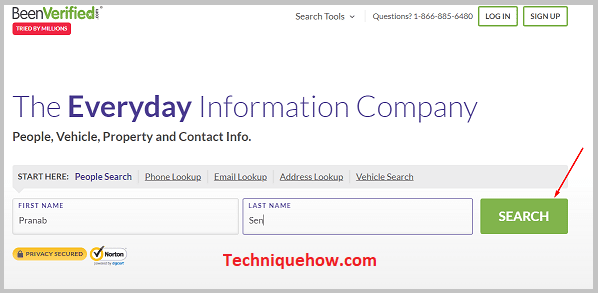
Step 4: Then it will ask you for your interests in which field you want to search, and after that, tick on their terms and conditions to proceed further.
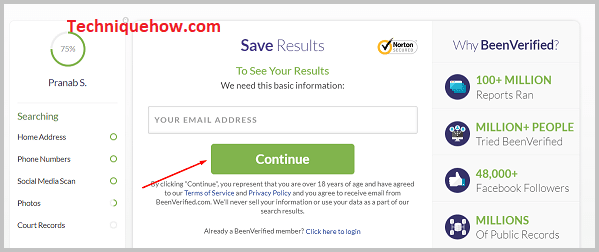
Step 5: Now it will ask for your email address and first and last name. Enter this information, and click “Submit”.
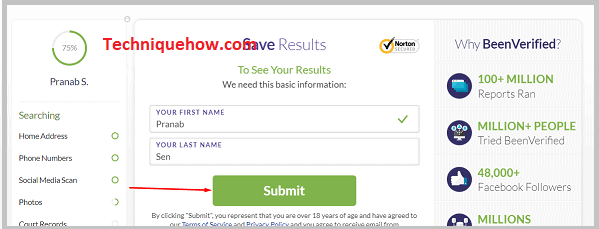
Step 6: Then you have to make the payment to see the results. You can run 100 reports per month for as low as $26.89 per month, but you can use a 7-day trial membership for just $1 or a 7-day trial membership with a pdf downloads feature for $5.
Step 7: Follow the instructions, and after completion of payment, if the person has a Twitter account, you can see it.
2. Using Spokeo Tool
It is a very user-friendly tool, and you can do free basic searches and get super-fast results.
It will give you informative search reports and updates for an affordable price. You can also get PDF reports.
🔴 Steps To Follow:
Step 1: Open Google browser and search for ‘Spokeo’.
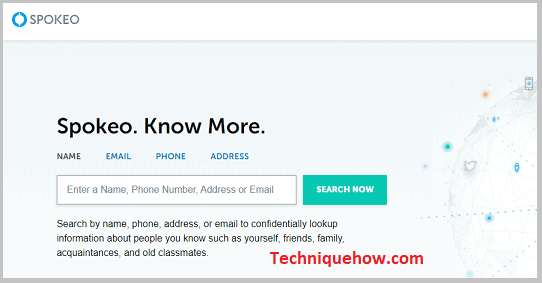
Step 2: Choose the way ‘NAME’, ‘EMAIL’, ‘PHONE’, and ‘ADDRESS’ by which you want to search.
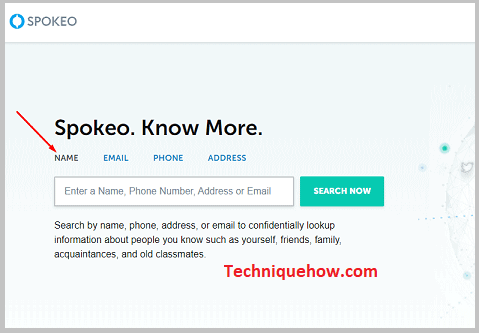
Step 3: If you choose ‘NAME’, then enter the person’s first and last name; for ‘EMAIL’, enter an email address; for ‘PHONE’, enter a phone number, and if you choose ‘ADDRESS’, then enter the address and click on the ‘SEARCH NOW’ button to start searching.
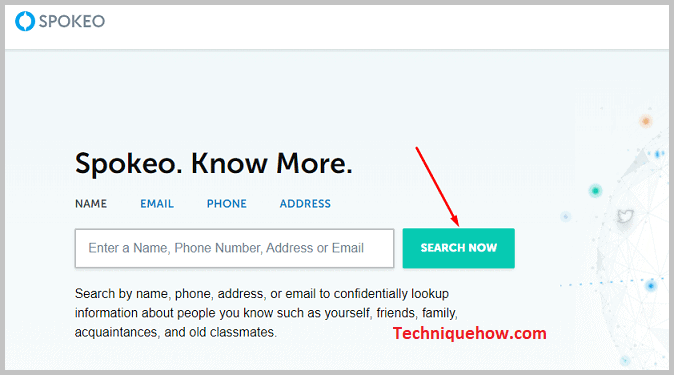
Step 4: You will get results in different fields like addresses, social media platforms, photos and online profiles, blogs, web updates, etc.
Step 5: If you get any social media results, click on the ‘Social Networks’ option and tap ‘UNLOCK RESULTS’.
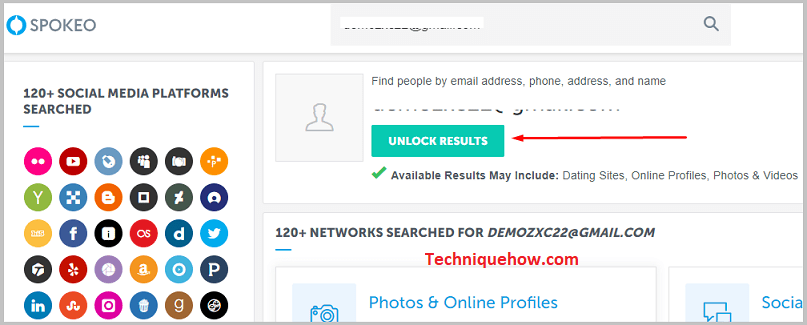
Step 6: To unlock a profile on Spokeo, you must buy the 7-day Spokeo Membership Trial subscription for just $0.95.
Step 7: Tap on ‘CONTINUE’ and follow their instructions and complete the payment process; after that, you can see that person’s Twitter account if it exists.
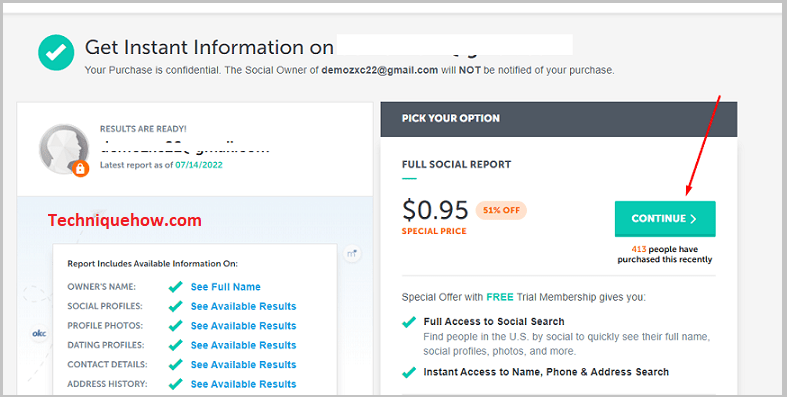
3. By Email or Phone number
You can find people on Twitter by their username; you have to turn on the ‘Sync address book contacts’ option.
🔴 Steps To Follow:
Step 1: First, open your app, and enter your login credentials and your Twitter homepage.
Step 2: Click on the top left corner of your profile icon and tap on the second last option, ‘Settings and privacy’.
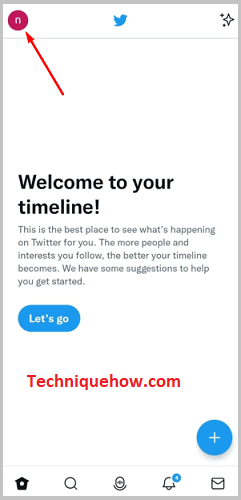
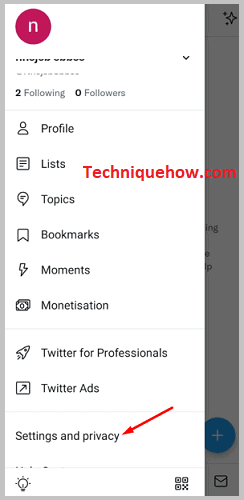
Step 3: Then another list comes from this list open ‘Privacy and safety’.
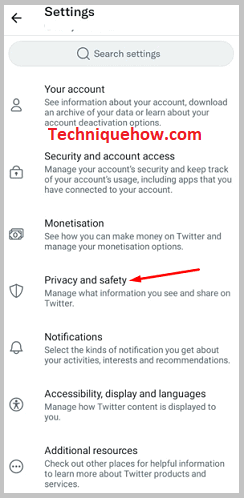
Step 4: Now scroll down a little, and under the ‘Your Twitter activity’ section, tap on the option ‘Discoverability and contacts’.
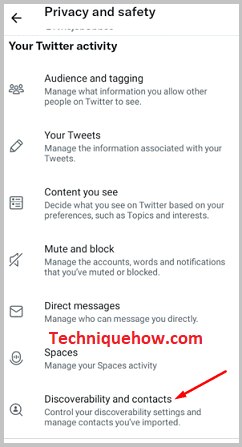
Step 5: Now turn on the ‘Sync address book contacts’ toggle bar option and Allow Twitter to access your contacts.
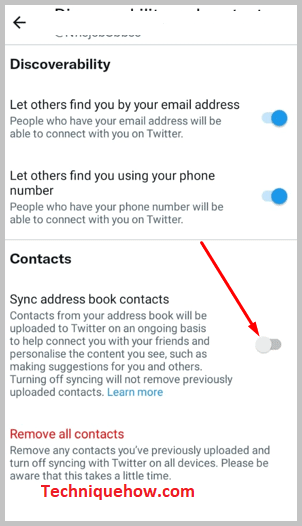
Step 6: If you still could not find someone’s account on Twitter, ensure that the person has a Twitter account.
The process is the same if you want to find someone on Twitter using their phone number. When opening a Twitter account, all people should have to enter their valid phone numbers and emails; by adding these details, they sync their accounts to find friends on Twitter easily.
You can set your Twitter account to be findable to people by turning on the ‘Let others find you by your email’ and ‘Let others find you by your phone options from the ‘Discoverability and contacts’ page.
