✎ Key Takes:
» You can recover someone’s old deleted tweets by pasting their profile link into the input box of archive.org, utilizing the Wayback Machine to access archived pages and view deleted or very old tweets.
» Try using Google Cache by searching for the account’s username, and clicking on the downward arrows next to certain links in the search results to view cached versions of the website.
How To See Deleted Tweets Of Others:
There are some direct ways to find someone’s deleted Tweets, let’s dive in:
1. Wayback Machine to View Deleted
If you’re looking for very old tweets that cannot be recovered from elsewhere, using the Wayback Machine would be the best option. As this website archives public pages, you’ll need to visit the archive.org site where you’ll be able to get the past cached data and the lost tweets.
The internet archive of this tool has the backup data of all web pages. As it’s called an Internet Time Machine, you can view the past form or version of any website.
🔴 Steps To Follow:
Here are the steps that you need to follow:
Step 1: You’ve to start by heading onto the website of Wayback Machine.
Step 2: On the main interface, you’ll be able to see an input box or search box.
Step 3: You’ll need to enter the link of the Twitter profile whose deleted tweets you want to see and then click on the button Browse History.

Step 4: Next, you’ll be asked to select a time frame. Immediately a calendar will open up and it will display all the dates when the Twitter account was archived in the past.
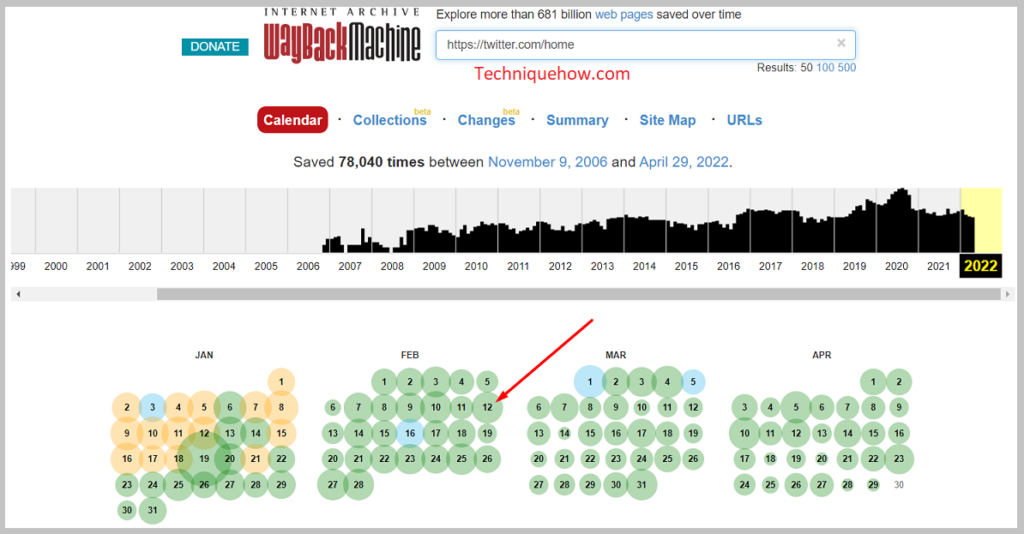
Step 5: If you point your mouse over the dates, you’ll be able to see the list of snapshots that are available from that date.
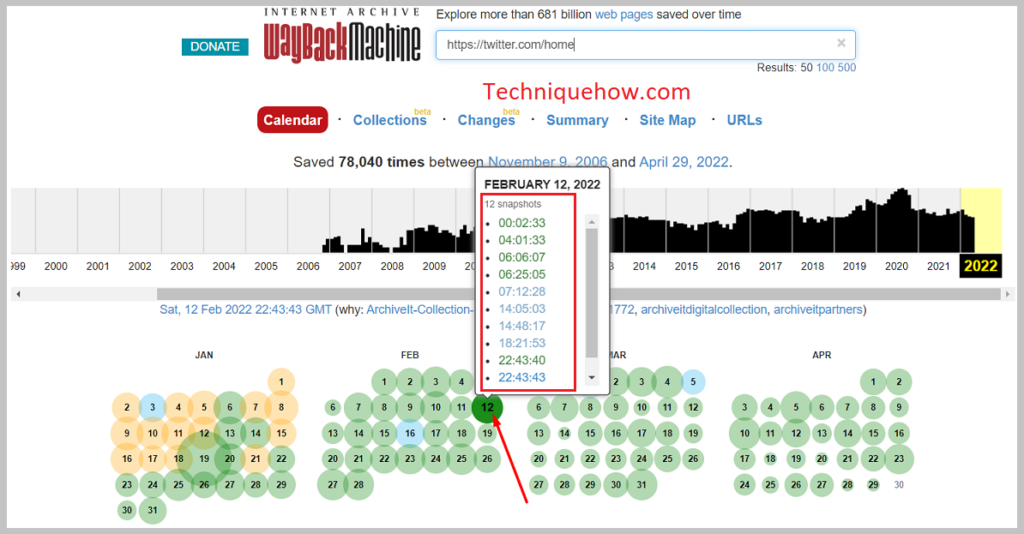
Step 6: From the list, click on the snapshot that you want to see. The entire webpage will load up and you’ll be able to operate as well as screenshot it.
2. From Google Cache
From the Google cache, you’ll be able to see the cache form of websites and archived tweets too. Although it’s unknown to many, Google can show the cached form of some websites.
Often when you’re searching for something, you’ll be able to see a gray arrow sign next to some of the results. If you click on this arrow sign you’ll be able to see the cached version of the site. Therefore, to see the deleted tweets, you’ll need to search for your Twitter account on Google, and then you can see the cached form of it.
🔴 Steps To Follow:
Here are the steps that you need to follow to perform this method:
Step 1: First, you’ll need to open Google on your laptop.
Step 2: Next, you’ll need to search for the account by entering its username.
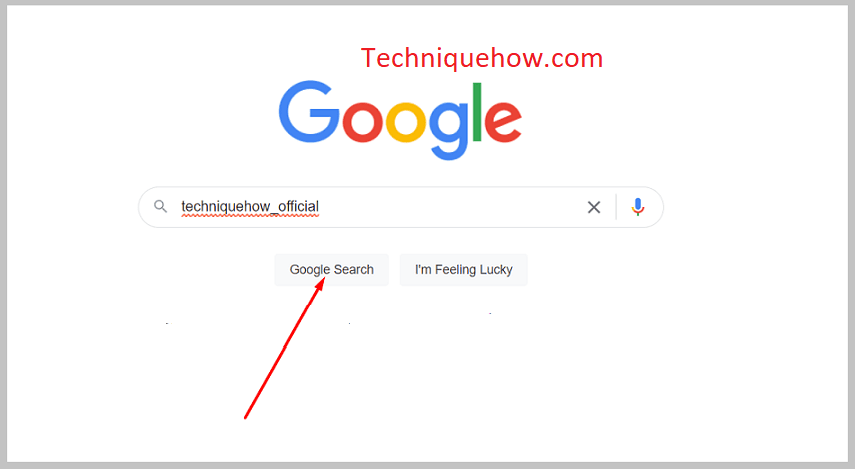
Step 3: On the search result, you’ll be able to see their recent tweets showing up.
Step 4: Besides many of these links, you’ll find a small downward-facing arrow sign.
Step 5: You’ll need to click on the small gray downward-facing arrow that’s next to any of the links related to the profile you searched for.
Step 6: Next, click on Cached.
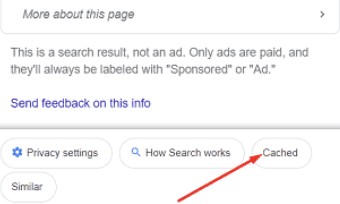
Immediately, you’ll find that the cached version of the site will open up.
You’ll be able to see the date and the time of the cached being displayed on the top section of the screen. It would be better if you screenshot the old tweet from the cached data as a new cache can replace it.
