✎ Key Takes:
» You just open the app, go to the “Me” tab, tap the gear icon, and select “Edit Profile.” Then, enter your new email address and save the changes.
» Input the correct email address, and ensure you save the changes to update your TrueCaller profile successfully.
» If you need to change your TrueCaller name, register on the platform and manually update your name. For others, they should register and follow the same process to change their displayed name.
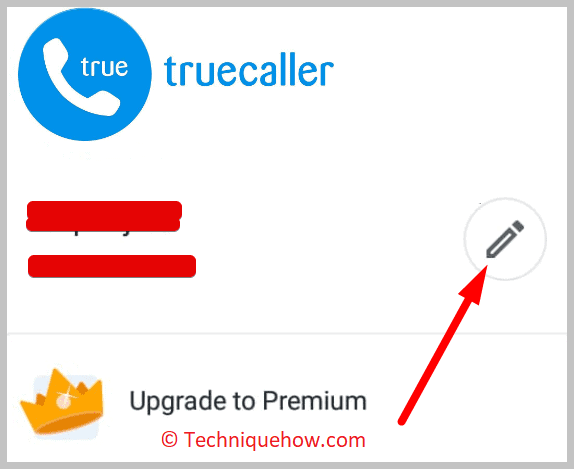
TrueCaller has a contact database of these many million people and this is the major drawback of TrueCaller.
This is the reason why an incorrect name appears on your phone number, even though you have registered it by your name.
Contents
How To Change Email ID In TrueCaller:
You can follow the below steps:
Step 1: Open the TrueCaller app: First, open the TrueCaller app & go to settings.
Step 2: Tap on the three horizontal lines: Once you open the app, you’ll see three horizontal lines at the top left corner. Tap on these lines to access the menu.
Step 3: Scroll down and tap on “Settings”: In the menu, you’ll see several options. Scroll down to find the “Settings” option and tap on it.
Step 4: Tap on “Account”: In the settings, you’ll see several options again. Tap on “Account” to open account settings.
Step 5: Tap on “Edit profile”: Once you’re in your account settings, tap on “Edit profile”.
Step 6: Tap on your current email ID: This will take you to edit your email ID.
Step 7: Enter your new email ID: Type in your new email ID.
Step 8: Tap on “Save”: Once you’ve entered your new email ID, tap on “Save”.
Step 9: Check your new email ID: After saving your new email ID, you should receive an email from TrueCaller confirming the changes you’ve made. Just, check your new email ID to see if you’ve received the confirmation email.
⚠️ Note: If you use Truecaller on other devices, make sure you update your email ID on those devices as well. This ensures that your Truecaller account is up-to-date and that you’ll receive any important notifications.
How To Remove Your Name on TrueCaller:
You have a few steps to make these changes on TrueCaller:
1. Register on TrueCaller & Change Name:
If the TrueCaller is displaying the wrong name then you can change it to the original name by registering there or if you want to remove your name attached to the TrueCaller then you can replace it with something else.
🔴 Follow The Steps:
Step 1: Open the TrueCaller app on your device – Android or iOS
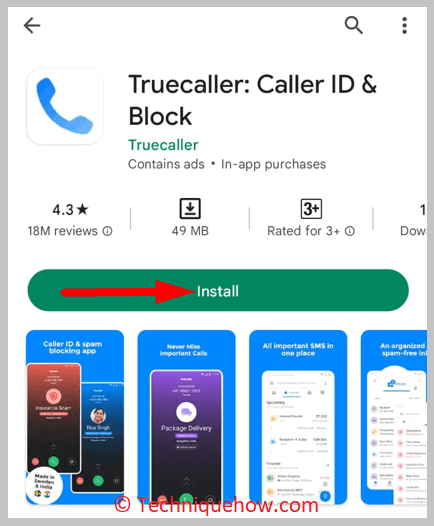
Step 2: Click on the “hamburger menu icon” [☰]
On Android – it is on the top left corner of the app home screen, whereas, on iOS it is in the bottom right corner.
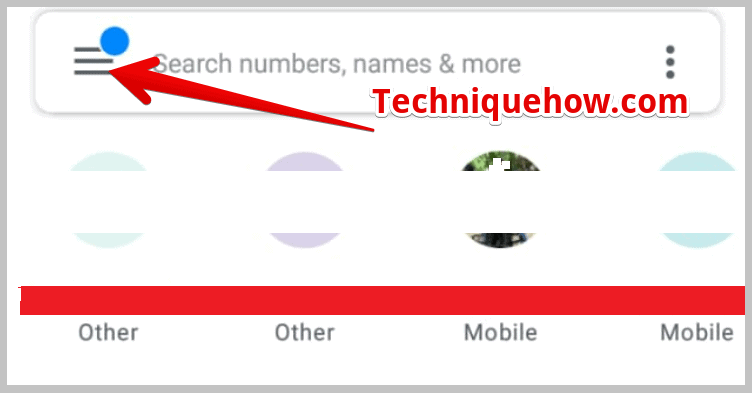
Step 3: Tap on the “Edit icon”
The icon is next to your name and phone number. A “pencil” [🖋] in the case of Android and an “Edit Profile” in the case of iOS.
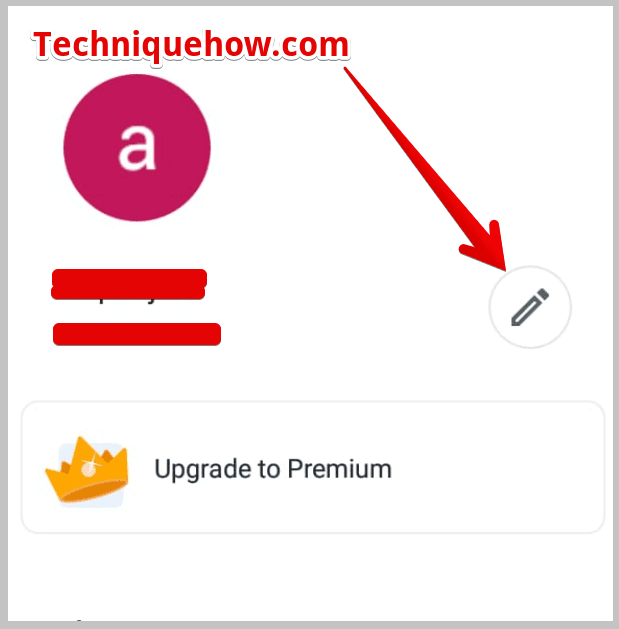
Step 4: Tap on the name section, & change your name
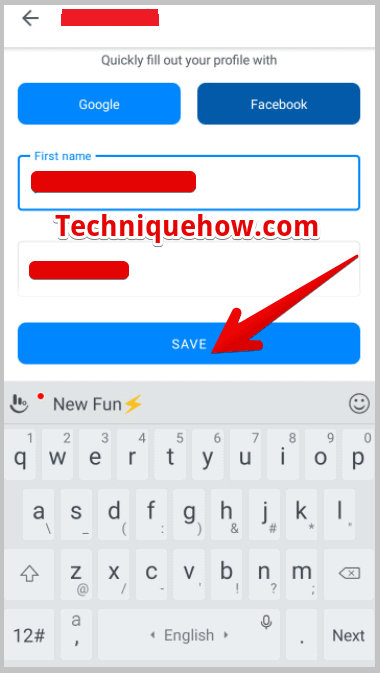
Edit your first and last name, and all the personal information, as you want, and at the end tap on “Save”.
2. Create TrueCaller Business profile:
TrueCaller’s business profile comes up with information like the address, website, email, opening hours, closing hours, and more profiles on TrueCaller.
With a legit TrueCaller business profile, your business calls won’t be tagged as spam calls. Truecaller is a good place to get customer support for your business.
Well, let’s first learn to create a business profile on TrueCaller.
1️⃣ For New User:
Step 1: Install the TrueCaller from the App Store (iOS) or Play Store (Android), on your device.
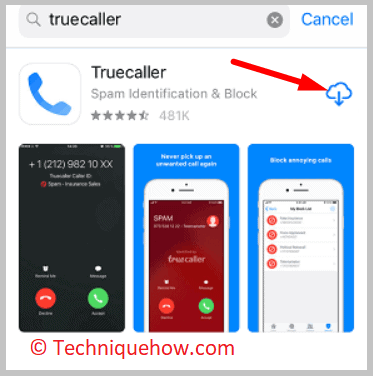
Step 2: At the moment of signing up with Truecaller for the first time, you will see, the “Create a Business Profile” option at the bottom of your profile section.
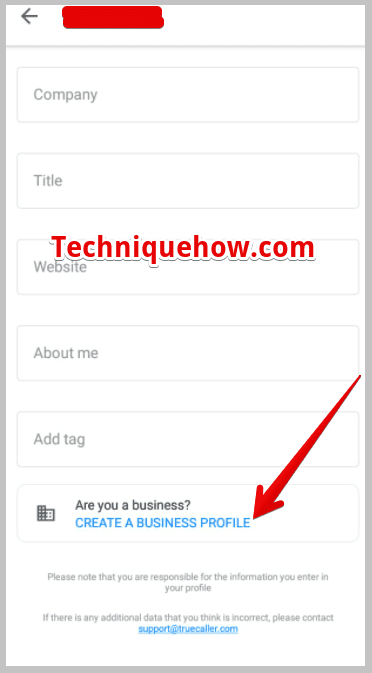
Step 3: Next, you are required to enter all your personal as well as business details and agree on “True Caller Enterprises Terms”, tick & tap on Finish.
2️⃣ Existing Users:
Step 1: Open your TrueCaller, and tap on “Hamburger Edit Icon” [☰].
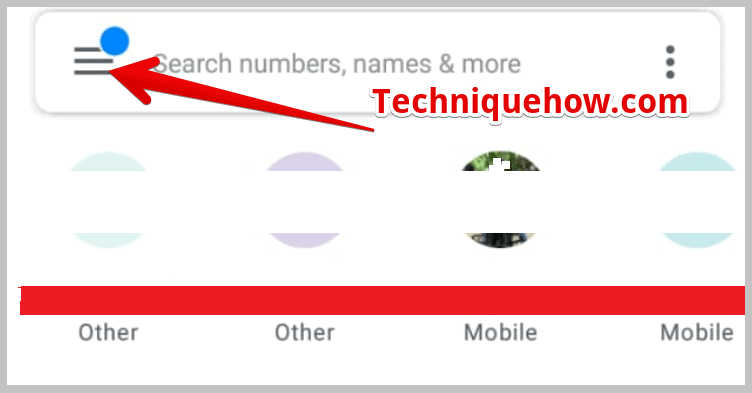
The hamburger option is located on the left top corner on Android and iOS, it’s on the right bottom corner.
Step 2: Tap the “edit icon” next to your name and phone number.
On Android, you will see a “Pencil” [🖋] as an edit icon and on iOS, you will find “Edit Profile”. Click accordingly and open.
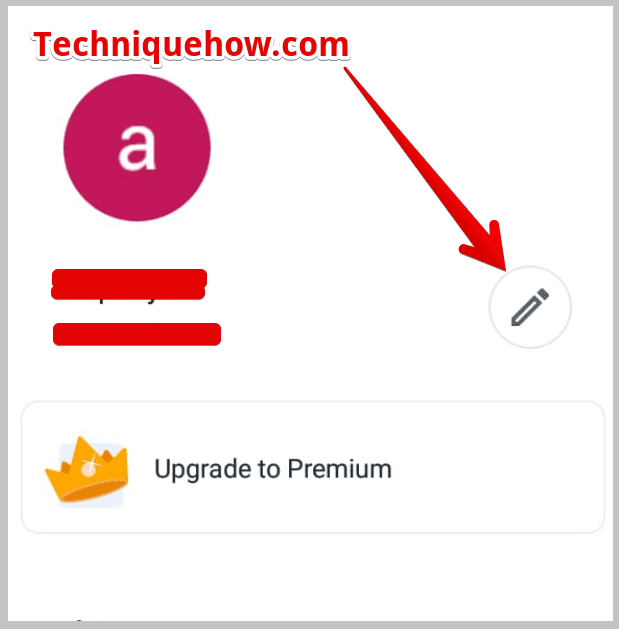
Step 3: Scroll down till last, and tap on the “CREATE A BUSINESS PROFILE” option.
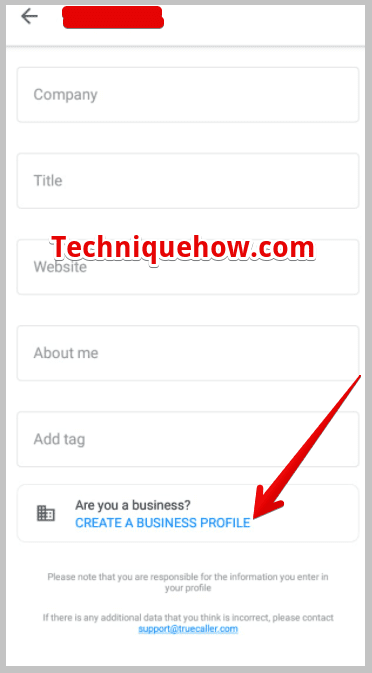
You will be asked to enter your business details & agree to the terms of service and privacy policy, and at last, tap on ‘Finish’.
🔯 How to Edit Your Name on TrueCaller:
Now, let’s find out the steps to correct your name in TrueCaller’s database.
🔴 Method 1:
Step 1: Open your TrueCaller and go to “Hamburger Edit Icon” [☰].
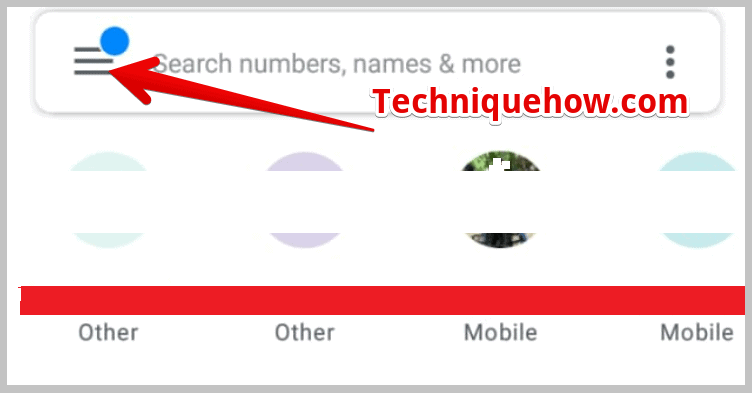
Step 2: Next, tap on the “Pencil” [🖋], (if an Android user) or > “Edit Profile”, (if an iOS user).
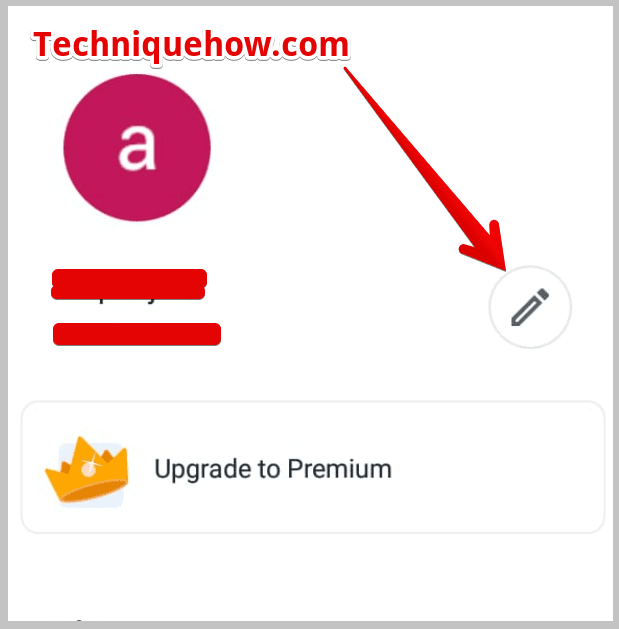
Step 3: Edit your First Name and Last Name as you want it to appear in TrueCaller. And “Save”.
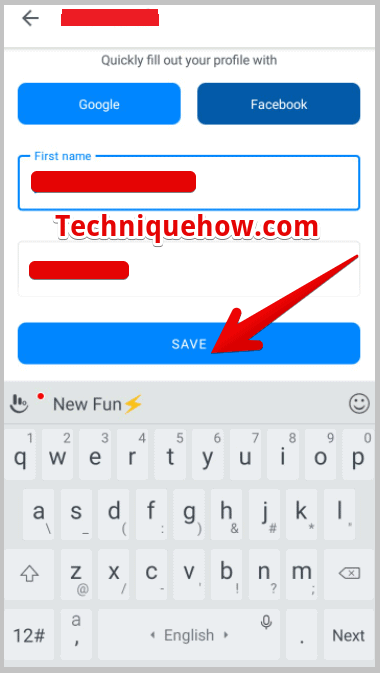
🔴 Method 2:
Step 1: Go to the TrueCaller official website ( www.truecaller.com ) on a web browser.
Step 2: Login using your Google account or any other method that is offered.
Step 3: After login, on the search bar, enter your mobile number and press search.
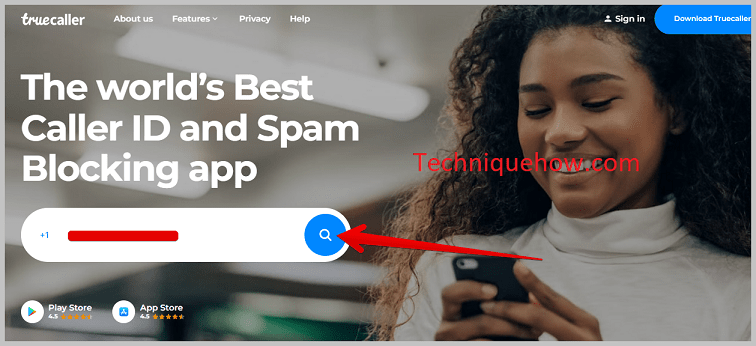
Step 4: Now, click on > “SUGGEST NAME” option.
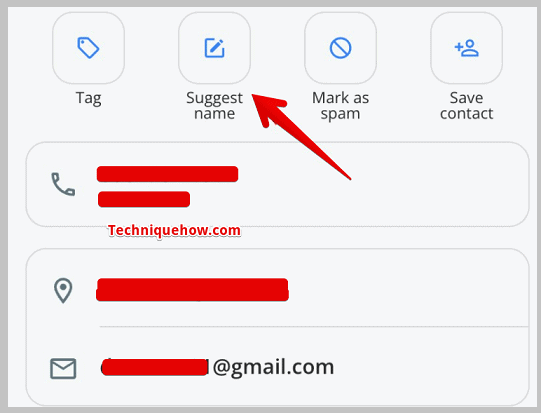
Step 5: Enter the new name and submit the form.
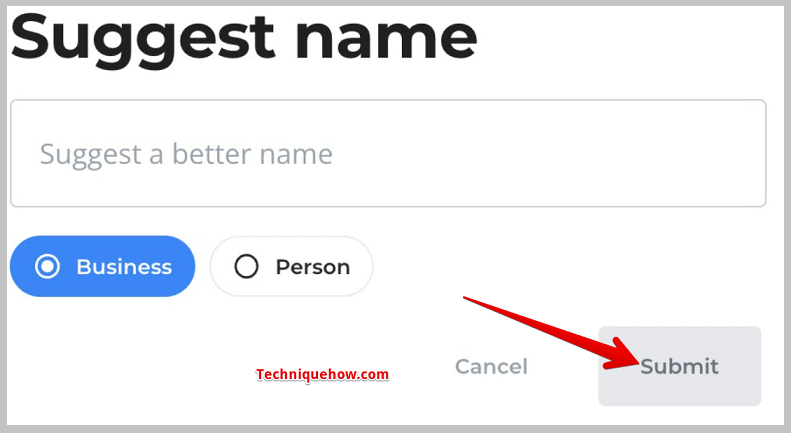
Here, the methods may or may not work, totally depending on TrueCaller Staff.
🔯 How to Change Email ID from TrueCaller:
At the time of signing up, if you have added a temporary email address, and you wish to change it, here’s the simple guide to adding your new email ID.
Step 1: Open the TrueCaller, and tap on “Hamburger Edit Icon” [☰].
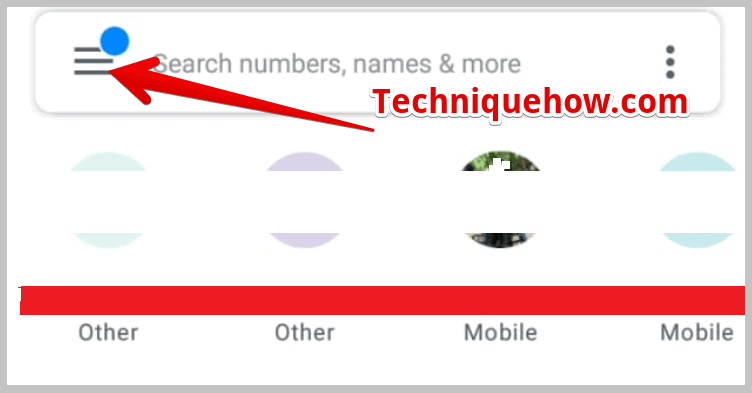
The hamburger option is placed on the left top corner on Android devices and iOS devices, it’s on the right bottom corner.
Step 2: Tap on the “edit icon” next to your name and phone number. On Android devices, you will get an icon of “Pencil” [🖋] and on iOS devices, you will find “Edit Profile”. Click and open.
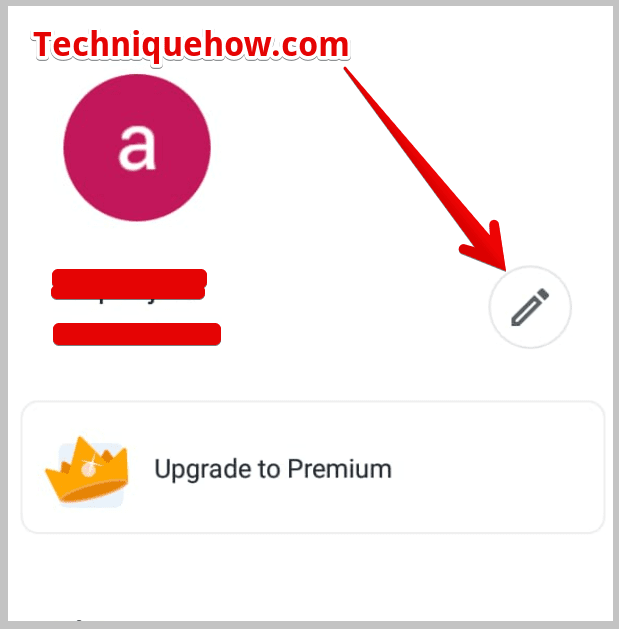
Step 3: Next, go to the fourth option, that is “Email”.
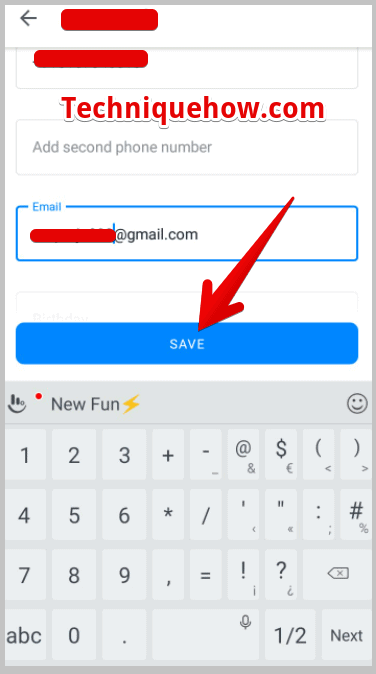
There, erase your old email address and enter a new one and press the “Save” button.
