✎ Key Takes:
» You can Restore the deleted Pinterest board in the ‘Backup’ section, by pressing the ‘Restore’ button for lost items.
» Also, use alternative accounts to locate the board, reset passwords if necessary, or resort to searching and ‘Following’ the board again on your account.
» If these methods fail, consider recovery tools i.e. Stellar data recovery to retrieve deleted Pinterest boards successfully.
Contents
How To Restore A Board On Pinterest:
Pinterest boards are specifically a collection of pins, that you like or would want to draw shortly.
Here are some ways to restore deleted boards on Pinterest:
1. Recovering from Backup
“Backup” is the instant and easy solution for any restoration, whether be it for mobile data or any media collection.
Similarly, the Pinterest backup will help you restore the deleted boards. In Pinterest, whenever any user creates a collection of board and saves it to their account or deletes any board from the account, an informative type of mail is sent to their linked e-mail. Such sent e-mail is considered your Pinterest backup link inside.
🔴 Steps To Follow:
Step 1: Go to the email inbox, linked with Pinterest.
Step 2: Find the mail that has been sent when the board has been deleted.
Step 3: Next, when you find the mail, open it, and you will see a “Restore” option on a blue button at the bottom section.
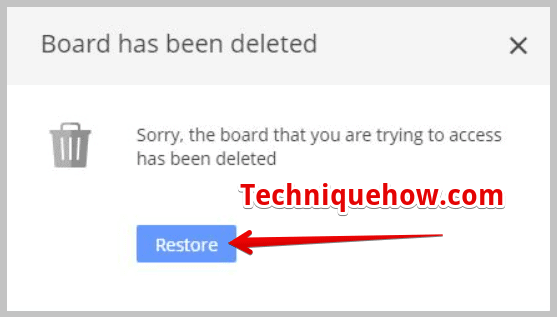
Step 4: Click on the “Restore” and your deleted board will again reappear in its original place, which is the ‘Owned by me’ section.
2. Try Other Accounts
It is possible, that, due to some reasons, you may have created another similar Pinterest account and would have saved the board over there.
Hence, you can try logging in to your other Pinterest accounts to find the lost board.
If you are not able to remember the login id and password, then try out.
🔴 Steps To Follow:
Step 1: Go to your current logged-in Pinterest account and Log out from there.
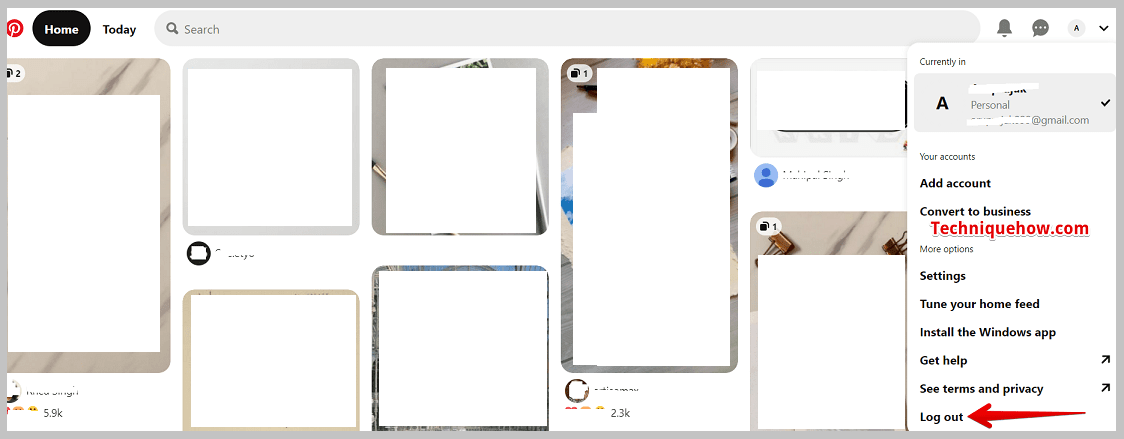
Step 2: Next, come to the web browser and search the link: https://pinterest.com/password/reset/
Step 3: Open the link and add the email address, username, and all the details asked, which you think are linked with the targeted account, and hit the “Submit” button.
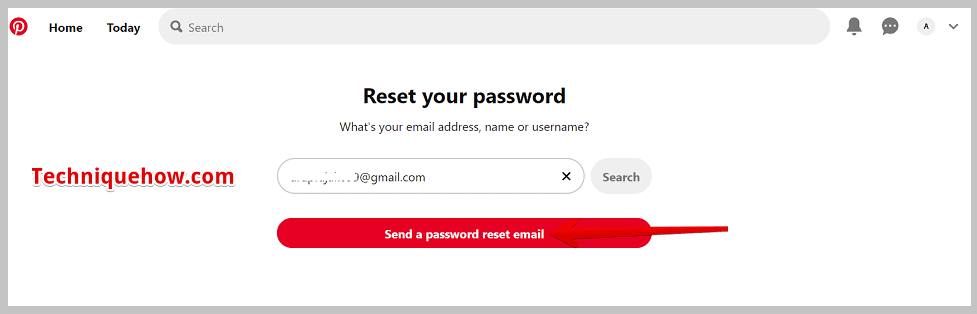
Step 4: An email will be sent with instructions to reset the password. Check your inbox and click on “Reset Password”.
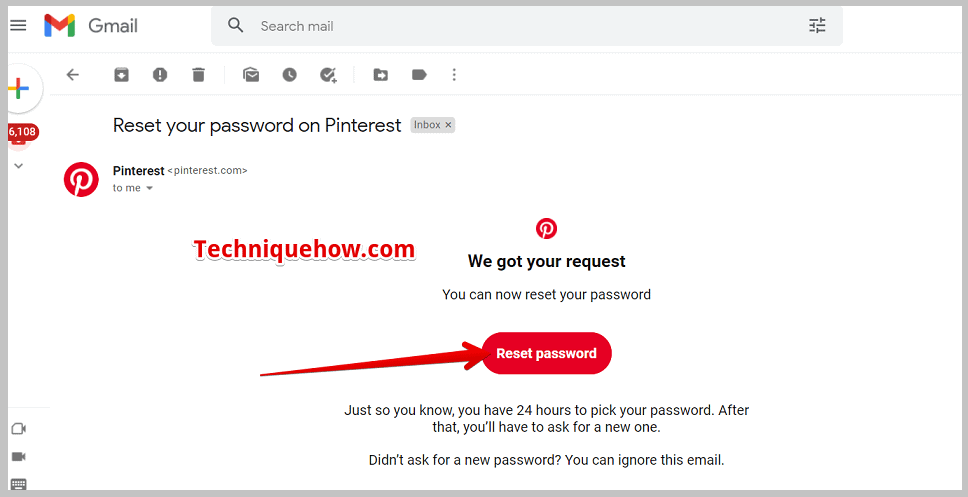
Step 5: Once done, come back to your Pinterest app or open it on the web, using https://pinterest.com/login. Enter this email ID; set a new password and search for the lost boards.
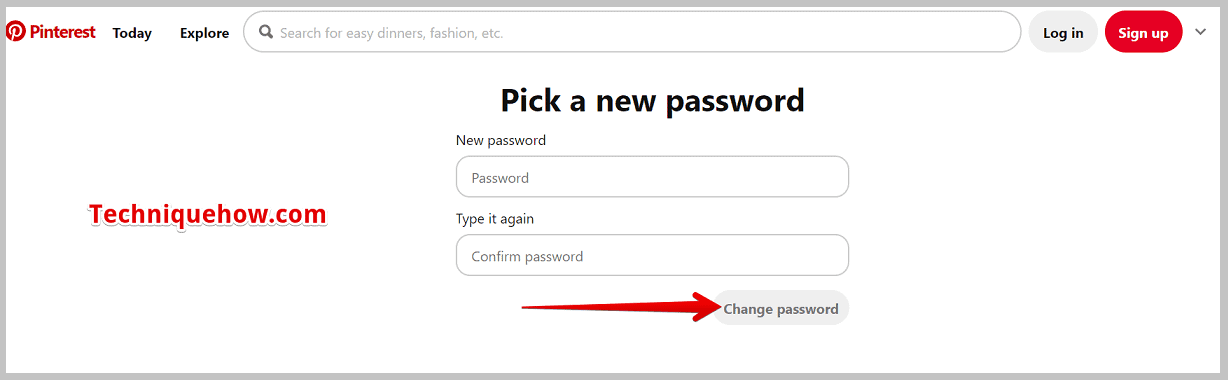
You will surely find it somewhere in your other accounts only.
3. Re-join the Board
If by all possible means, you are still not able to find the missing board, then the suitable option left is, to find the same board again on Pinterest and follow it.
Maybe, the board didn’t get deleted, but either you have unknowingly left the board group or they have removed you by mistake, that’s why the board is missing.
🔴 Steps To Follow:
If this is the possible reason, go through the following steps to re-join the board:
Step 1: Log in to your Pinterest account and search for the board you are looking for.
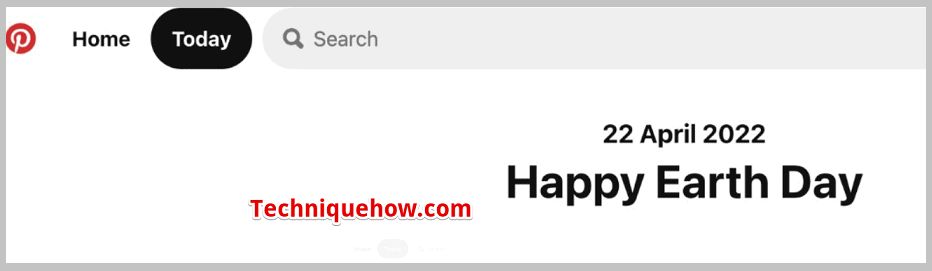
Step 2: Open that board, and click on the “Follow” button.
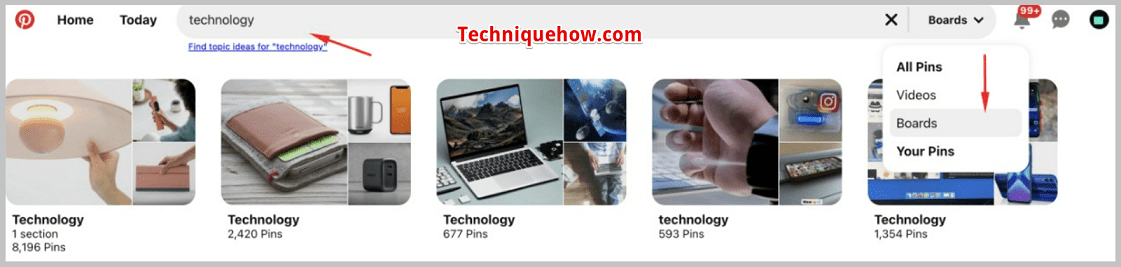
And Done!
