You’ve probably scrolled through countless photos, liked a few posts, maybe even followed someone new today. Instagram is a daily habit for millions including you. But have you ever paused and wondered, When did I even join this app? Whether it’s pure curiosity or part of a digital clean-up, knowing the exact date your Instagram account was created can be surprisingly useful.
Maybe you’re applying for brand deals, verifying your account’s authenticity, or just trying to figure out how long you’ve been sharing your life in pictures. Whatever the reason, you’re not alone and thankfully, Instagram makes it pretty easy to find out when you signed up.
You don’t need any third-party app, and you definitely don’t need to risk your security. Instagram has built in tools that show you exactly when your account was created, both on mobile and desktop. In this guide, you’ll learn how to locate your account’s creation date in just a few steps.
We’ll also cover how to check another account’s join date (when possible) and offer smart tips to protect your privacy while you’re at it. Let’s get straight to it here’s how to see when an Instagram account was created.
Contents
How To See When An Instagram Account Was Made:
Ever find yourself wondering how long someone’s been on Instagram or even when you joined the platform? Whether you’re checking your account history, verifying someone’s profile, or just curious, learning the account creation date is easier than you might think. Instagram keeps a log of this information right inside your settings you just need to know where to look.
Below are all the legit methods you can use to check when an Instagram account was created. We’ll break it down for mobile, desktop, and other possible ways to find this info. Let’s get right into it.
1. Becoming a Follower of the Person
If the profile is public then you can normally see all the posted stuff even if these are old, but for the private profile, you need to get into the user’s following list, which means you have to follow the person.
Along with the first day of posting to a recent post, and even many features also allow seeing in a follower account, such as Joined date.
To make this work, you should follow some basic steps below:
Step 1: First, Open your Instagram app on your device.
Step 2: Secondly, go to the search bar and search for a person by name or @username.
If the account is private, follow them and wait to accept the request, then follow further steps.
Step 3: Now, Visit the user’s profile and tap three dots.
Step 4: Next, Tap on this account.
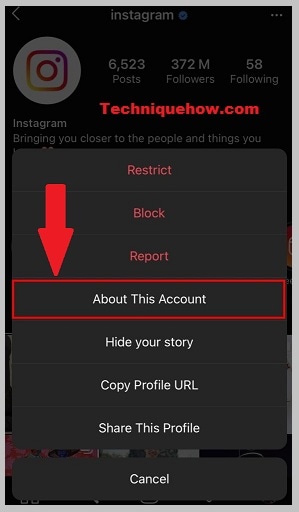
Step 5: At the last, you will be able to see when the account was joined.
However, by using these steps, you will see other information such as Usernames, Country names, and even accounts with shared followers.
2. Check Instagram Account Age
If you are seeking to know what’s the best way to check your Instagram account age and you have already visited many websites, but you are not getting easy & simple ways.
Then don’t worry anymore because there are simple or easy ways to find out when such Instagram accounts were created.
Here’s the Quickest way is like: Go to the user’s profile> Tap on the Three dots > Now, Hit on the About sections, after selecting “About this account,” you will see the account inside information like the “Joined Date” section.
Just follow the below steps:
Step 1: Open your Instagram app account.
Step 2: Then, Visit on User’s Profile
Step 3: Click on the Three dots “Located on Top Right Corner”.
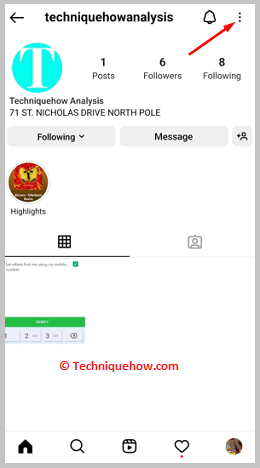
Step 4: Now, the Exact Date will appear when the user’s account is created.
However, By using these methods, you will get access to see other details like Country names, Former Usernames, or Accounts with Shared Followers.
3. Use “Access Data” Under Security (Alternative Mobile Method)
This is an older way but still functional on some versions of the app.
Steps:
Step 1: Go to your Instagram profile > Menu > Settings.
Step 2: Navigate to Security > Access Data.
Step 3: Under Account Info, look for “Date joined.”
Step 4: If you don’t see it, update your app it might’ve been moved.
Tip: This method also shows username changes, email updates, etc.
Note: It’s a useful tool to track your full account history.
4. Profile’s First Post
Moreover, you don’t have to take much action to know the details, only you have to scroll down as usual, or you will be able to get details to check out the account created date.
In this section, you have to look into the user profile’s first media/post by scrolling down and clicking on the first post, because there will be the date mentioned with the first media post or any, this way you can assume the date when the account was created, or to know from the stuff when the account was started on the Instagram.
Furthermore, somehow if they delete their first media post, then in this situation you will get a wrong prediction.
5. For Other Accounts: Ask Them or Look for Clues
If you can’t access their join date via “About This Account,” you can still get some hints.
What to do:
Scroll to their first post check the date.
Look for early comments or tags from others.
See if they’ve mentioned milestones (e.g., “1 year on IG!”).
Use online tools cautiously many aren’t safe.
📌 TIP
Never give your login info to third-party websites claiming to show hidden data.
How To See When A Private Instagram Account Was Created:
You can try the following methods to tell:
1. Using the Page Source
You can use this method to see when the account was created.
You can now try the following steps below:
Step 1: First of all, open Instagram on your smartphone or desktop and log in to your account.
Step 2: Then, just go to the private Instagram account whose creation date you want to see.
Step 3: After that, right-click on any of the posts on the profile and select ‘View page source’.
Step 4: Finally, search for the ‘date_created’ tag on the page, and you will be able to see the date and time when the account was created.
2. Using the Instagram Website
You can also use this method to see when a private Instagram account was created.
Just try the following steps below:
Step 1: First, go to the Instagram website on your desktop and log in to your account.
Step 2: Then, go to the profile of the private Instagram account whose creation date you want to see.
Step 3: Next, click on the three dots located in the top right corner of the profile and select ‘Copy profile URL’.
Step 4: Now, open a new tab and paste the URL. Add ‘/?__a=1’ at the end of the URL and press ‘Enter’.
Step 5: You will now be able to see the creation date of the account under the ‘graphql’ tag.
How to Find out When an Instagram Profile was Created:
The exact date when the account was created isn’t as apparent as one might expect, but sometimes it shows up in the settings.
1. On Mobile:
However, this is a few clicks away from you. You need to go into Settings>> About>> Access data; after that, it will appear under the option date joined.
To check when an Instagram account was created,
Step 1: First, Open Instagram App on your device and log in to your account.
Step 2: Secondly, Tap on your profile picture at the bottom right corner of the screen.
Step 3: Go into the top right corner and Tap on the three horizontal lines icon.
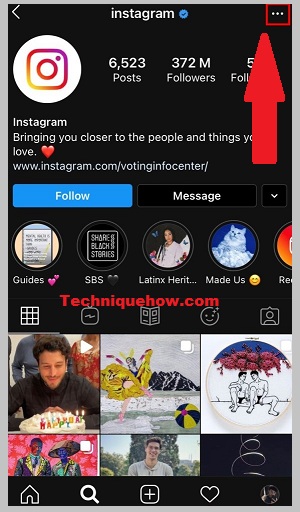
Step 4: Then, at the bottom of the screen options, tap on “Settings”.
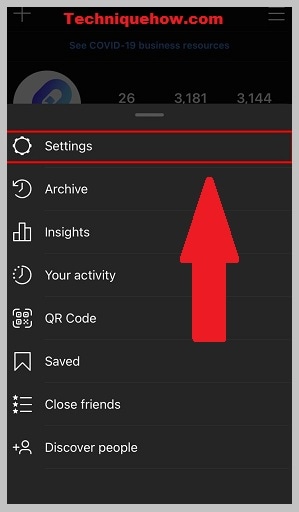
Step 5: Further, Go to “Security”.
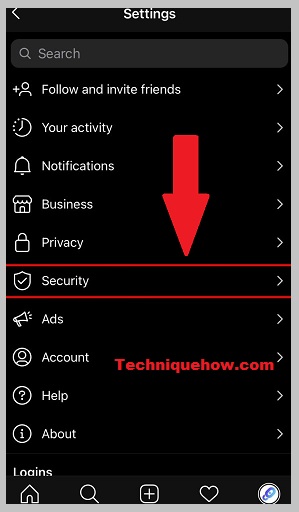
Step 6: Now, tap on “Access Data” under the “History and Data” section.
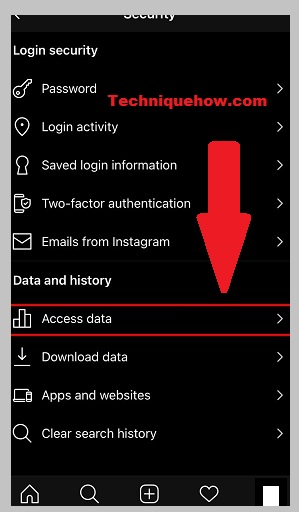
Step 7: Finally, Look for the “Date joined” information under the “Account Info”.
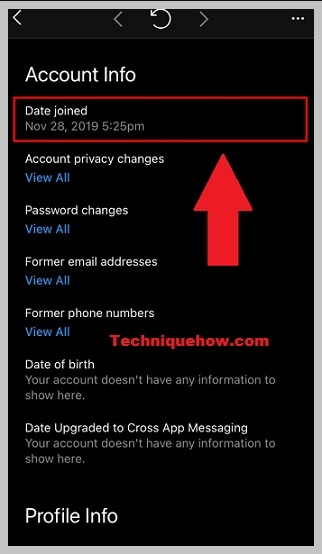
Note: This method only works for your own account, not others.
2. On PC:
Follow the steps:
Step 1: Open Instagram.com on PC and login
If you’re trying to find out the date of your Instagram account creation from a PC, you can easily do that by following these few simple steps. You need to open a browser and then on the URL box enter Instagram.com.
Then click on the enter button to visit the official webpage of Instagram. Next, on the Instagram login page, you’ll need to enter your login credentials to log into your account from your PC.
Step 2: Click on Profile > Privacy and Security
After logging into your Instagram profile, you’ll be able to get into the homepage of your profile. On the top right corner of the page, you’ll be able to see the profile icon.
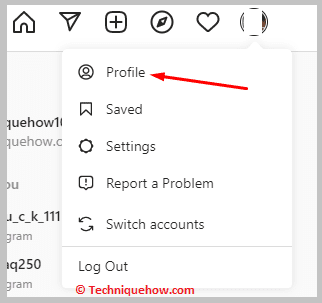
You need to click on the profile icon and then from the drop-down list, you’ll need to click on the Profile.
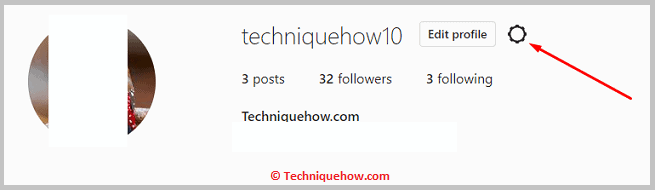
You’ll be taken to the profile page. On the profile page, you need to be on the gear icon. Then from the list of options, you’ll need to click on the Privacy and Security option.
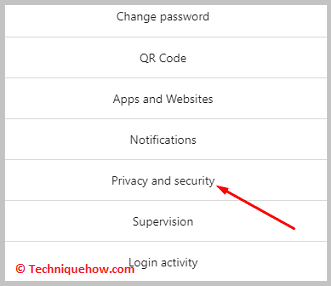
Step 3: Data Download > Request Download
Next, you’ll be taken to the Account Privacy page. You need to scroll down the page. You’ll be able to see a bold header that says Data Download. Under it, you’ll find the Request Download option in blue. You need to click on the Request Download option and it will take you to the Get a Copy of Your Information page.
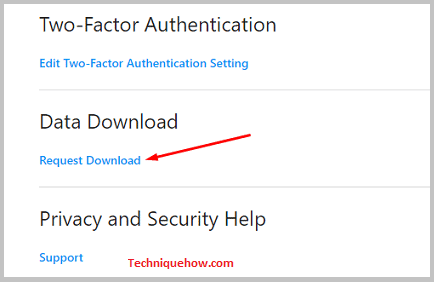
Step 4: Download and Extract File
On the next page, you’ll need to enter the email through which you want to receive a copy of your Instagram account information. You need to select the file format from the options provided and then you’ll have to click on the Next button.
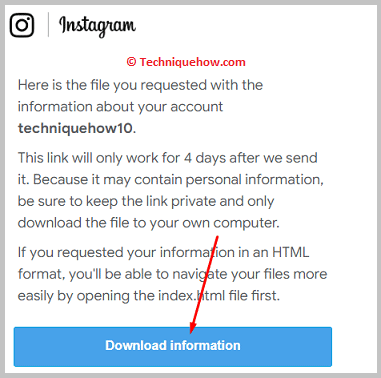
On the next page, you’ll need to enter the password of your Instagram account and then click on the Request Download button. You’ll receive an email with a link from Instagram. Click on the link and then click on the Download Information button.
You’ll need to enter your Instagram password. Click on the link offering to download your information file. The .zip file will be downloaded.
Step 5: Find the Date
After the information file is downloaded, you’ll need to open the zip file and then scroll down the options to find and click on the login_and_account_creation folder.
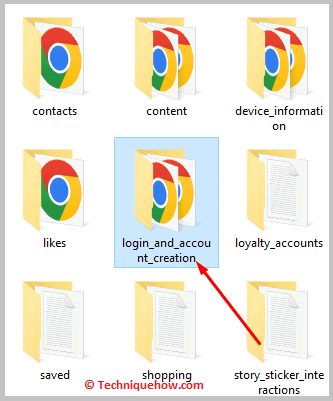
You’ll see a label called signup_information.html. You need to click on it and then check the account creation date from the information provided in the folder.
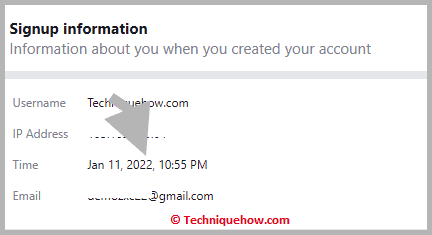
📢 Important
Some features may be limited on the desktop, so mobile is more reliable.
Conclusion:
Finding out when an Instagram account was created is simple if you know where to look. Whether you’re checking your own profile for personal records or trying to verify someone else’s account, Instagram gives you multiple ways to access this information right from the app or desktop. Stick to the official tools, follow the right steps, and avoid using risky third-party services. In just a few taps or clicks, you can get the date you need quick, safe, and accurate.
Frequently Asked Questions:
When you’re unable to see the Account information of your Instagram account, you need to download a copy of your Instagram account data.
You can either use the Instagram app or the web Instagram to download your account’s data and then from the downloaded copy, you can check the account information. It will show you the sign-up information, post information, privacy, etc.
If you want to see the account creation date of any private profile, you need to follow the private account first. As it’s a private account, you won’t be able to see the account creation date of the profile or even any of the posts without following it.
Therefore, send the following request to the account. Once it gets accepted, go to the profile page of the account and then scroll down the post. Click on the first post and check the date below the post to find the account creation date.
If the “About This Account” tab isn’t there, the account might be private or too new. You can’t see the join date without that feature. Instagram limits that info to business or popular accounts.
Tip: Try checking their first post’s date it gives you a rough idea.
No official third-party tool can safely show the exact join date. Most of those tools aren’t reliable and may be unsafe. Instagram doesn’t share that info publicly unless you’re viewing certain accounts.

