I remember scrolling through TikTok one day and coming across a viral account that seemed brand new. Their videos had millions of views, but I couldn’t help but wonder—when was this account actually created? Was it an old user who suddenly blew up, or did they just join TikTok? Curiosity got the best of me, and I started looking for ways to find out when a TikTok account was created.
If you’ve ever had the same question, you’re not alone! Whether you’re checking out a new influencer, verifying an account’s authenticity, or just curious about your own TikTok creation date, there are a few ways to find this information. While TikTok doesn’t show the exact “Joined Date” on profiles like some platforms, there are still smart tricks to figure it out.
In this guide, I’ll show you the easiest ways to check when a TikTok account was created, whether it’s yours or someone else’s. From checking first posts to using third-party tools, I’ll walk you through everything step by step. Let’s get started!
Contents
How To See When A TikTok Account Was Created:
You have the following methods to try to see when a TikTok account was created:
1. Check Your First Welcome Email
When you created your TikTok account, you had to verify your Gmail account, so by checking the date of the first welcome email from TikTok, you can determine your account’s creation date.
Step 1: Open Gmail and search for TikTok
Open that Gmail account registered with your TikTok account and search for TikTok in the search box. You may see a lot of emails related to your TikTok account because TikTok sends all of the important notifications to your registered Gmail account.

Step 2: Find the welcome email and check the date
Among all of the emails, search for the first or welcome email that TikTok sent to you. Scroll down to the bottom of the page and open the last TikTok-related email. Check the date when you received the mail; it is your joining date on TikTok.
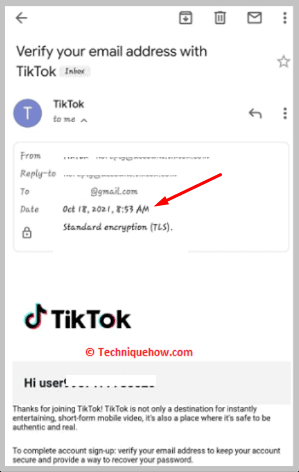
2. Scroll To First Post or Video
Using this method, you may not get an accurate date of joining on TikTok, but you will get the timeframe of your joining. You may get the date or the closest date by checking the first post, video, or your first liked video. If that was not the date, remember when you posted your first video after joining TikTok, and you will get the accurate date.
Step 1: Log In to your TikTok account
To check your first post or video, you need to install the application, and you can download and use this app on Android and iOS devices. So, open your App Store or Play Store & search for the TikTok app and install it.
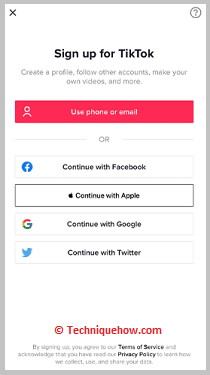
Step 2: Go to your TikTok profile
After installing the app, launch it and log in to your account. After logging in to your account, you can see many options at the bottom bar of your Homepage. From there, click on the Profile icon from the bottom right side and go to your Profile page.
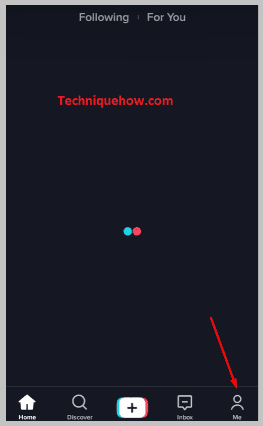
Step 3: Find the first video you posted
You can see the videos you posted on your profile page. So, scroll down to the first video that you have posted. Check the date of the post, which may be your TikTok joining date.
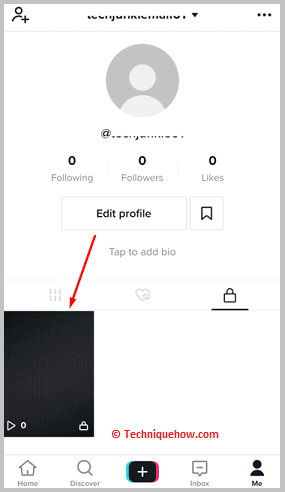
Step 4: Check the first video you liked
You can see the “Like” button at the middle right of the screen; click on it and scroll down the page to find the first video you liked. Now compare both dates; which one is earlier, and it will be the closing date of your joining TikTok.
3. Checking Year On TikTok Banner
You can check your TikTok banners from the Discover section and find the joining date.
Step 1: Open TikTok and go to the Discover tab
Log in to your TikTok account, and after that, you can find many options at the bottom bar of the TikTok Homepage. Click on the Discover icon from the bar and open the Discover section.
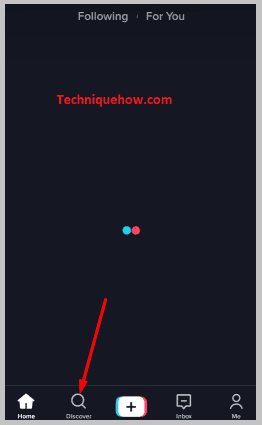
Step 2: Go to the Ad banner section
You can see the Ad banner section on the top of your Discover tab. Go to the section to find the joining date.
Step 3: Find the “Year on TikTok” banner
Swipe the banners until you find the “Year on TikTok” banner, and when you tap on the Get Started option, it will start scanning your profile.
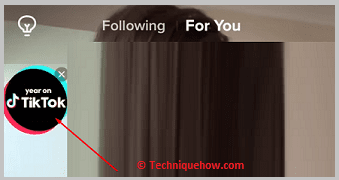
Completed; Step 4: TikTok will display the joining date
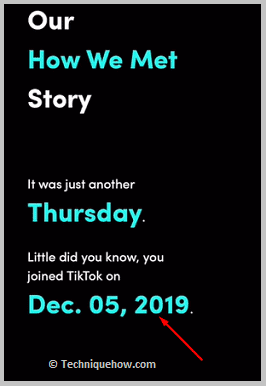
When the scanning completes, TikTok will display your joining date. It is the best straightforward way to find your joining date.
Choosing the Best Method to See When a TikTok Account Was Created
1. Using Online Tools (Quick & Easy)
If I want a fast way to check when a TikTok account was created, online tools like TikTok Account Age Checker can help. I just enter the username, and it instantly shows the account’s creation date. This method is great when I need quick results without any manual work.
2. Checking the First Video (Manual but Reliable)
If I don’t want to use third-party tools, I can scroll to the user’s first-ever TikTok post. The date on this video gives me a good idea of when the account was created. This method works well if the user has never deleted their earliest videos and keeps their content public.
📢 Tips
If an account has too many videos, use filters or search their username + “first TikTok” in Google to speed up the process.
Frequently Asked Questions:
TikTok doesn’t show the exact account creation date, but there are ways to find out. You can check the user’s first video or use third-party tools. Looking at their first post gives a good idea of when they joined. Some online tools can also estimate the account’s age.
Go to the user’s profile and scroll down to their very first video. The upload date will help you estimate when the account was created. If they haven’t deleted old videos, this is the best way to tell. Just be patient, as scrolling through many posts takes time.
Yes, if you want to know when your account was created, you can contact TikTok support. Go to Settings > Report a Problem, then ask about your account’s creation date. TikTok may take some time to respond, but they can provide an official answer.
Yes, some websites claim to estimate TikTok account creation dates. You just enter the username, and the tool gives an estimated date. While these tools are quick, they may not always be 100% accurate. Always cross-check by looking at the first video’s date.


