A few months ago, I got a random text from a number I didn’t recognize. No name, no context—just a short message that felt oddly familiar. Naturally, my curiosity kicked in. I wanted to know who it was, but calling back felt awkward, and I didn’t want to seem too forward.
That small moment led me down a rabbit hole of tools and tricks for finding social media profiles using just a phone number. What started as a quick search became a surprisingly helpful method I’ve used more than once since whether it’s reconnecting with an old friend, checking who’s behind a missed call, or verifying if a stranger is who they claim to be.
In this article, I’m sharing what I learned simple, practical ways to find someone’s social media account through their phone number.
What Details Can be Found by searching with a phone number?
Searching for a phone number can show valuable details about a person, depending on their online presence and privacy settings. Here are some of the key insights you can look at:
1. Social Media Profiles
Many platforms (i.e. Facebook, Instagram, Twitter, or LinkedIn ) use phone numbers for account verification, in order to track down active profiles. This is especially useful for networking, verifying someone’s identity, or reconnecting with contacts.
2. Professional Information & Work History
If the number is linked to a professional account, such as LinkedIn, you might find details about a person’s job, company, and career background. This can help with business, job opportunities, or verifying professional suits.
📢 Tips
Try searching the number on LinkedIn or company websites to see if it’s listed in public directories.
3. Location & Public Records
Some databases and public records have phone numbers with locations, helping determine where someone is based. This can be useful for checking rental listings or reconnecting with old friends. Be aware of privacy laws, as some services require permission or legal access.
📢 Tips
I recommend using reputable people-search websites like Whitepages or Spokeo for location insights.
4. Reputation Checks
Reverse phone lookup can reveal whether a number has been flagged for spam, fraud, or telemarketing scams. Online forums and scam-reporting websites (i.e. TrueCaller) may have records of complaints about unwanted calls. If you’re dealing with an unknown number, checking its history can prevent fraud or phishing attempts.
How To Find Social Media Accounts By Phone Number?
If you’re looking forward to finding someone’s social media accounts using his or her mobile number, you can do it. Some different methods and tools can help you find social media accounts just by using the phone number.
1. Upload the Contacts to Apps
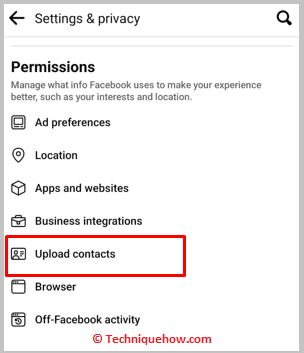
Applications like Facebook, Instagram, and Snapchat allow you to upload the device’s contacts on the app so that it can show you the accounts linked to those contacts. This makes users find each other easily on social media platforms like Instagram, Facebook, etc.
Accounts on Facebook, Instagram, Twitter, etc are mostly linked with phone numbers so when you upload the contacts to the app it starts to find the accounts that are linked to those phone numbers.
But you need to know that you’ll have to save the phone number on your device first so that it can be uploaded on social media apps. Only the saved contacts are uploaded on the apps and not the whole call log. If you’re trying to find accounts linked to a specific contact number, save it on your device and then upload and sync the contacts on social media apps.
2. Google Search Phone Number
If you want to find social media accounts using your phone number, you’ll be able to do it easily with a Google search. You need to paste the number in the input box and search for the user. You will be able to get the social media links in the search results.
You can visit the links of Facebook, Instagram, and Twitter accounts from the results and then add the user. Even in the search results, you’ll be able to get the owner’s details like his name, address, location, contact details, etc.
🔴 Steps To Follow:
Step 1: Open a mobile browser. On the URL box, enter the www.google.com URL, then visit Google’s webpage.
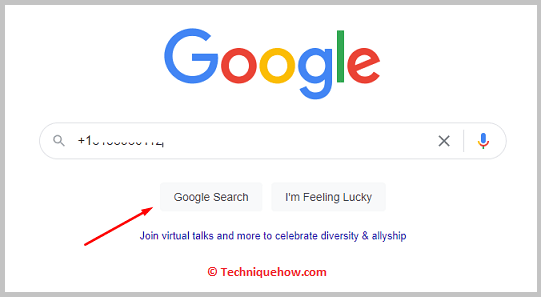
Step 2: In the input box of the webpage, you need to enter the number and search for the user’s social media profiles.
Step 3: Make sure to enter the correct phone number or else you won’t be able to find the correct profiles.
Step 4: From the results, you need to visit the links of social media profiles to add the user.
3. Google Image Search
You can use Google Image Search to try and find social media accounts by phone number. On the Google image search, you have to upload the picture connected with the number and find details of the social media accounts.
You can now try the following steps below:
Step 1: First of all, search the phone number on Google and find related images. Now, go to images.google.com in your web browser.
Step 2: Then, upload a photo or picture associated with the phone number into the search box.
Step 3: After that, click on the Search button and wait for the results to appear.
Finally, review the results to see if any social media profiles are linked to the phone number.
4. Manual Search on Instagram and Twitter
You should use manual search methods on Instagram and Twitter to find social media accounts by phone number.
Just try the steps below:
Step 1: First of all, open the Instagram or Twitter app on your smartphone or visit their websites.
Step 2: Then, use the search bar within the app or website to enter the phone number.
Step 3: Next, review the search results to see if any profiles match the phone number.
Step 4: Now, you can click on the profiles to view more details or contact the person if necessary.
5. Use Social Media Apps’ Built-in Contact Sync
Most platforms let you sync contacts to help you find people already in your phonebook.
Step 1: Open a social media app (e.g., Facebook or Instagram).
Step 2: Go to the “Find Friends” or “Discover People” section.
Step 3: Allow access to your contacts.
Step 4: The app will show accounts linked to saved phone numbers.
6. Use Reverse Lookup Tools
Reverse search websites can give you names, photos, and social profiles linked to a number.
Step 1: Visit a trusted reverse lookup site (like Social Catfish or BeenVerified).
Step 2: Choose the “Phone” search option.
Step 3: Enter the number and click “Search.”
Step 4: View detailed information including possible social media links.
7. Add the Number to Your Phone and Check WhatsApp or Telegram
Some messaging apps reveal profile info once a contact is saved.
Step 1: Save the number in your phone contacts.
Step 2: Open WhatsApp or Telegram and refresh your contact list.
Step 3: Tap the profile if it appears—see their name, photo, and status.
Step 4: This method works especially well for recently active users.
If you’re trying to find social media accounts using a phone number, the Truecaller app can help by providing the caller’s name. You can manually search for the person’s profile on social media platforms using the name. Also, uploading your contacts to apps like Facebook, Instagram, or Snapchat, may reveal accounts linked to those phone numbers.
Conclusion
Searching for someone’s social media using just a phone number might sound like something only tech experts can do but it’s actually super easy with the right tools. I’ve personally tried these methods to reconnect with old contacts and even double-check suspicious calls. Whether it’s through an app’s contact sync, a simple Google search, or a reverse lookup site, there’s more than one way to find out who’s behind a number.
Frequently Asked Questions:
In some cases, yes though results can vary. You may be able to locate social media accounts linked to a phone number by searching the number through Google or on specific platforms that allow reverse lookups. However, most major social networks now limit this functionality to protect user privacy.
Yes, Talkwalker provides a free tool called Free Social Search, which allows users to track mentions of their brand, products, campaigns, or hashtags across social media and the web. This version provides insights from the past seven days and is ideal for basic brand monitoring. However, access to more advanced analytics, historical data, and real-time tracking requires a subscription to one of Talkwalker’s paid plans.
To locate accounts associated with your phone number, follow these steps:
Step 1: Look Through SMS Messages – Review old verification texts for clues about platforms where your number has been used.
Step 2: Check Your Email Inbox – Search for welcome emails or account registration confirmations using keywords like “account created” or “verify your number.”
Step 3: Review Your Password Manager – If you use a password manager, browse saved credentials for accounts that may be tied to your phone number.
Step 4: Inspect Social Media Settings – Log in to your social media profiles and review the contact information in your account settings to see where your number is used.
Step 5: Use Search Engines – You can enter your phone number in a search engine like Google to check if it appears in any publicly indexed profiles or posts. Be aware that this method is limited and may not yield many results due to privacy protections.


I have an image of the person and phone number, how to use both at once to search.
Hey Declan, you can use the Google Image reverse search by uploading that image to find profiles that match the image. Also, you can directly search the phone number on Social media or Google search to find any relevant profile information.
I am searching for someone with a phone number but there are no records I can see. But the person has a profile I know for sure.
Hey Connor, you can search the person with the phone number if that is public or linked with an account.