TechniqueHow — IP Lookup Tool
Have you ever tried connecting your smartphone to a network and needed to know its IP address? Many people get confused, thinking the IP address is the same as the SIM serial number or phone serial number. In reality, an IP address is a unique digital identifier that helps your device communicate online. It is assigned automatically when your phone connects to Wi-Fi or mobile data.
Every smartphone has two types of IP addresses: a private IP and a public IP. The private IP is used within your local network, while the public IP is what websites and servers see when you browse the internet. Now, here, knowing how to find these addresses can help with troubleshooting network issues, setting up devices, or ensuring better security.
People may wonder why it is important to know an IP address. The answer is simple. Understanding it can help you manage your internet connection more effectively, protect your privacy, and solve connectivity errors faster.
In this guide, we’ll explain different methods to find your smartphone’s IP address on both Android and iOS.
What is an IP Address?
An IP (Internet Protocol) address is a unique number assigned to any device connected to the Internet or a local network. Think of it as a digital home address that tells other devices where to send and receive information. Without an IP address, your smartphone, computer, or tablet would not be able to access websites, apps, or online services.
Smartphones typically have two kinds of IPs at the same time: a private IP, which is only visible inside your Wi-Fi or local network, and a public IP, which is visible to websites and online services.
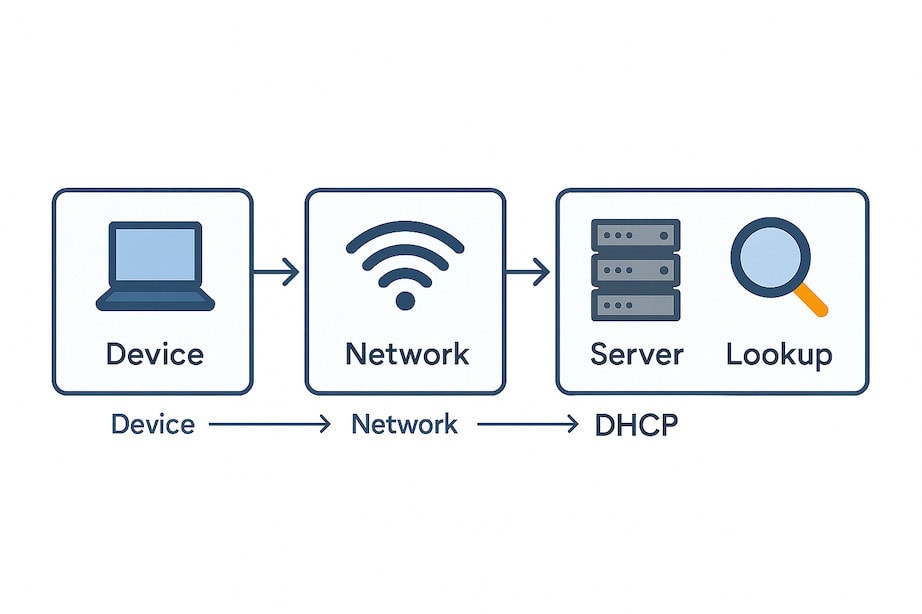
Here are two main formats:
- IPv4 → short numeric format (e.g., 192.168.1.1).
- IPv6 → longer alphanumeric format, designed to replace IPv4.
Every smartphone usually has:
- Private IP → works inside your Wi-Fi or local network.
- Public IP → visible to websites, apps, and online services.
What Details Can Be Revealed with an IP Address?
An IP address can reveal several important details about a device’s online activity. It can show the approximate geographical location, such as the city, state, or country that the device is connecting to. Secondly, it identifies the Internet Service Provider (ISP), which manages the connection.
It may reveal whether the device is using a mobile network, Wi-Fi, or a corporate system. In some cases, IP addresses can also indicate the time zone, network type, and proxy or VPN usage.
Location details: Approximate city, state, and country.
Internet Service Provider (ISP): The company providing the connection.
Network type: Shows if the device is on Wi-Fi, mobile data, or a corporate network.
Time zone: Helps websites adjust content to local timing.
VPN or proxy use: May show if a person is masking their real location.
Business use: Companies use it for location-based ads or security checks.
Law enforcement: Can trace illegal activity to a region or ISP account.
What It Can’t Reveal:
- Exact personal identity → Name, phone number, or email is not revealed.
- Private device data → Contacts, messages, and browsing history are not exposed.
- Individual users → If multiple people share the same Wi-Fi, the IP address won’t identify each person.
- Secure information → Banking details, passwords, or files cannot be seen through IP.
- Specific activity → An IP shows location, not the exact websites or apps used.
- Ownership details → It does not show who purchased the phone or SIM card.
How to Find IP Address of Smartphones:
Have you ever asked yourself how to trace someone’s location online but got confused between IP addresses, phone numbers, or emails?
In this guide, you will find some easy ways to find someone’s IP address using tools like Command Prompt, VoIP lookup, manual searches, etc.
1. VoIP Caller Lookup (Phone Number Tracking)
VoIP calls leave digital footprints similar to browsing activity, and using lookup apps like Truecaller or reverse search tools such as Spokeo can reveal details connected to a phone number.
Many times, scammers and unknown callers use VoIP services, and these tools can help identify them.
i) Using Truecaller
This method is widely used for caller identification and works best when combined with other steps, like social searches or email traces, for deeper insights.
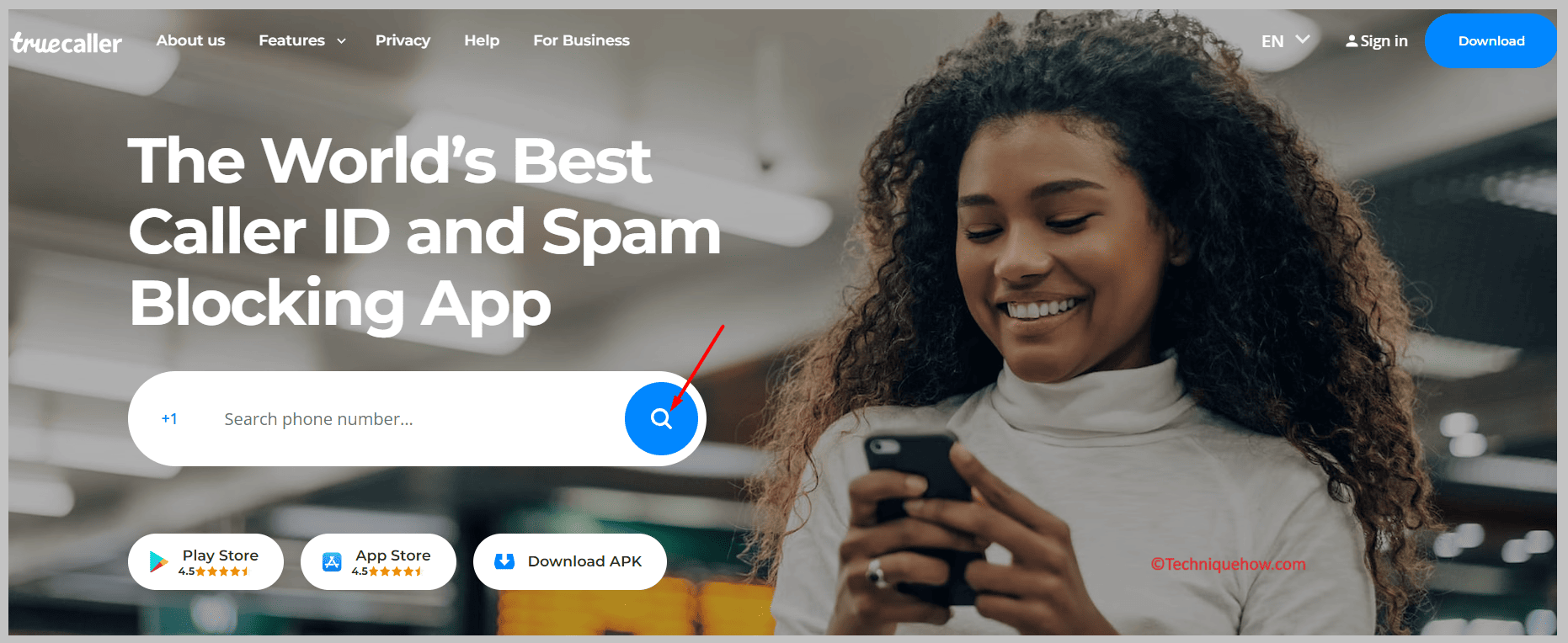
Step 1: First of all, download Truecaller from the App Store, install it, and create a free account for caller identification purposes.
Step 2: Now, enter the suspicious or unknown number in Truecaller’s search bar and wait for the results to be displayed.
Step 3: Check caller ID details, including name, region, and possible linked accounts displayed by Truecaller’s global database system.
Finally, save the caller’s identity information and use it alongside email or online searches to gather further leads about them.
If spam or a scam is flagged, report the number to prevent others from receiving similar calls from the user.
ii) Using Spokeo (Reverse Lookup)
Spokeo is a people-search tool that connects phone numbers, emails, and usernames to public records. It helps reveal details like addresses, linked accounts, and sometimes online activity.
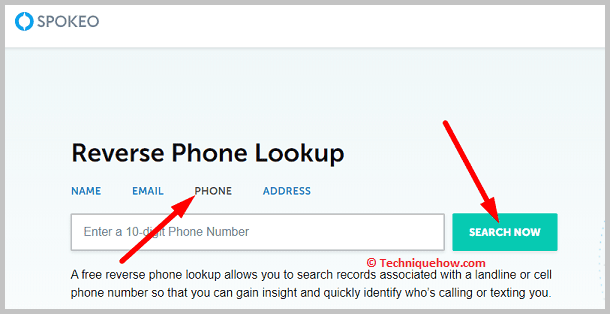
Step 1: Visit Spokeo’s official website using a browser, sign up, and select the phone number search option to start.
Step 2: Now, type the phone number into the search field, then press Enter to initiate the lookup automatically.
Step 3: Spokeo displays available details, including name, linked addresses, social media, and sometimes even photos for context.
Step 4: Check the available addresses and email connections to strengthen leads related to that person’s digital presence online.
You can save results and cross-check them with social searches or other lookup platforms for confirmation or added details.
Remember: Spokeo is a paid service, so full details may require purchasing a report subscription plan for access.
2. Online Log Tools
One of the simplest ways to track someone’s IP address is by using an IP logger service like Grabify IP Logger. This tool allows you to create a custom tracking link that records the IP address of anyone who clicks it. The beauty of this method is that it doesn’t require advanced technical skills. Let’s start.
Step 1: First, open the Grabify IP Logger website and find an article or video and copy its link, which is catchy enough to interest any user to open it.
Step 2: You’ll need to paste the copied link into the white input box and click on Create URL and proceed.
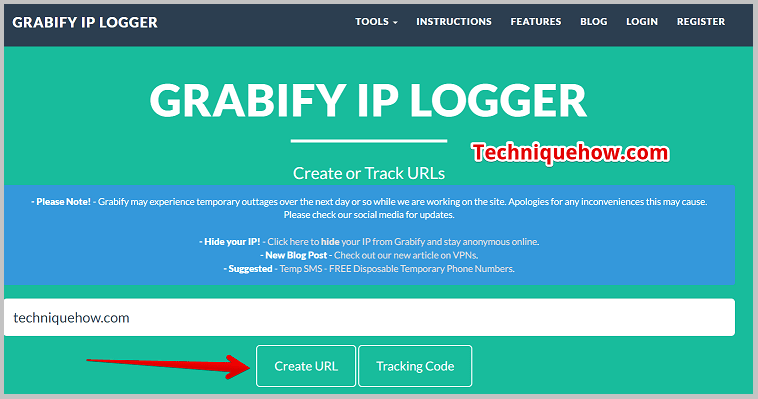
Step 3: You’ll be taken to the next page, where you’ll be able to find the shortened link as New URL. Copy that link.
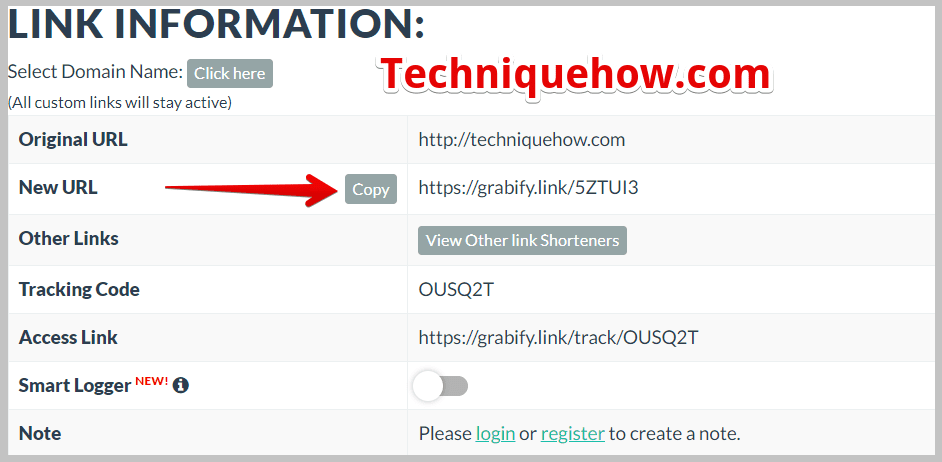
Step 4: You’ll also see the tracking code that you need to remember so that you can use it later and send the copied link via SMS to the person whose IP you want to trace.
Step 5: Wait for the user to click to open the link, and as soon as the user opens the link, Grabify records its IP address and directs back to the original topic of the link.
Step 6: Next, head on to Grabify’s homepage, enter the tracking code in the white input box, and click on Tracking Code/Access Link.
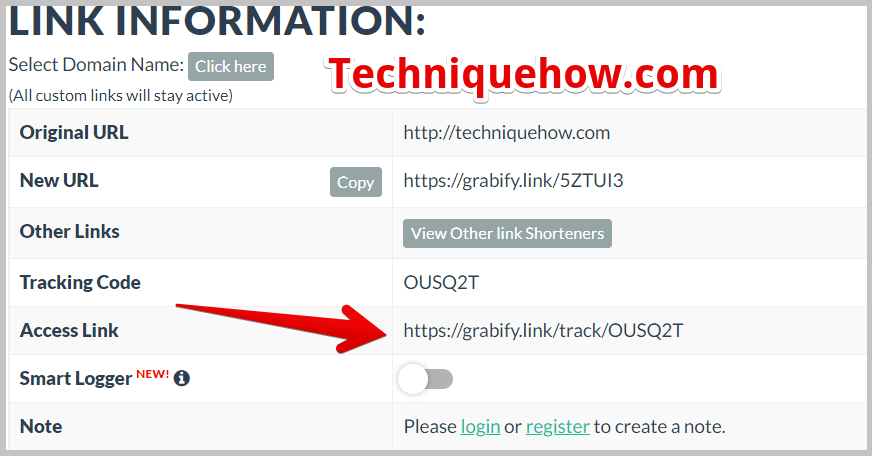
From the access link, scroll down to see the Results. It will display the number of users that have clicked on the link as well as their other details like IP address, date and time, country, user agent, etc.
You can also enter the IP address into the TechniqueHow’s IP lookup tool and see more accurate details, including ISP and more.
IP LOOKUP:
TechniqueHow — IP Lookup Tool
3. Try Manual Search (Social Media or Google)
Manual searching can be powerful because people leave digital traces online, and that is why Google search, social media platforms, and reverse image lookup are common tools to start with.
This approach doesn’t directly reveal IP addresses but helps gather leads that may eventually point to IP-based details.
Many investigators start with simple Google searches before moving to technical tracing.
Step 1: Enter the person’s email address directly into the Google search bar and check the results for possible connections.
Step 2: Now, try usernames used by the person across platforms; check if accounts are linked under the same name.
Step 3: Here, upload their profile picture to Google Images or TinEye for the reverse image search identification process.
You can also check on the social media platforms like Facebook, Instagram, or Twitter for activity linked to searched details.
Now, cross-check email, username, and images to create connections between accounts belonging to the same person online.
4. Using Command Lines
By checking connections when you’re communicating with someone, you can sometimes spot their IP address. This method works best when there’s an active connection, like chatting or file sharing. Though it requires patience, it’s a direct way to find network details without extra software. With practice, reading these logs becomes easier, and you can filter out unnecessary data to focus only on what matters.
Step 1: First, open Command Prompt by pressing Windows + R, typing CMD, and hitting Enter on your computer instantly.
Step 2: Now, start a live chat or file transfer session with the person you want to trace right now.
Step 3: Type the command netstat -an and press Enter to view all open active network connections currently running.
Step 4: Just look for strange or unknown IP addresses listed among the active connections that display during communication.
Step 5: There, compare the session time and activity details to confirm the IP address belongs to the person you are tracking.
Step 6: Copy the IP address and run it through an online lookup tool to locate the approximate city, state, and provider.
Also, save these details for reference, but remember, this only shows approximate locations, not exact street-level accuracy in most cases.
Phone Number IP Tracker:
You should know that it is not directly possible to find someone’s exact current IP address by any tool just by entering the phone number. In that case, you have to use the short URL tracking tool, which tracks down the user’s IP when it is clicked, and that is the only way.
Secure Checks
Tracing Made Simple
We scan for scam history, origin, negative reports, and misuse patterns. Full report delivered in 7 days!
Get Report
Analyze the Data You Collected:
Once you’ve successfully logged the IP address using a link tracker or through email headers, the next step is to analyze that data. An IP address on its own may look like a random string of numbers, but when used with the right tools, it can tell you quite a bit. You can use free IP lookup services like IP2Location, WhatIsMyIPAddress, or IPinfo.io to pull up details about that IP.
How To Hide Your IP Address?
Many people believe their internet activity is private, but the truth is, every time you visit a website or connect online, your IP address is recorded. This address reveals your location, internet provider, and sometimes more. That can feel scary if you’re concerned about privacy or want to browse securely.
1. Using Tor Browser
The Tor Browser is a free tool designed to keep your browsing anonymous. It works by routing your traffic through multiple servers, also called nodes, around the world.
Tor is often used by journalists, activists, and individuals who value privacy. While it provides strong anonymity, it can be slower compared to normal browsers because of the multiple layers of encryption. If your main goal is to hide your IP and browse privately,
2. Try VPN
A VPN is one of the most common and effective ways to hide your IP address. It works by creating a secure tunnel between your device and a VPN server. When you connect, your real IP address is masked and replaced with the server’s IP, which could be in another country.
VPNs also encrypt your data, protecting it from hackers, trackers, and even internet providers. They are widely available as apps on mobile, desktop, and browsers.
3. Proxy Server
A Proxy Server acts as an intermediary between your device and the internet. When you browse through a proxy, your requests go to the proxy server first, and then the proxy connects to websites on your behalf.
This way, websites only see the proxy’s IP address, not your real one. Proxies are often used for bypassing region restrictions, hiding identity, or accessing blocked sites. However, unlike VPNs, most proxies do not encrypt your data, so they’re less secure.
Still, for quick and simple anonymity, a proxy server can effectively mask your IP address when needed.
🔯 Network Security Tools
| About |
|---|
| You must these network security tools like Wireshark, Nagios, or SolarWinds. |
| These tools offer features like firewall protection and intrusion detection. |
| These tools focus on IP address monitoring tools, maintaining detailed logs for analysis. |
🔯 Lookup Services
| About |
|---|
| Go to an online IP lookup tool such as WhatIsMyIPAddress. |
| Enter the IP address into the search field. |
| Review the results for information on ISP, location, and associated domain. |
Why would someone look for an IP address?
People search for IP addresses to track suspicious users, confirm real identities, or investigate harassment. On social platforms, IP data helps find fake accounts, cyberbullying, or scams. Combined with usernames, emails, or activity patterns, it gives a clearer picture of who is behind an account. By combining IP addresses with social data, investigators can connect accounts, find hidden links, etc.
Frequently Asked Questions:
An IP address doesn’t reveal your exact home address. At most, it shows your approximate city, state, or region. Internet service providers assign IPs, and only they can match an IP to a specific customer record.
If someone has your IP address, they could perform actions like checking your general location, blocking your access to services, or even launching Distributed Denial of Service (DDoS) attacks. In some cases, hackers might use your IP to attempt, but strong firewalls and updated devices minimize risk.
Using that IP address to stalk, harass, commit fraud, or launch cyberattacks crosses into illegal territory. Laws like GDPR in Europe and the CFAA in the U.S. regulate how IP data can be used. So, while a simple lookup isn’t a crime, misuse can lead to serious legal consequences.


Hello, if the user is not clicking on the Link still will I be able to find the location?
Hello, Robert, when the user clicks on the link then only you will see who just clicked on it and from where. Else, you would not. You can still try the other methods mentioned in this article.
Hi, I wanted to track my friend’s exact location. But the location shows country and generic details. Can it be more precise?
Hey, Derrick! As I understand you want to track the real time data of your friend. But this system will allow you to track the IP address and shows location based on it.
Hello, I see many IP addresses on the access link. But could not identify which one is of that person.
Hi Teresa, you will see multiple IP addresses on Grabify records if you have sent the link to multiple users. If you want to track only a particular user then send one link to one user only.